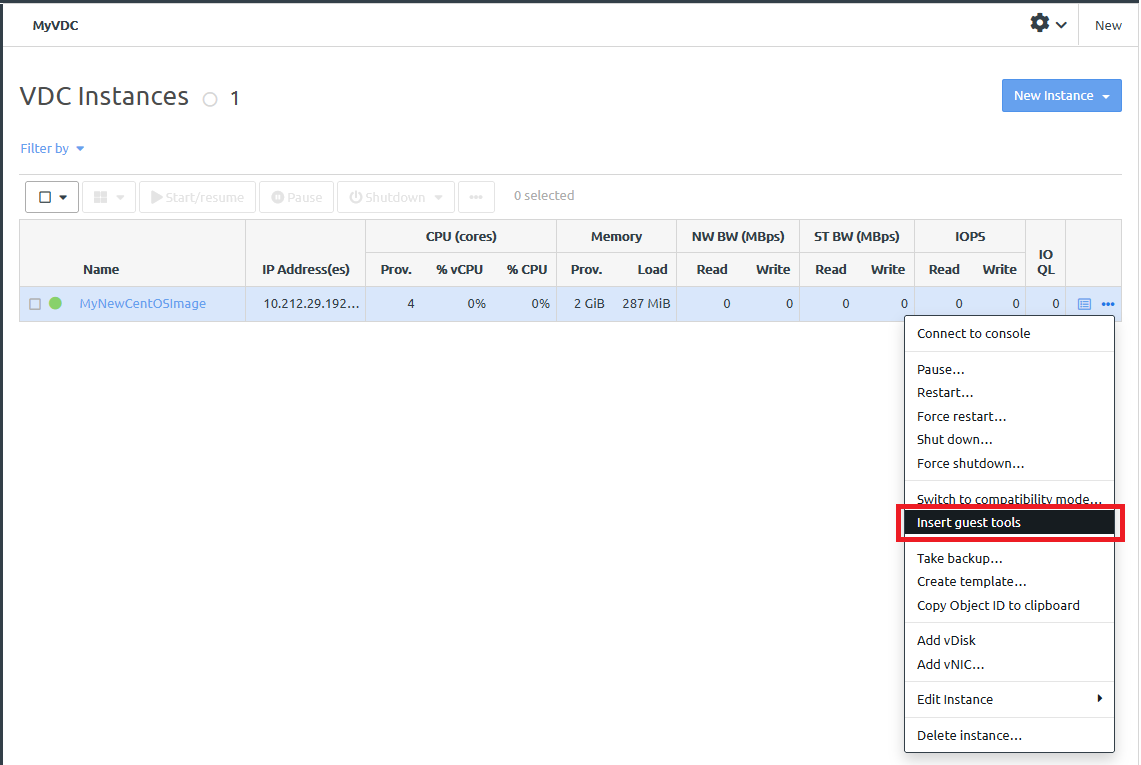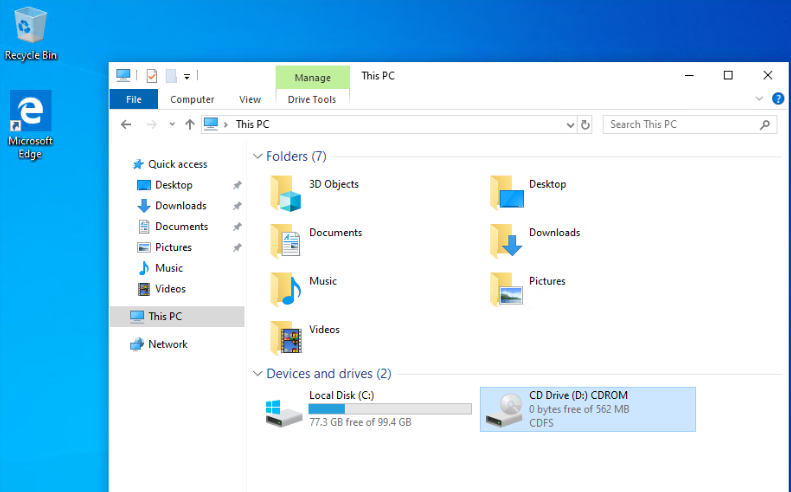Infrastructure admin users and VDC manager users can install guest agent tools.
Complete the following steps to install guest agent tools:
- Log in to the ThinkAgile CP Cloud Controller as an infrastructure admin or VDC manager user.
- In the ThinkAgile CP Cloud Controller left-side menu, perform one of the following steps:
- Expand Applications and click All Instances. On the Application Instances page, go to the row for the instance, and click the Actions menu (
 ).
). - Expand the virtual datacenter where the instance is located and click VDC Instances. On the VDC Instances page, go to the row for the instance, and click the Actions menu (
 ).
).
- Click Insert guest tools.
Figure 1. Insert guest tools option 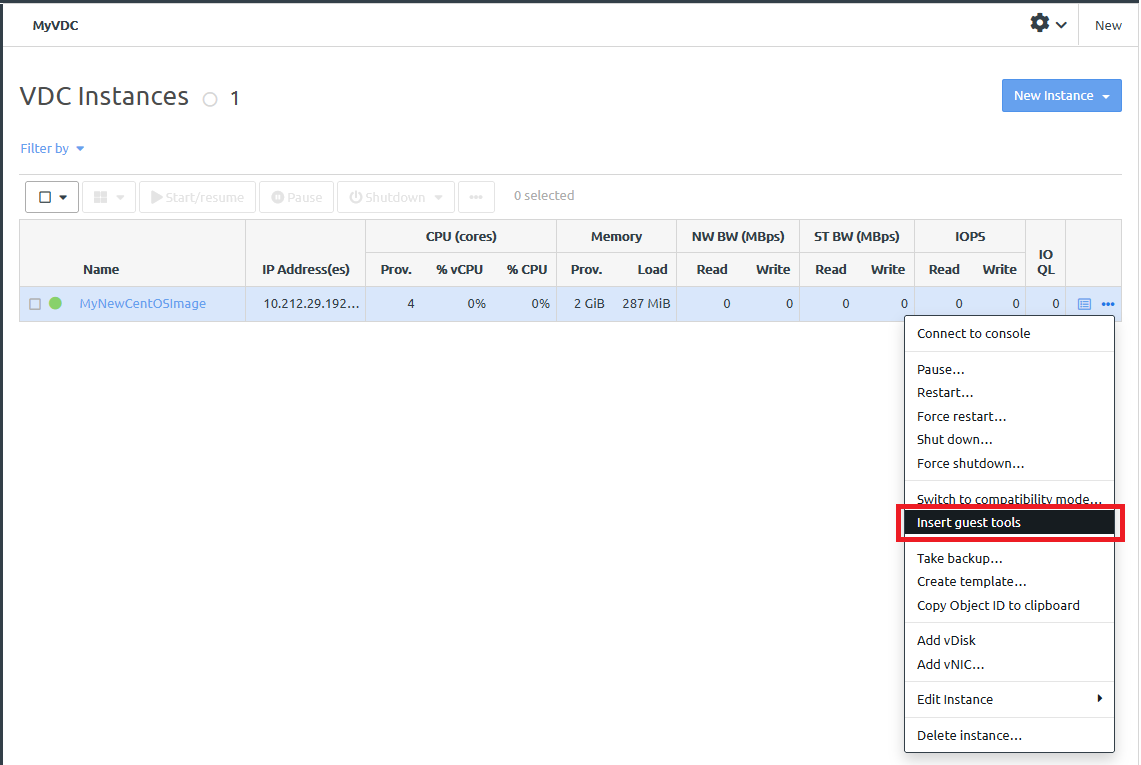
A confirmation message is displayed when the guest tools have been inserted.
- To validate that the guest tools have been installed, log in to the application instance. A CDROM folder will be displayed.
Figure 2. CDROM folder displayed in a Windows instance 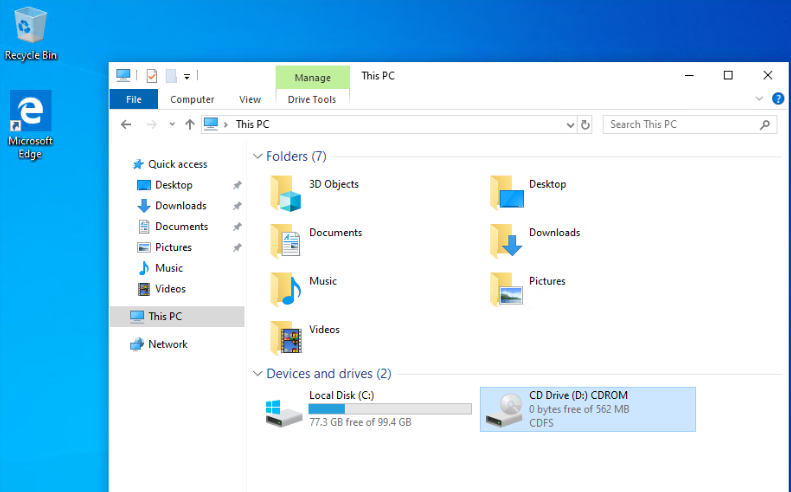
After installing guest agent tools, consider setting the application instance to Enhanced mode. For information about setting the instance to Enhanced mode, see the following topic:
Manage application instances