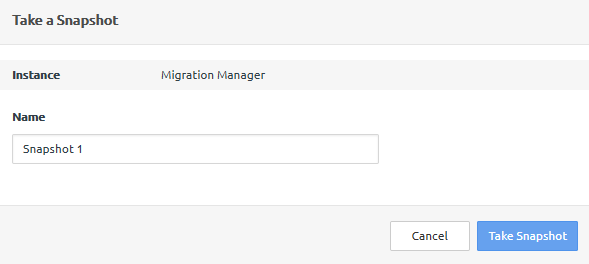Action Menu
This section covers the available options under the Action menu of the Migration Manager.
From the Actions menu of the application instance, you can perform a multitude of actions.
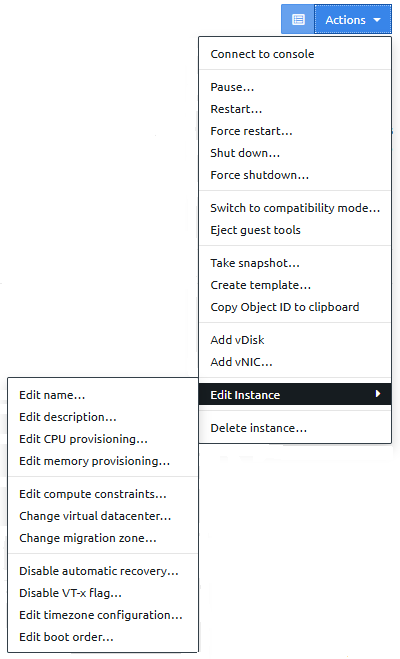
Connect to console
This option opens a connection to the Linux Kernel for the Migration Manager instance.
Instance State
To change the current state of the Migration Manager instance by selecting the following actions:
Pause... — pause the operation of the application instance
Resume... — resume the operation the application instance
NoteThis option is available only once the instance is paused.
Restart... — restart the application instance
Force restart... — forcefully restart the application instance
Shut down... — shut down the application instance
Force shutdown... — forcefully shut down the application instance
Instance Modes
The Switch to... action enables to change the instance mode for the Migration Manager. You can choose between enhanced mode and compatibility mode.
The application instance must be first shut down before changing the instance mode.
Guest Agent Tools
To detach all Guest Agent tools from the instance, select the Eject guest tools option.
The Guest Agent tools can be attached by clicking the Insert guest tools option.
Create Template
To create a new application template with the current configured instance settings, select the Create template... option.
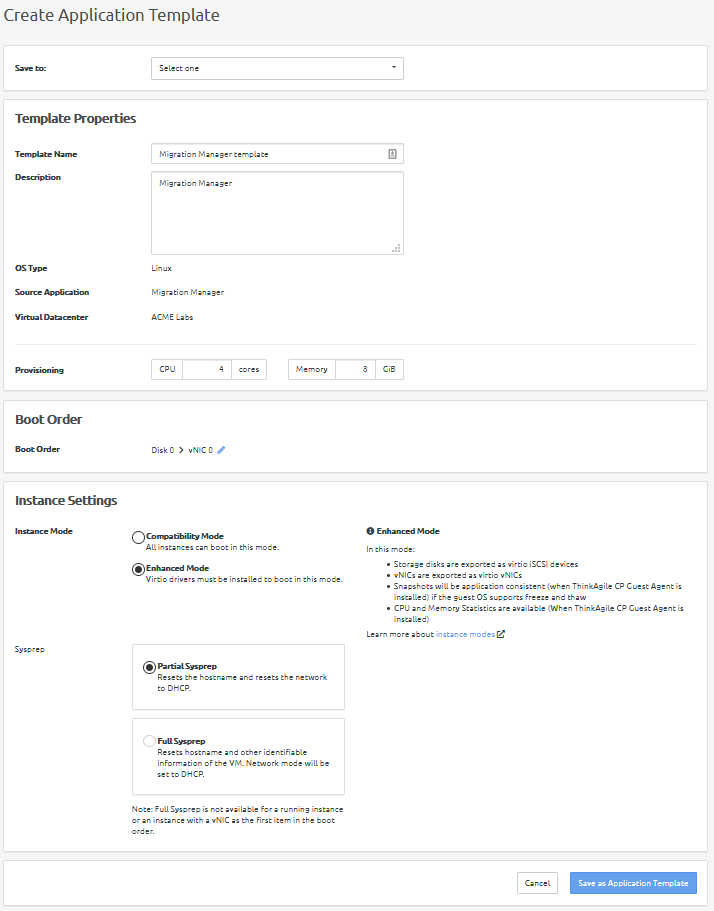
You can edit the following parameters:
The destination of the new template
The name and description of the new template
The number of CPU cores and memory provisioned
The boot sequence of the instance
The instance mode
The extent of sysprep (System Preparation)
Copy Object ID
To copy the object ID of the Migration Manager instance, select the Copy Object ID to clipboard option.
Add a vDisk
To add a new virtual disk (vDisk) to the application instance, select the Add vDisk option.
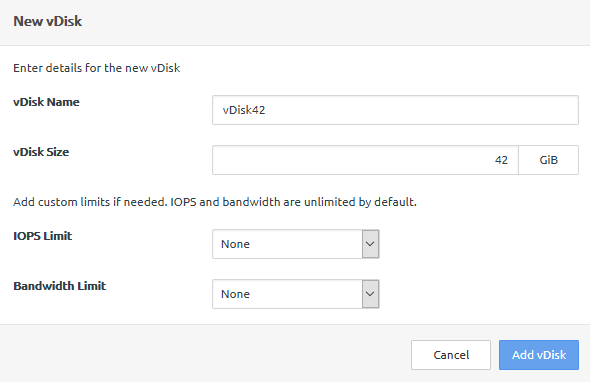
You can configure the following parameters:
vDisk Name — the name of the new virtual disk
vDisk Size — the size in GB of the new virtual disk
IOPS Limit — whether to limit the number of Input/Output operations per second
Bandwidth Limit — whether to limit the allocated bandwidth in Mbps
Add a vNIV
To add a new virtual network interface controller (vNIC) to the application instance, select the Add a vNIC option.
The instance must be first shut down before adding any vNICs.
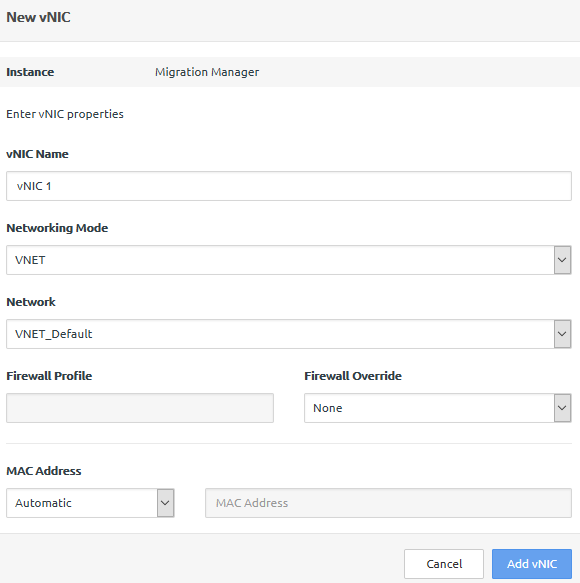
You can configure the following parameters:
vNIC Name — the name of the new vNIC
Networking Mode — the network mode of operation(VNET or VLAN)
Network — the network used by the new vNIC
Firewall Profile and Override — the firewall settings for the new vNIC
MAC Address — whether the new vNIC is assigned automatically assigned a MAC address, or one is supplied manually
Edit the Instance
From the Edit Instance menu, you can configure multiple application instance parameters. For more details, see Profile.
Delete the Instance
To delete the Migration Manager application instance, select the Delete Instance... option.