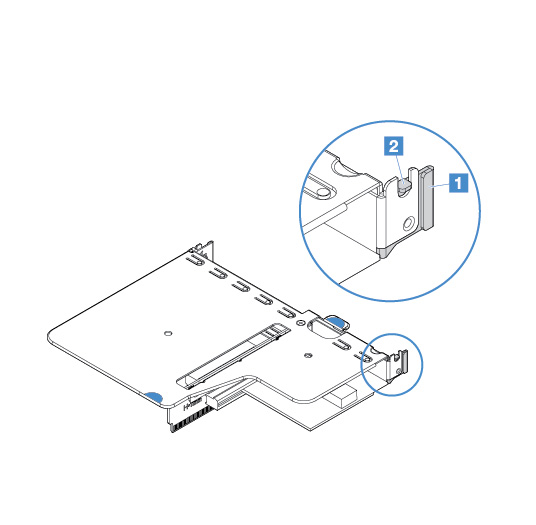Installing an adapter
- To confirm that the server supports the adapter that you are installing, go to: the Lenovo ServerProven website
- Locate the documentation that comes with the adapter and follow those instructions in addition to the instructions in this topic.
To ensure that any of your adapters function properly on UEFI-based servers, make sure that the adapter firmware and supporting device drivers are updated to the latest version.
- The adapter slots are on the PCI riser-card assembly. You must first remove the PCI riser-card assembly to access the adapter slots 1 and 2.
- 1 Dedicated to ServeRAID M1210 SAS/SATA Controller
- 2 Support one PCI Express Gen3 x8 half-length, full-height adapterFigure 1. PCI riser-card assembly
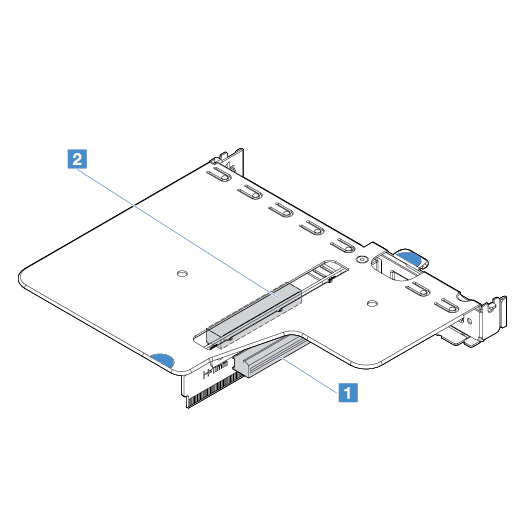
If your adapter was previously configured, backup or record its configuration information, if possible, before replacing the adapter. See the documentation for your adapter for information and instructions.
If you are replacing a ServeRAID adapter, import your RAID configuration to the replacement adapter as a foreign configuration after you finish the replacement. For more information, see ServeRAID-M Software User Guide.
To install an adapter, do the following:
If the server is configured for RAID operation through an optional ServeRAID adapter, you might have to reconfigure your disk arrays after you install an adapter. For additional information about RAID operation and complete instructions for using ServeRAID Manager, see the ServeRAID documentation on the Lenovo ServeRAID Support CD
.When you restart the server, you are prompted to import the existing RAID configuration to the new ServeRAID SAS/SATA controller.