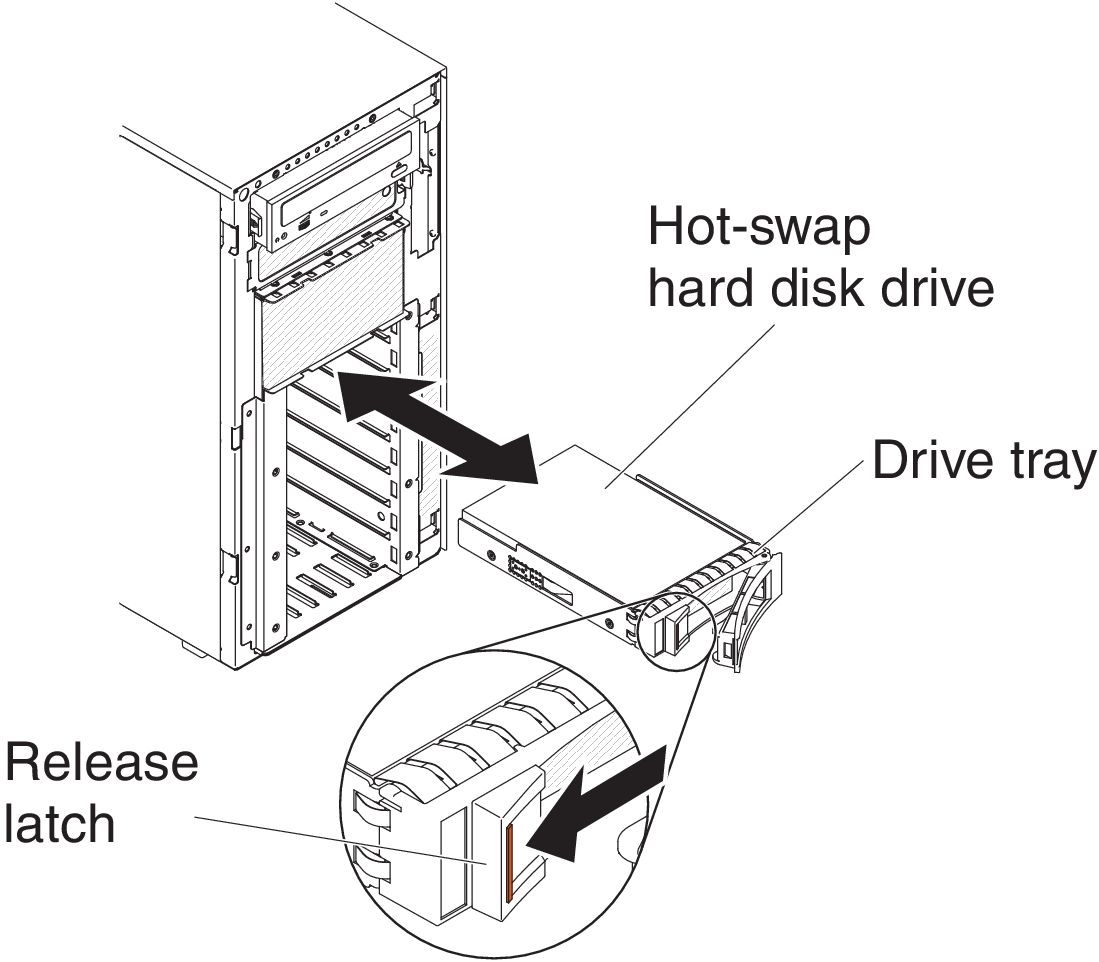Installing a 3.5-inch hot-swap hard disk drive
Use this information to install a 3.5-inch hot-swap SAS/SATA hard disk drive.
Before installing a 3.5-inch hot-swap hard disk drive, read the following information:
- Inspect the drive tray for signs of damage.
- To maintain proper system cooling, do not operate the server for more than 10 minutes without either a drive or a filler panel installed in each drive bay.
- You do not have to turn off the server to install hot-swap drives in the hot-swap drive bays.
Read the safety information in Safety and Installation guidelines.
To install a 3.5-inch hot-swap SAS/SATA hard disk drive, complete the following steps.
Give documentation feedback