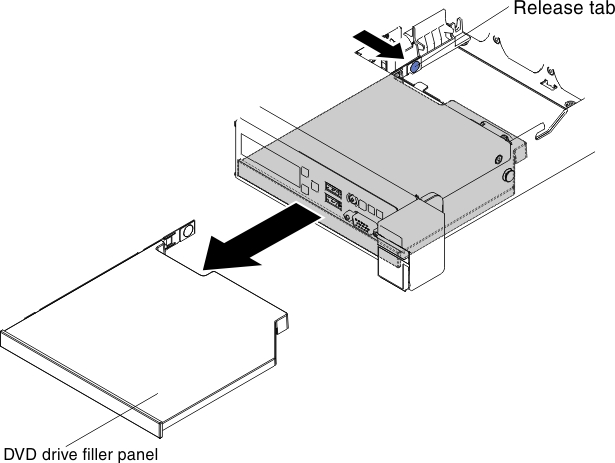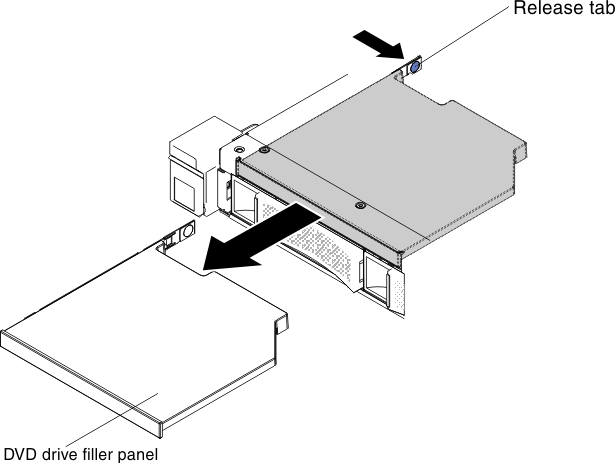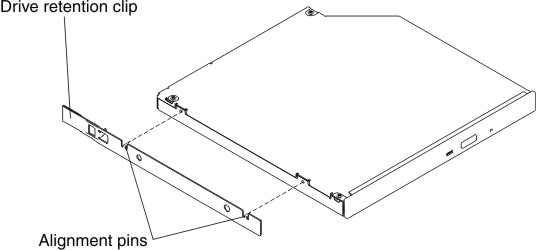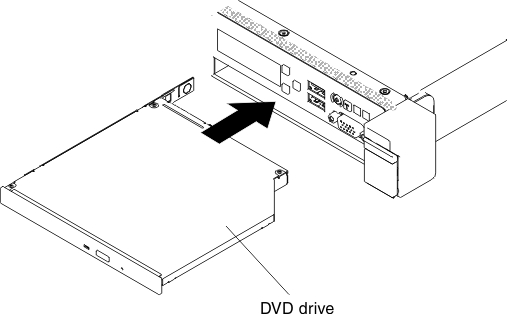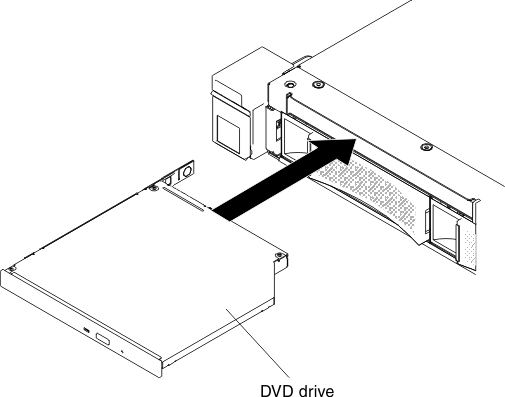Replacing the DVD drive
Use this information to replace the DVD drive.
The following notes describe the type of drives that the server supports and other information that you must consider when you install a drive. For a list of supported drives, see the Lenovo ServerProven website.
- Locate the documentation that comes with the drive and follow those instructions in addition to the instructions in this chapter.
- Make sure that you have all the cables and other equipment that are specified in the documentation that comes with the drive.
- The server supports one ultra-slim SATA DVD drive.
To install a DVD drive, complete the following steps:
Note
The DVD drive is supported on the ten 2.5-inch hot-swap or simple-swap hard disk drive model.
Give documentation feedback