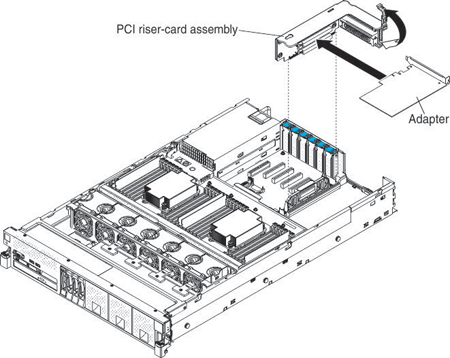Adapter installation instructions
Use this information to install an adapter.
Note
- The instructions in this section apply to any supported adapter (for example, network adapters).
- The server does not support any high-definition video-out connector.
- The server supports an add-on video adapter in slot 1 of the two slot riser-card.
To install an adapter, complete the following steps:
Note
If your adapter was previously configured, backup or record its configuration information, if possible, before replacing the adapter. See the documentation for your adapter for information and instructions.
If you have other devices to install or remove, do so now. Otherwise, go to Completing the installation.
Give documentation feedback