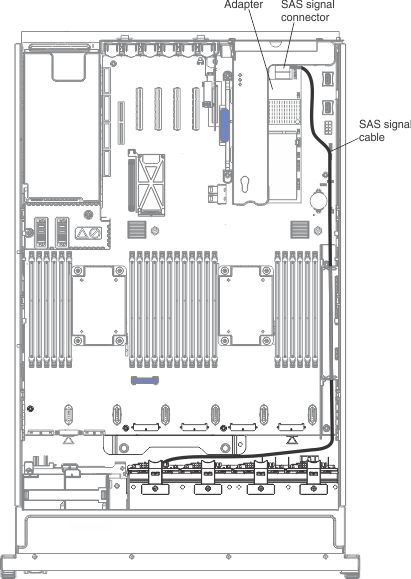Installing the optional ServeRAID M5210 SAS/SATA Controller
Use this information to install the optional ServeRAID M5210 SAS/SATA Controller.
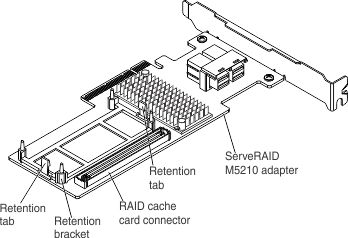
You can purchase an optional ServeRAID M5210 SAS/SATA Controller. This adapter can be installed only in the PCIe slots listed in Supported adapters. For configuration information, see the ServeRAID documentation at Lenovo Data Center Support.
Attention
Some cluster solutions require specific code levels or coordinated code updates. If the device is part of a cluster solution, verify that the latest level of code is supported for the cluster solution before you update the code.
Note
- For additional information and notes about installing adapters see Installing an adapter.
- Follow the general rule for connecting the SAS signal cables to the adapter and drive backplane: port 0 on the adapter to port 0 on the drive backplane and port 1 on the adapter to port 1 on the drive backplane (depending on the type of drive backplane you install in the server).
To install the ServeRAID M5210 SAS/SATA adapter, complete the following steps:
Note
If possible, backup or record your RAID configuration information before replacing the adapter. See the documentation for your RAID adapter for information and instructions. Documentation for ServeRAID adapters can be downloaded from the Lenovo Support Portal.
If you have other devices to install or remove, do so now. Otherwise, go to Completing the installation.
Give documentation feedback