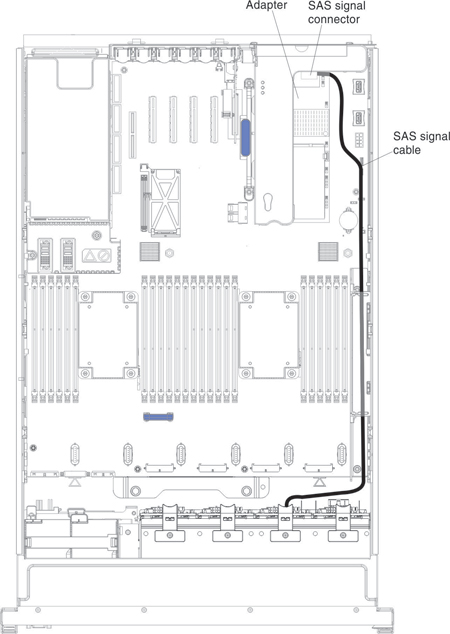Installing the optional ServeRAID N2215 Host Bus Adapter
Use this information to install the ServeRAID N2215 Host Bus Adapter.
You can purchase an optional ServeRAID N2215 Host Bus Adapter. This adapter provides no RAID support; however, it helps to provide optimized performance for applications that do not need a RAID support. This adapter can be installed in the PCIe slots listed in Supported adapters. For configuration information, see the documentation that comes with the adapter.
Attention
Some cluster solutions require specific code levels or coordinated code updates. If the device is part of a cluster solution, verify that the latest level of code is supported for the cluster solution before you update the code.
For additional information and notes about installing the adapters see Installing an adapter.
To install the adapter, complete the following steps:
If you have other devices to install or remove, do so now. Otherwise, go to Completing the installation.
Give documentation feedback