Collections
A collection is a static group of devices that can be monitored and together. A device can belong to one or more collections. Each collection can have up to 400 devices.
You can add collections to the organization and to monitor the overall health of all devices in each collection. You can click the collection card title to list all devices in the collection and add or remove devices from the collection.
Usage metrics and trends
You can monitor usage metrics for all devices in a specific collection from the Usage panel by clicking the Collections panel title from the Device management view.
You can customize the panel to show data for metrics that interest you the most and the time period by clicking the Settings icon (![]() ) next to the panel title.
) next to the panel title.
The Metrics panel shows the maximum (pale color), minimum usage (vivid color), and average usage (black diamond) for each component during the last hour.
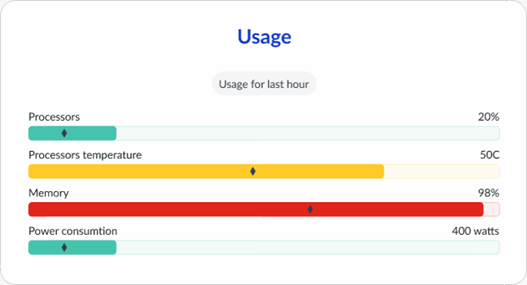
- Green. The actual usage is less than the warning threshold. The default threshold is 80% of the available amount.
- Amber. The actual usage is between the warning and critical threshold.
- Red. The actual usage is greater than the critical threshold. The default threshold is 90% of the available amount.
Usage trends over time
You can see the maximum usage trends over time by clicking the Metrics panel title to display the Metrics page. This page shows minimum, maximum, and average (black diamond) usage for each component over time. The color (green, amber, or red) indicates whether the maximum usage exceeds the thresholds.
XClarity One stores granular metric data for 24 hours. Each hour is aggregated and retained for up to 7 days. Each day is aggregated and retained for up to 3 months. Each month is aggregated and retained for up to 1 year.
Usage during the last minute is displayed by default. You can change the time span to show usage during the last hour (in 1-minute intervals), 24 hours (in 1-hour intervals), or 30 days (in 1-day intervals). You can also scroll forwards and backwards in time, based on the selected period, using the scroll icons.
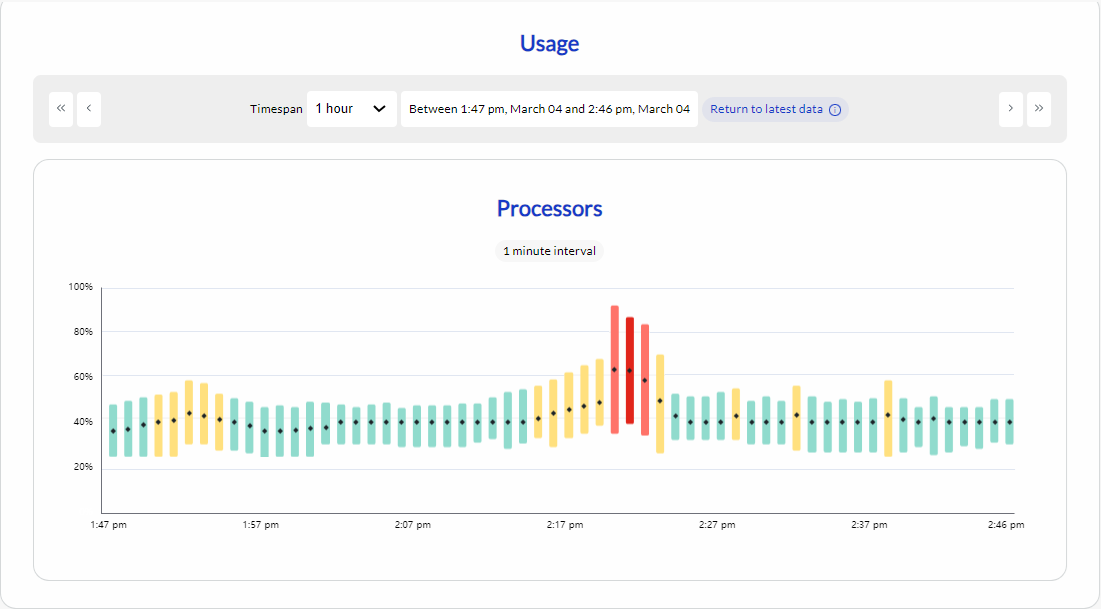
Call Home contacts
When Call Home is configured and a serviceable event is triggered that automatically creates a service ticket, Lenovo Support might need to reach out to someone regarding the event. The primary or secondary contact that is configured for Call Home is contacted by default. However, you can choose to assign a different Call Home contact to all devices in a specific collection.
You can provide a Call Home contact and shipping address when you create the collection by enabling Provide a Call Home contact for devices in this collection.
If a contact is assigned to a collection, and you add more devices to that collection, the preferred contact is also assigned to the new devices.
If you assign a contact to a collection, and some devices in that collection are also in another collection to which a contact was assigned, you can choose whether to change the assignment to the new contact or to keep the existing contact.
If you delete a collection that has an assigned contact, the preferred contact for each device in the collection resets to the default Call Home contact.