Viewing service tickets and status
You can view information about service tickets that were manually and automatically submitted to the Lenovo Support Center using Call Home, including the current status and associated service files that were transferred to the Lenovo Support Center, and service tickets that were generated by support services other than Call Home.
Procedure
To view service tickets in XClarity Administrator, click the , and then click Service Ticket Status in the left navigation to display the Service Ticket Status page.
The Service Ticket Number column shows the ID of the service ticket that was opened for an event. If multiple service tickets were opened for the same event (for example, one in the Lenovo Support Center and another in a ServiceNow integrator), there are separate rows in the table for each service ticket. You can find the corresponding service ticket in the Cross Reference ID column. For example, if the Service Ticket Number shows the Lenovo Support service ticket ID, then the Cross Reference ID shows the ServiceNow service ticket ID, and vice versa.
IBM Call Home
IBM Call Home Test
Lenovo Call Home
Lenovo Call Home Test
Lenovo Software Call Home
Lenovo Software Call Home Test
Cherwill
ServiceNow
Active
Canceled
Resolved
Unknown
The Cross Reference ID column contains the ID of service tickets from external support services (such as ServiceNow) that are related to the Lenovo service ticket.
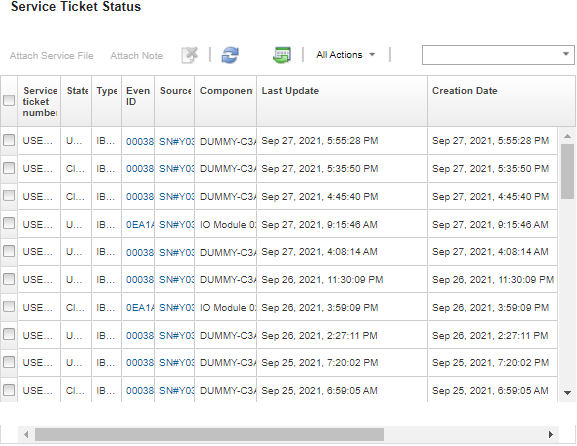
After you finish
- Attach a service file for a specific device to an open service ticket in the Lenovo Support Center by clicking Attach Service File (see Attaching a service file to an open service ticket
Attach a note to an open service ticket in the Lenovo Support Center by clicking Attach Note.
- Delete a service ticket by clicking the Delete Service Tickets icon (
 ). You can delete only service tickets that are not in the Active state.
). You can delete only service tickets that are not in the Active state. - Retrieve the latest information about all open service tickets from the Lenovo Support Center by clicking the Refresh Service Ticket Status State icon (
 ).
). Export the status of all service ticket to a CSV file by clicking the Export all as CSV icon (
 ).
).