Replace a defective compute node
Use this information to replace a defective compute node.
About this task
- S002
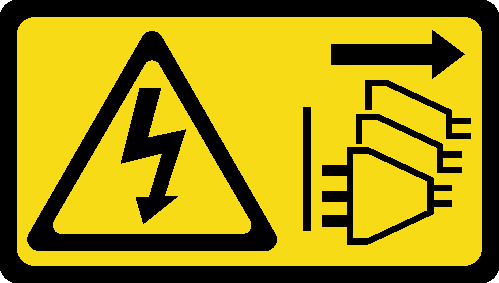 CAUTIONThe power-control button on the device and the power switch on the power supply do not turn off the electrical current supplied to the device. The device also might have more than one power cord. To remove all electrical current from the device, ensure that all power cords are disconnected from the power source.
CAUTIONThe power-control button on the device and the power switch on the power supply do not turn off the electrical current supplied to the device. The device also might have more than one power cord. To remove all electrical current from the device, ensure that all power cords are disconnected from the power source.
Only trained service technicians are allowed to perform this procedure. Unauthorized personnel should not attempt to replace this component.
If possible, back up all compute node settings, including the settings of the optional components installed in the compute node.
- Read the Installation Guidelines to ensure that you work safely.
After you finish
Install the replacement compute node into the enclosure (see Install a compute node in the enclosure).
Update the machine type and serial number with new vital product data (VPD). Use the Lenovo XClarity Provisioning Manager to update the machine type and serial number. See Update the machine type and serial number.
Enable Trusted Platform Module (TPM). See Enable TPM.
Optionally, enable UEFI Secure Boot. See Enable UEFI Secure Boot.
- Update the compute node configuration.
Download and install the latest device drivers: Lenovo Data Center Support
Update the system firmware (see Firmware updates).
Update the UEFI configuration.
Reconfigure the disk arrays if you have installed or removed a hot-swap drive. See the Lenovo XClarity Provisioning Manager User Guide, which is available for download at: Lenovo XClarity Provisioning Manager portal page
Check the power LED on each node to make sure it changes from fast blink to slow blink to indicate the node is ready to be powered on.
If you are planning to recycle the compute node, follow the instruction in Disassemble the compute node for recycle for compliance with local regulations.
Demo video