Viewing host details
View detailed information about a single host, including hardware configuration, alerts, and real-time performance data.
Before you begin
Click Resources ( ) > Hosts to enter the host management page.
Procedure
- Click a host name to display the details page of the host.
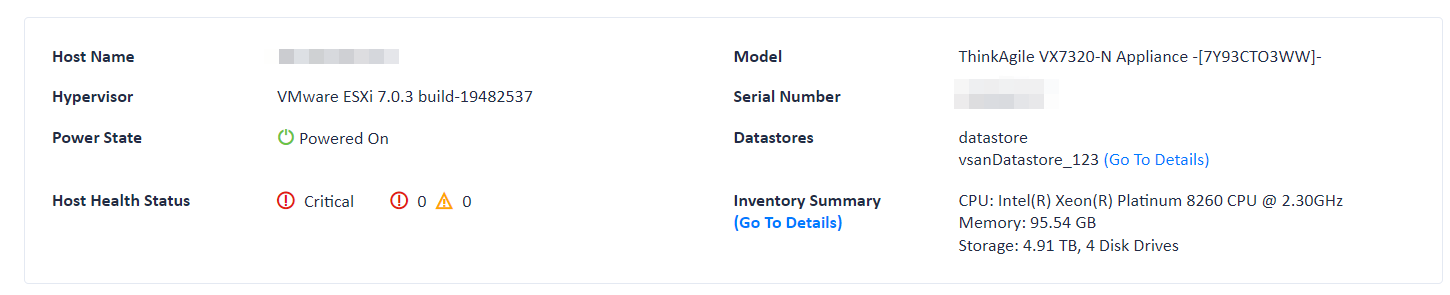
- Perform one or more of the following operations.
- Click Details to view basic software and hardware information about the host.
- Hostname
- System
- Power status
On
Off
- Over health status: If the host is in the warning or critical state, you can click the corresponding number to jump to the Alerts page to view detailed information.
Normal
Warning
Critical
- Model
- Serial number
- Datastore: displays all datastore information about the host. Click vsanDatastore to view details.
- List: displays processor, memory, and storage information. Click Go to the details page to view more information.
- Hardware topology: displays the hardware topology diagram of the host. For more information, see Host hardware topology.
- Click Alerts, and you can view active alerts of the host.
- Click Events, and you can view events of the host.
- Click Performance, and you can view CPU and memory usage of the host, as well as historical data of disk IOPS, bandwidth, and latency in the last hour.
- Click Network cards, and you can view information and connection status of physical network cards.
- Click Software packages, and you can view information about the software packages installed on the host.
- Click Details to view basic software and hardware information about the host.