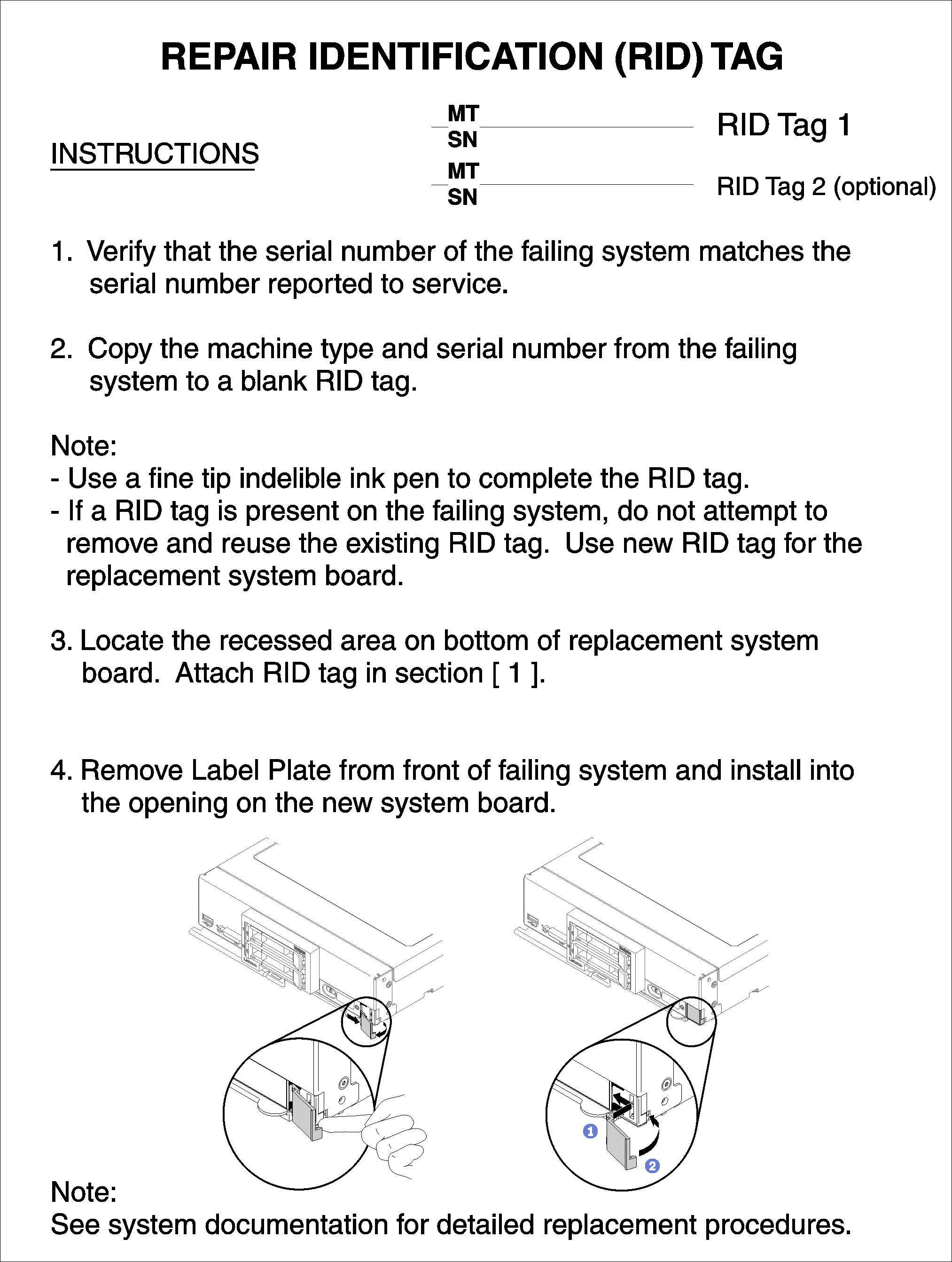Remove and replace the system-board assembly
- This procedure should be performed only by trained service technicians.
- If possible, back up all compute node settings, including the settings for any options installed in the compute node.
Read Installation Guidelines to ensure that you work safely.
Power off the corresponding compute node that you are going to perform the task on.
Remove the compute node from the chassis (see Remove the compute node from the chassis).
- Carefully lay the replacement system-board assembly (system board FRU) and the defective system-board assembly (defective node) side-by-side on a flat, static-protective surface.
See System-board layout for more information about the locations of the connectors, switches, and LEDs on the system board.
To remove and replace the system-board assembly, complete the following steps:
After you transfer components to the replacement system-board assembly, complete the following steps:
- Install the compute node in the chassis (see Install the compute node in the chassis).
- If an Attention label is on the replacement system-board assembly front panel above the power button, read it; then, remove the label and discard it before turning on the compute node.
- Use the CMM Web Interface to restore the IP address of the compute node XClarity controller. See Starting the web interface for more information.NoteIf you configured static IP addresses, you will not be able to access the node remotely or from a management device until the IP address of the XClarity controller is restored.
Update the machine type and serial number with new vital product data (VPD). Use the Lenovo XClarity Provisioning Manager to update the machine type and serial number. See Update the machine type and serial number.
Enable Trusted Platform Module (TPM) (see Enable TPM/TCM).
Optionally, enable Secure Boot (see Enable UEFI Secure Boot).
Update the compute node configuration.
Download and install the latest device drivers: Lenovo Data Center Support
Update the system firmware. See Firmware updates.
Update the UEFI configuration.
Reconfigure the disk arrays if you have installed or removed a hot-swap drive or a RAID adapter. See the LXPM documentation version compatible with your server at Lenovo XClarity Provisioning Manager portal page.
Take a socket cover from the CPU socket assembly on the new system-board assembly and orient it correctly above the CPU socket assembly on the removed system-board assembly.
Gently press down the socket cover legs to the CPU socket assembly, pressing on the edges to avoid damage to the socket pins. You might hear a click on the socket cover is securely attached.
Make sure that the socket cover is securely attached to the CPU socket assembly.
Demo video