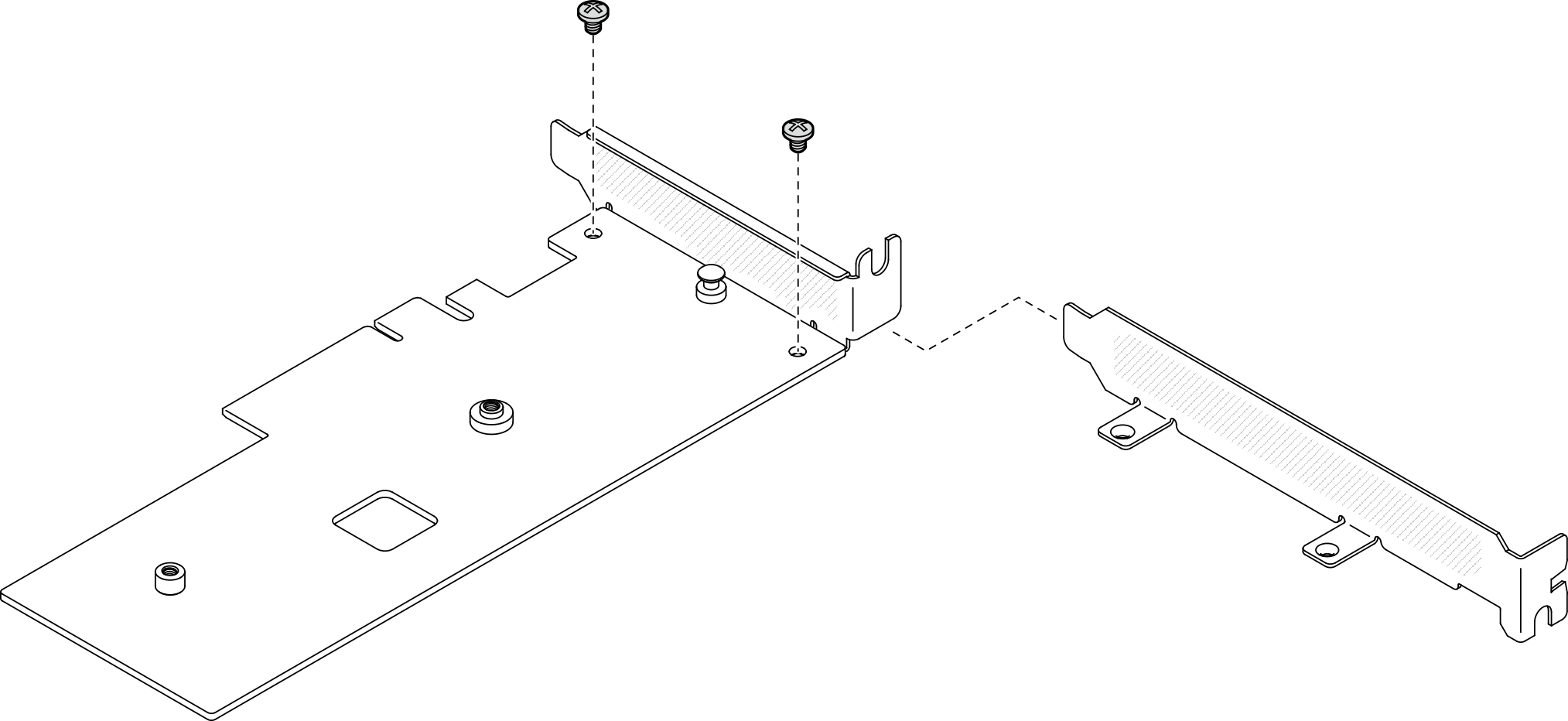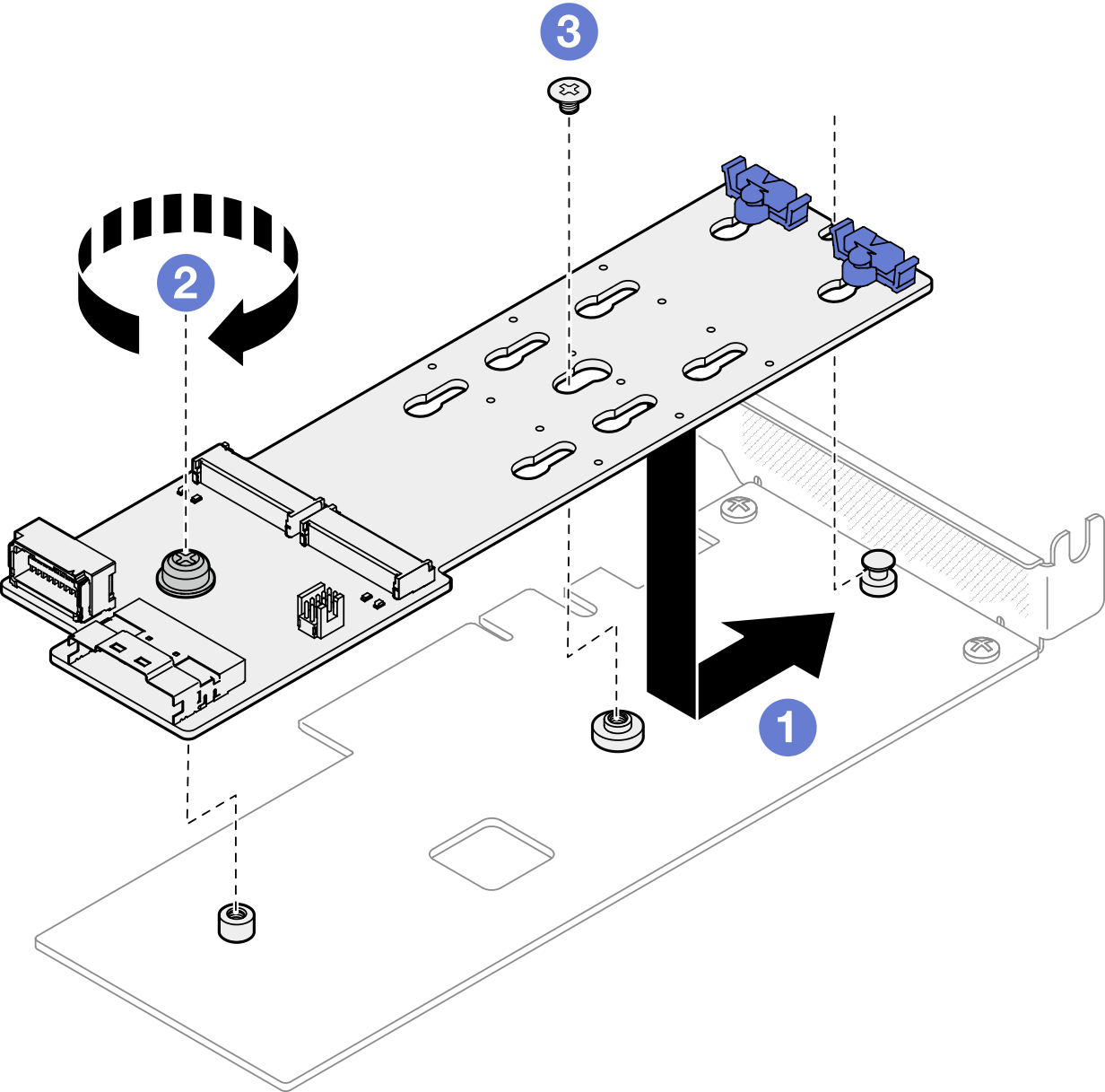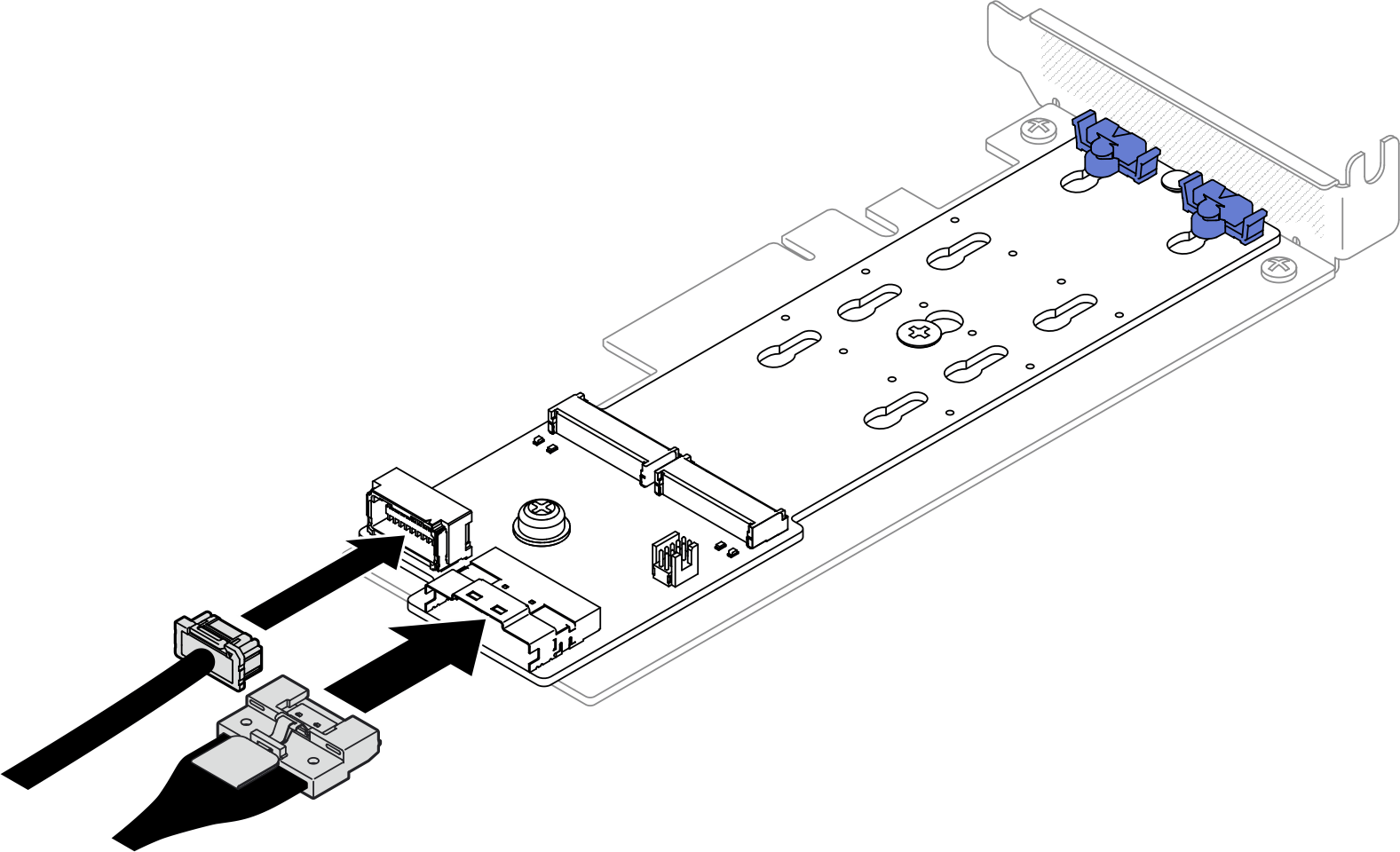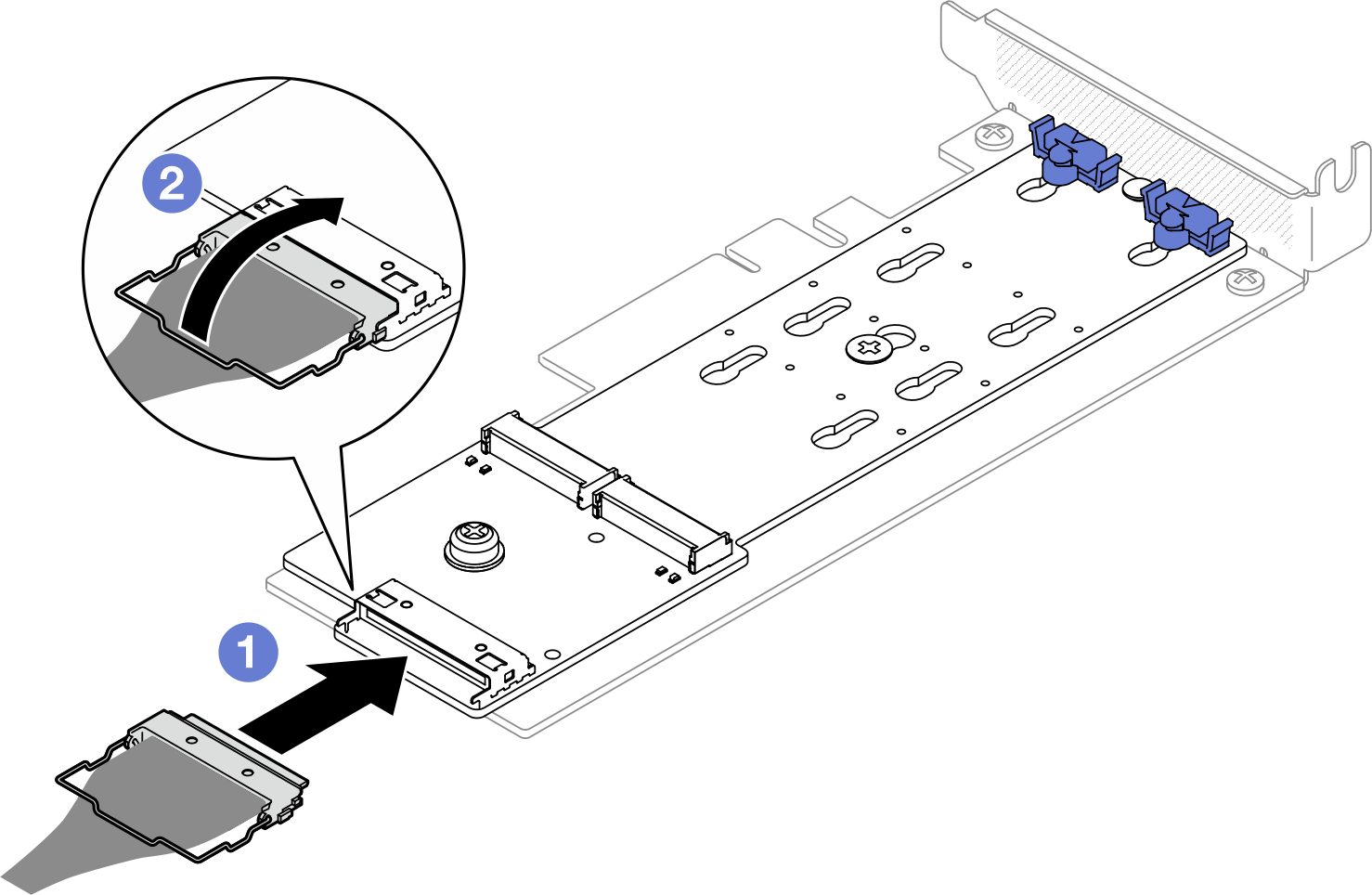Install the M.2 boot adapter
Use this information to install the M.2 boot adapter.
About this task
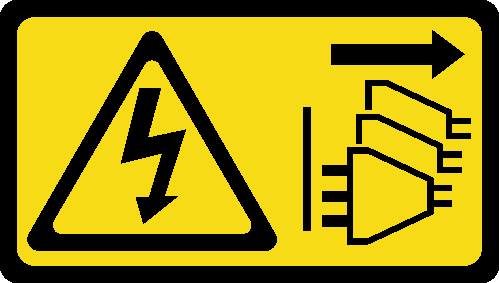
Read Installation Guidelines and Safety inspection checklist to ensure that you work safely.
Power off the server and peripheral devices and disconnect the power cords and all external cables. See Power off the server.
If the server is installed in a rack, remove the server from the rack.
Touch the static-protective package that contains the component to any unpainted metal surface on the server; then, remove it from the package and place it on a static-protective surface.
Go to Drivers and Software download website for ThinkSystem SR250 V3 to see the latest firmware and driver updates for your server.
Go to Update the firmware for more information on firmware updating tools.
Procedure
After you finish
Install the M.2 drives to the M.2 boot adapter. See Install an M.2 drive.
Install the M.2 boot adapter assembly to the PCIe riser assembly. See Install a PCIe adapter.
Install the PCIe riser assembly. See Install the PCIe riser assembly.
Connect the M.2 boot adapter cables to the system board. See M.2 boot adapter cable routing.
Install the top cover. See Install the top cover.
Complete the parts replacement. See Complete the parts replacement.
Demo video