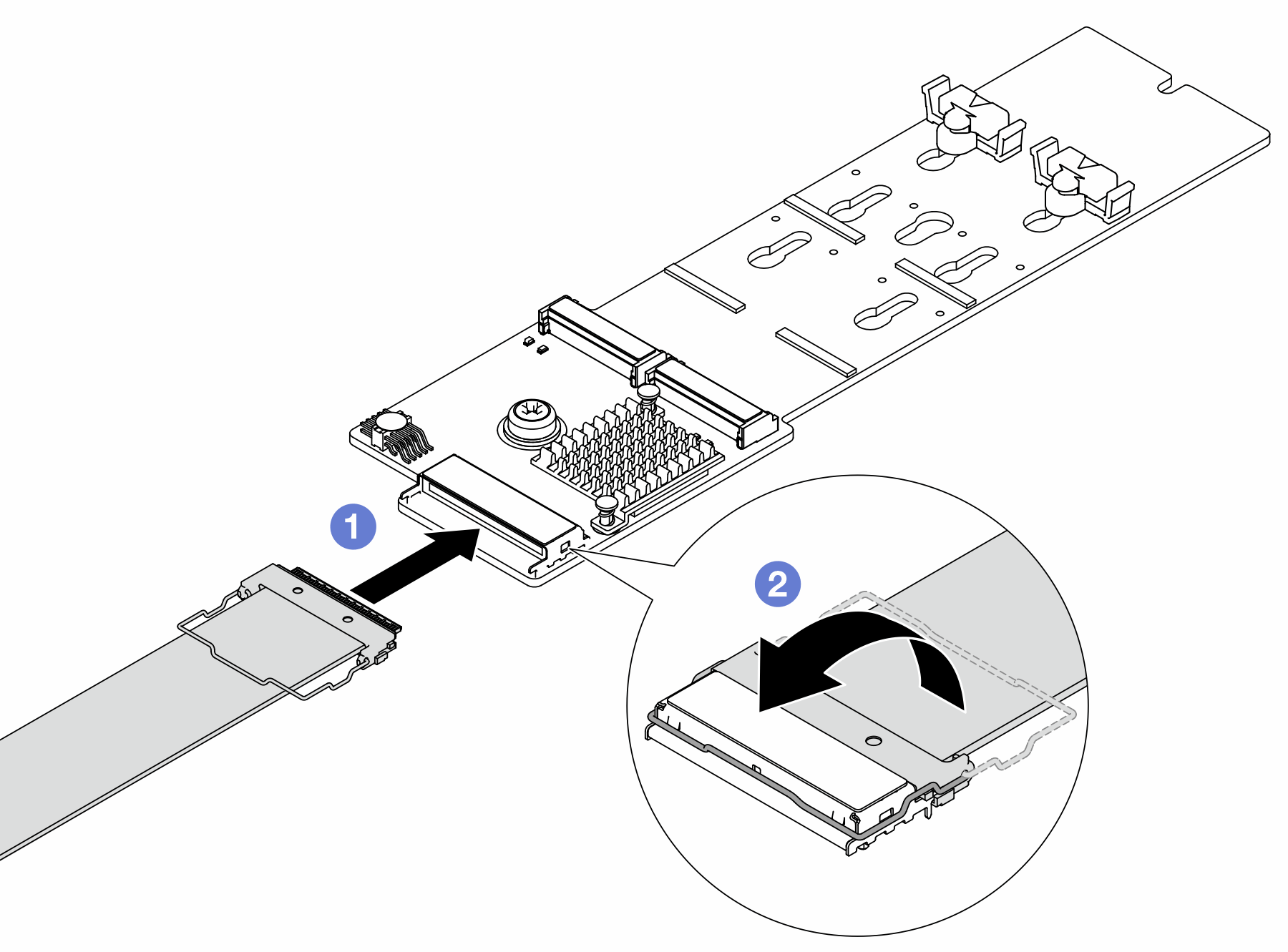Install the internal M.2 backplane and M.2 drive
Use this information to install the internal M.2 backplane and M.2 drive.
About this task
Read Installation Guidelines and Safety inspection checklist to ensure that you work safely.
Power off the server and peripheral devices and disconnect the power cords and all external cables. See Power off the server.
Keep static-sensitive parts in their static-protective packages until installation to prevent exposure to static electricity. Handle the parts with an electrostatic-discharge wrist strap or other grounding systems. Place the parts on a static-protective surface.
Procedure
- Complete the parts replacement. See Complete the parts replacement.
Use the Lenovo XClarity Provisioning Manager to configure the RAID. For more information, see: Lenovo XClarity Provisioning Manager portal page.
Update the Drive Backplane and Boot Kit PSOC Firmware. See Update the firmware
Demo video
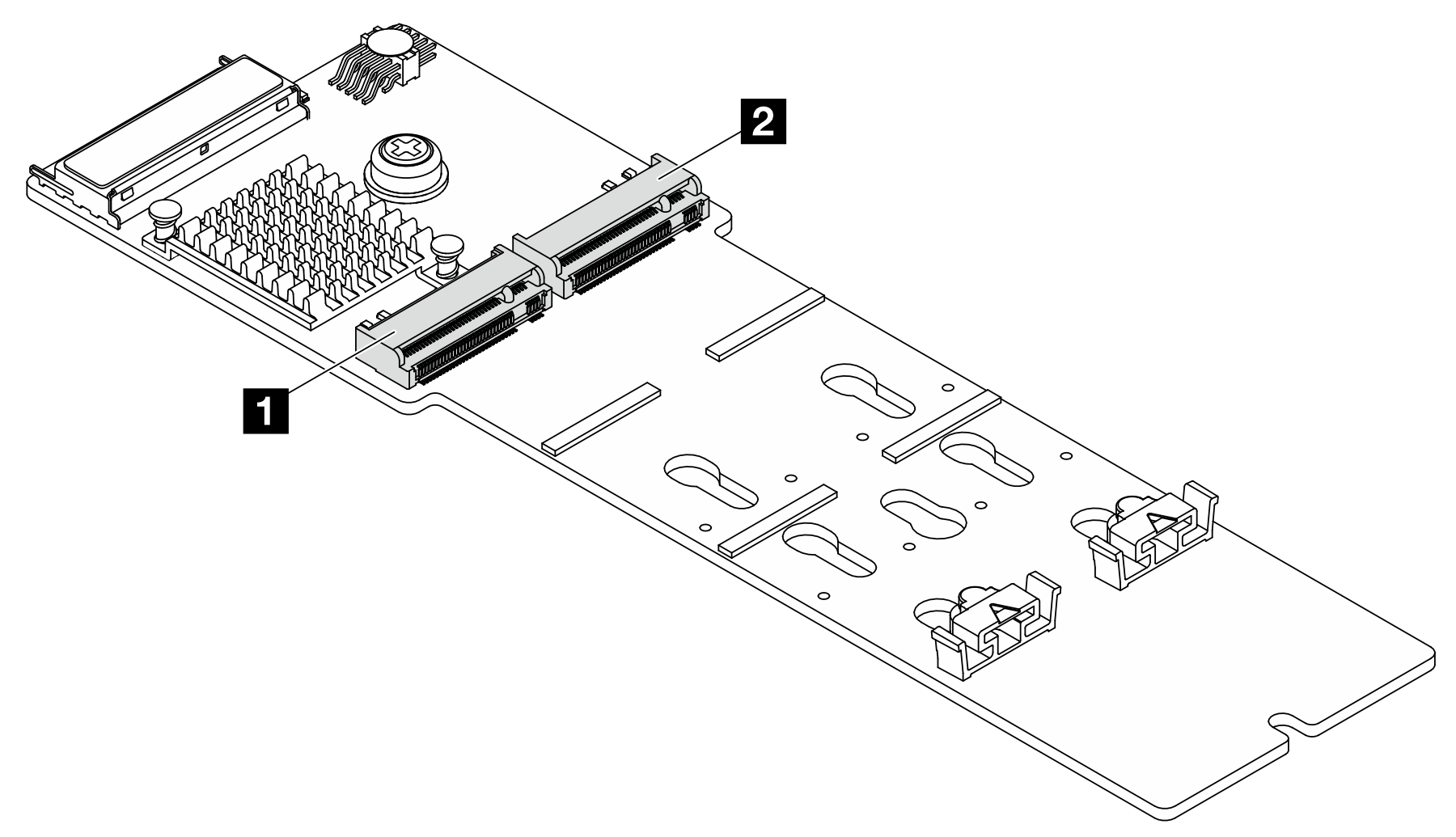
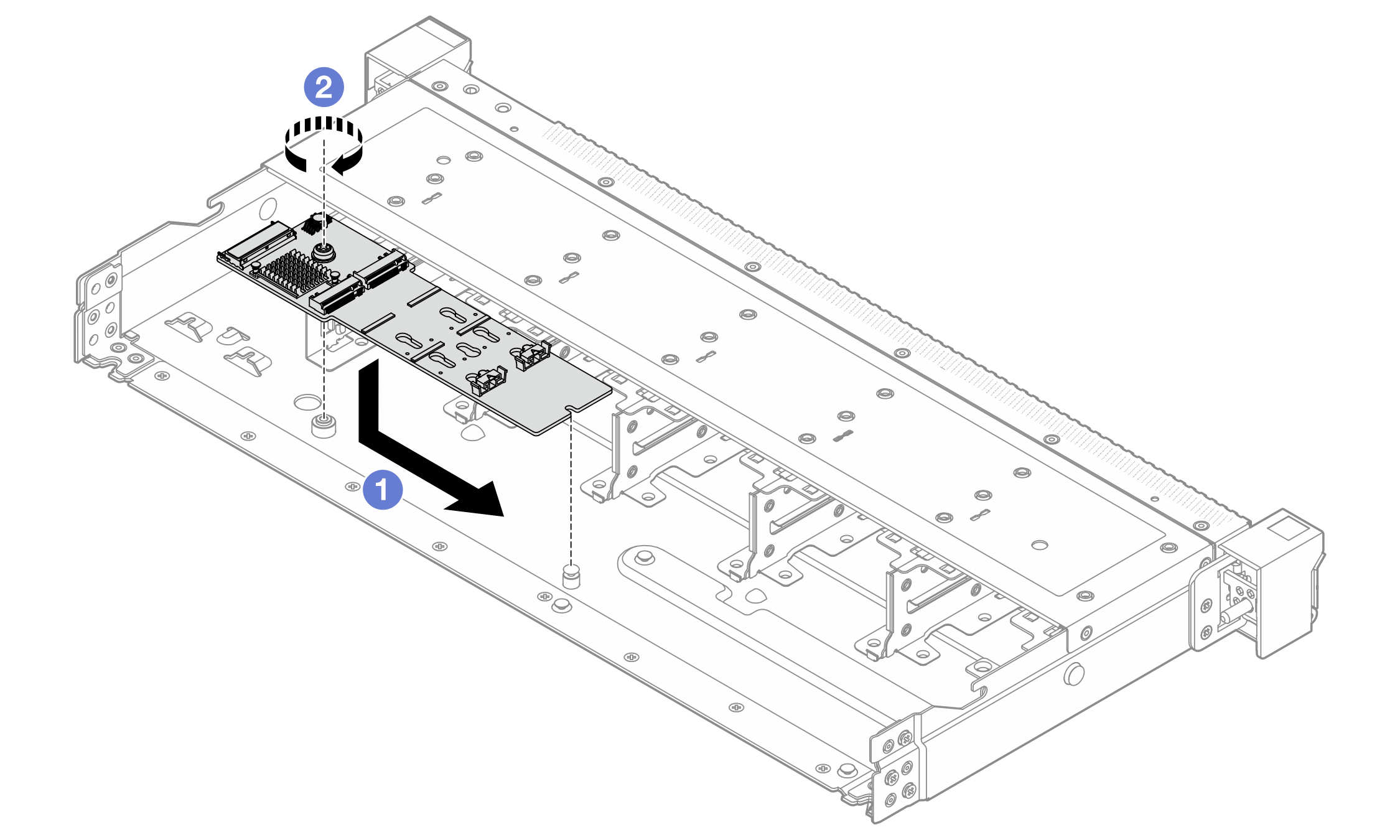
 Align the notch of the M.2 backplane with the pin on the chassis, and then place down the M.2 backplane.
Align the notch of the M.2 backplane with the pin on the chassis, and then place down the M.2 backplane. Tighten the screw to secure the M.2 backplane.
Tighten the screw to secure the M.2 backplane.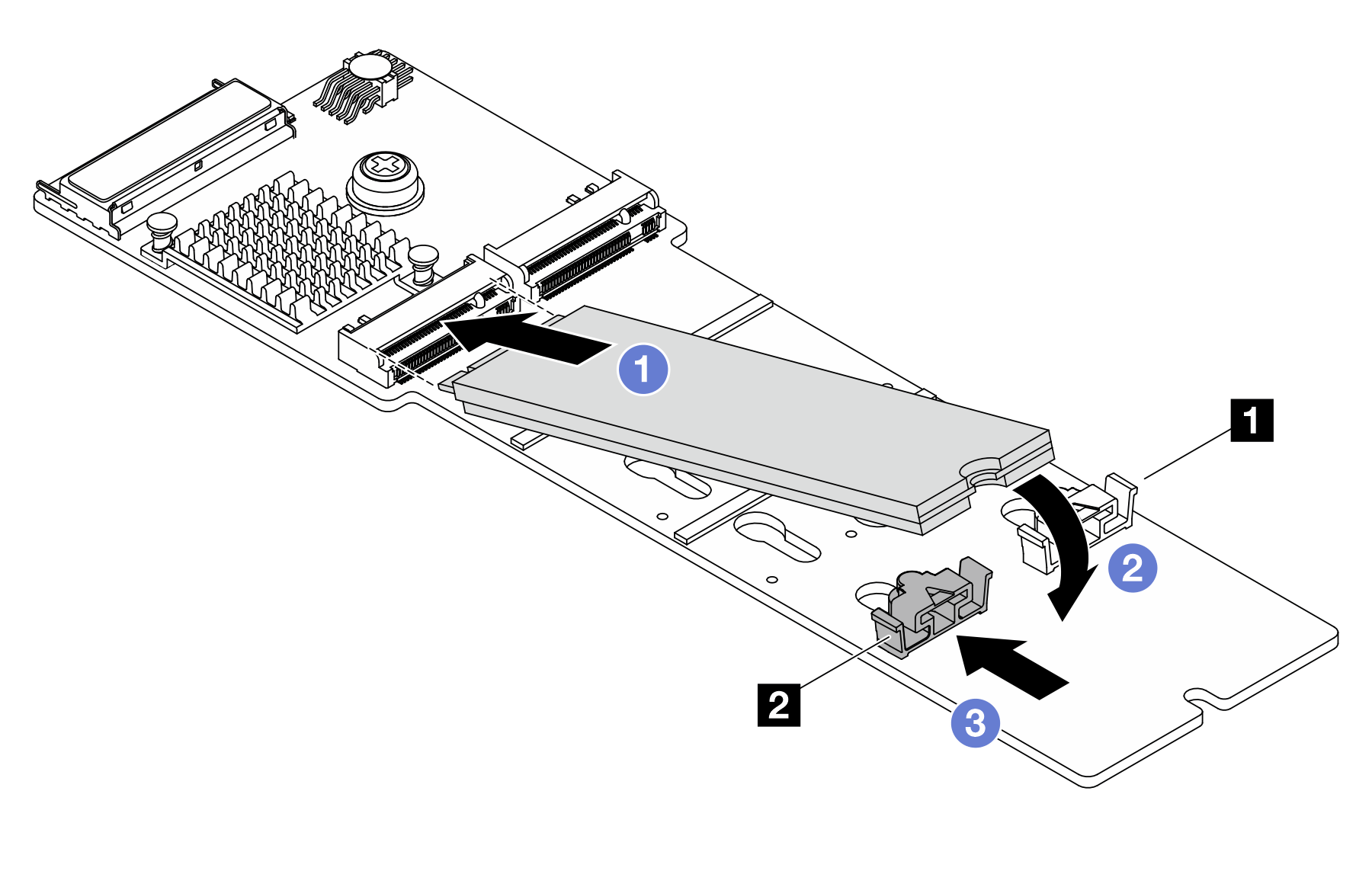
 Slide the retainer forward (toward the connector) to secure the M.2 drive into place.
Slide the retainer forward (toward the connector) to secure the M.2 drive into place.