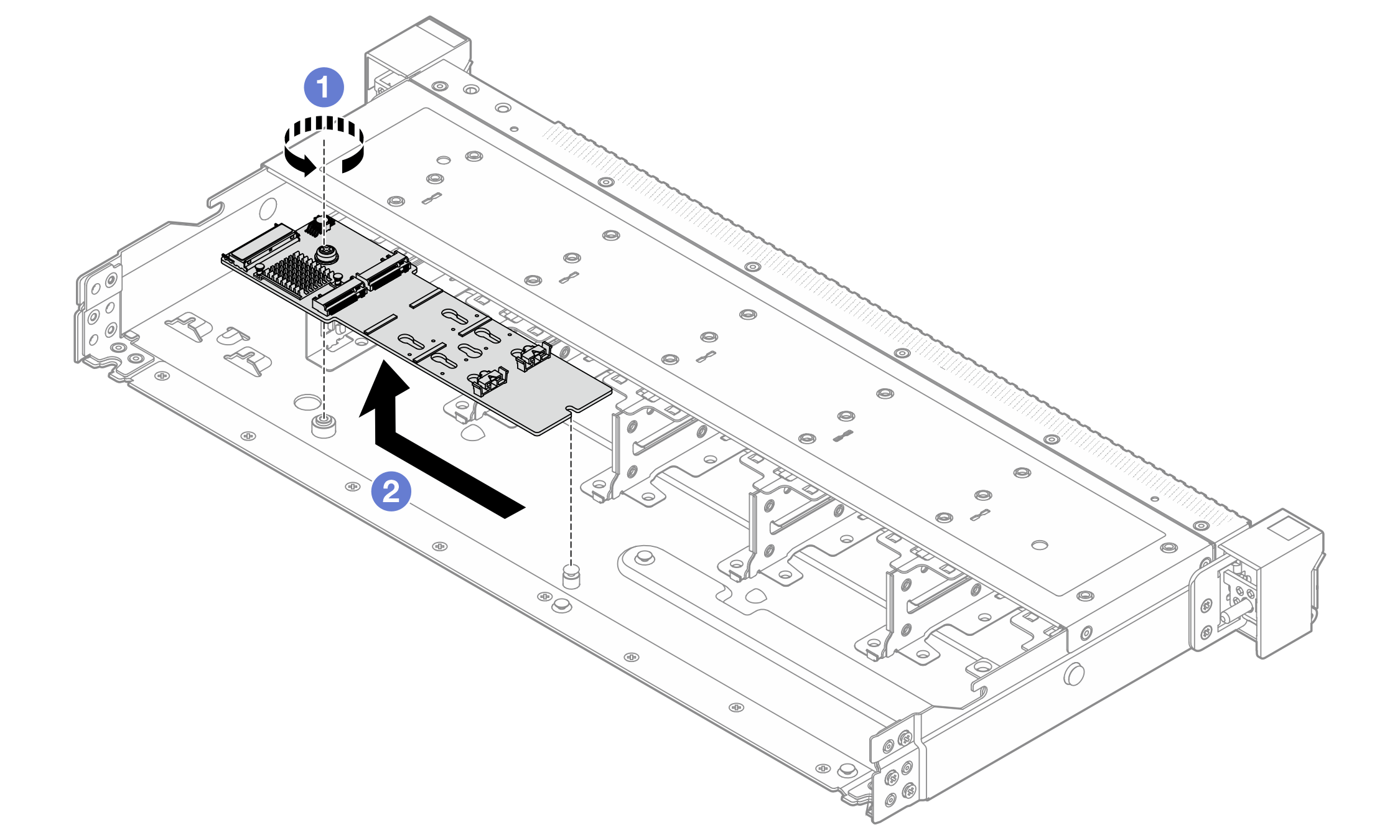Remove the internal M.2 backplane and M.2 drive
Use this information to remove the internal M.2 backplane and M.2 drive.
About this task
Read Installation Guidelines and Safety inspection checklist to ensure that you work safely.
Power off the server and peripheral devices and disconnect the power cords and all external cables. See Power off the server.
Keep static-sensitive parts in their static-protective packages until installation to prevent exposure to static electricity. Handle the parts with an electrostatic-discharge wrist strap or other grounding systems. Place the parts on a static-protective surface.
Procedure
After you finish
If you are instructed to return the component or optional device, follow all packaging instructions, and use any packaging materials for shipping that are supplied to you.
Demo video
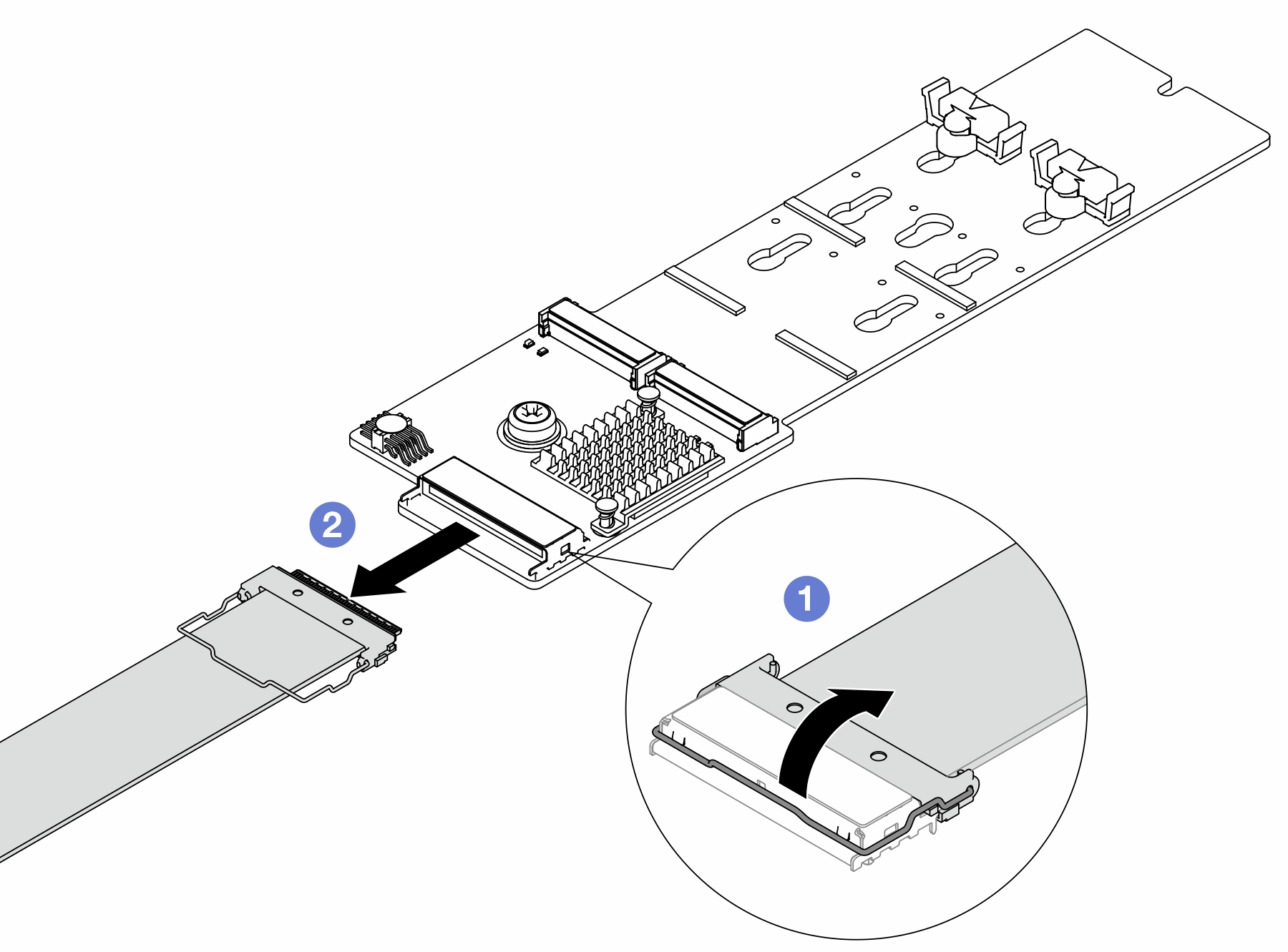
 Pull up the latch on the M.2 cable.
Pull up the latch on the M.2 cable. Disconnect the M.2 cable from the M.2 backplane.
Disconnect the M.2 cable from the M.2 backplane.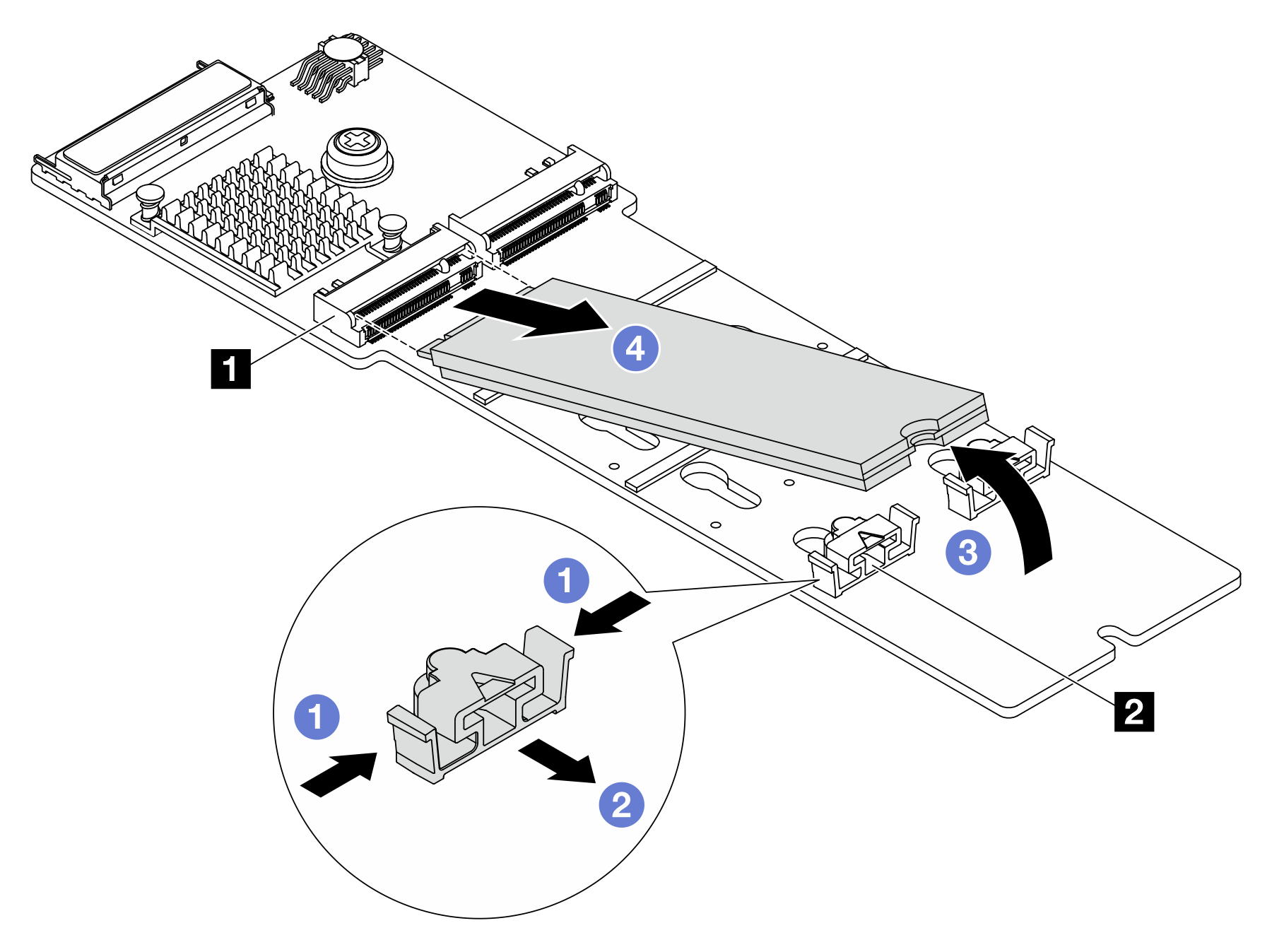
 Rotate the M.2 drive away from the M.2 backplane.
Rotate the M.2 drive away from the M.2 backplane. Pull the M.2 drive away from the 1 connector at an angle of approximately 30 degrees.
Pull the M.2 drive away from the 1 connector at an angle of approximately 30 degrees.