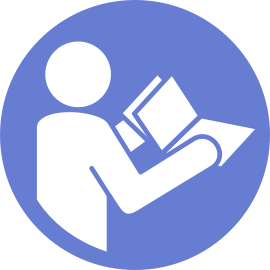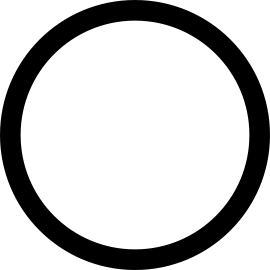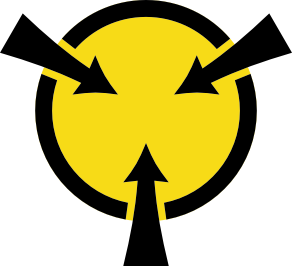Install the system board
Use this information to install the system board.
Before installing the system board, touch the static-protective package that contains the new system board to any unpainted surface on the outside of the server. Then, take the new system board out of the package and place it on a static-protective surface.
To install the system board, complete the following steps:
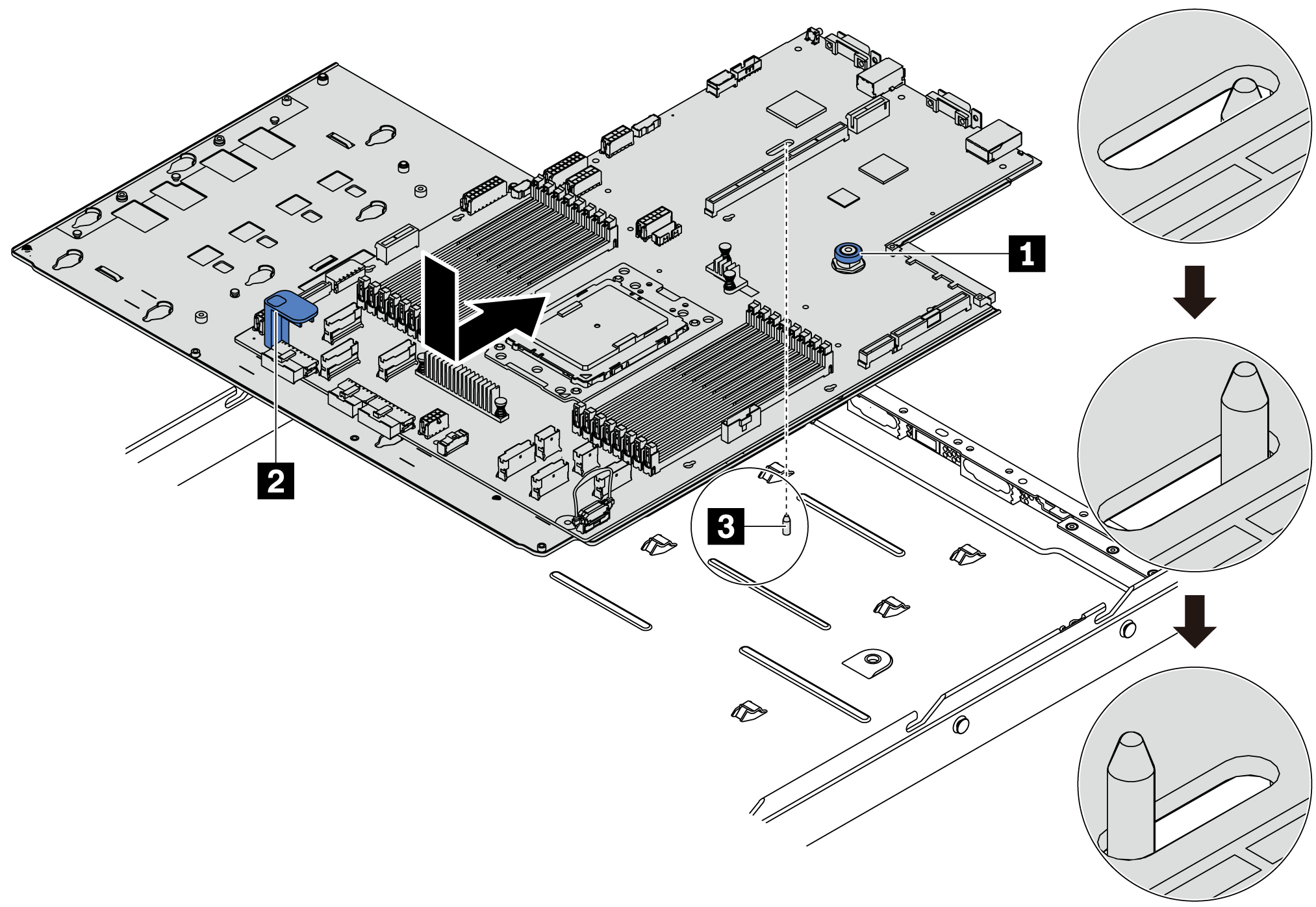
Push the power supplies into the bays until they click into place.
- Install any of the following components that are removed from the system board. See the related topics in this chapter. See Hardware replacement procedures
Fan board
PIB board
System fans
Heat sink and processor
Memory modules
M.2 adapter
Riser assemblies
Rear hot-swap drive cage
RAID super capacitor module
CMOS battery
Middle drive cage
- Update the VPD. See Update VPD
(Required) Machine type
(Required) Serial number
(Optional) Asset tag
(Optional) UUID
Enable TPM. See Enable TPM.
Optionally, enable Secure Boot.
Demo video