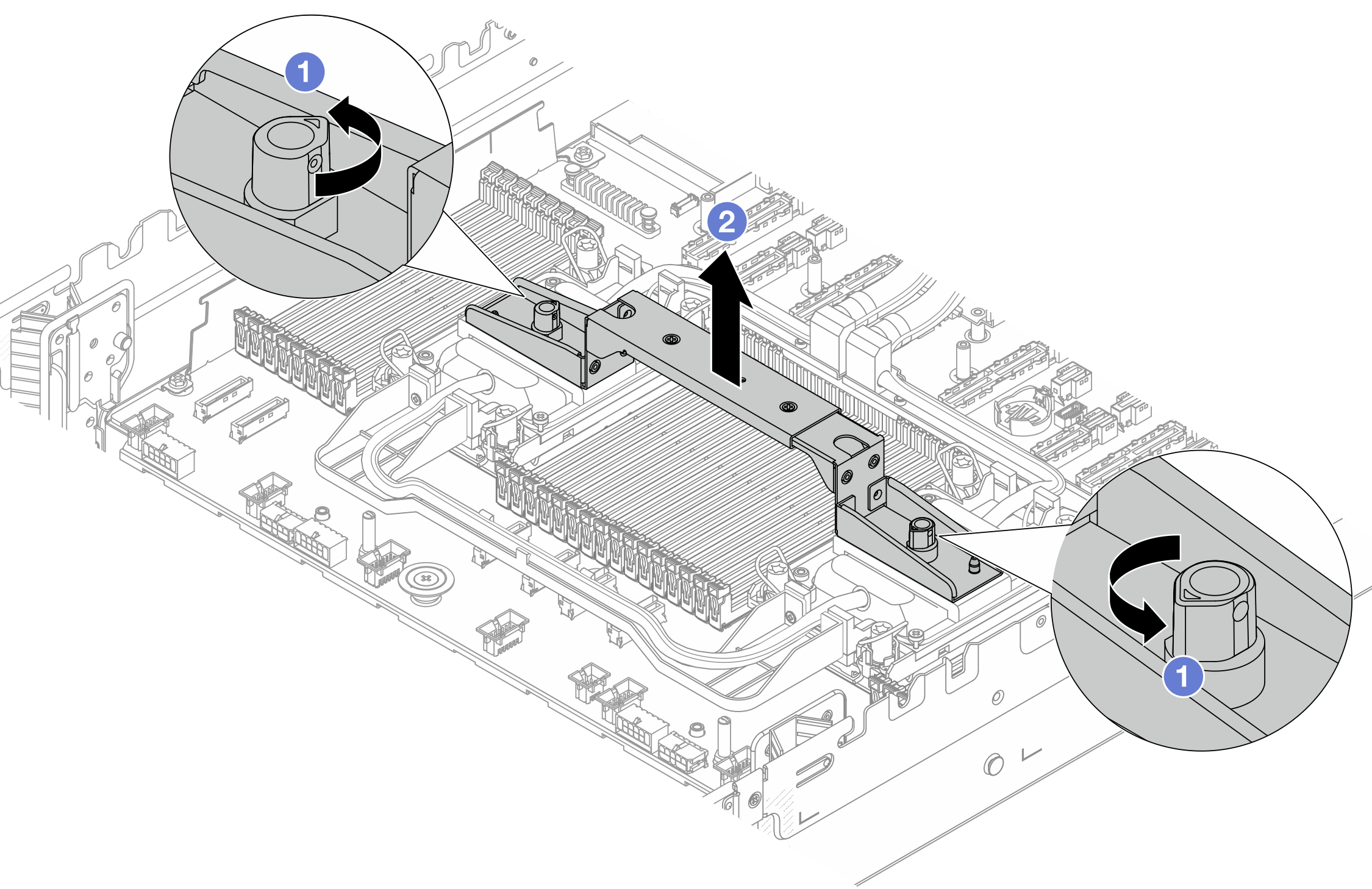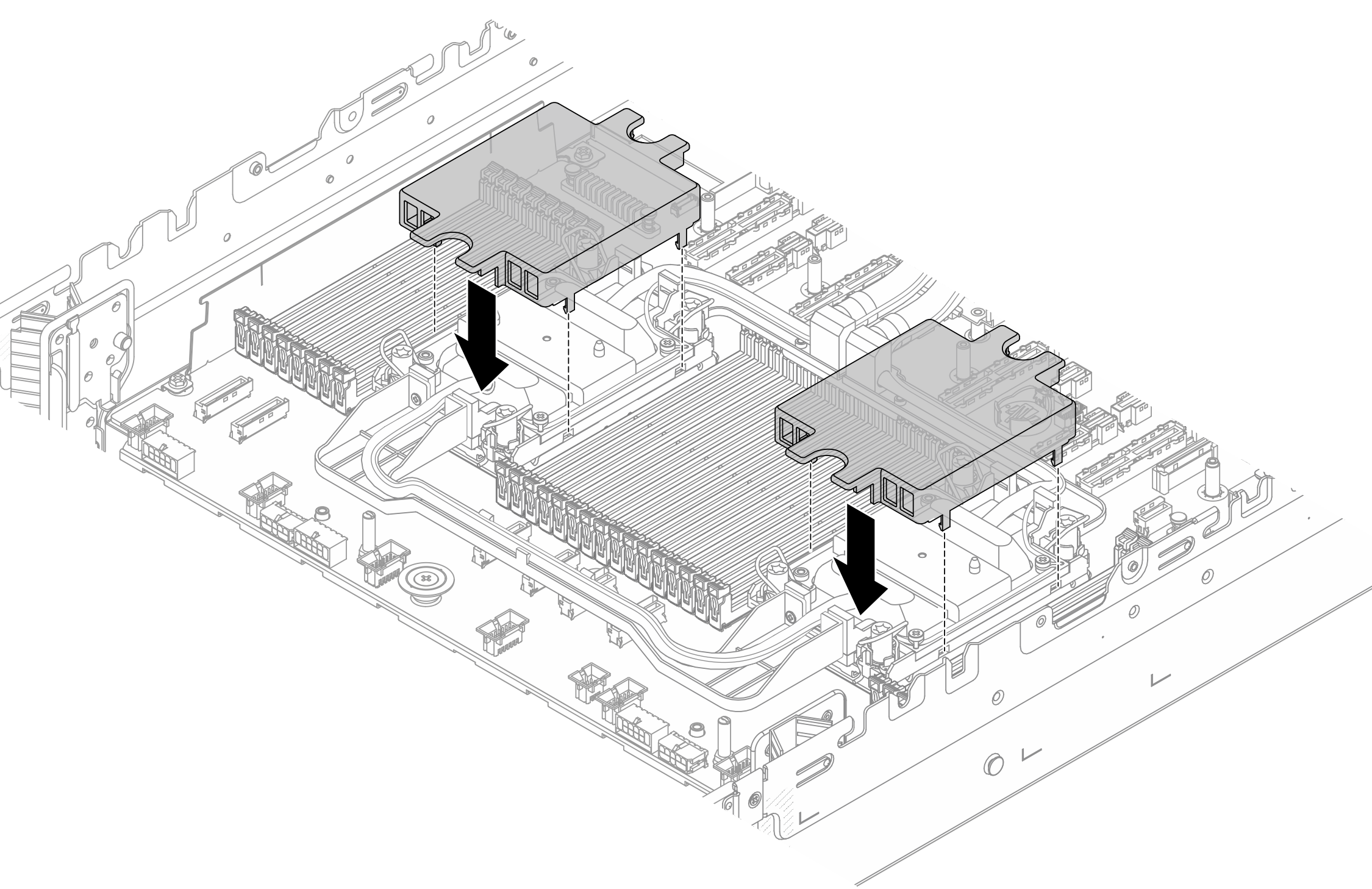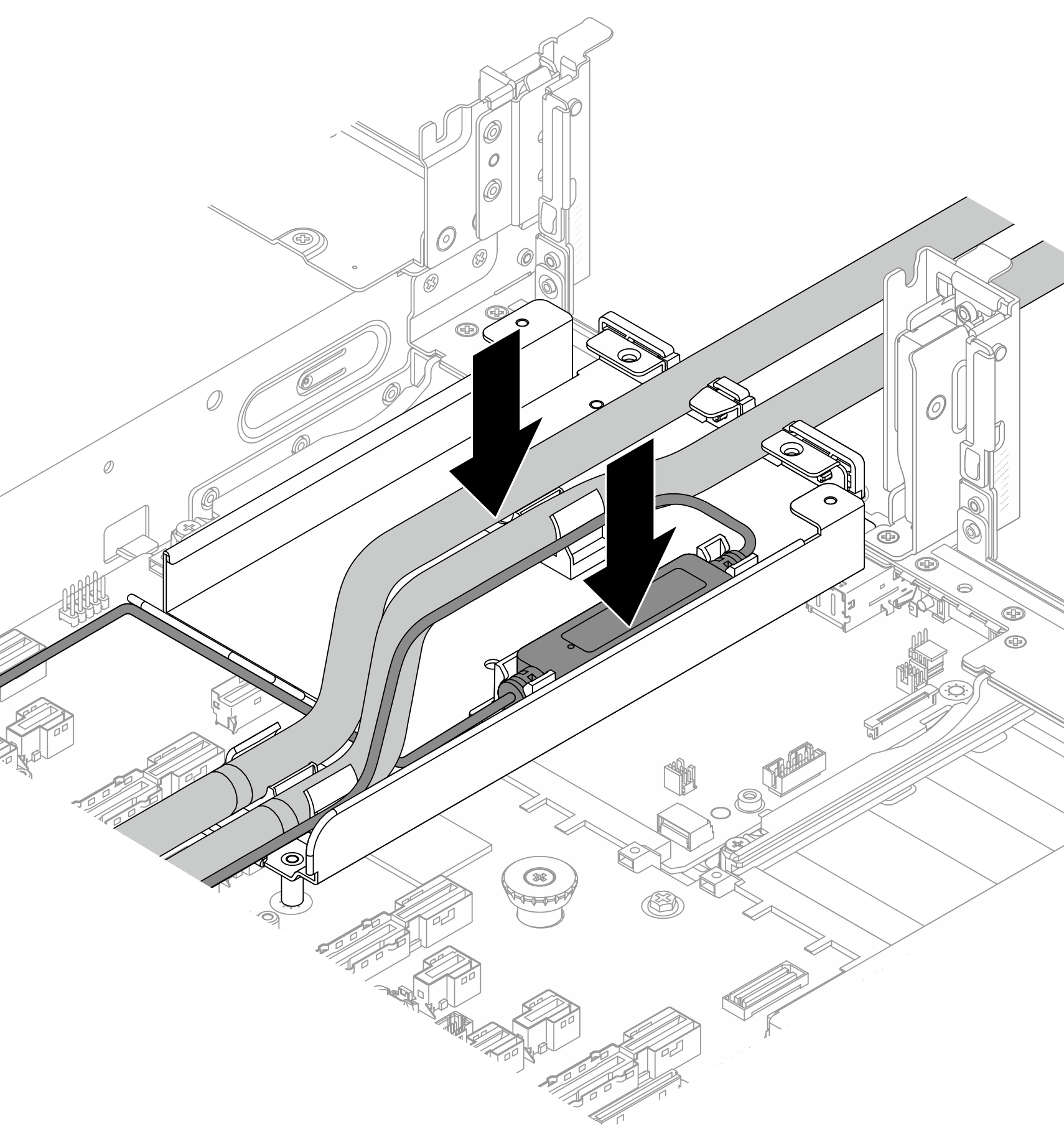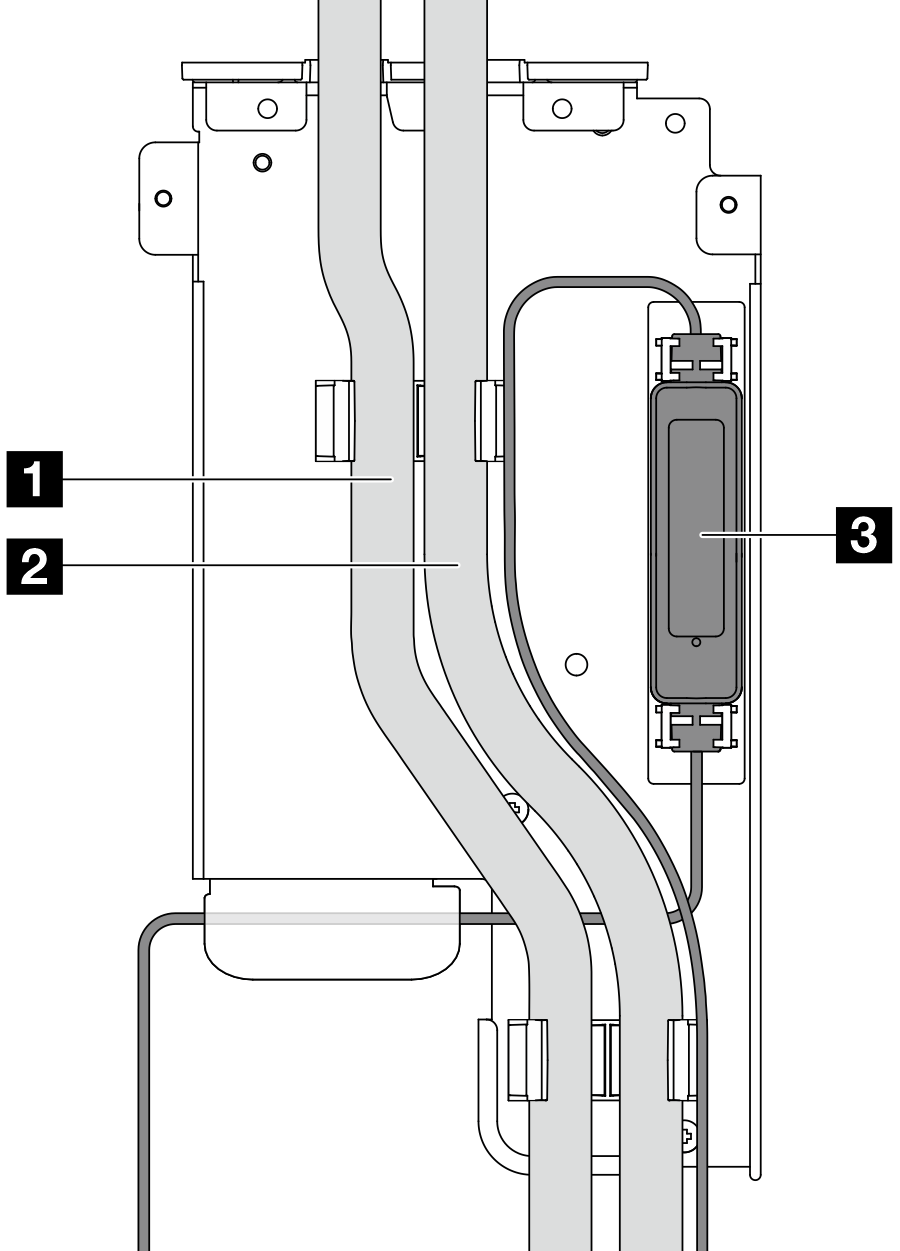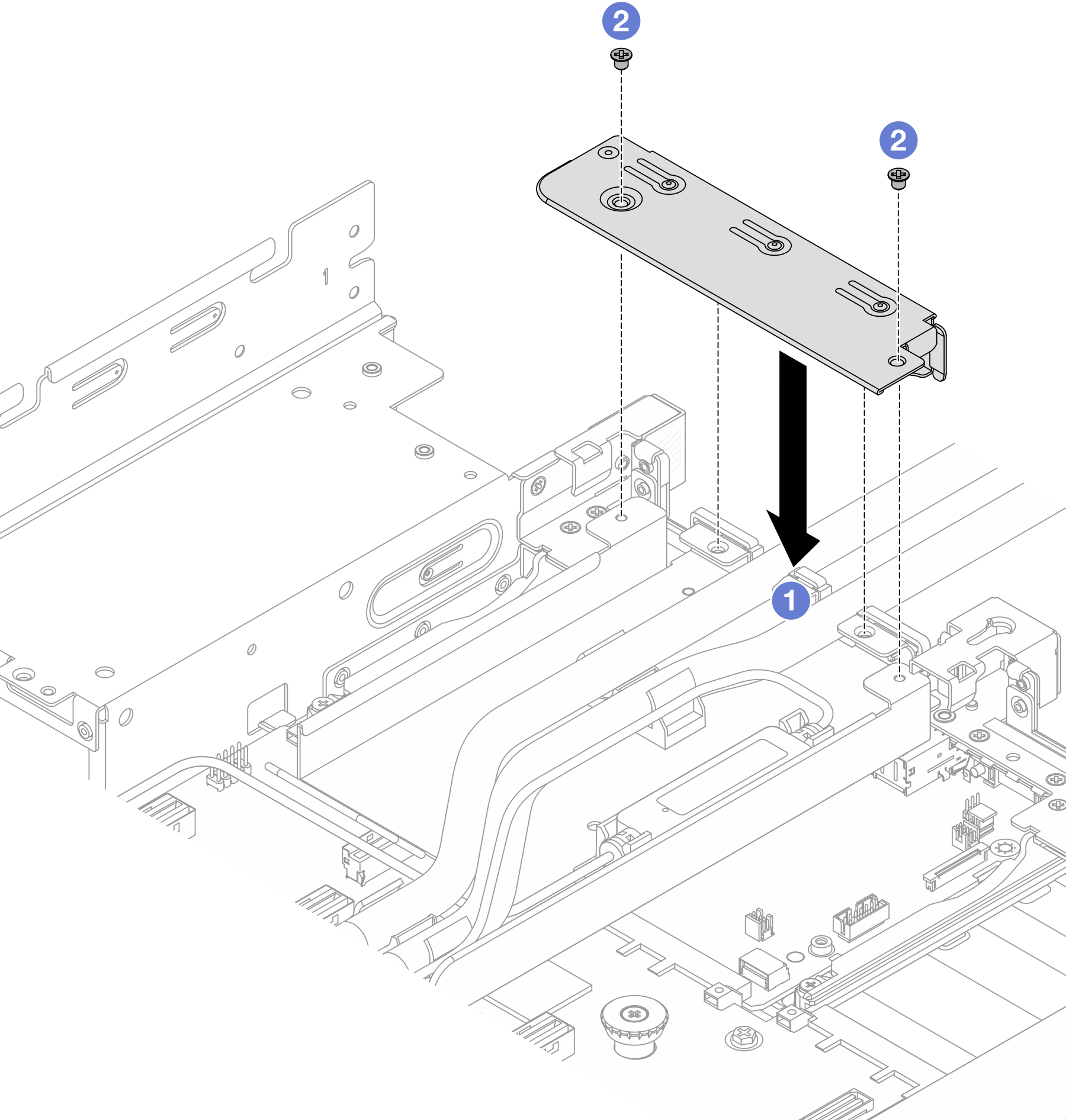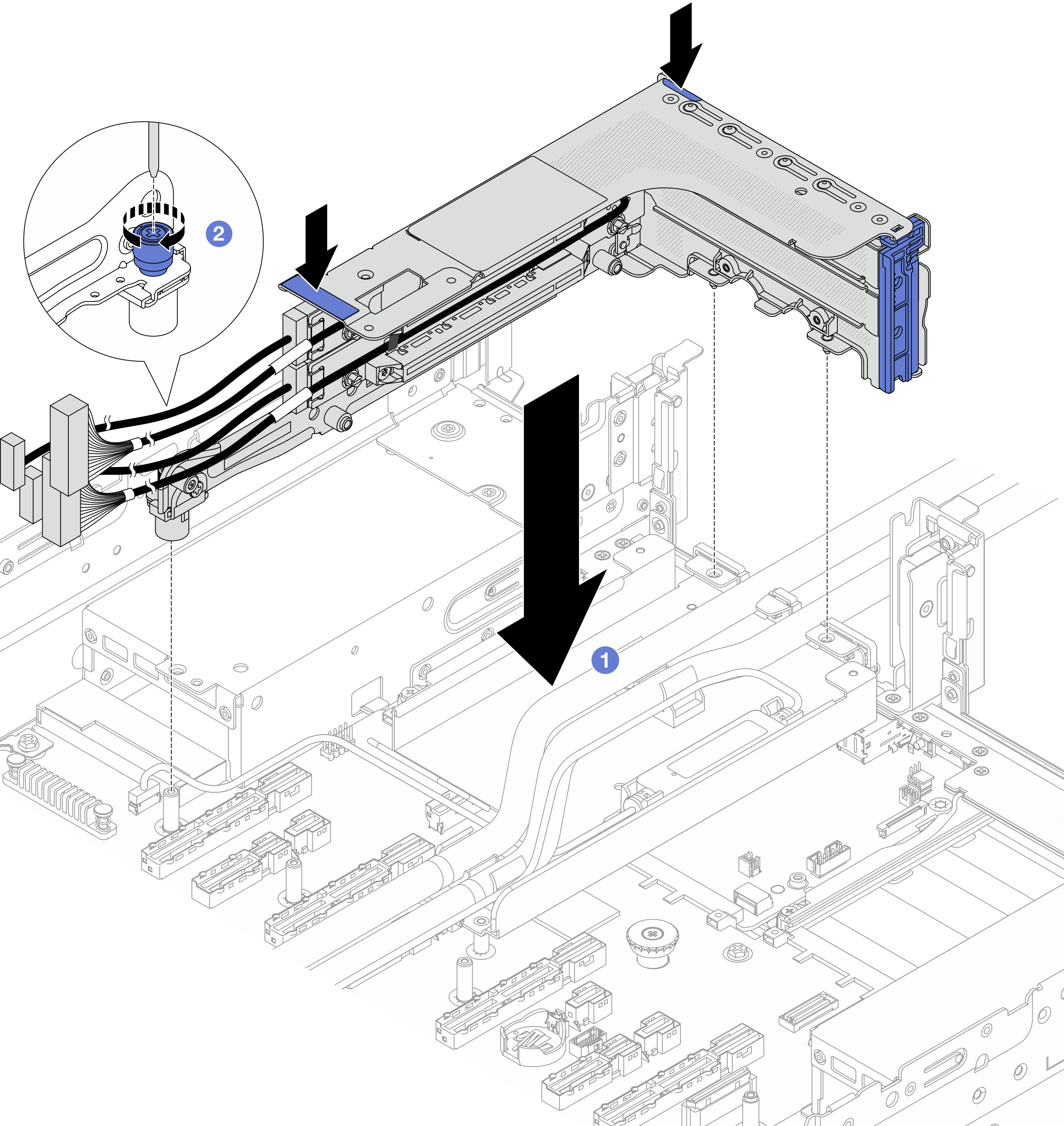Install the Lenovo Processor Neptune Core Module
Follow the instructions in this section to install the Processor Neptune Core Module.
This task must be operated by trained technicians that are certified by Lenovo Service. Do not attempt to remove or install the part without proper training and qualification.
Contact Lenovo Professional Services team for help when installing the part for the first time.
About this task

Read Installation Guidelines and Safety inspection checklist to ensure that you work safely.
Power off the server and peripheral devices and disconnect the power cords and all external cables. See Power off the server.
Prevent exposure to static electricity, which might lead to system halt and loss of data, by keeping static-sensitive components in their static-protective packages until installation, and handling these devices with an electrostatic-discharge wrist strap or other grounding system.
| Torque screwdriver type list | Screw Type |
|---|---|
| Torx T30 head screwdriver | Torx T30 screw |
Procedure
After you finish
Complete the parts replacement. See Complete the parts replacement.
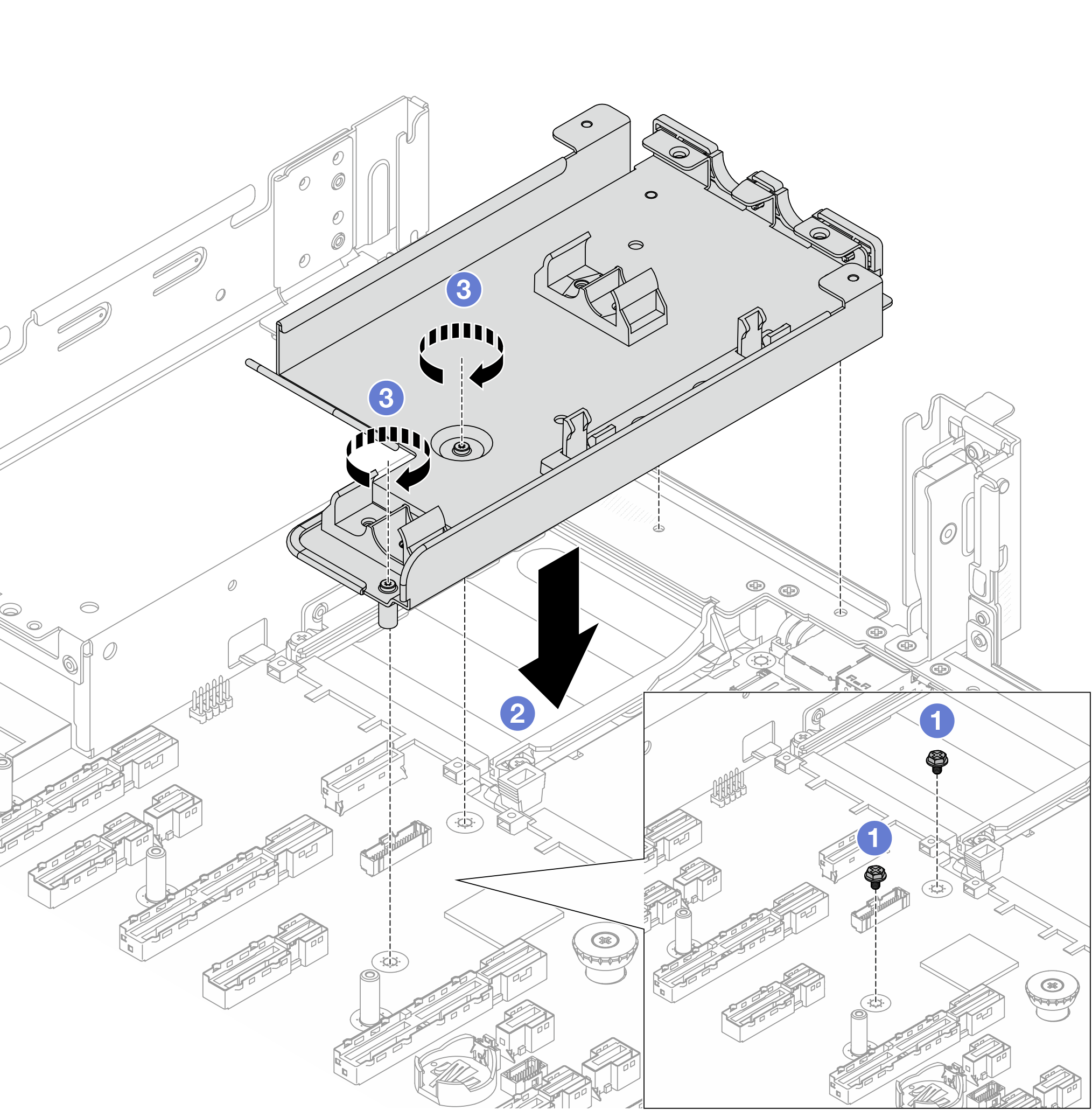
 Remove the screws on the system board assembly if needed.
Remove the screws on the system board assembly if needed. Align the screw holes in the hose holder with the screw holes on the system board assembly and the guiding pins on the holder with the holes on the rear wall.
Align the screw holes in the hose holder with the screw holes on the system board assembly and the guiding pins on the holder with the holes on the rear wall. Install the screws to secure the hose holder to the system board assembly.
Install the screws to secure the hose holder to the system board assembly.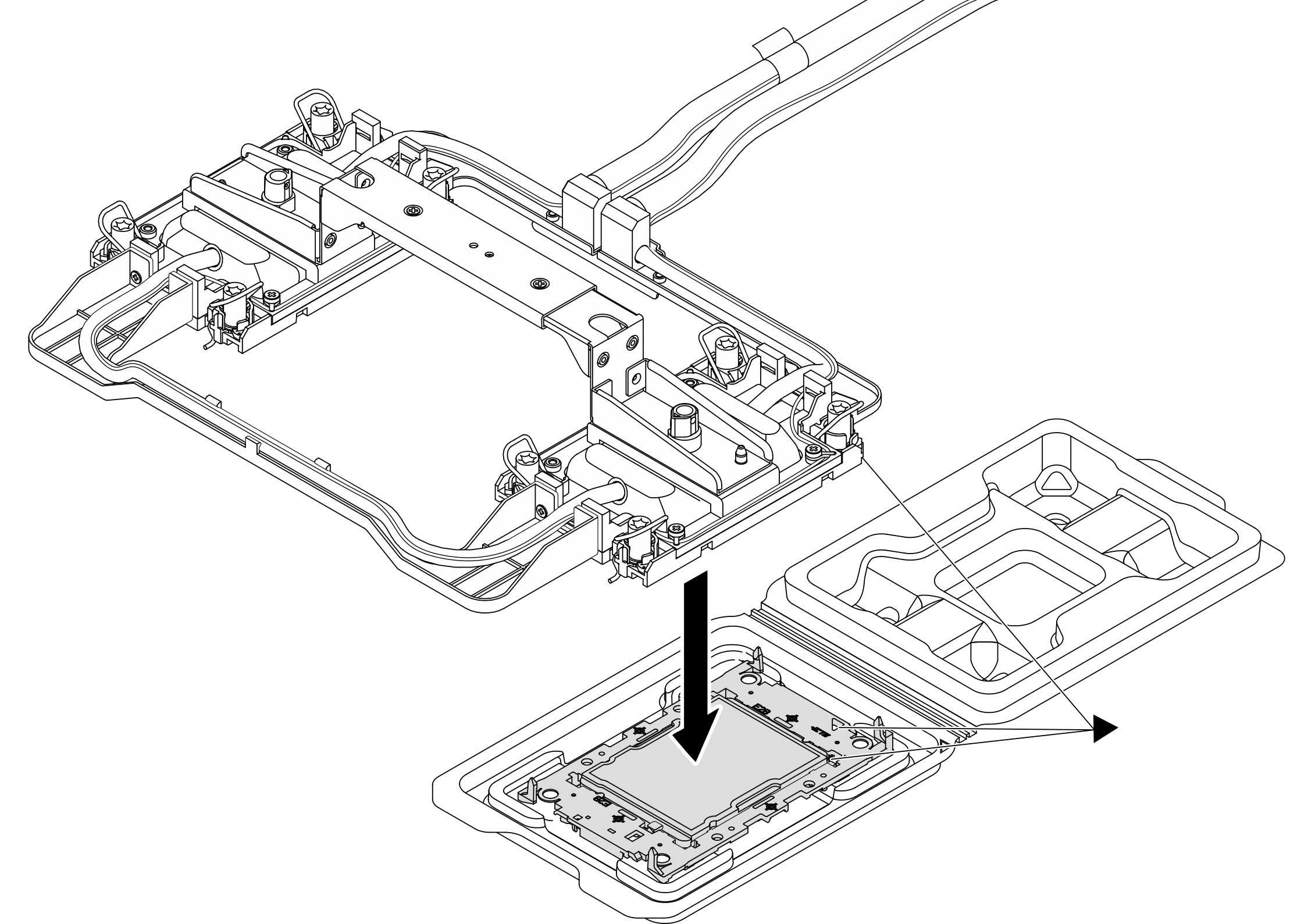
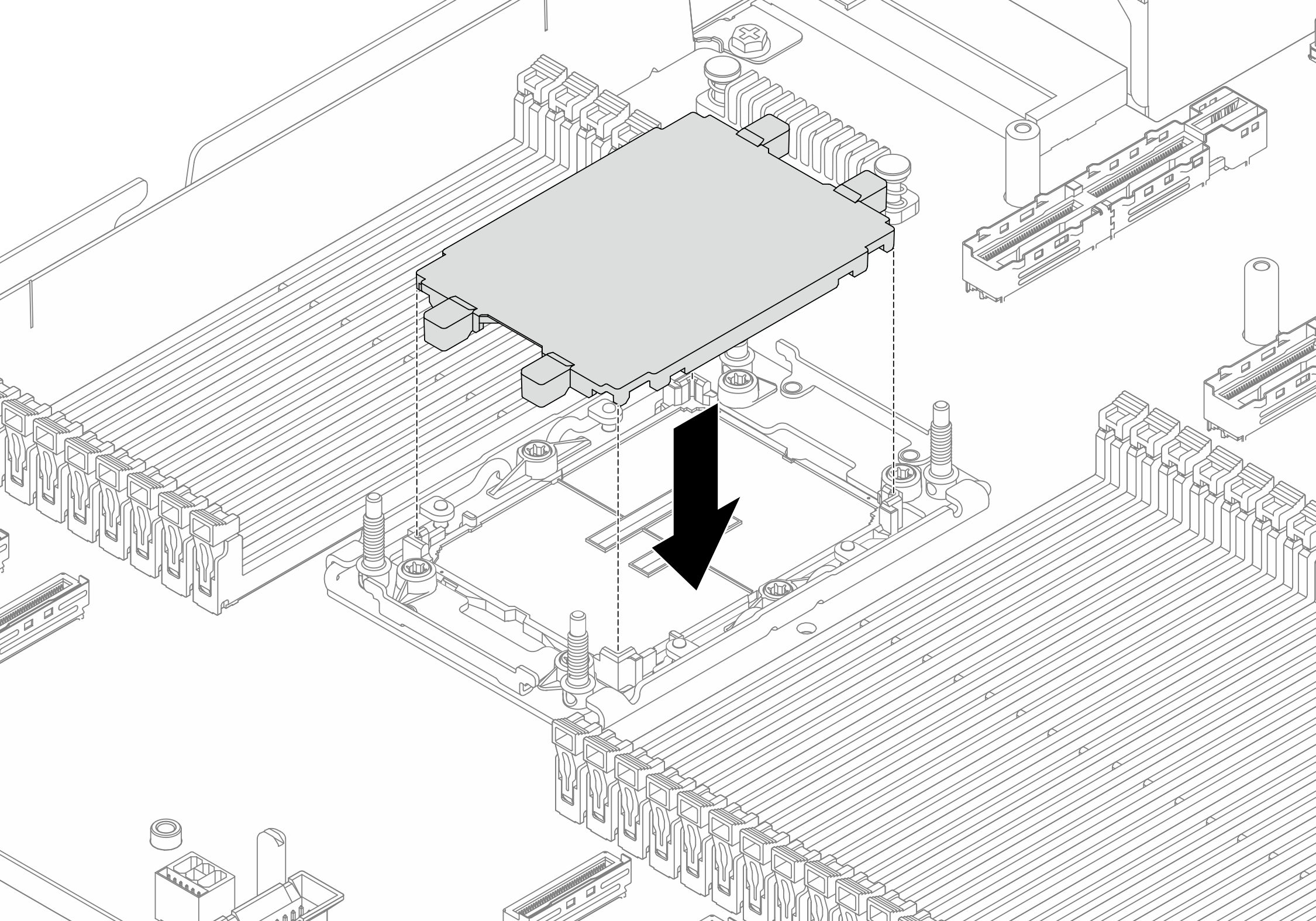
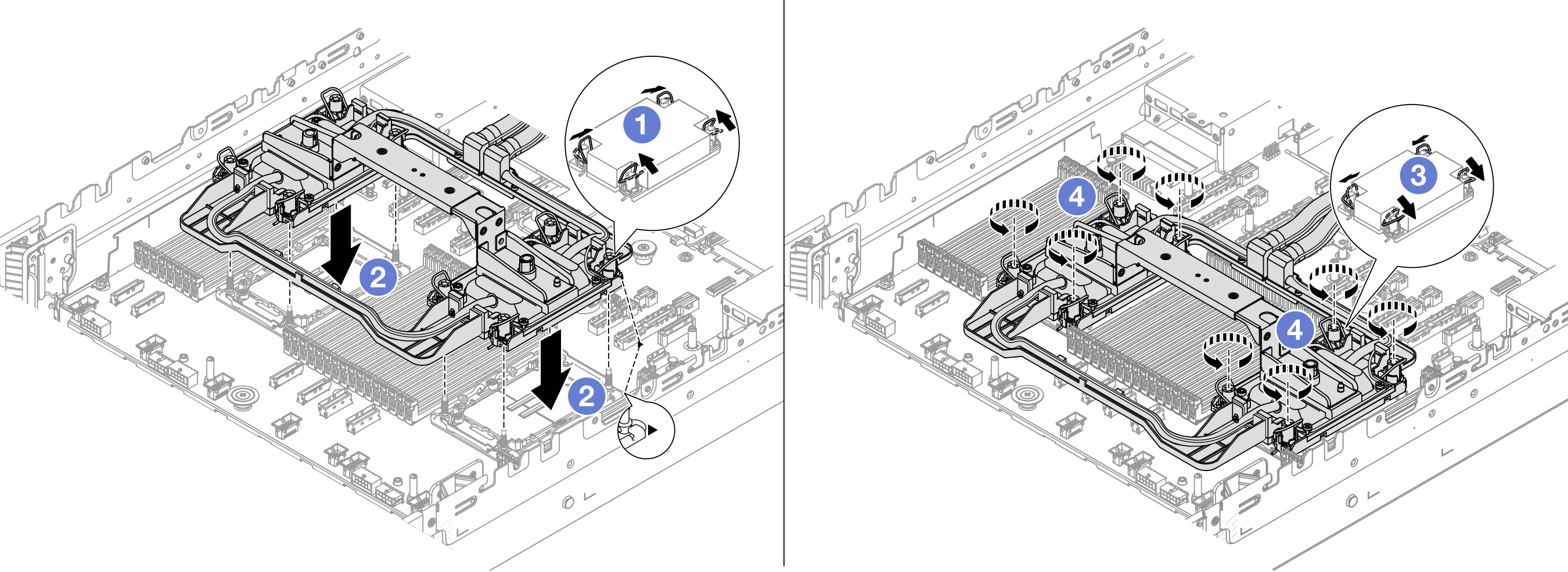
 Fully tighten the nuts in the installation sequence shown on the
Fully tighten the nuts in the installation sequence shown on the