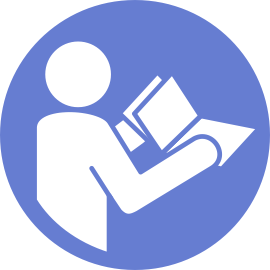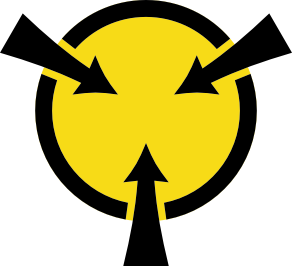Install a hot-swap drive
Use this information to install a hot-swap drive.
The following notes describe the types of drives that the server supports and other information that you must consider when you install a drive.
- Depending on your server models, your server supports the following drive types:
NVMe SSD
SAS/SATA SSD
SAS/SATA HDD
NoteFor the middle/rear drive cage with an NVMe backplane, only 7 mm NVMe drives (installed in the 15 mm-height drive trays) are supported. The 15 mm drives are not supported.For a list of supported drives, see: Lenovo ServerProven website
The drive bays are numbered to indicate the installation order (starting from number
0
). Follow the installation order when you install a drive. See Front view.- You can mix drives of different types, different sizes, and different capacities in one system, but not in one RAID array. The following priority is recommended for installing the drives:
Drive type priority: NVMe SSD, SAS SSD, SATA SSD, SAS HDD, SATA HDD
Drive size priority: 2.5 inch, 3.5 inch
Drive capacity priority: the lowest capacity first
The drives in a single RAID array must be the same type, same size, and same capacity.
The type and number of supported drives vary by server model and backplane configuration. For more information, see Drive bay configurations and requirements.
- If the drive bay has a drive filler installed, pinch the two tabs to remove the drive filler. Keep the drive filler in a safe place.Figure 1. 2.5-inch drive filler removal
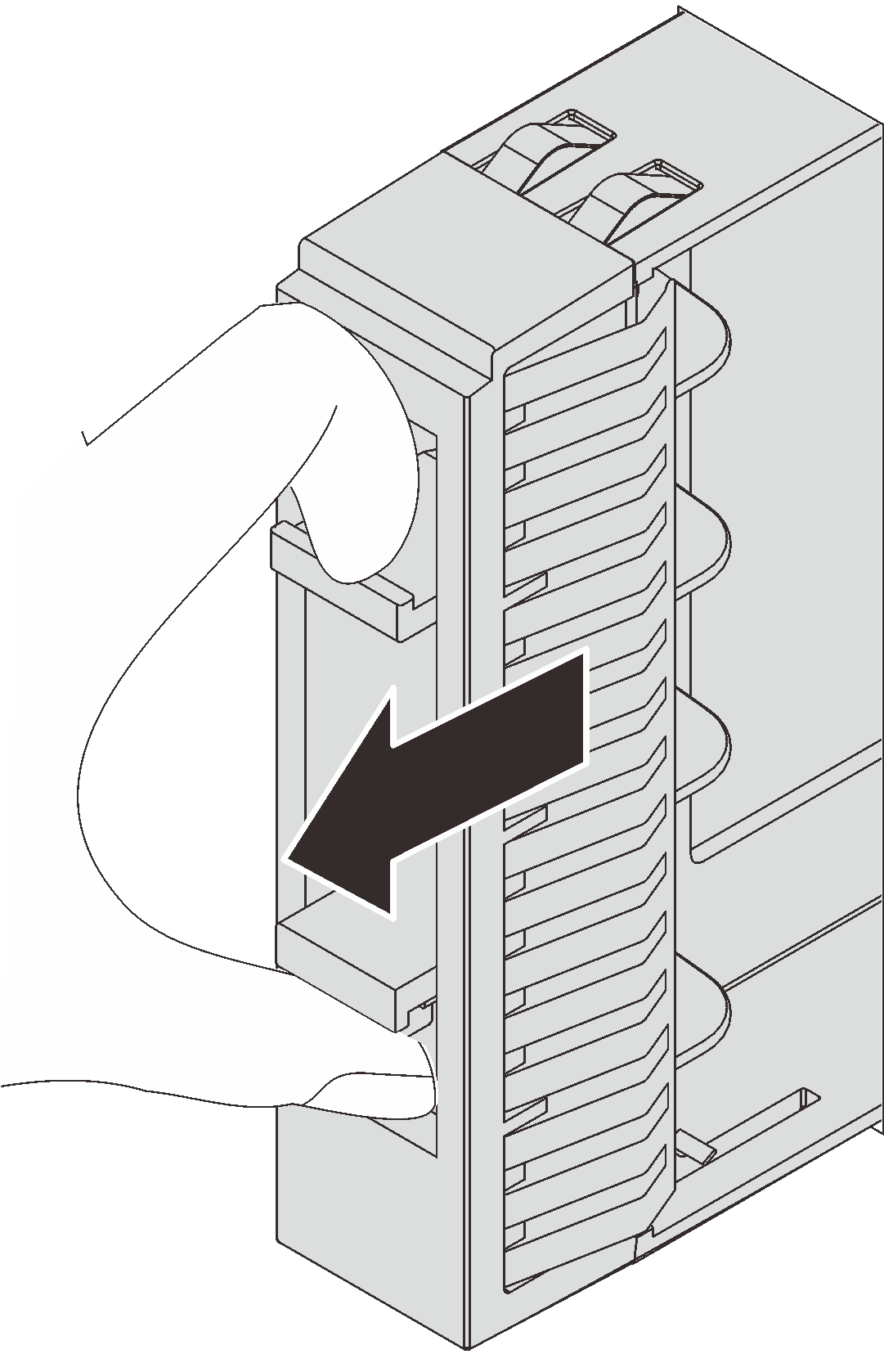 Figure 2. 3.5-inch drive filler removal
Figure 2. 3.5-inch drive filler removal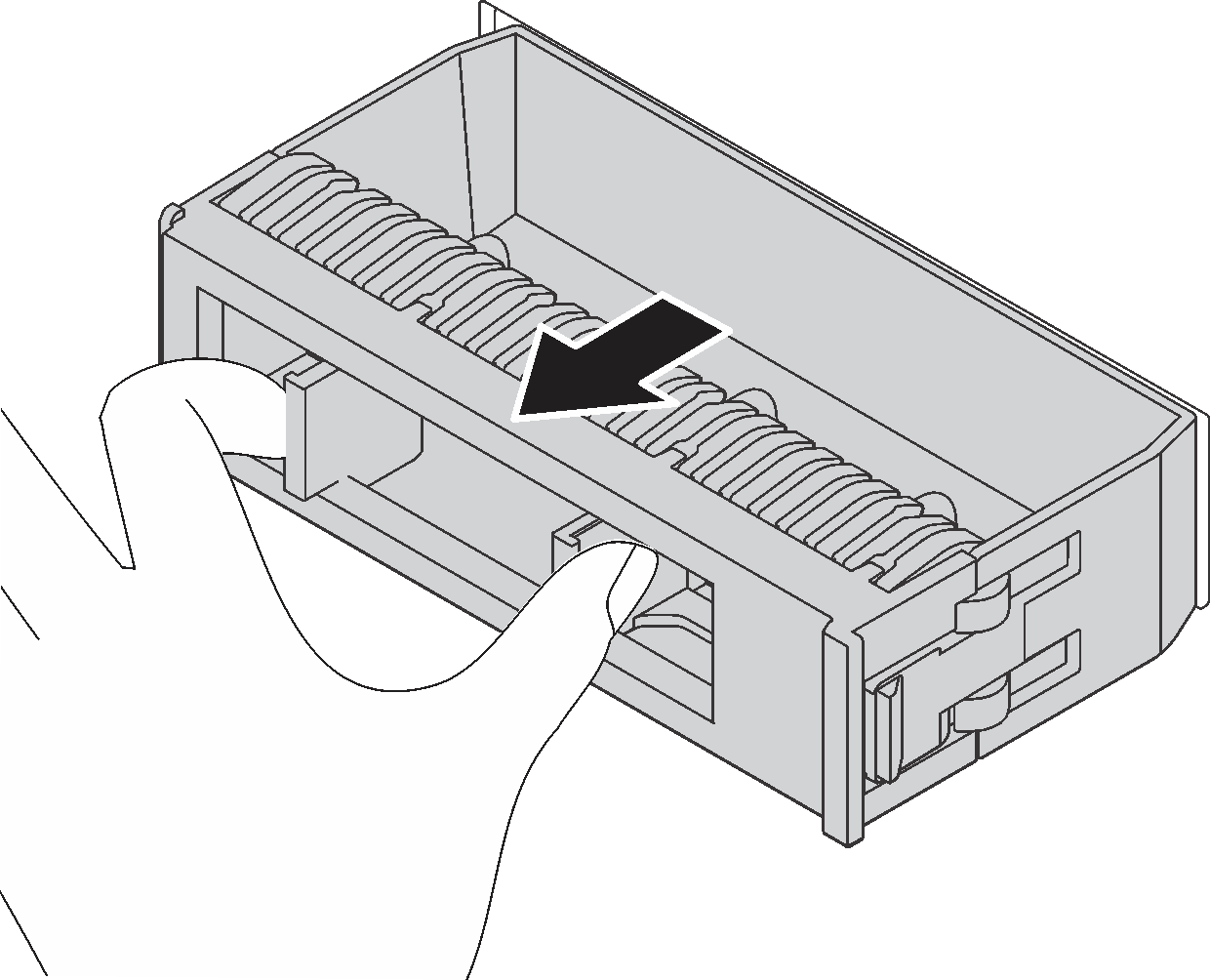
Touch the static-protective package that contains the new drive to any unpainted surface on the outside of the server. Then, take the new drive out of the package and place it on a static-protective surface.
To install a hot-swap drive, complete the following steps:
Watch the procedure. A video of the installation and removal process is available at YouTube
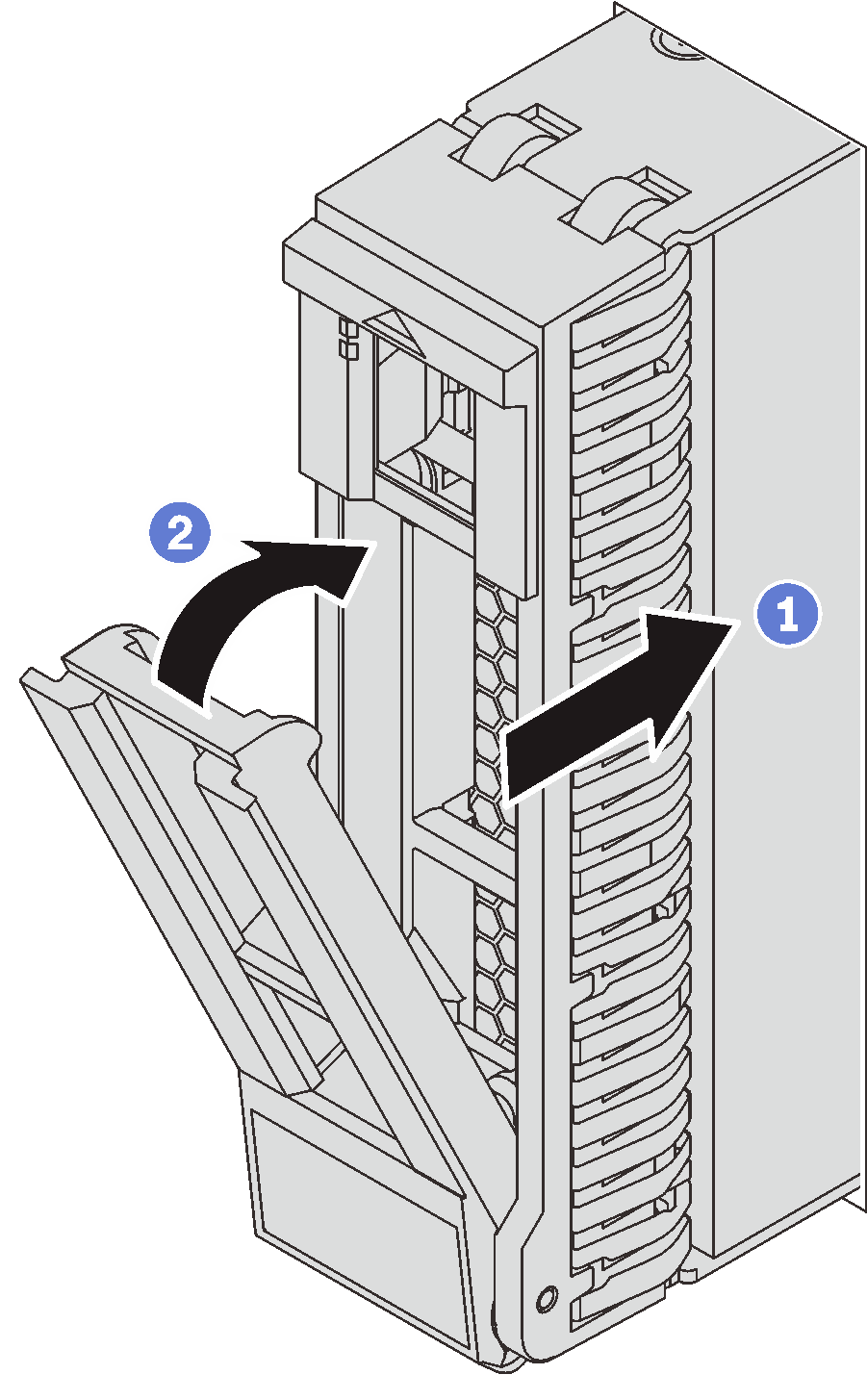
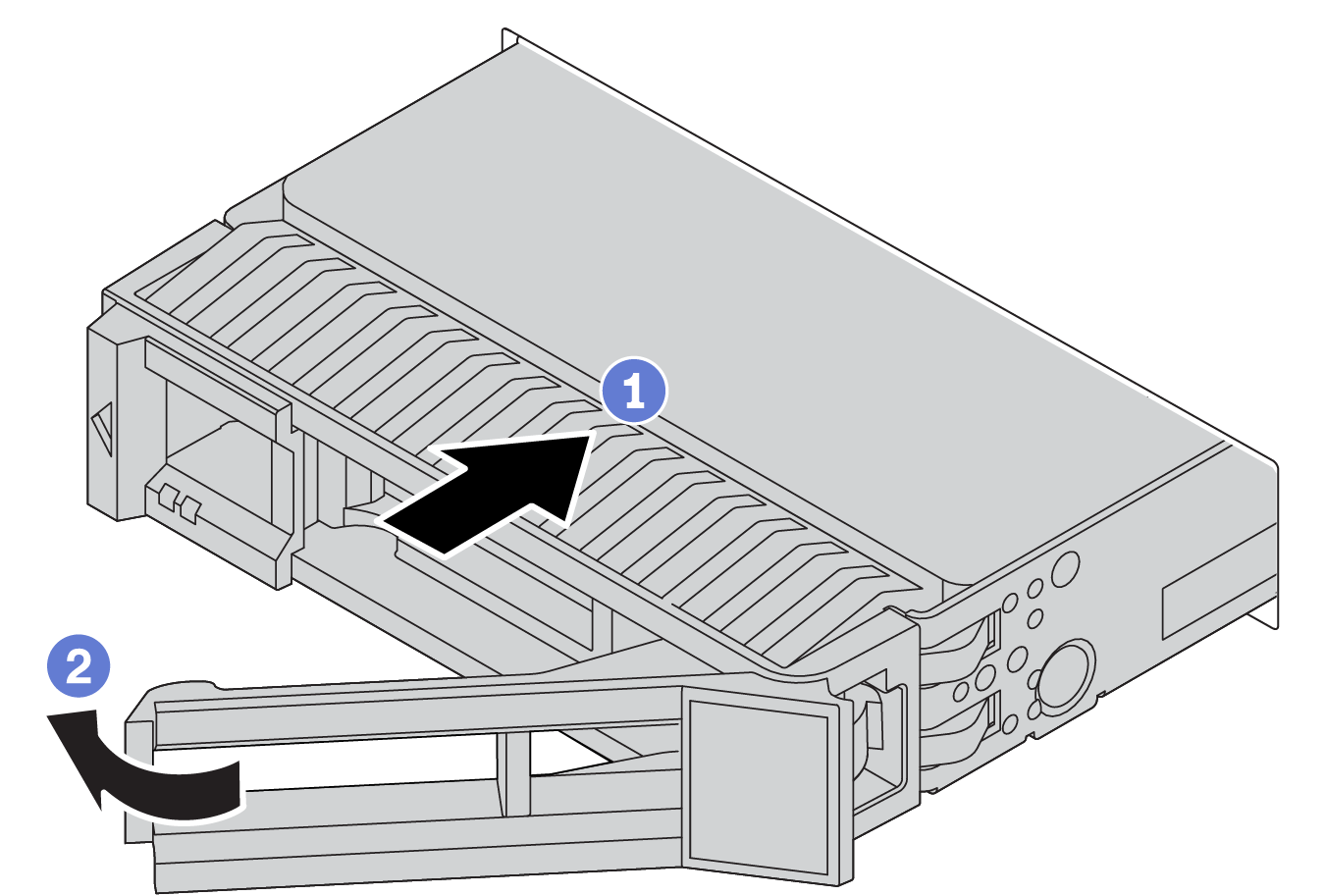
If you have removed the security bezel, reinstall it. See Install the security bezel.
- Use the Lenovo XClarity Provisioning Manager to configure the RAID if necessary. For more information, see: Lenovo XClarity Provisioning Manager portal pageImportant
Lenovo XClarity Provisioning Manager (LXPM) supported version varies by product. All versions of Lenovo XClarity Provisioning Manager are referred to as Lenovo XClarity Provisioning Manager and LXPM in this document, unless specified otherwise. To see the LXPM version supported by your server, go to Lenovo XClarity Provisioning Manager portal page.
Demo video