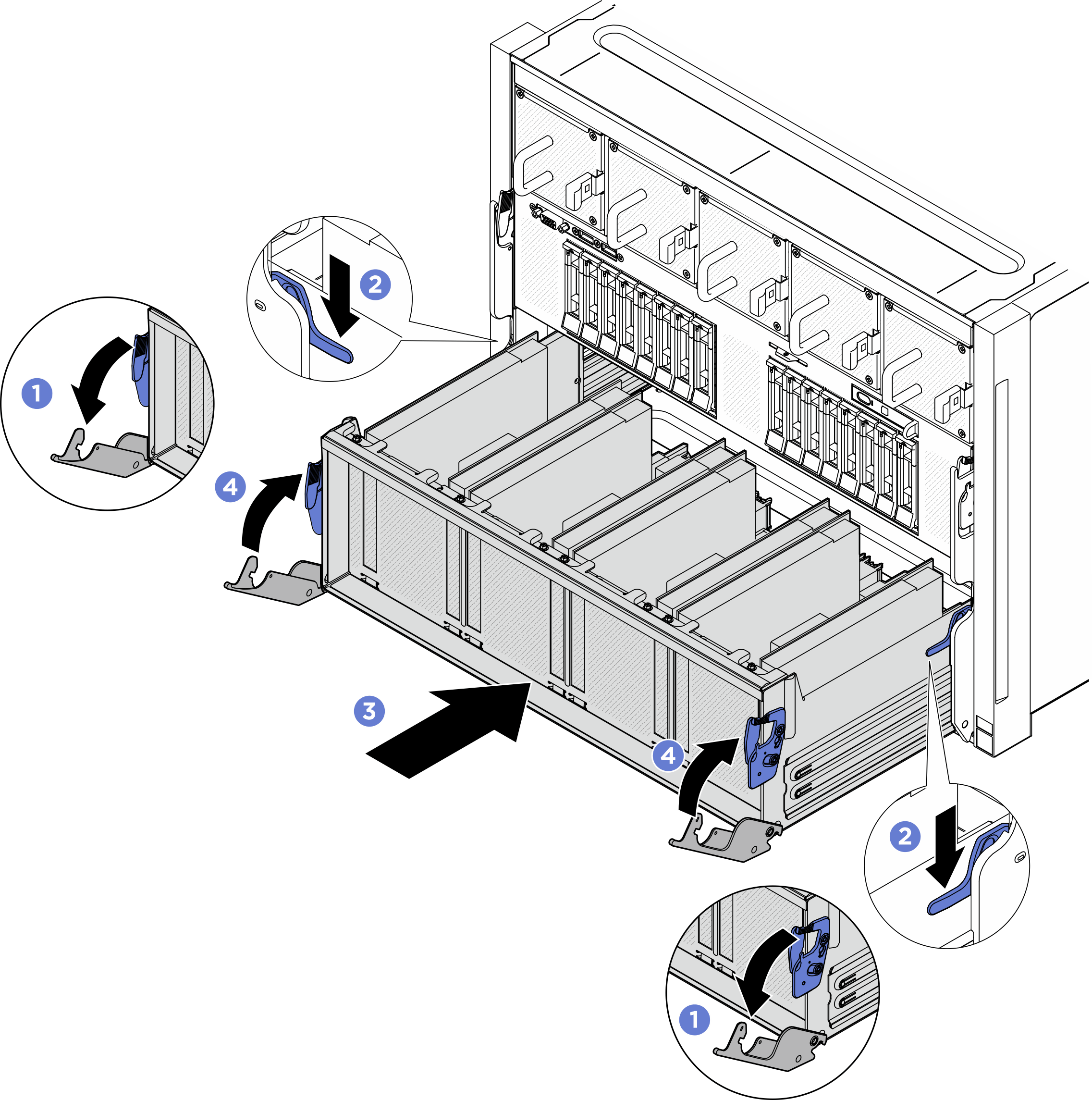Install the GPU complex adapter plate
Follow instructions in this section to install the GPU complex adapter plate. The procedure must be executed by a trained technician.
About this task
Attention
- Read Installation Guidelines and Safety inspection checklist to ensure that you work safely.
- Touch the static-protective package that contains the component to any unpainted metal surface on the server; then, remove it from the package and place it on a static-protective surface.
- Two people and one lifting device on site that can support up to 400 lb (181 kg) are required to perform this procedure. If you do not already have a lifting device available, Lenovo offers the Genie Lift GL-8 material lift that can be purchased at Data Center Solution Configurator. Make sure to include the Foot-release brake and the Load Platform when ordering the Genie Lift GL-8 material lift.
Note
Make sure you have the required tools listed below available to properly replace the component:
- Torque screwdriver which can be set to 0.6 newton-meters, 5.3 inch-pounds
- Torx T15 extended bit (200 mm long)
Note
The GPU complex adapter plate might look different from the illustration.
Procedure
After you finish
- Reinstall all the GPU air ducts. Depending on the configuration, see Install an H100/H200 GPU air duct or Install an MI300X GPU air duct.
- Reinstall all the rear fan control board assemblies. See Install a rear fan control board assembly.
- If necessary, reinstall the rear support bracket.
 Hold the rear support bracket in the correct orientation as illustrated, and slide it into the 8U GPU shuttle.
Hold the rear support bracket in the correct orientation as illustrated, and slide it into the 8U GPU shuttle. Locate the four screw holes marked with A on both sides of the 8U GPU shuttle; then, fasten the four screws to secure the rear support bracket.
Locate the four screw holes marked with A on both sides of the 8U GPU shuttle; then, fasten the four screws to secure the rear support bracket.
Figure 5. Rear support bracket installation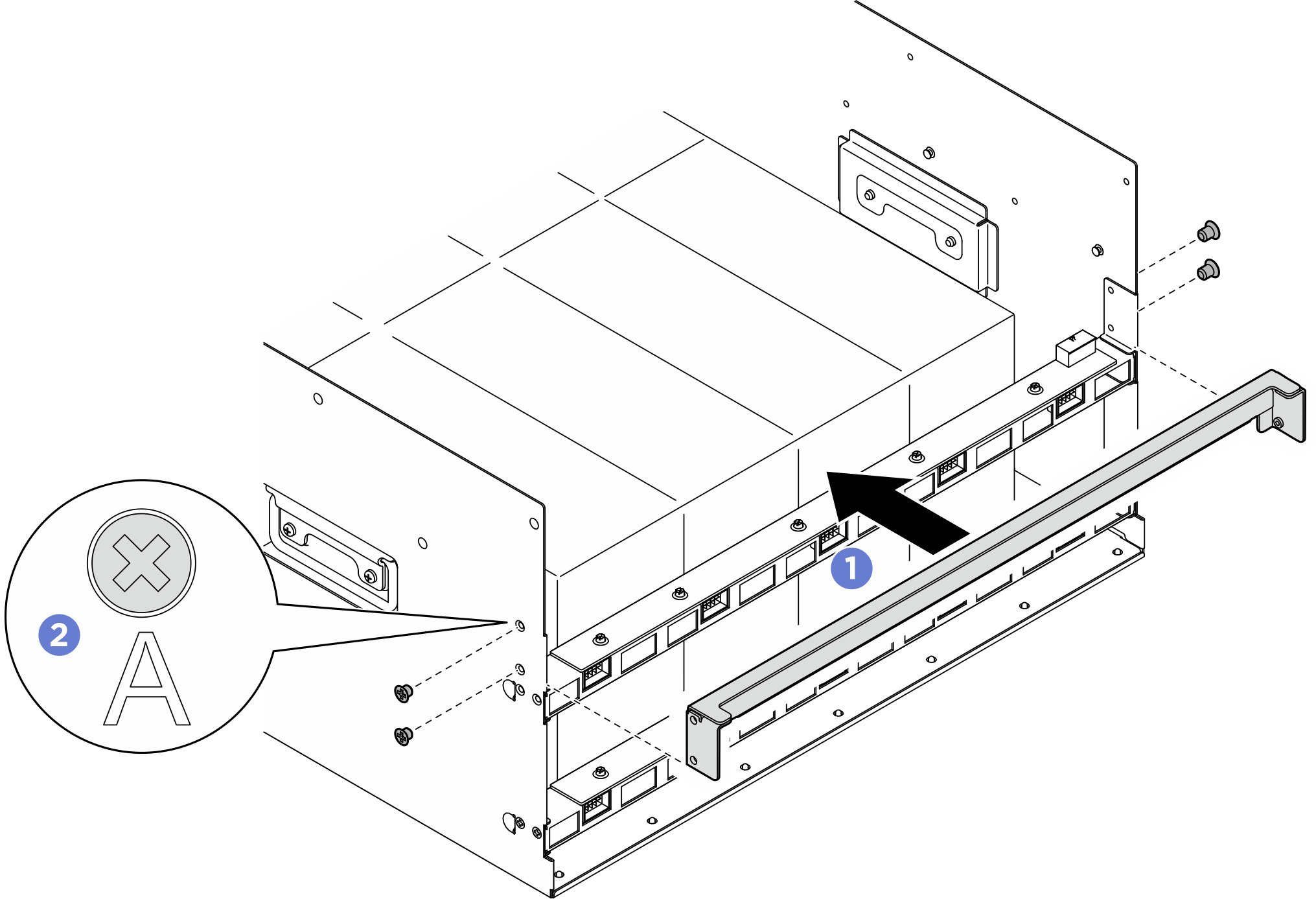
- Reinstall the power complex. See Install the power complex.
- Reinstall the cable cover. See Install the cable cover.
- Reinstall the 8U GPU shuttle. See Install the 8U GPU shuttle.
- Reinstall all the 2.5-inch hot-swap drives or drive bay fillers (if any) into the drive bays. See Install a 2.5-inch hot-swap drive
- Reinstall all the front fans. See Install a hot-swap fan (front and rear).
- Reinstall all the power supply units. See Install a hot-swap power supply unit.
- Complete the parts replacement. See Complete the parts replacement.
Give documentation feedback
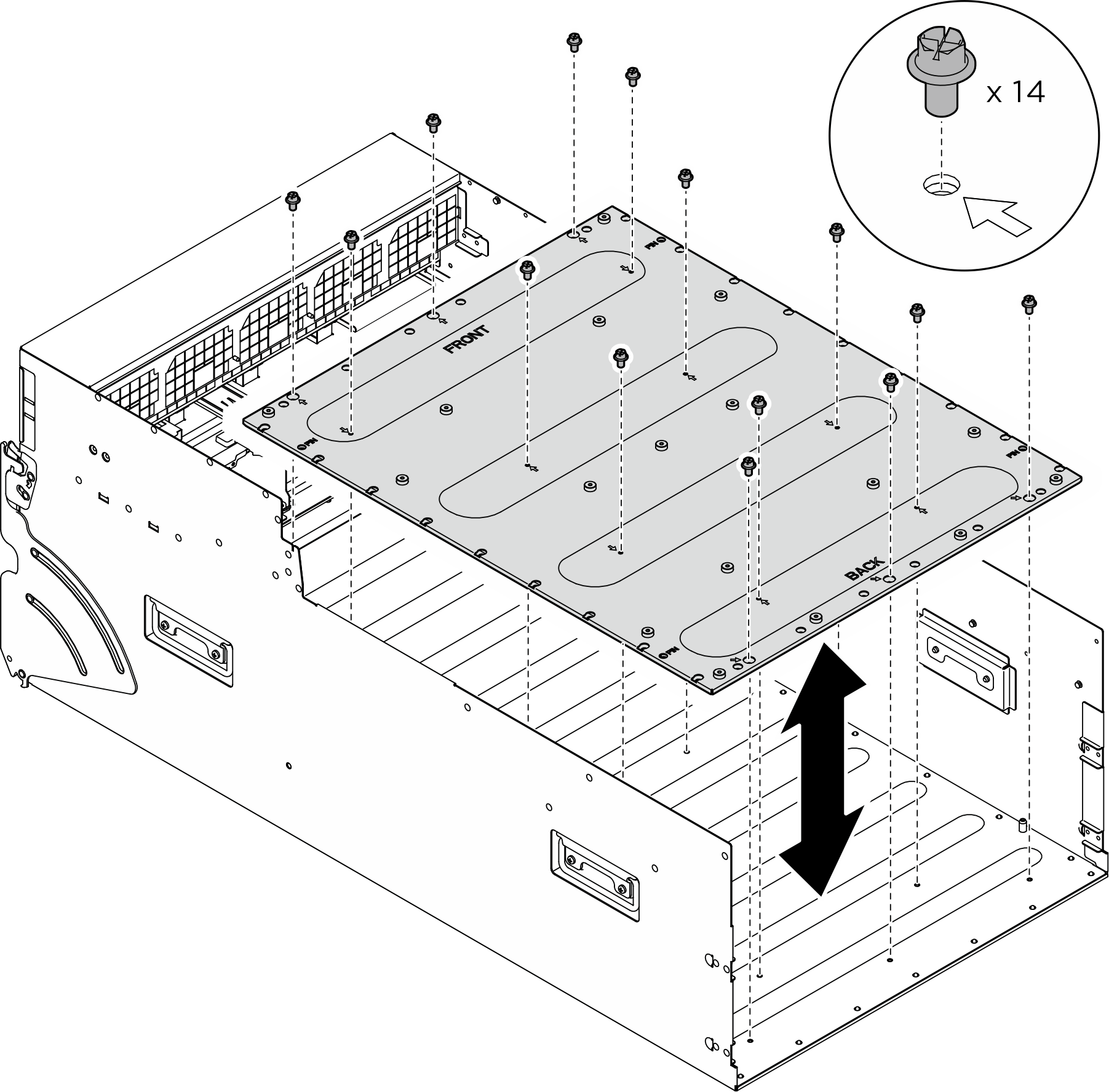
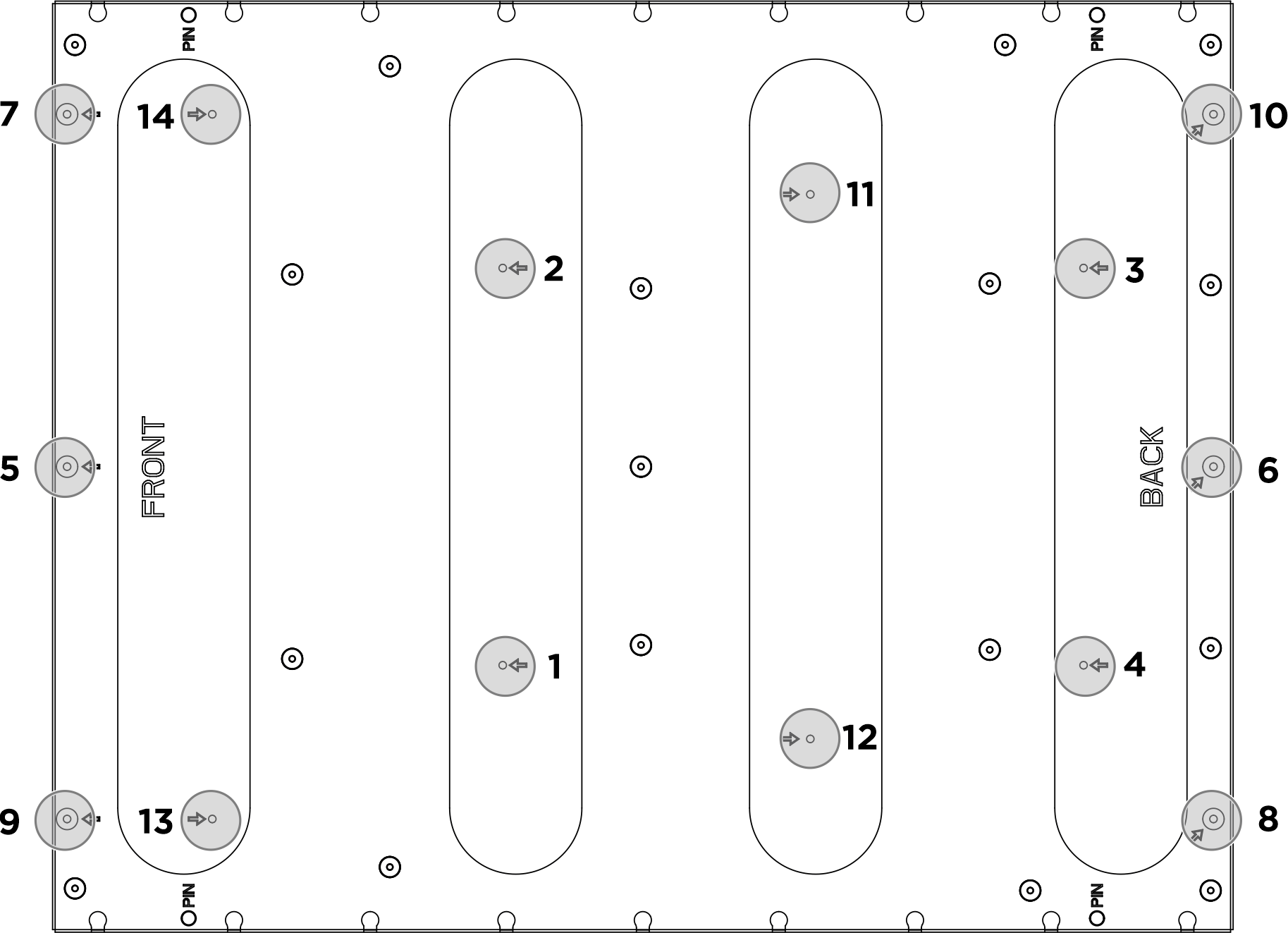
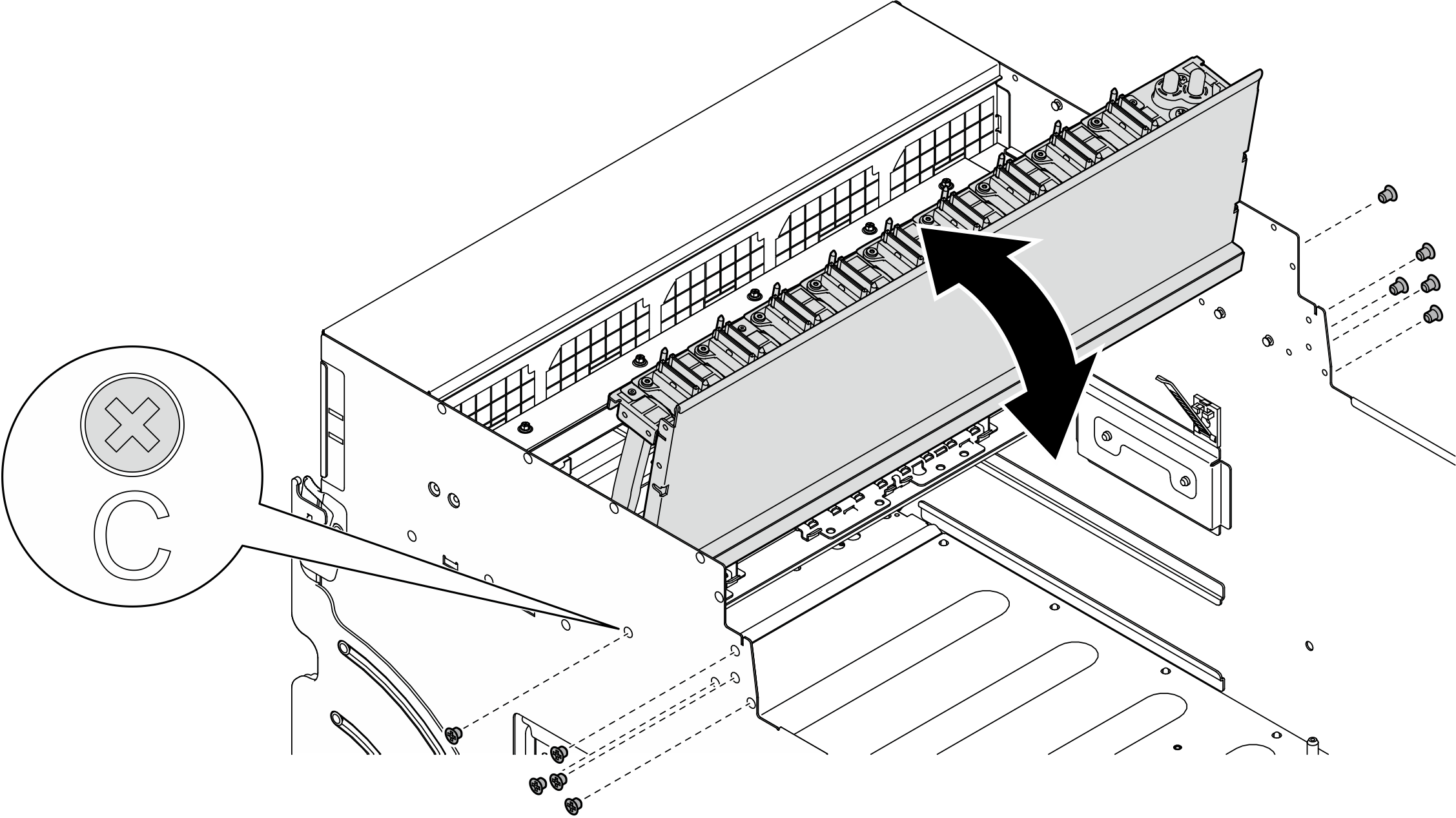
 Push the
Push the  Rotate the two release levers until they lock into place.
Rotate the two release levers until they lock into place.