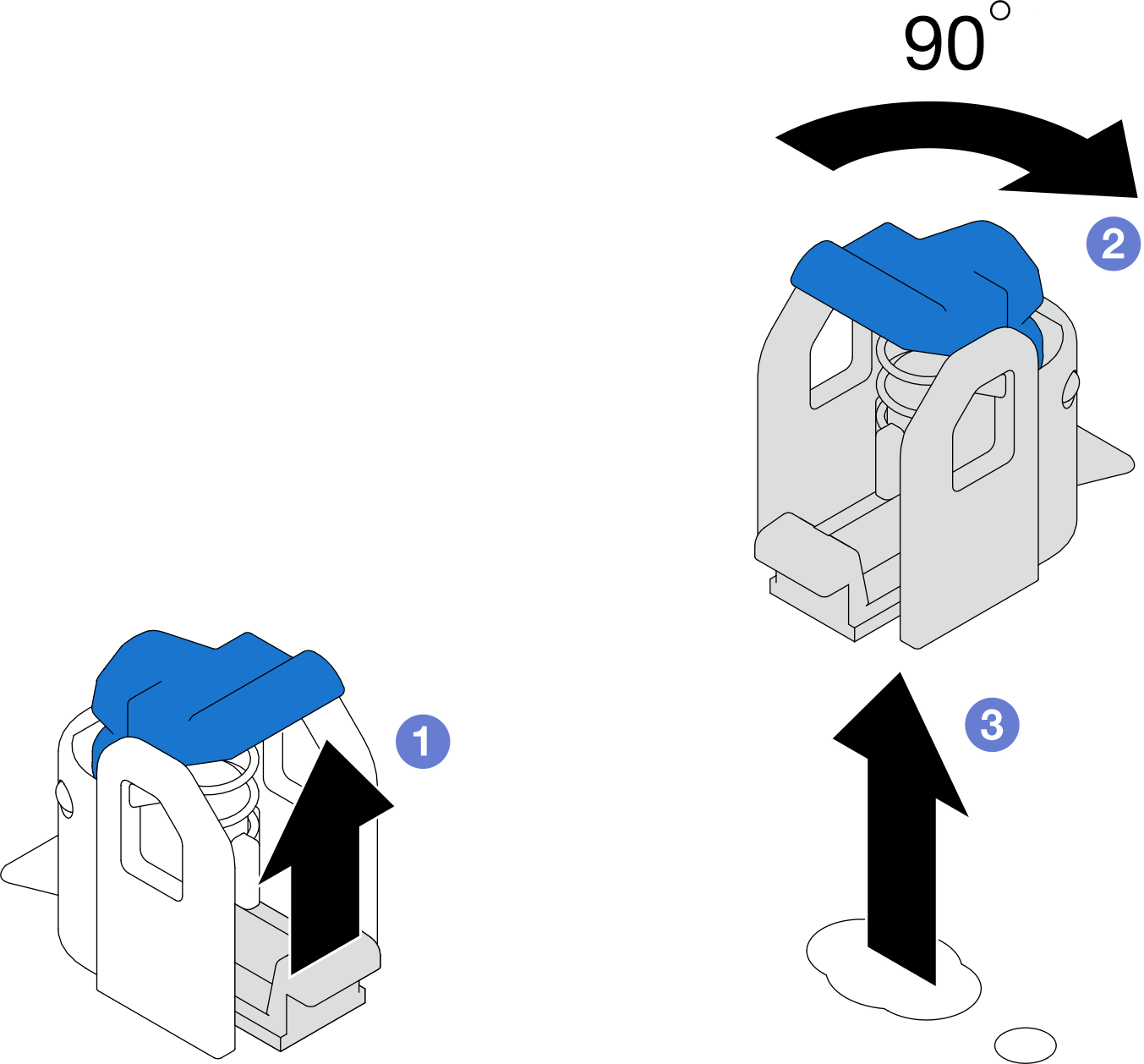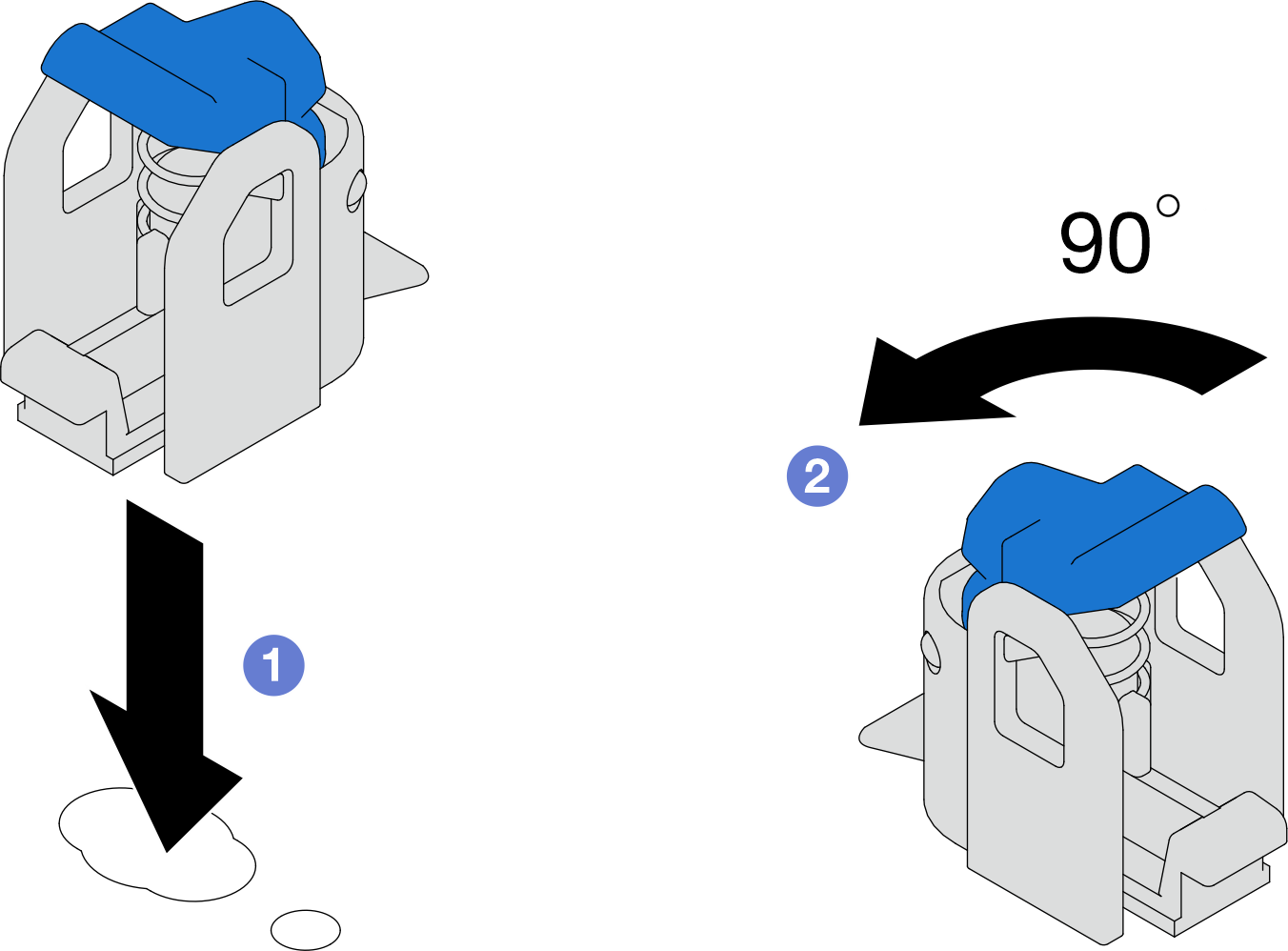Adjust the M.2 retainer
Use this information to adjust the M.2 retainer position.
About this task
Sometimes you need to adjust the M.2 drive retainer to a correct keyhole that can accommodate the particular size of the M.2 drive you wish to install.
Depending on your configuration, follow the corresponding procedures below for proper removal procedure.
Adjust M.2 retainer on M.2 boot adapter
Procedure
Adjust the M.2 retainer.
Figure 1. M.2 retainer adjustment
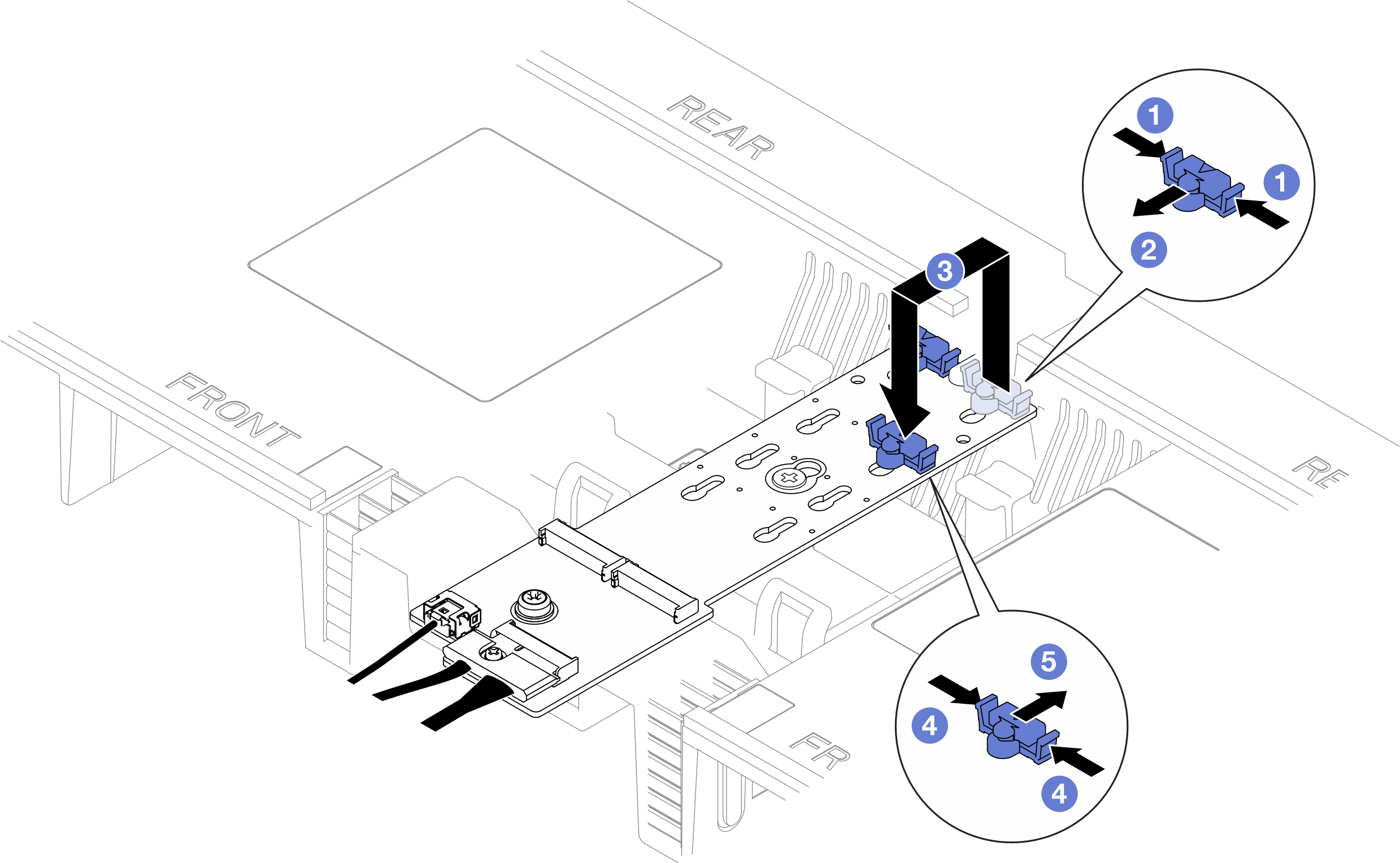
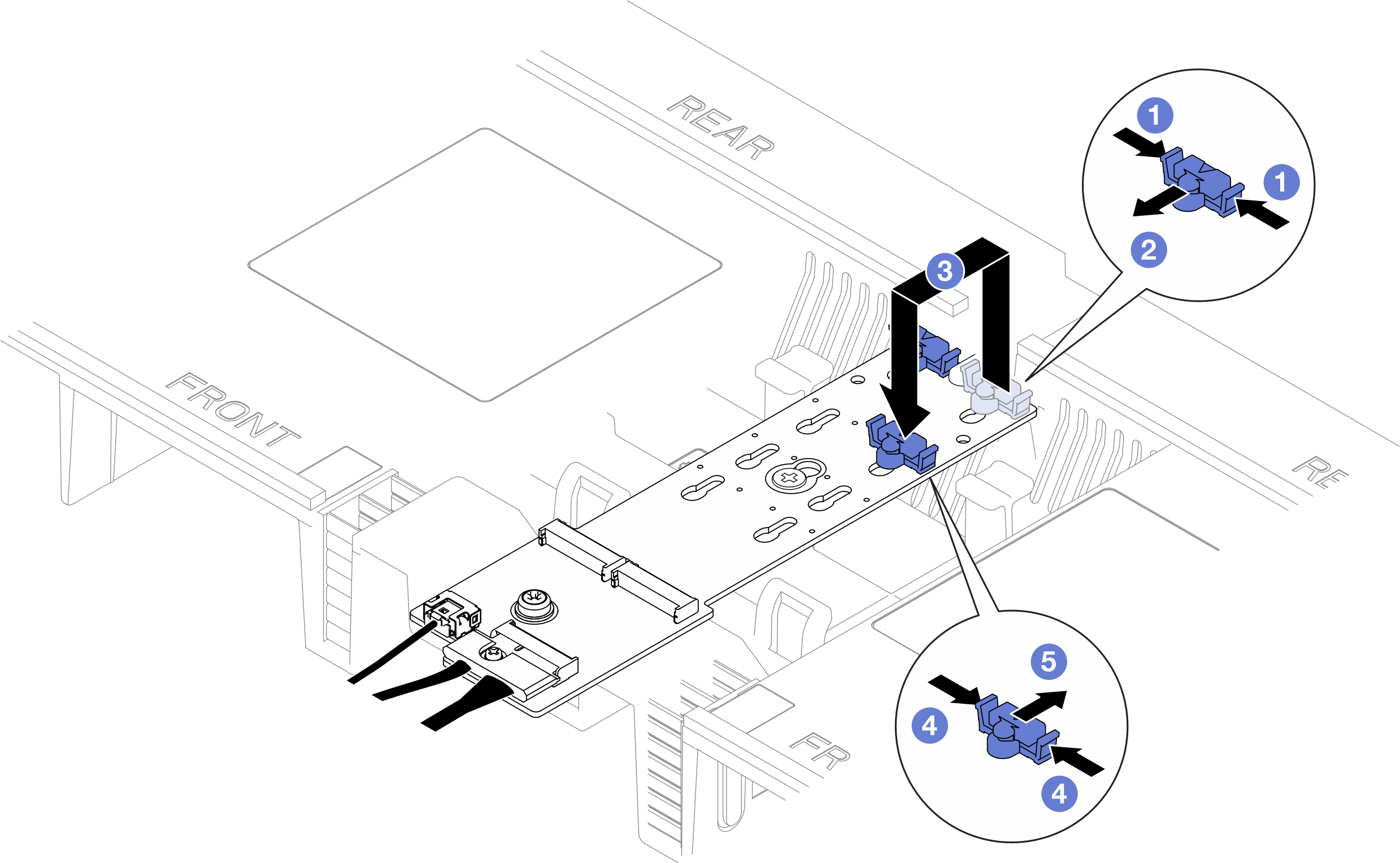
 Press both sides of the retainer.
Press both sides of the retainer. Move the retainer forward until it is in the large opening of the keyhole.
Move the retainer forward until it is in the large opening of the keyhole. Take the retainer out of the keyhole; then, insert the retainer into the correct keyhole.
Take the retainer out of the keyhole; then, insert the retainer into the correct keyhole. Press both sides of the retainer.
Press both sides of the retainer. Slide the retainer backwards (toward the small opening of the keyhole) until it is seated in place.
Slide the retainer backwards (toward the small opening of the keyhole) until it is seated in place.
Adjust M.2 retainer on lower processor board (MB)
Procedure
After you finish
- Install an M.2 drive. See Install an M.2 drive.
If you are instructed to return the component or optional device, follow all packaging instructions, and use any packaging materials for shipping that are supplied to you.
Demo video
Give documentation feedback