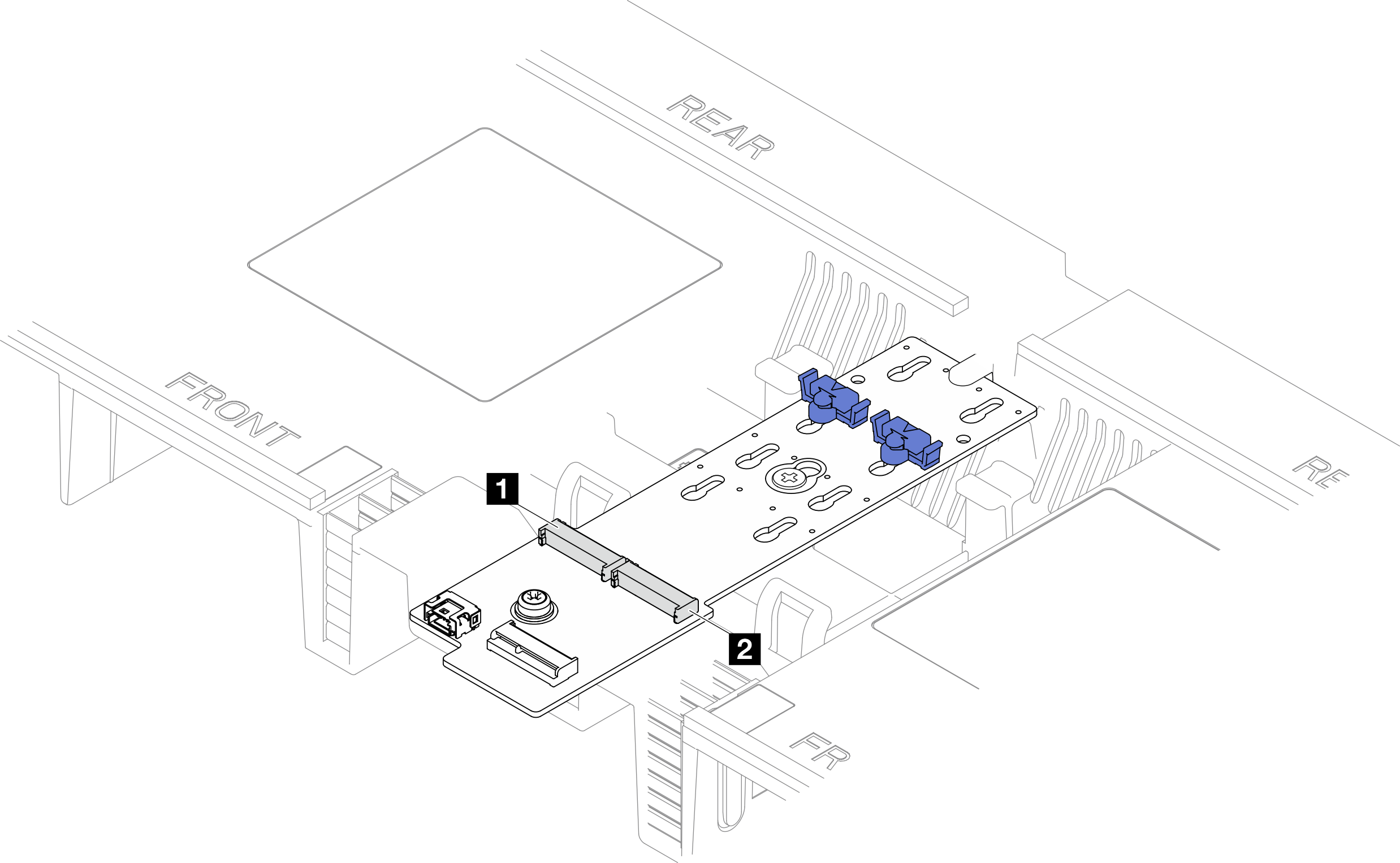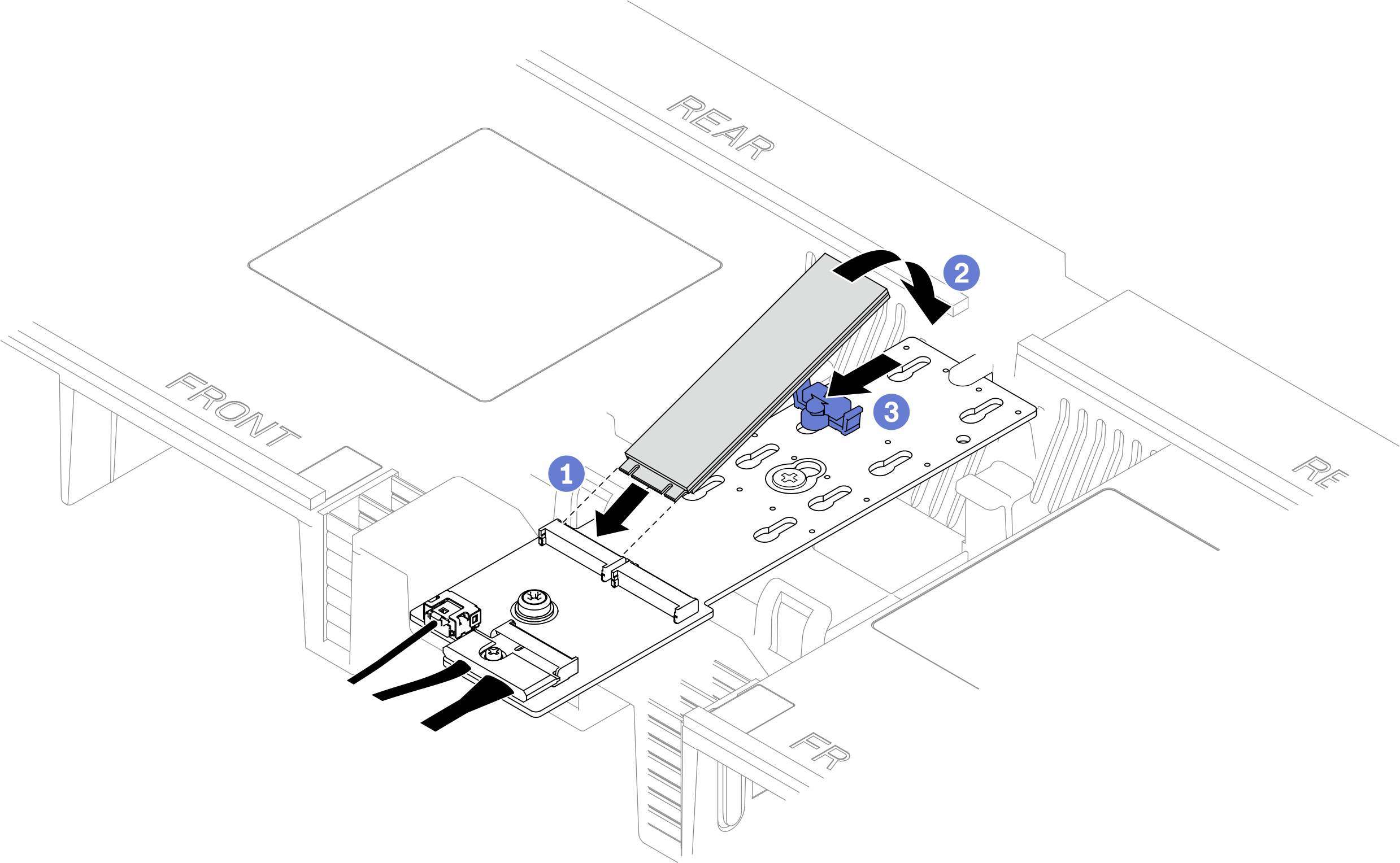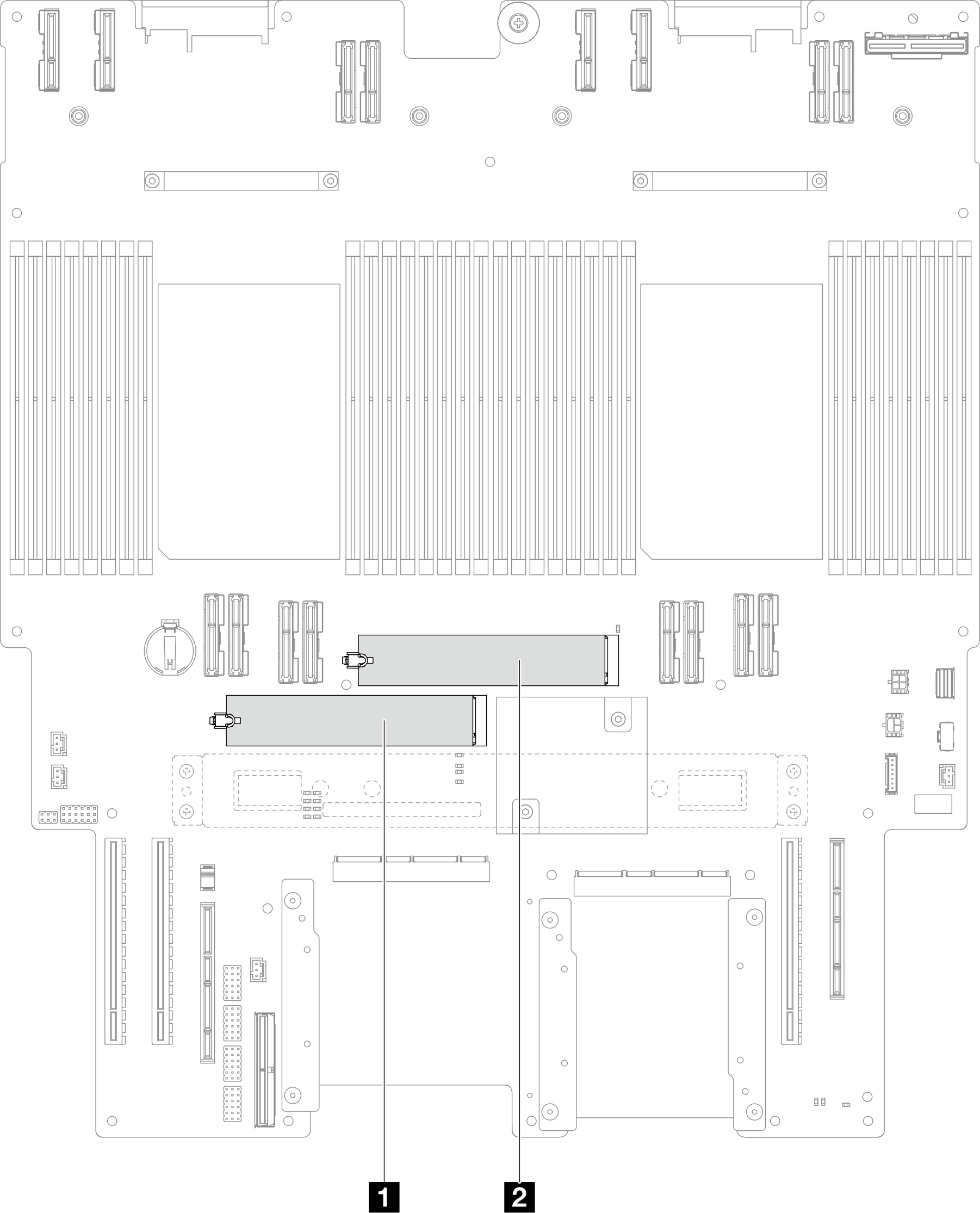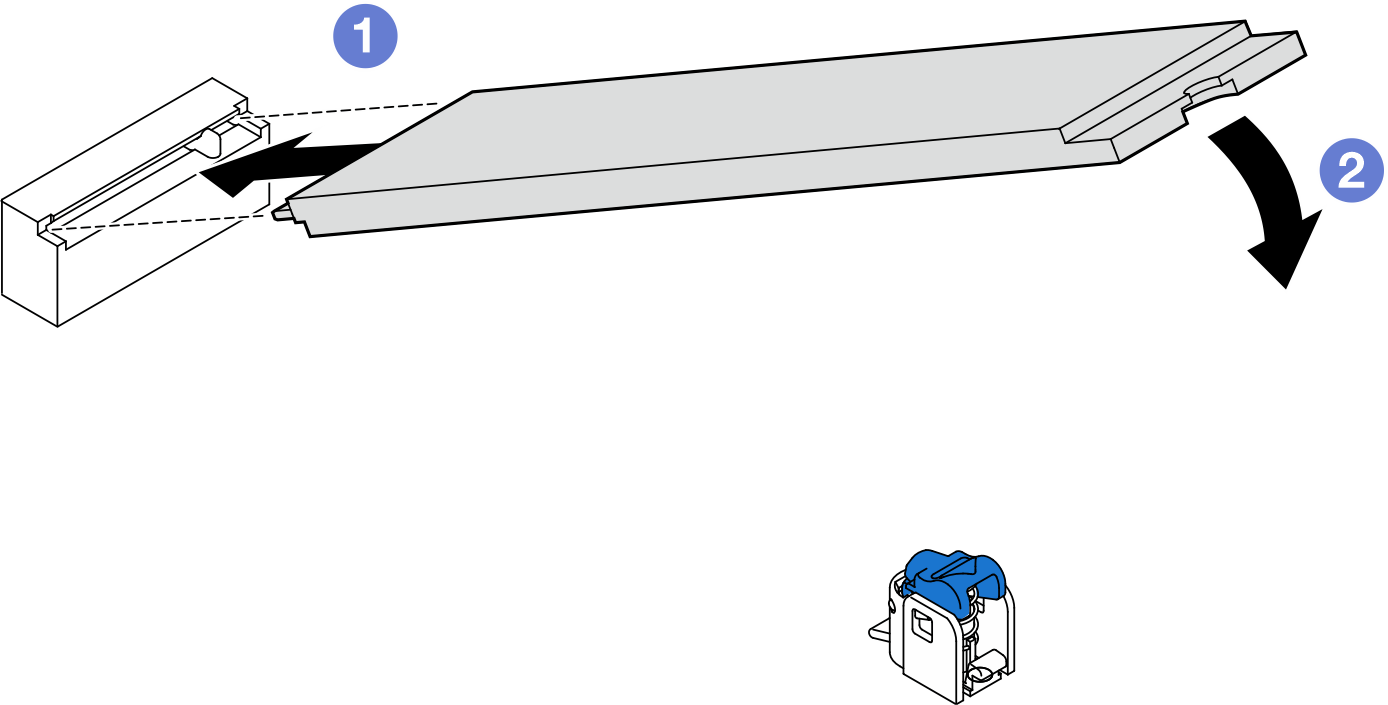Install an M.2 drive
Follow the instructions in this section to install an M.2 drive.
About this task
Read Installation Guidelines and Safety inspection checklist to ensure that you work safely.
Power off the server and peripheral devices, disconnect the power cords from the primary chassis, then disconnect the power cords from the secondary chassis. See Power off the server.
Prevent exposure to static electricity, which might lead to system halt and loss of data, by keeping static-sensitive components in their static-protective packages until installation, and handling these devices with an electrostatic-discharge wrist strap or other grounding system.
If the server is installed in a rack, remove the server from the rack. See Remove the server from rails.
Go to Drivers and Software download website for ThinkSystem SR950 V3 to see the latest firmware and driver updates for your server.
Go to Update the firmware for more information on firmware updating tools.
Install M.2 drive to M.2 boot adapter
Procedure
Install M.2 drive to lower processor board (MB)
Procedure
After you finish
If you replaced an M.2 drive on the M.2 boot adapter, reinstall the front top cover. See Install the front top cover.
- If you replaced an M.2 drive on the lower processor board (MB), reinstall the following:
For primary chassis only, reinstall the system I/O board and interposer assembly. See Install the system I/O board and interposer board.
For primary chassis only, reinstall the support bracket. See Install the support bracket.
Reinstall the upper processor board (CPU BD). See Install the upper processor board (CPU BD).
Reinstall the upper processor board (CPU BD) air baffle. See Install the upper processor board (CPU BD) air baffle.
Reinstall the front top cover. See Install the front top cover.
Complete the parts replacement. See Complete the parts replacement.
Demo video