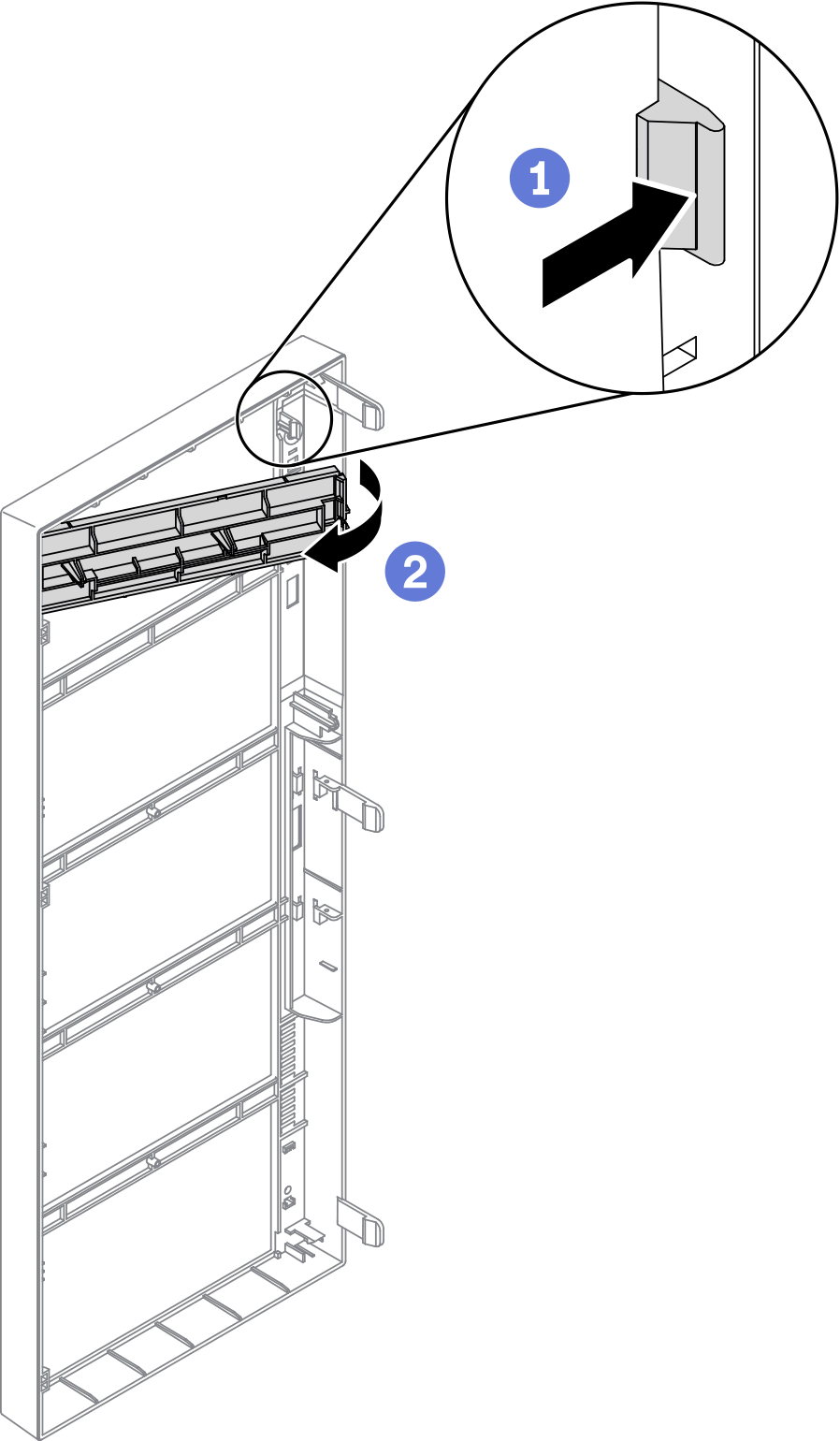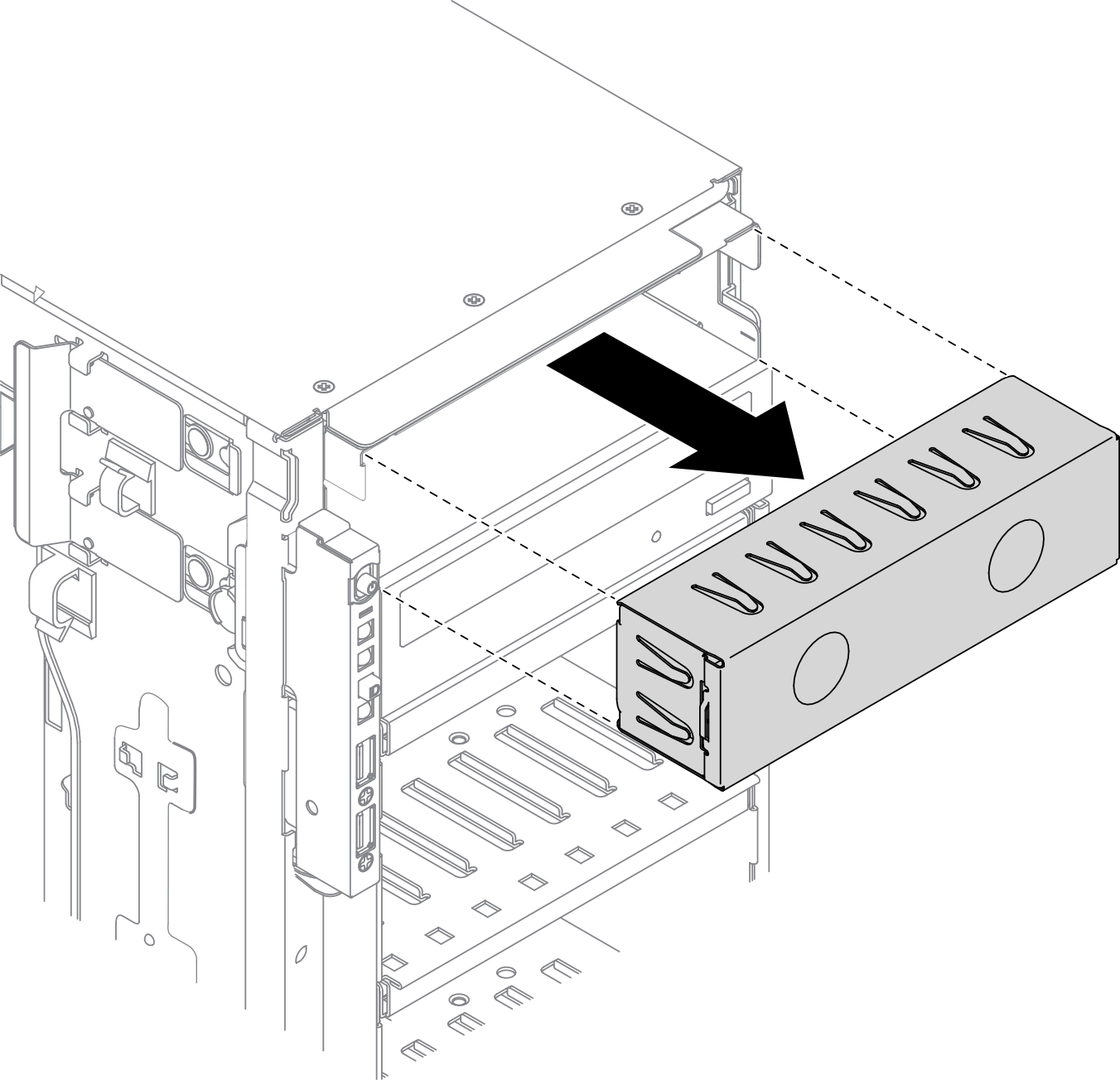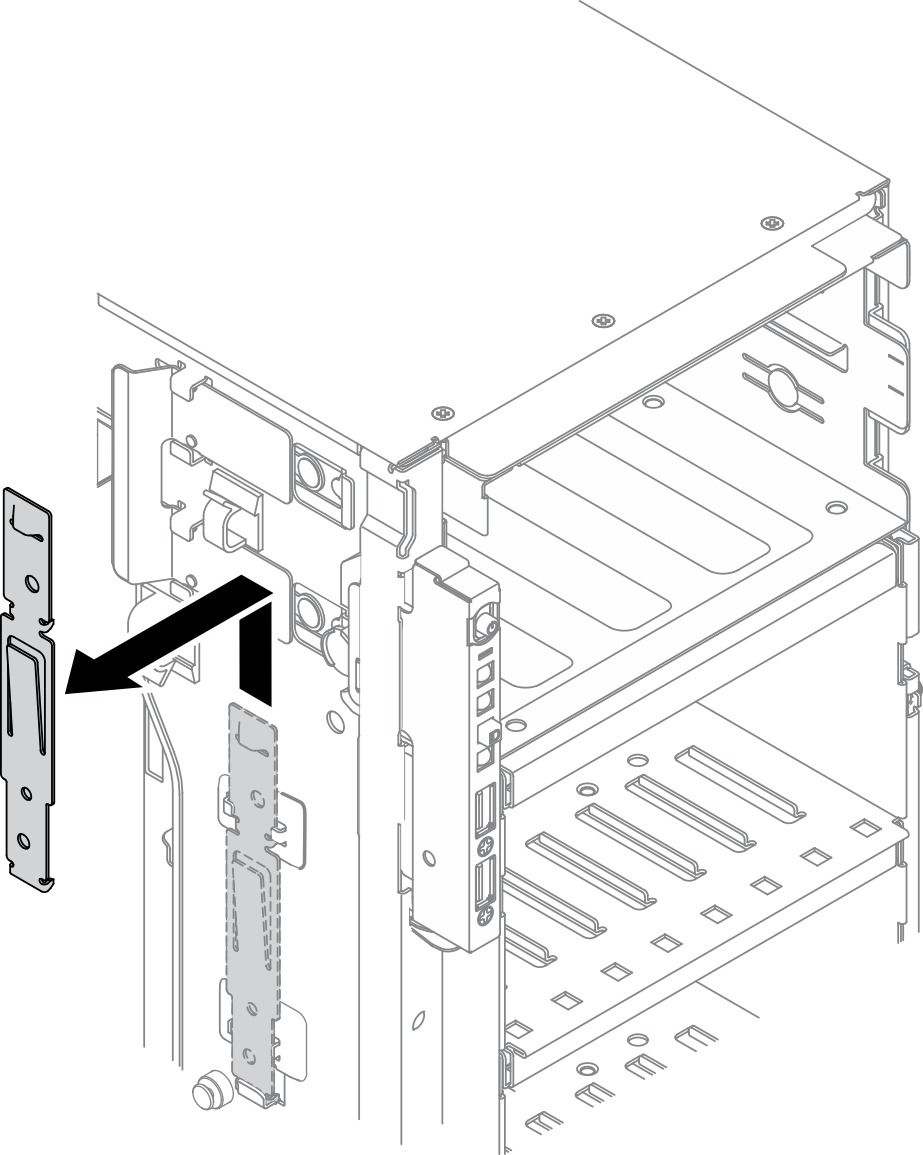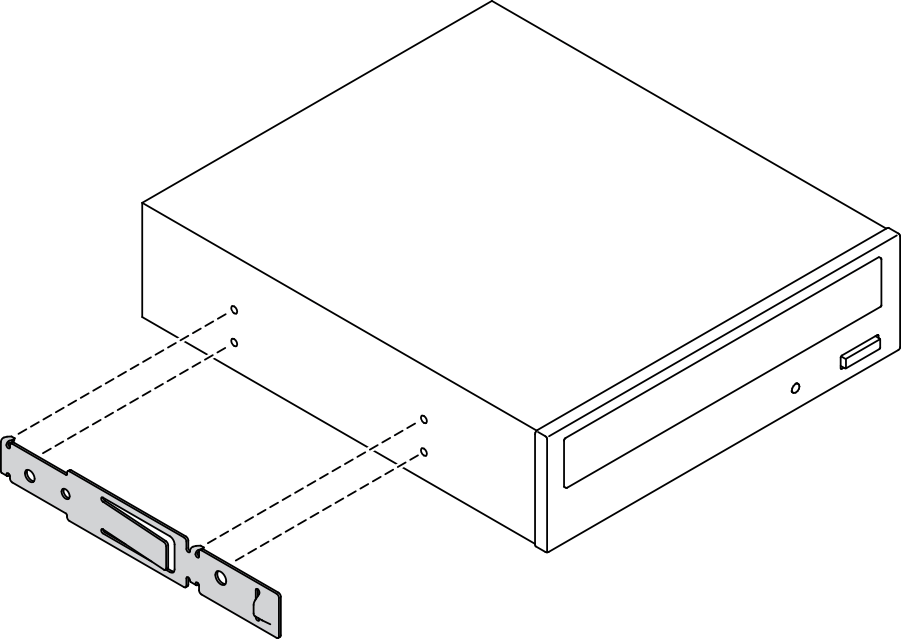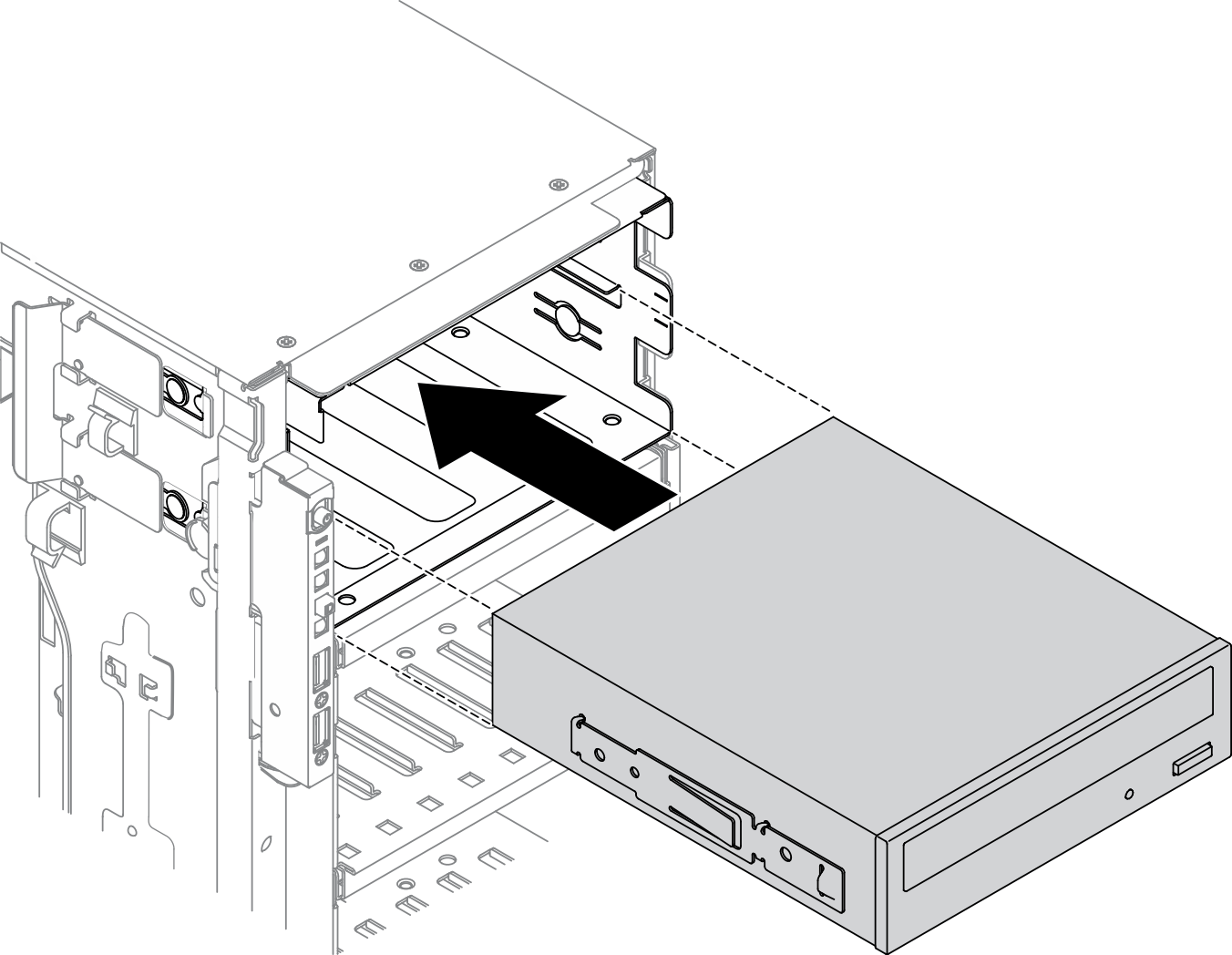Install an optical drive or a tape drive
Use this information to install an optical drive or a tape drive.
About this task
S002
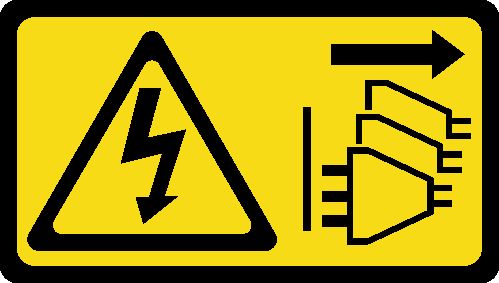
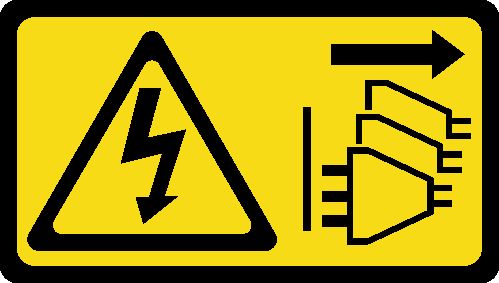
CAUTION
The power-control button on the device and the power switch on the power supply do not turn off the electrical current supplied to the device. The device also might have more than one power cord. To remove all electrical current from the device, ensure that all power cords are disconnected from the power source.
S006
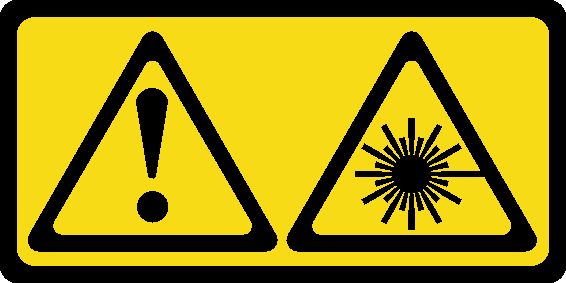
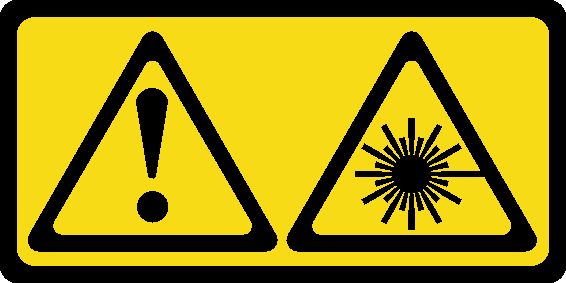
CAUTION
When laser products (such as CD-ROMs, DVD drives, fiber optic devices, or transmitters) are installed, note the following:
- Do not remove the covers. Removing the covers of the laser product could result in exposure to hazardous laser radiation. There are no serviceable parts inside the device.
- Use of controls or adjustments or performance of procedures other than those specified herein might result in hazardous radiation exposure.
S007
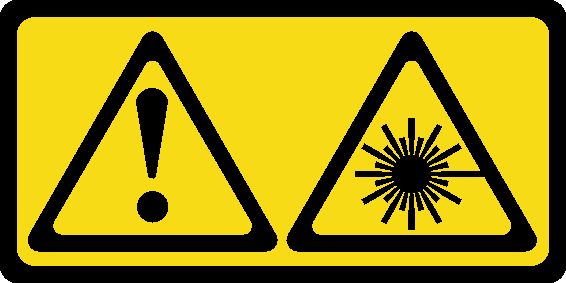
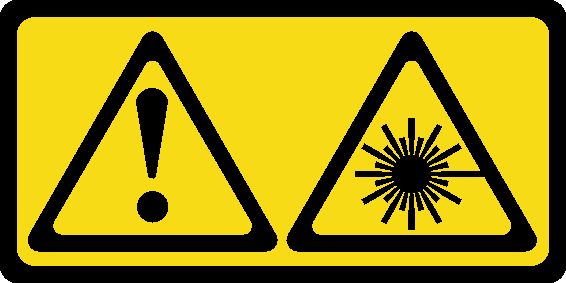
CAUTION
This product contains a Class 1M laser. Do not view directly with optical instruments.
Attention
Read Installation guidelines to ensure that you work safely.
Power off the server and disconnect all power cords for this task.
Prevent exposure to static electricity, which might lead to system halt and loss of data, by keeping static-sensitive components in their static-protective packages until installation, and handling these devices with an electrostatic-discharge wrist strap or other grounding system.
Note
The following illustrations are based on the scenario that you install an optical drive. The procedure is similar for installing a tape drive.
Procedure
Demo video
Give documentation feedback