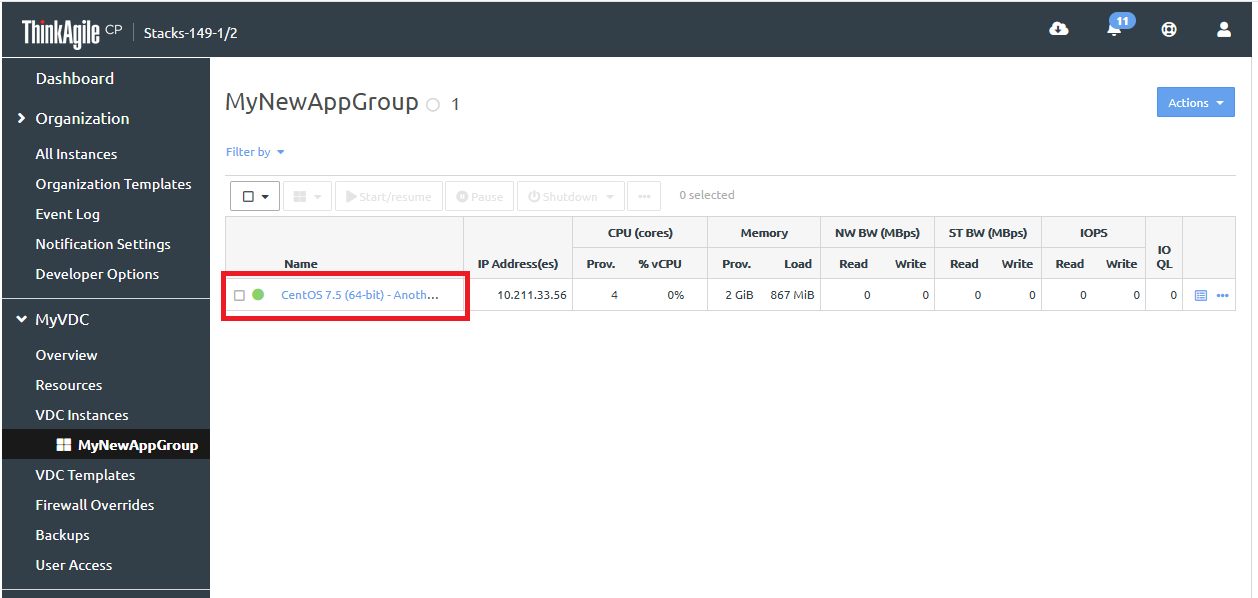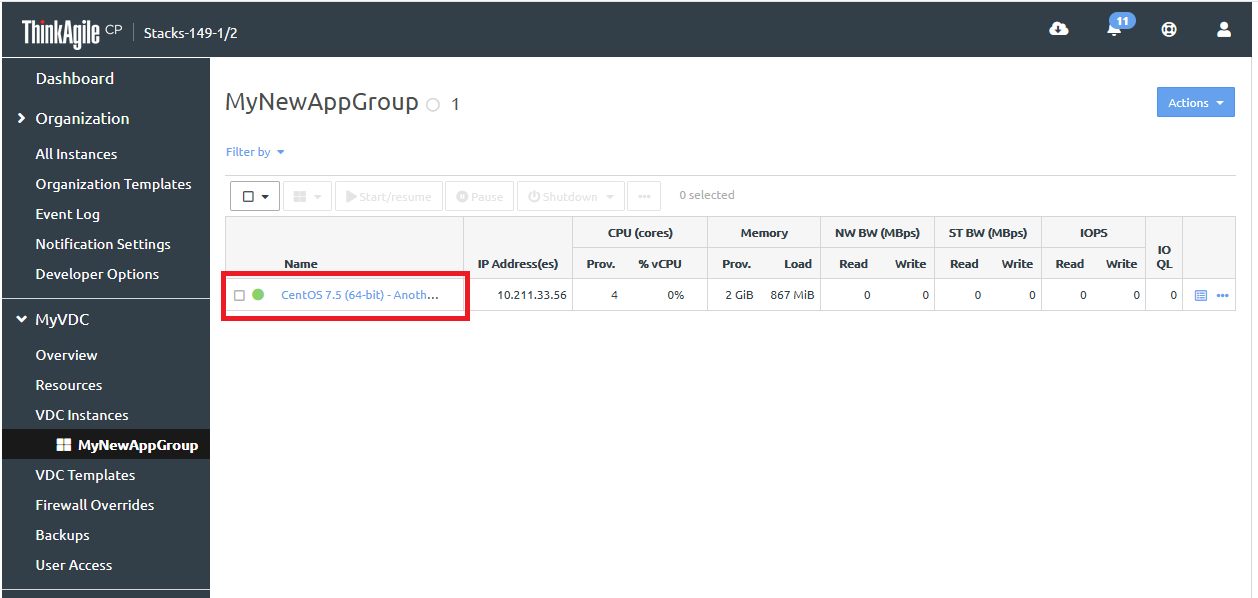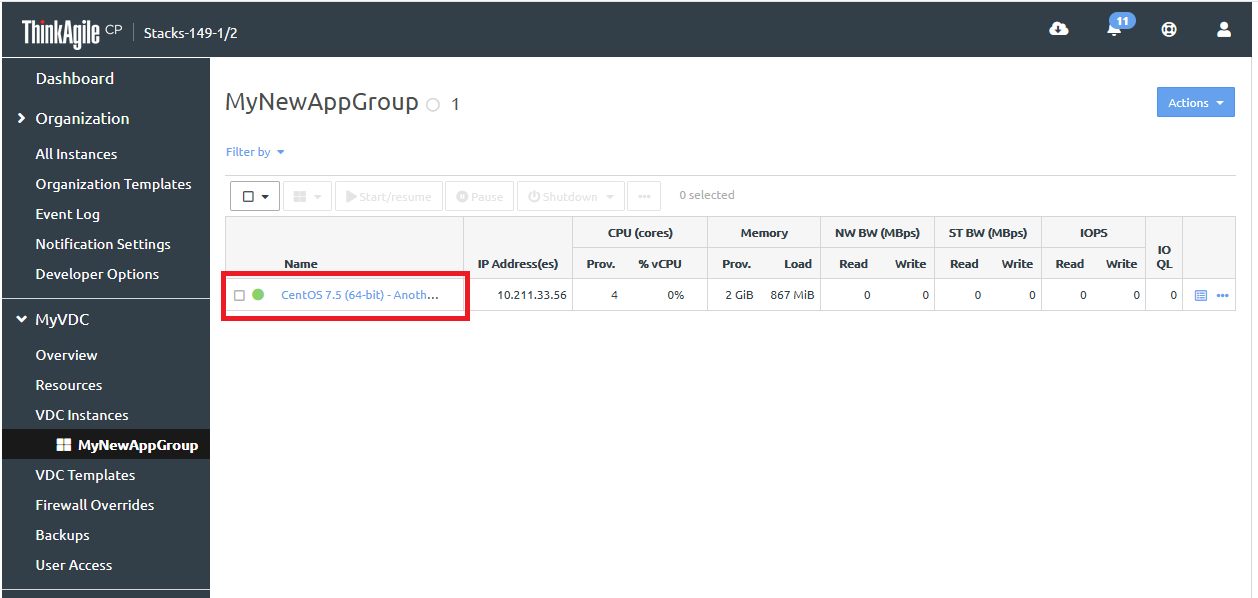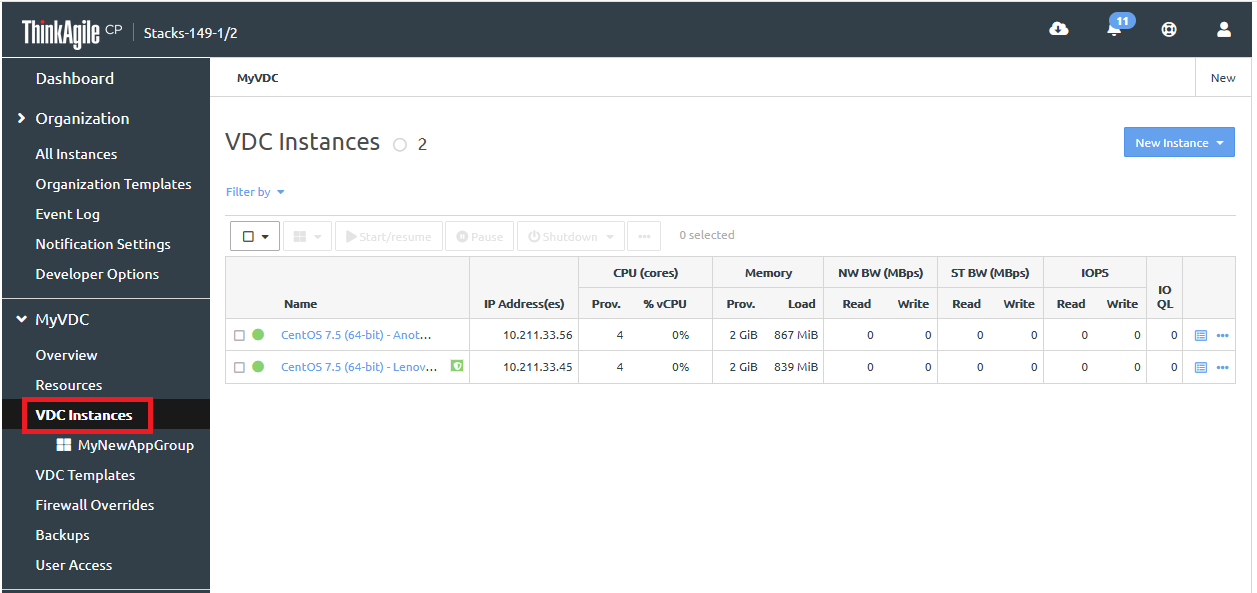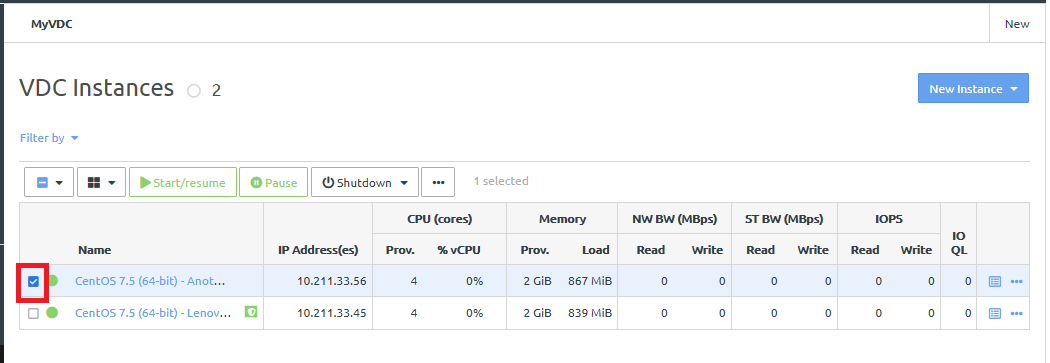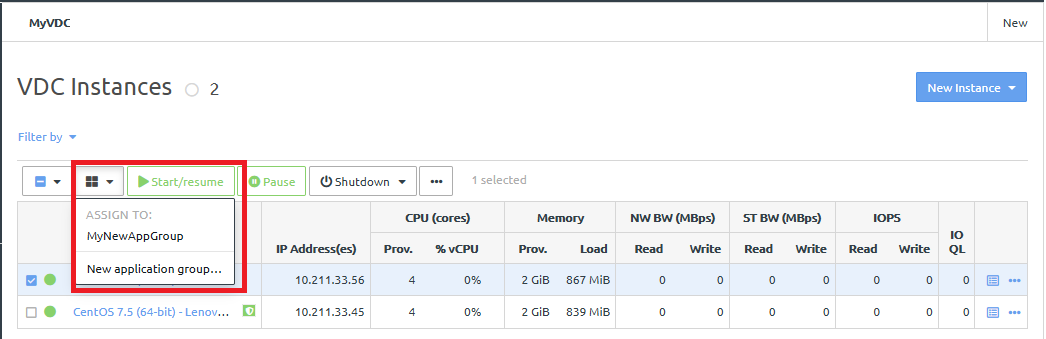Infrastructure admin users and VDC manager users can add application instances to an application group from the VDC Instances page.
Alternatively, you can select the application group for an instance with you initially create the instance. For more information about creating application instances, see the following topic:
Create and deploy applications.
Complete the following steps to add existing application instances to an application group.
- Log in to the ThinkAgile CP Cloud Controller.
- In the left navigation menu of the ThinkAgile CP Cloud Controller, navigate to the virtual datacenter that contains the application instances that you want to add to an application group. Then click VDC Instances.
Figure 1. VDC Instances page 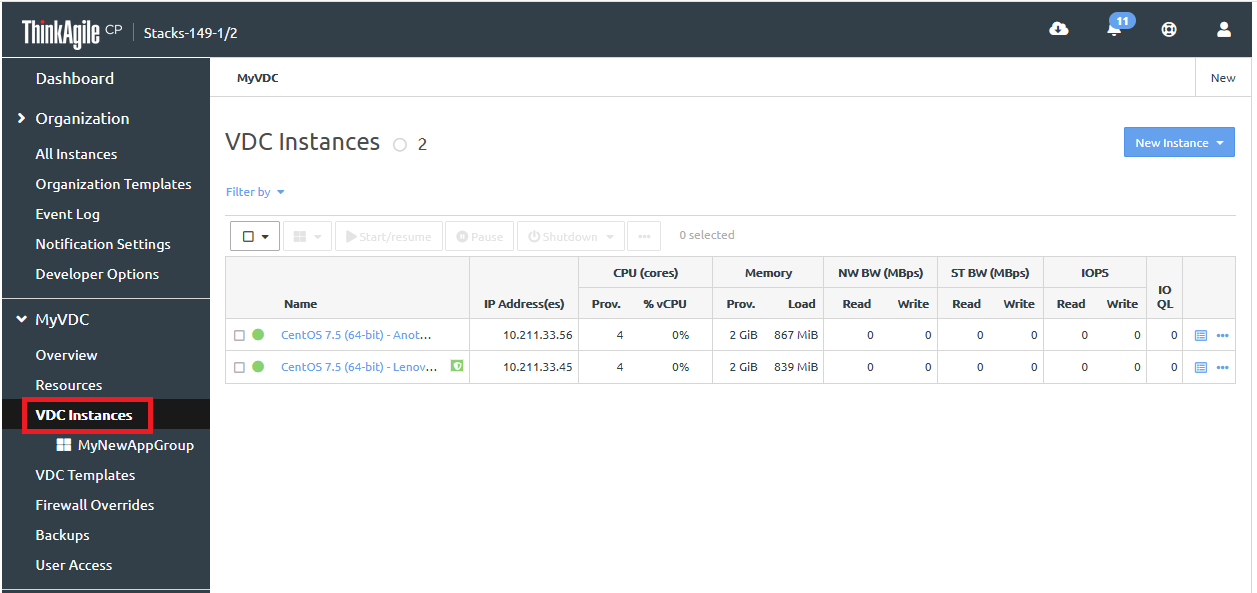
- Select the application instance or instances that will be added to the application group.
Figure 2. Selecting an application instance 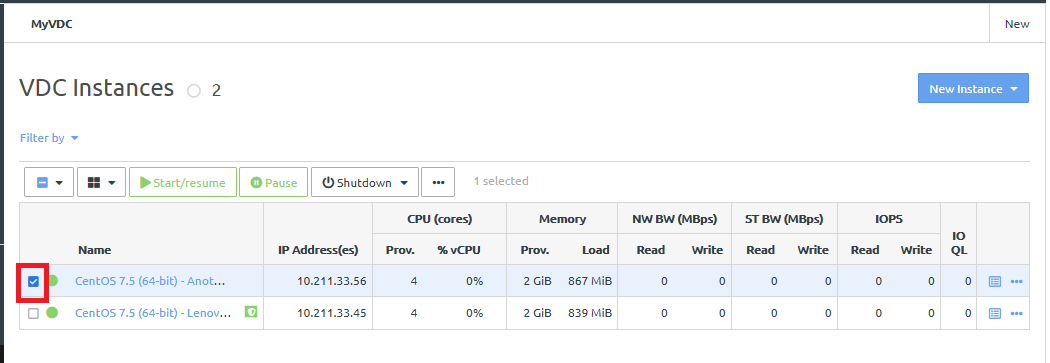
- On the group actions menu, select the application group to which to assign the instance.
Figure 3. Choosing an application group 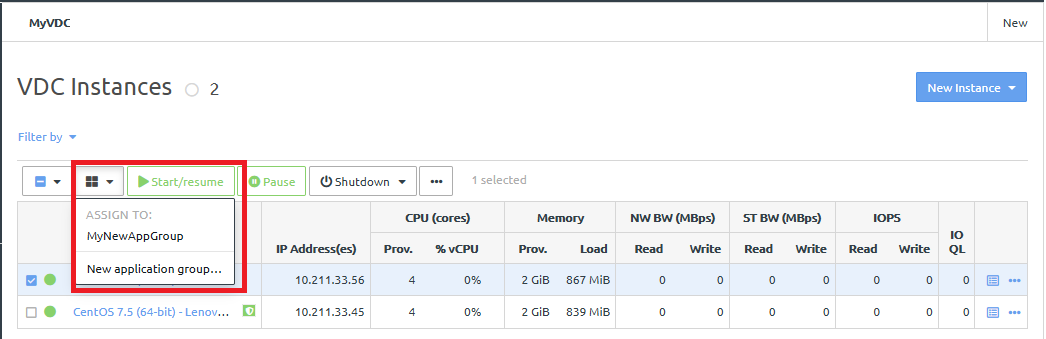
If you choose an existing application group (such as NetAppGroup), you receive a confirmation message that the instance was added to the group.
You can also choose to create a new application group. If you click New application group, you can enter a new group name in the New Application Group dialog.
Navigate to the application group page to see that the application has been added to the application group.
Figure 4. Application added to application group