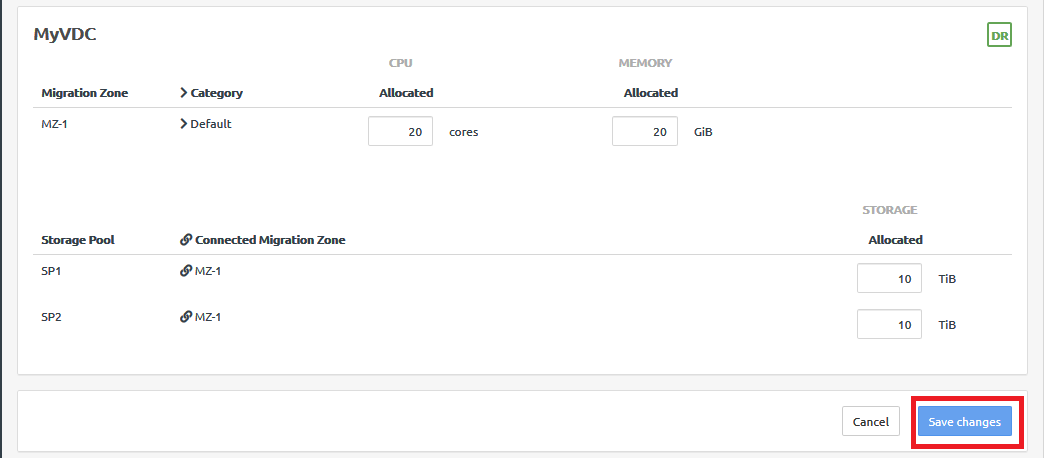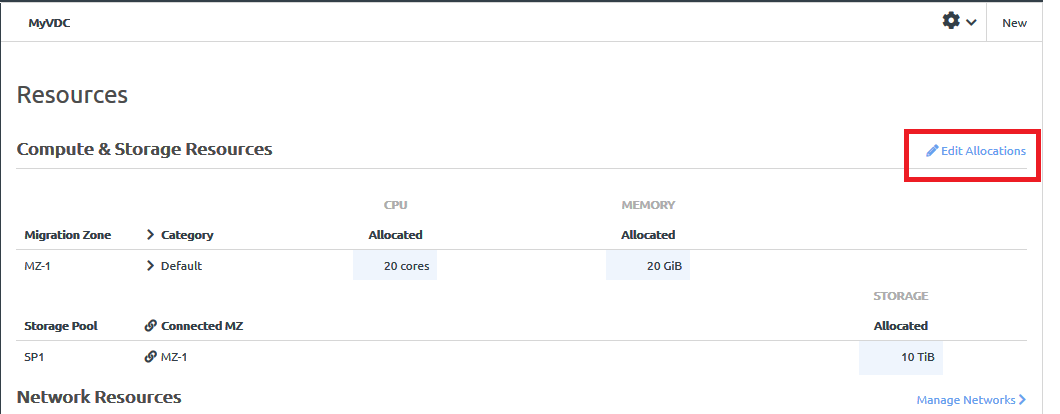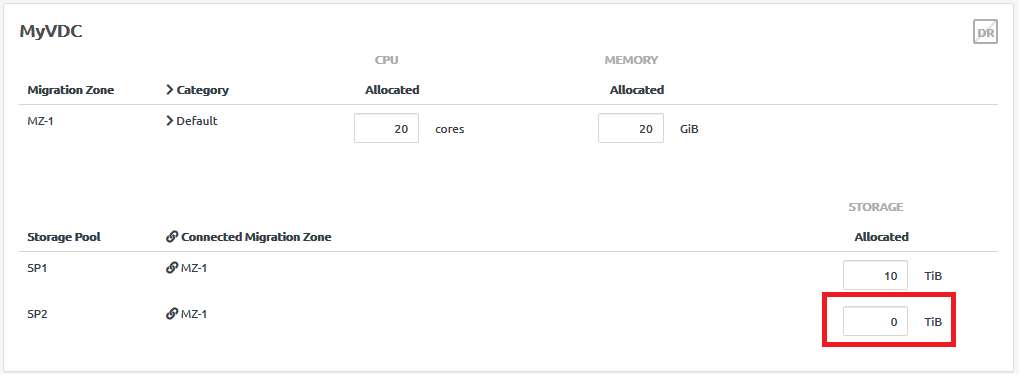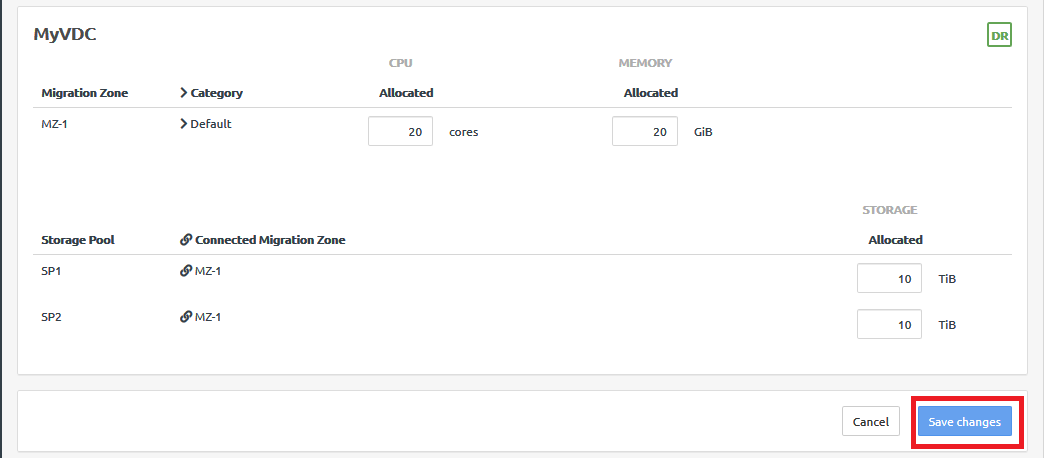Disaster recovery requires two storage pools to be connected to your virtual datacenter.
Follow these steps to edit the allocations for a virtual datacenter for which you want to enable disaster recovery.
- Log in to the ThinkAgile CP Cloud Controller as an infrastructure admin user.
VDC manager users can view the storage that is allocated to the VDC, but cannot edit those allocations.
- Click the Resources page for your virtual datacenter.
- Scroll down to the Storage Usage section to validate that you have two storage pools assigned to your virtual datacenter.
Figure 1. Resources page, Storage Usage section 
- If you do not have two storage pools, you will need to add a second storage pool. Click Edit Allocations.
Figure 2. Edit allocations 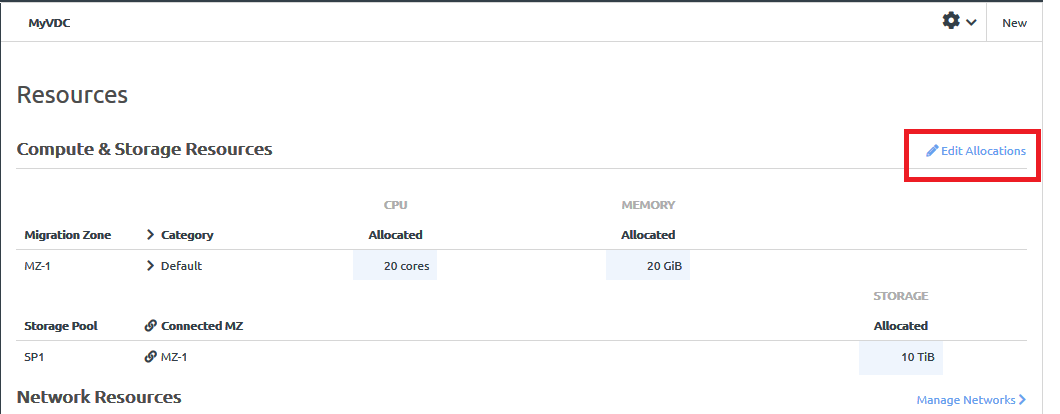
- On the Edit Allocations page, scroll down to your virtual datacenter and allocate storage from two or more storage pools to this virtual datacenter.
Figure 3. Edit Storage Allocation 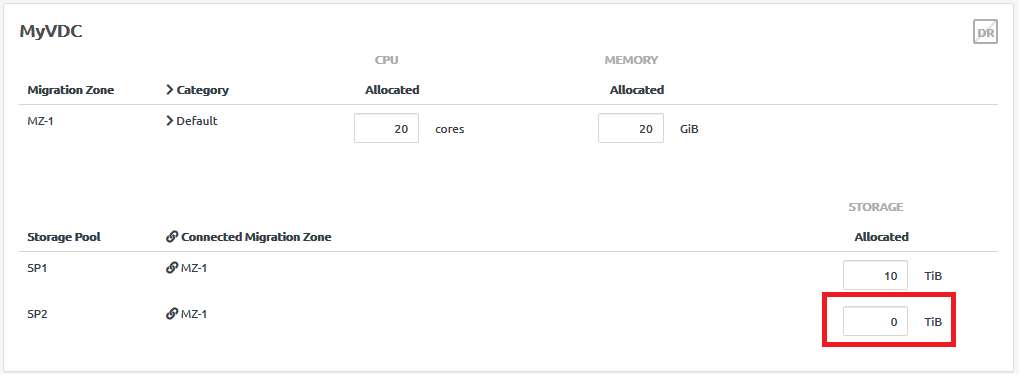
- At the bottom of the page, click Save Changes.
Figure 4. Saving changes to the Allocations page