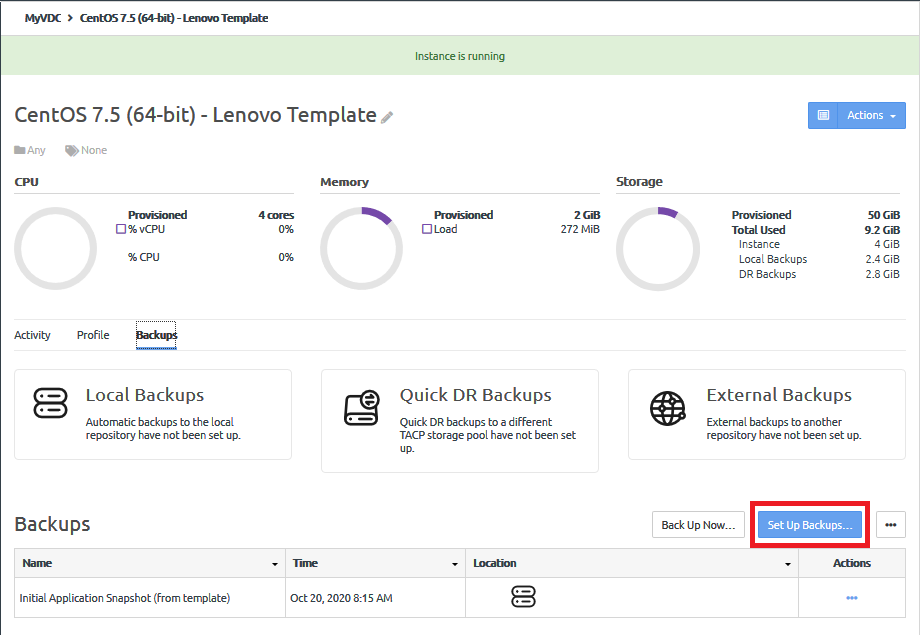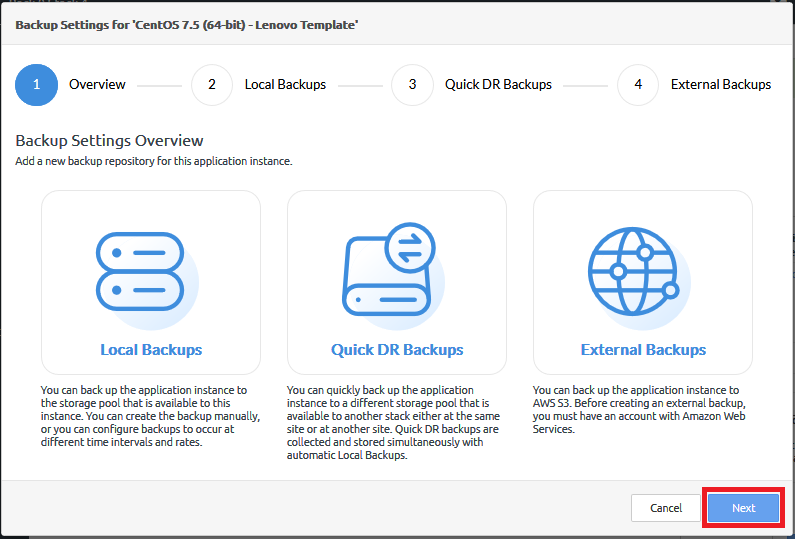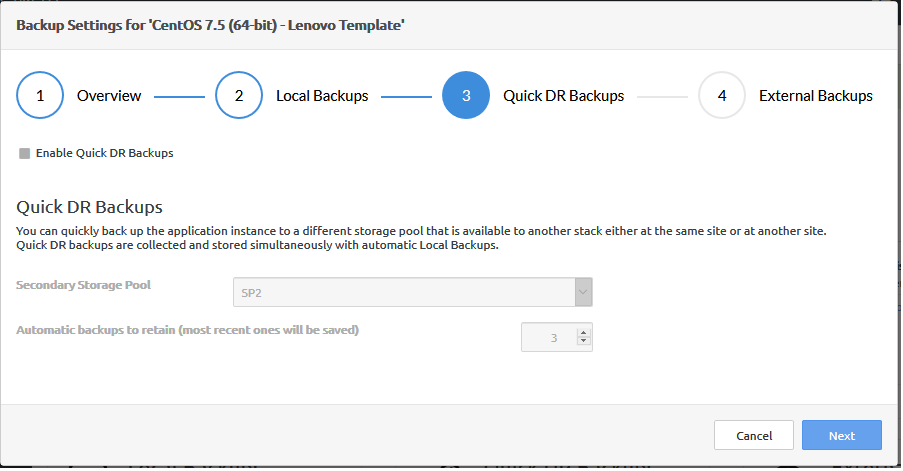When you enable quick DR backups for an instance, local backups (either automatic or manual) are copied to the storage pool that you specify. A local backup can be copied to multiple storage pools.
Complete the following steps to enable quick DR backups for an application instance:
- Log in to the ThinkAgile CP Cloud Controller as an infrastructure admin or VDC manager user.
- Navigate to the details page for your application instance, and click the Backups tab.
- Click Set Up Backups.
Figure 1. Set up backups 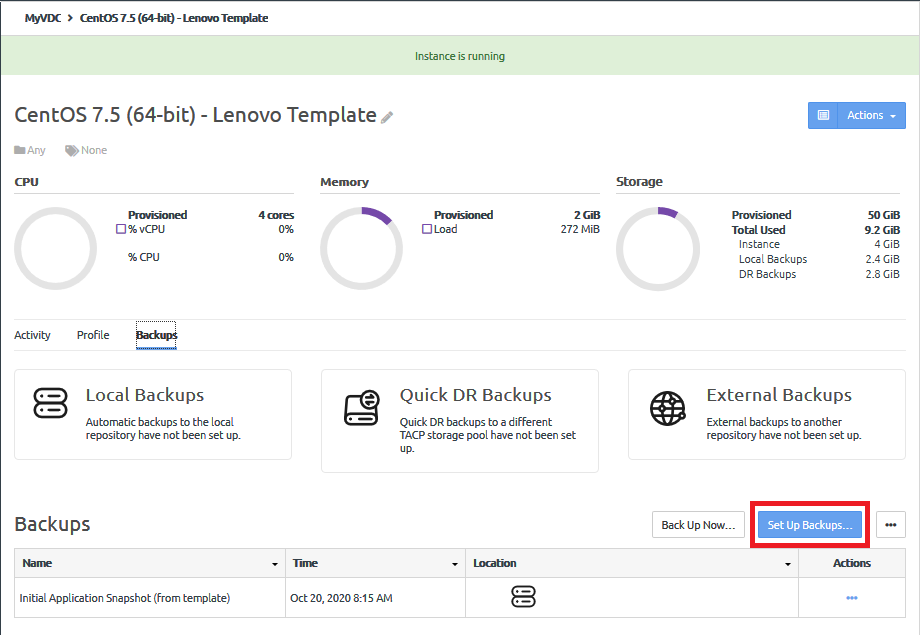
- On the Backups overview page, click Next.
Figure 2. Backup Setting Overview 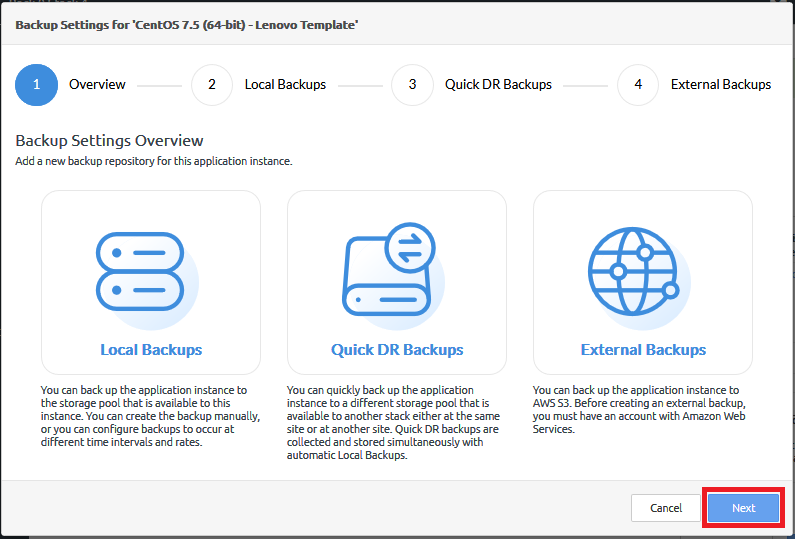
- The Local Backups page is displayed. Click Next.
- The Quick DR Backups page is displayed.
Figure 3. Quick DR Backups page 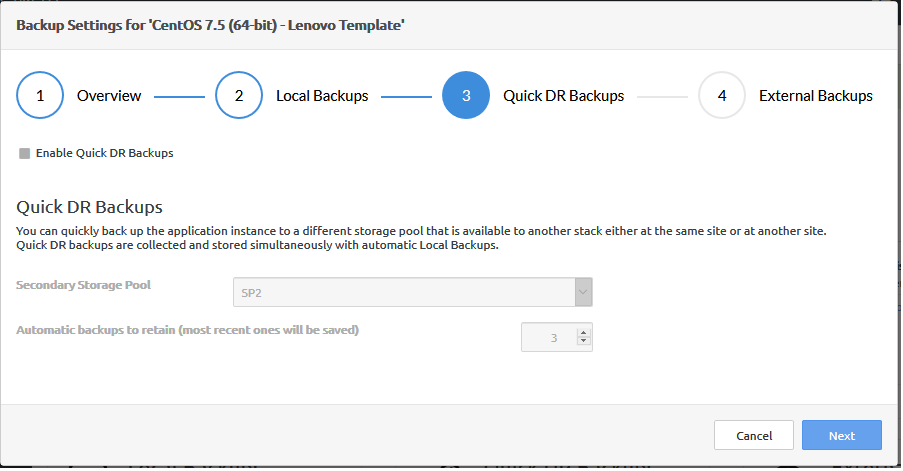
- On the Quick DR Backups page, configure the following settings.
In ThinkAgile CP, Release 5.1.5, you can enable quick DR backups, set the storage pool to be used, and specify the number of backups to keep. Additional settings, such as the length of time to maintain a quick DR backup; or the number of daily, weekly, or monthy backups to maintain are not available in Release 5.1.5.
- Click Enable Quick DR Backups.
- Specify the storage pool where the quick DR backups will be stored.
You must be connected to two storage pools to set up quick DR backups.
- Specify the number of backups to retain.
- Click Next.
The External Backups page is displayed. You can choose to configure external backups on AWS S3 or click Next.
For information about configuring external backups, see the following topic:
Manage external backups
- Click Save to save your changes.
Local backups are transferred to the secondary storage pool, up to the number you specified for number of automatic backups to retain. When the transfer is complete, the quick DR icon is displayed.