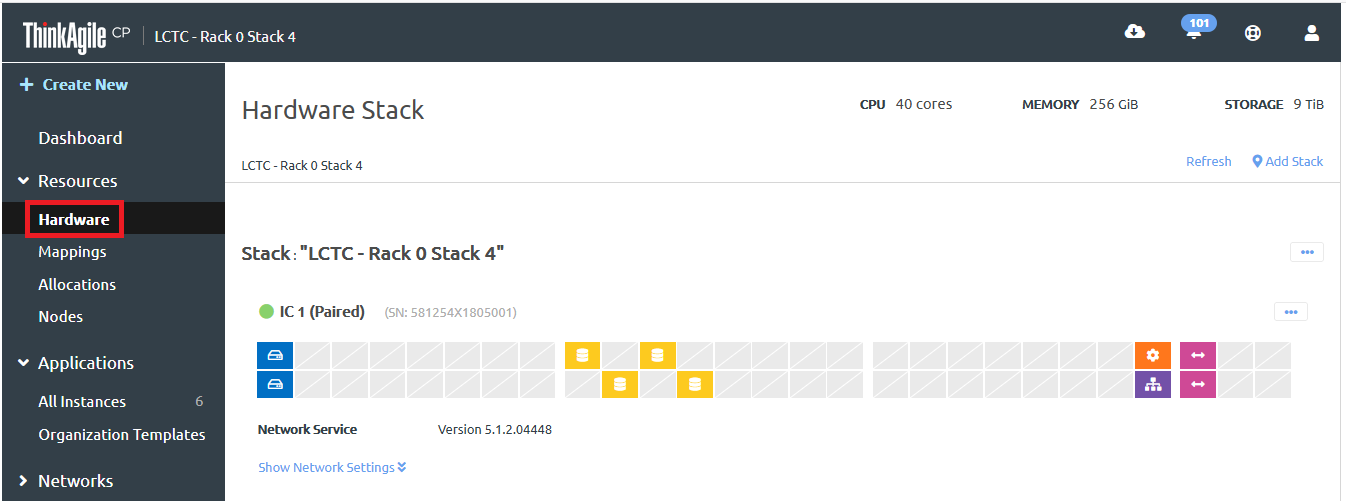New compute hardware that is connected to the interconnect switch is automatically detected and displayed on the Hardware page in the ThinkAgile CP Cloud Controller and is ready for registration. Infrastructure admin users can register the new hardware.
The ThinkAgile CP Cloud Controller displays a representation of the compute enclosure with two to four host nodes, depending on the number of nodes that are connected.
Complete the following steps for each node that you need to register:
- Log in to the ThinkAgile CP Cloud Controller.
- In the left navigation of the Cloud Controller, expand Resources and click Hardware to display the Hardware Stack page.
Figure 1. View the Hardware Stack page 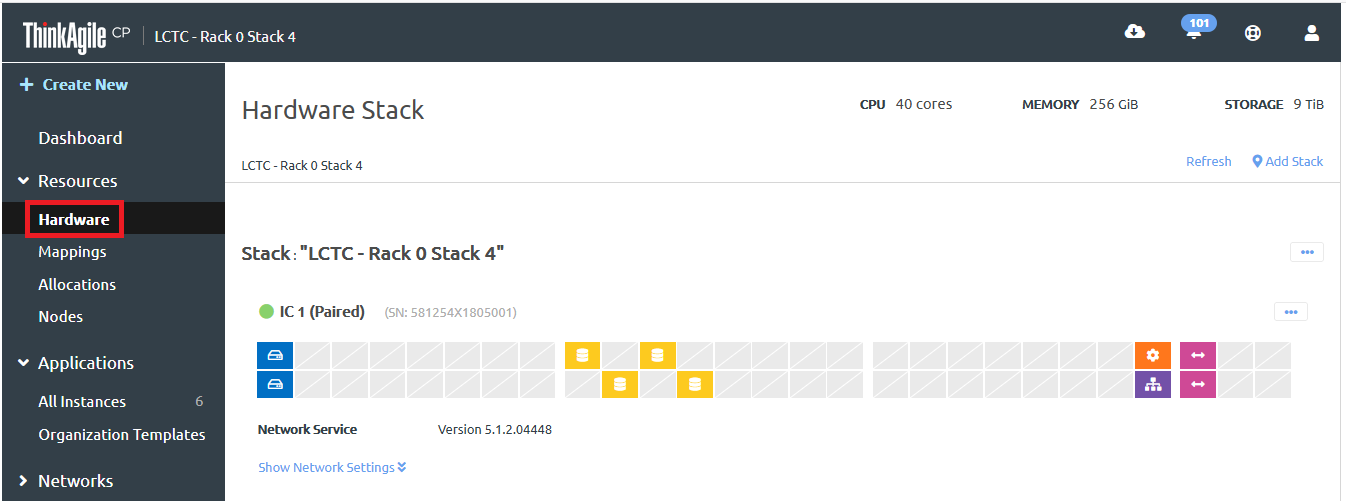
- Scroll down to the Compute Block section. Click Register for the compute node to be registered.
- On the Register Node page, enter the required properties for the node. Each node must belong to exactly one compute category. If you do not intend to create multiple compute categories, consider using the default category for all hosts. Tags are additional metadata that can be applied to compute nodes. While each node must belong to exactly one category, a node can have any number of tags.
Each node name must be unique across all nodes in your cloud infrastructure. The administrator password is only used to allow physical access to the node in the event that it loses connectivity to the ThinkAgile CP Cloud Controller management console. The administrator password will be configured as the SSH password for the manager user on the compute node. ThinkAgile CP does not store a copy of the administrator password.
- Assign the node to a migration zone. To create a migration zone, select New migration zone… from the drop-down list, enter a name for the migration zone, and click Create.
Compute nodes are organized into migration zones, which act as boundaries around a set of nodes. A node must be added to a migration zone before it can host application instances (VMs). Applications can migrate among nodes within a migration zone, but cannot migrate to nodes outside of the migration zone.
For more information about migration zones, see the following topic:
Migration zones
- Click Register Node.
The compute node is registered. You can click the link to view details about the node. For more information about viewing compute node details, see the following topic:
View compute node details
If the compute node is running ThinkAgile CP, Version 5.1.2 or later
When you register a compute node with the ThinkAgile CP Cloud Controller, the hardware management credentials of the compute blocks (XCC), compute chassis (SMM), and storage blocks (Athena) in the stack are also propagated on the hardware management (XCC) component of the new compute node. All XCCs, SMMs and Athenas (BMCs) should have the same hardware management password.