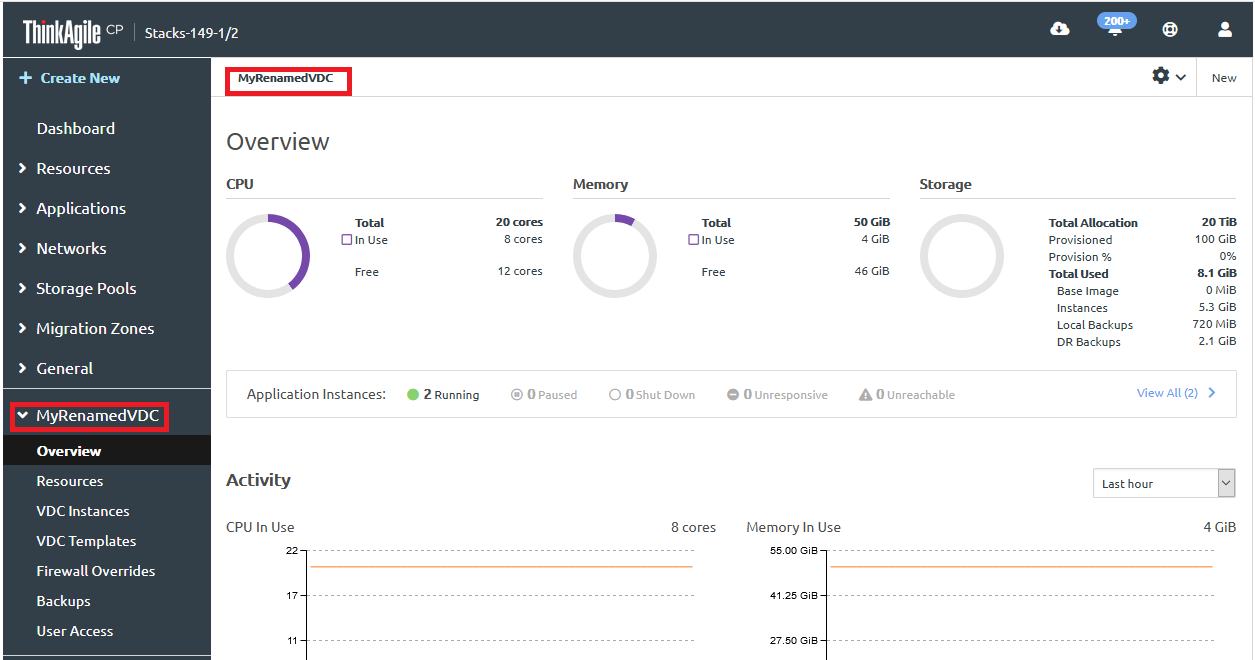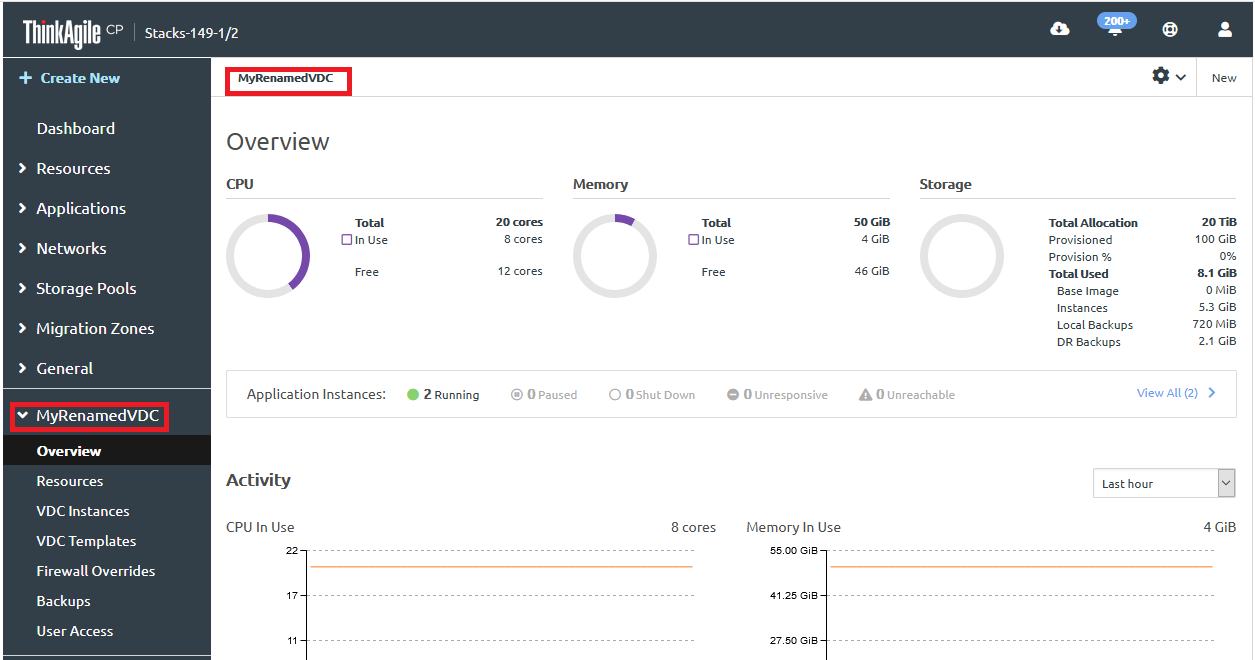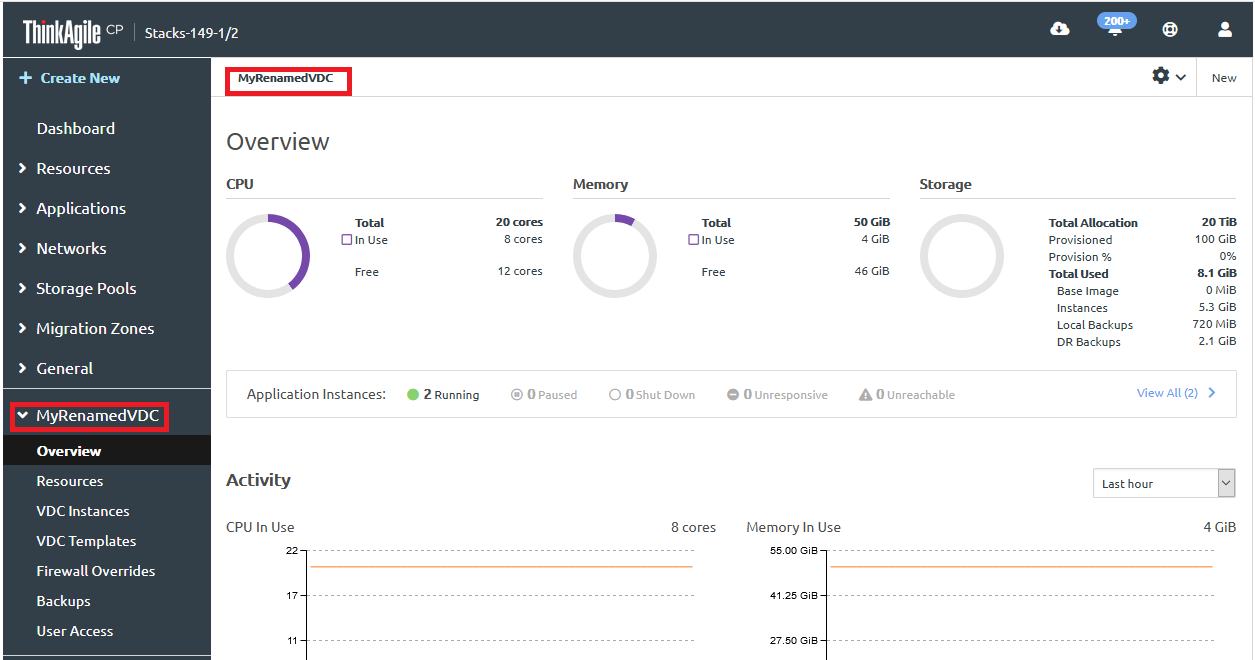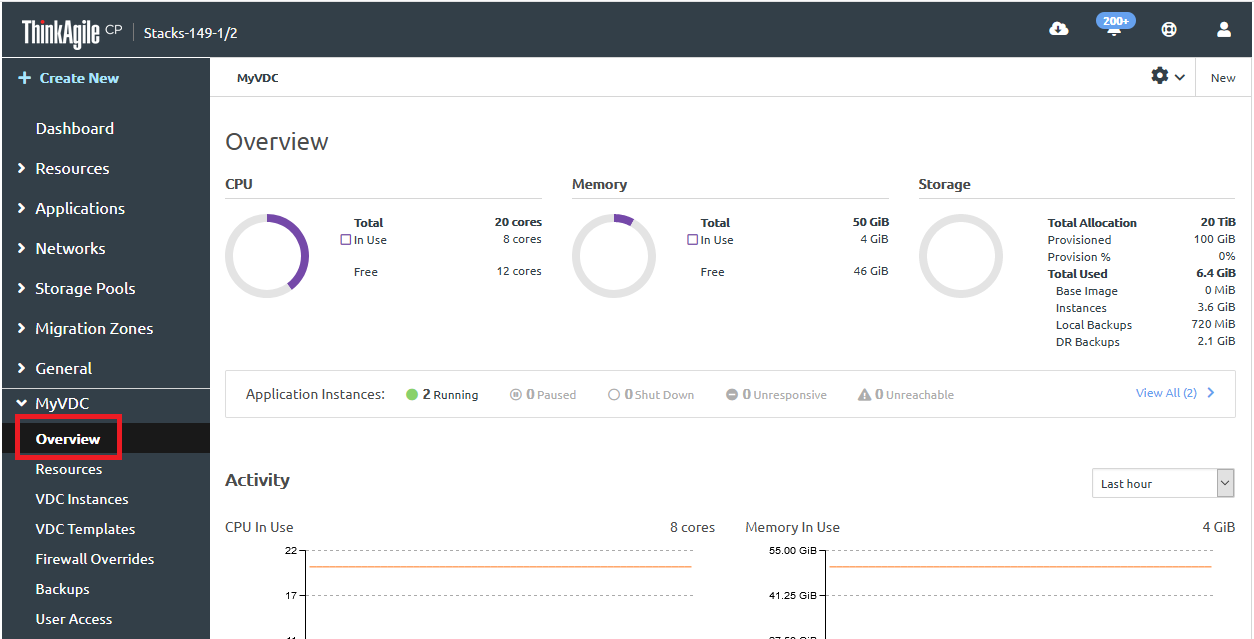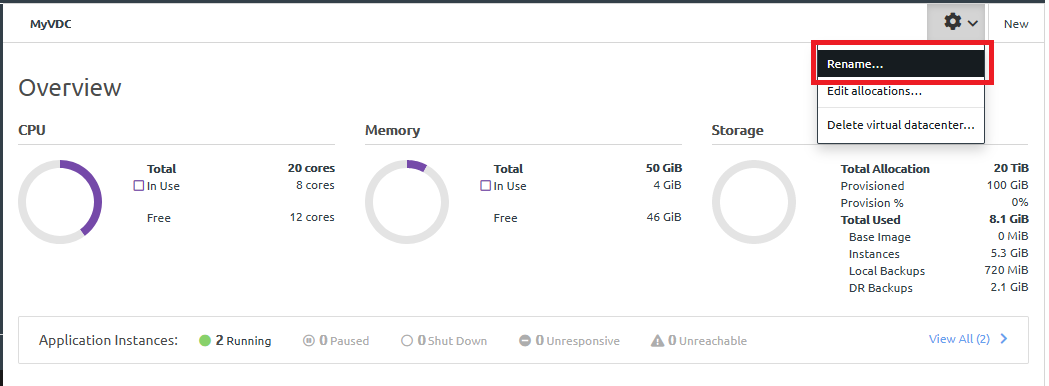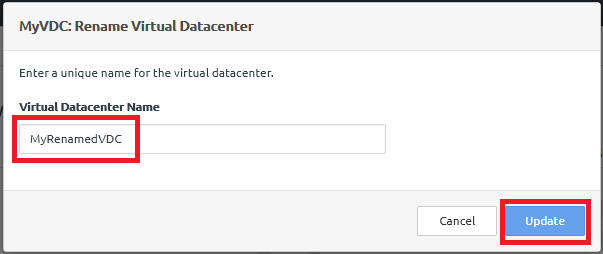Infrastructure admin users can rename a virtual datacenter.
Complete the following steps to rename a virtual datacenter:
- Log in to the ThinkAgile CP Cloud Controller.
- In the left navigation menu, expand the virtual datacenter you want to rename, and then click Overview to view the VDC Overview page.
Figure 1. VDC Overview page 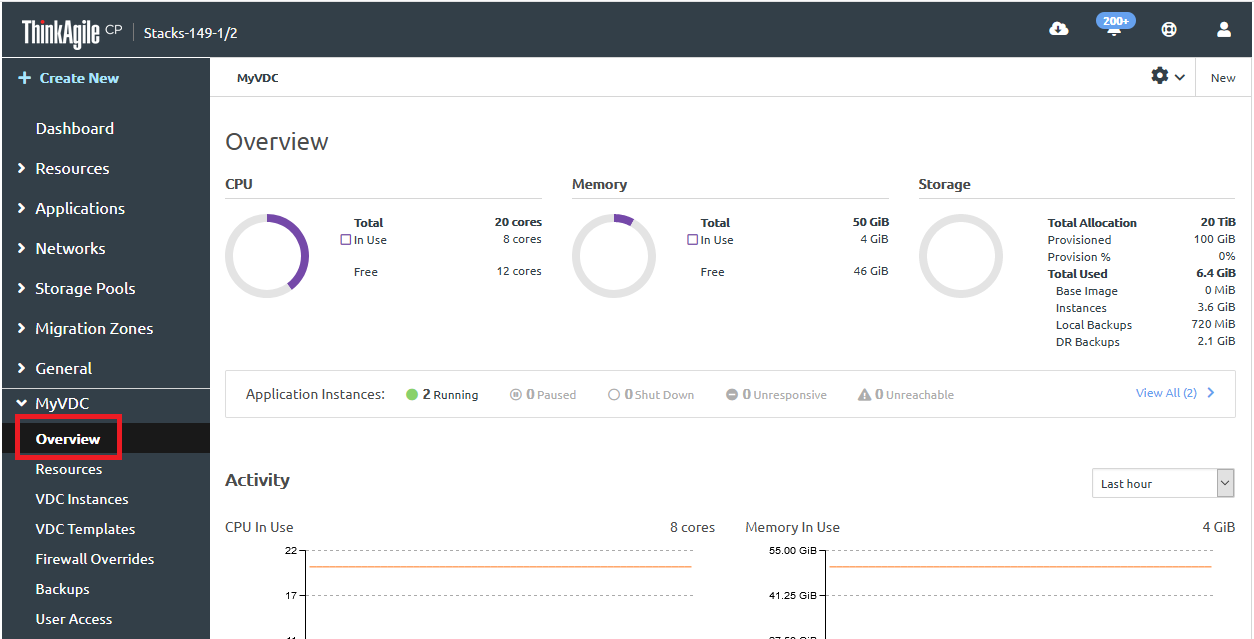
- On the Actions drop-down menu in the upper right corner of the page, click Rename.
Figure 2. Rename VDC option 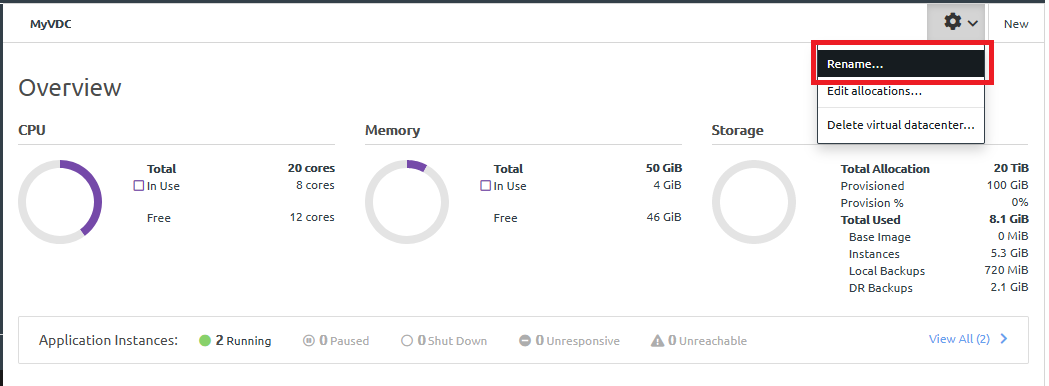
- Enter a new name for the virtual datacenter. Click Update. This name must be unique across all virtual datacenters in your infrastructure.
Figure 3. Rename Virtual Datacenter dialog 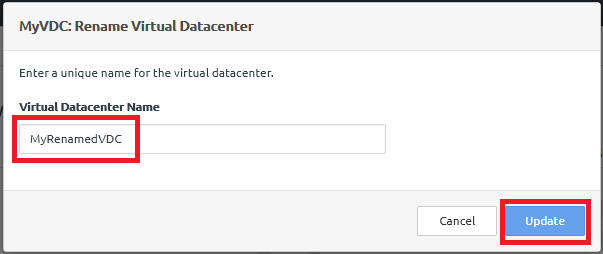
The VDC name is updated.
You might need to refresh the page for the updated name to appear in the left navigation.
Figure 4. Renamed Virtual Datacenter