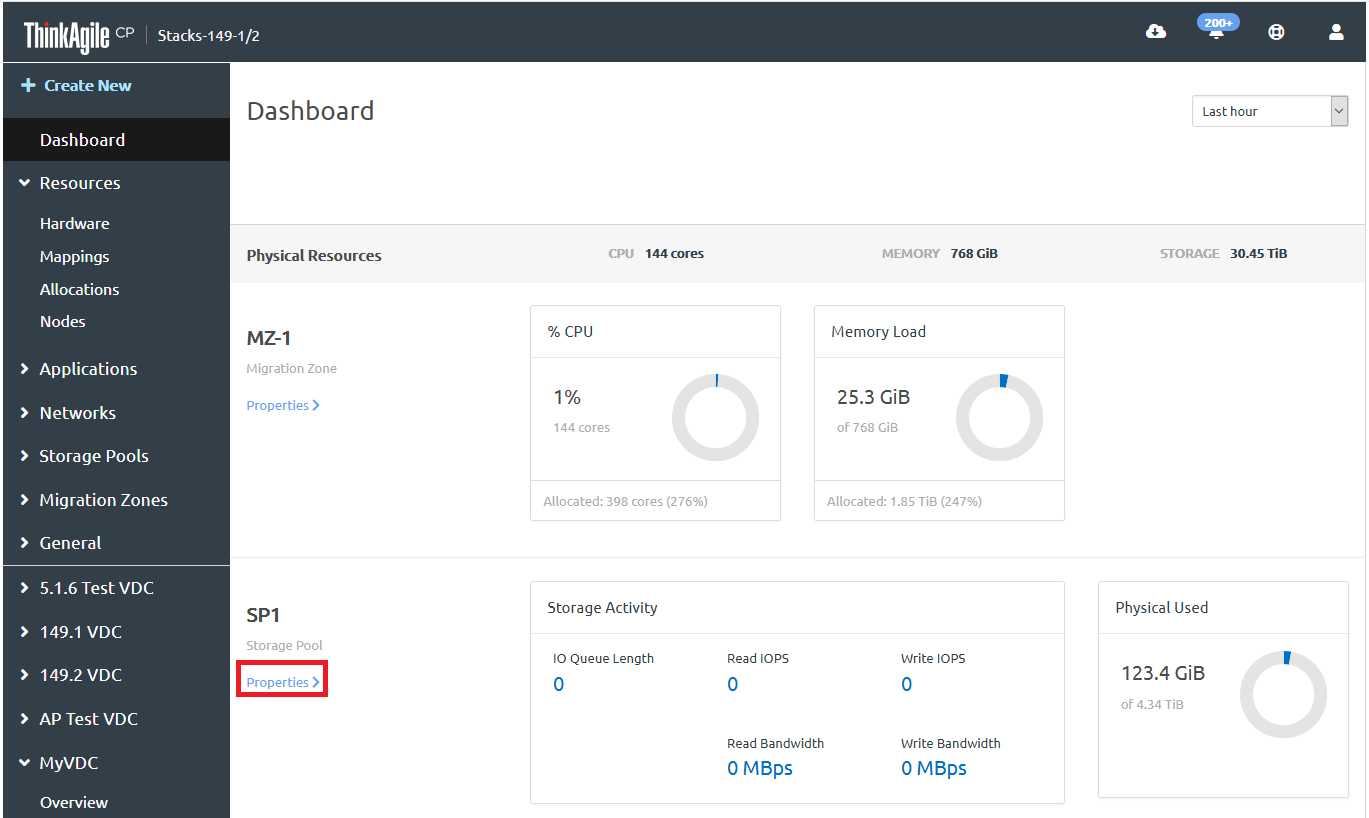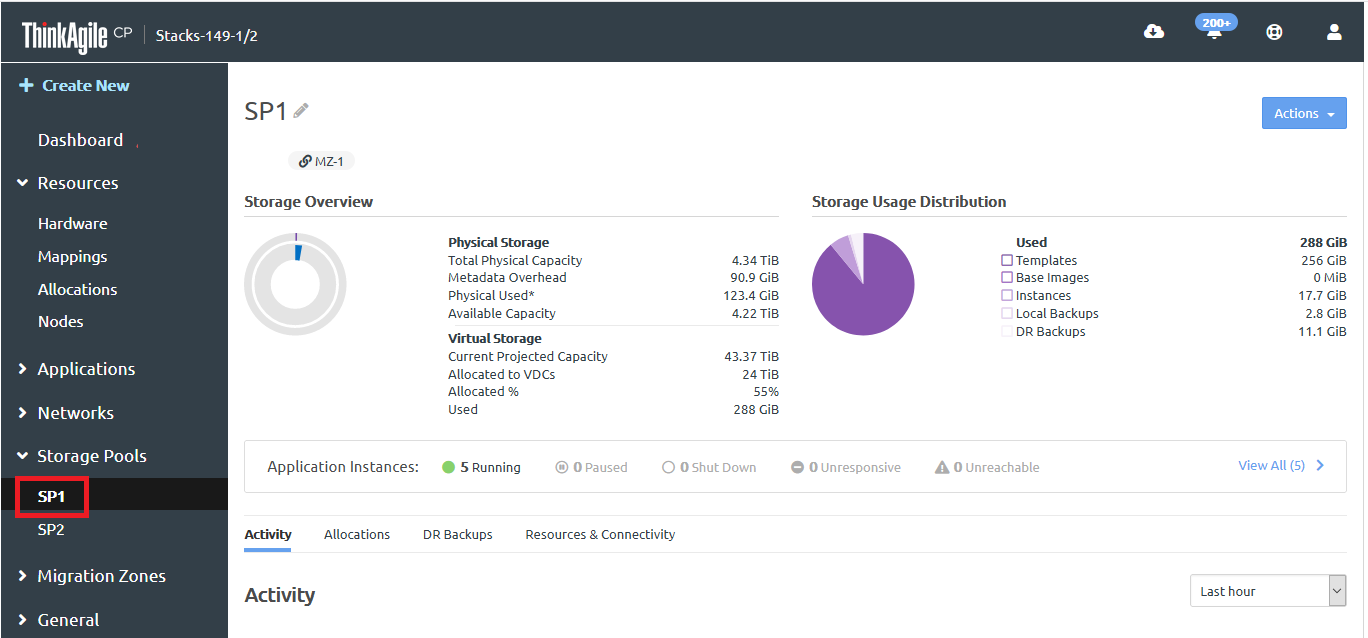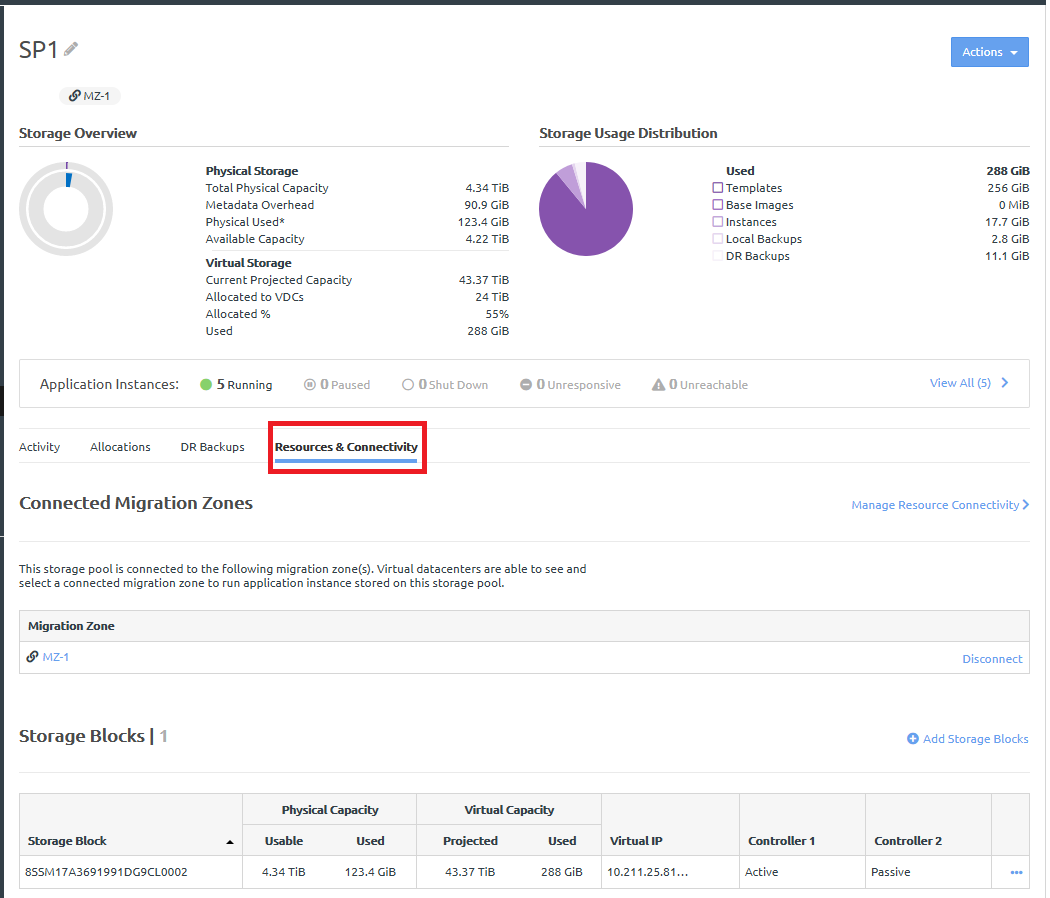Infrastructure admin and infrastructure viewer users can view the migration zones that are connected to this storage pool as well as the storage block hardware information.
Complete the following steps to view storage pool resources and connectivity.
- Log in to the ThinkAgile CP Cloud Controller as an infrastructure admin or infrastructure viewer user.
- In the ThinkAgile CP Cloud Controller, complete one of the following steps:
On the Dashboard page, scroll down to the list of storage pools and, for the storage pool for which you want to view details, click Properties.
Figure 1. Storage pool properties on Dashboard 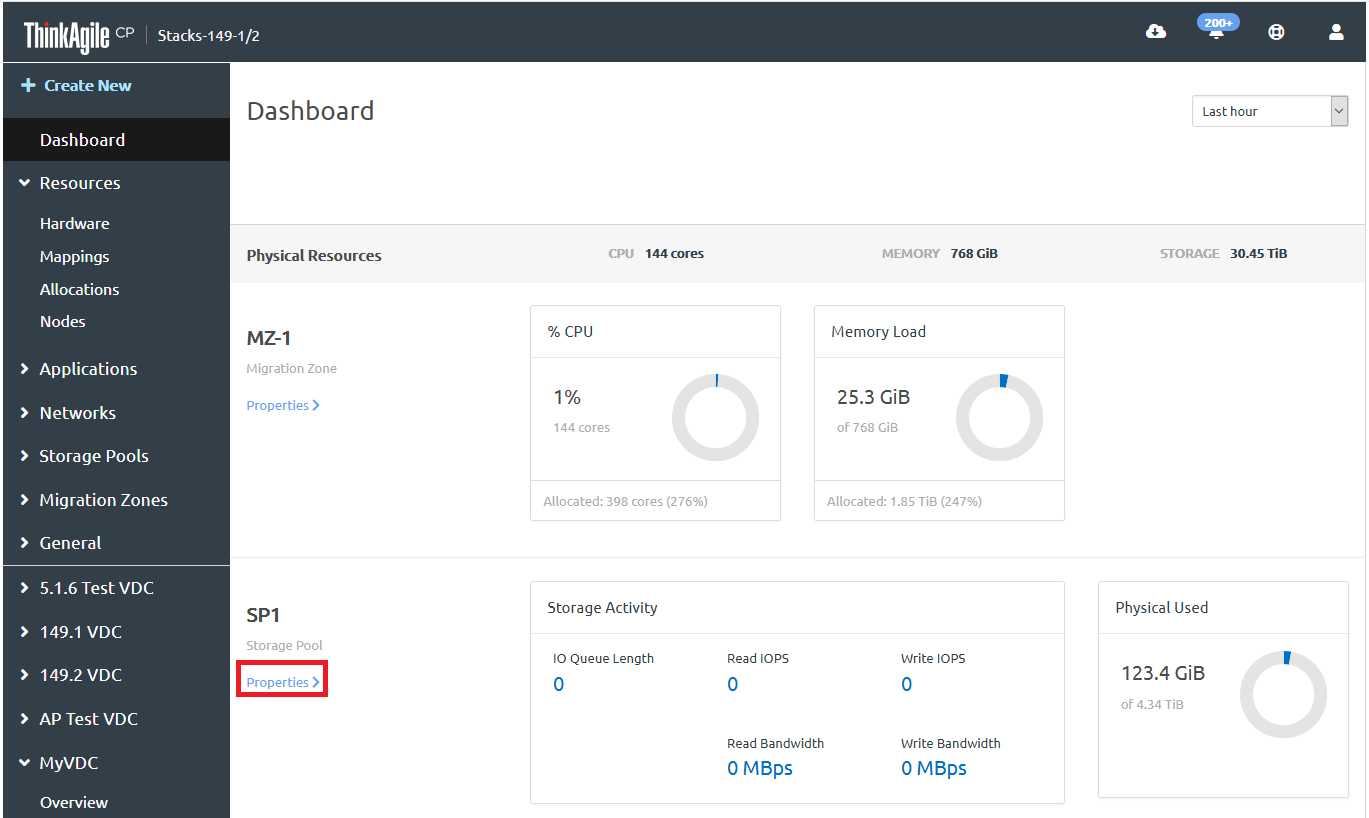
In the left navigation menu under Storage Pools, click the storage pool for which you want to view details.
Figure 2. Select storage pool from navigation menu 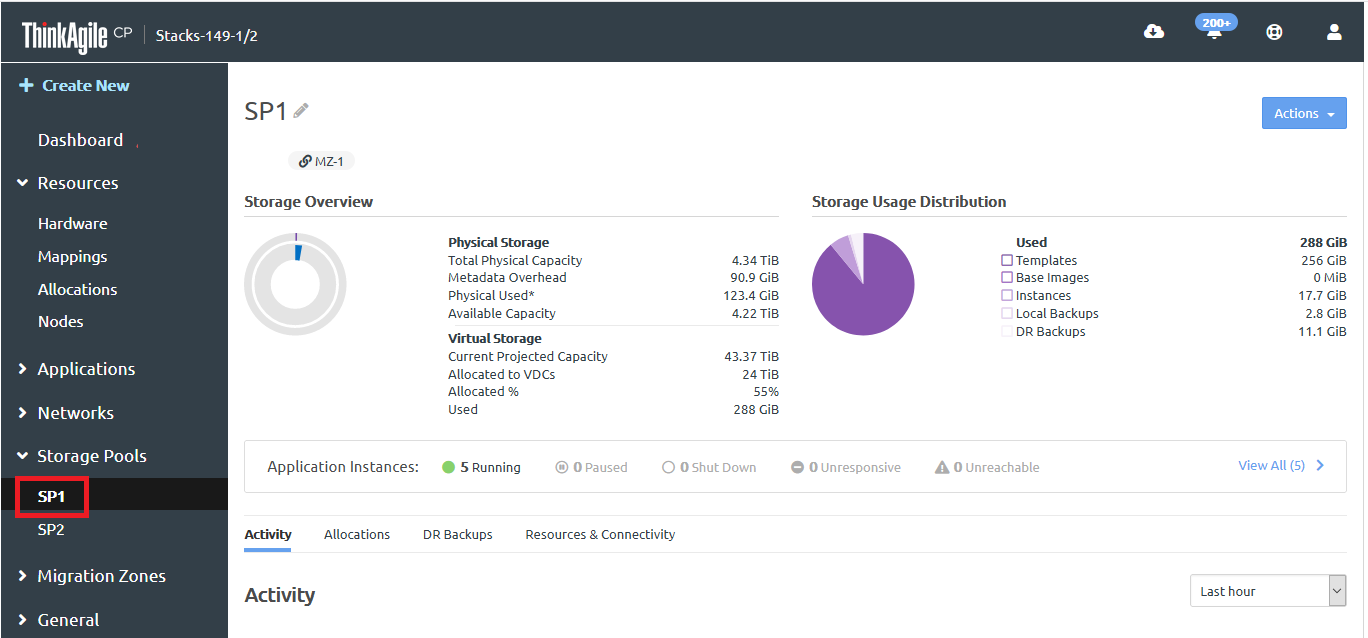
- Click the Resources & Connectivity tab
Figure 3. Resources and Connectivity tab 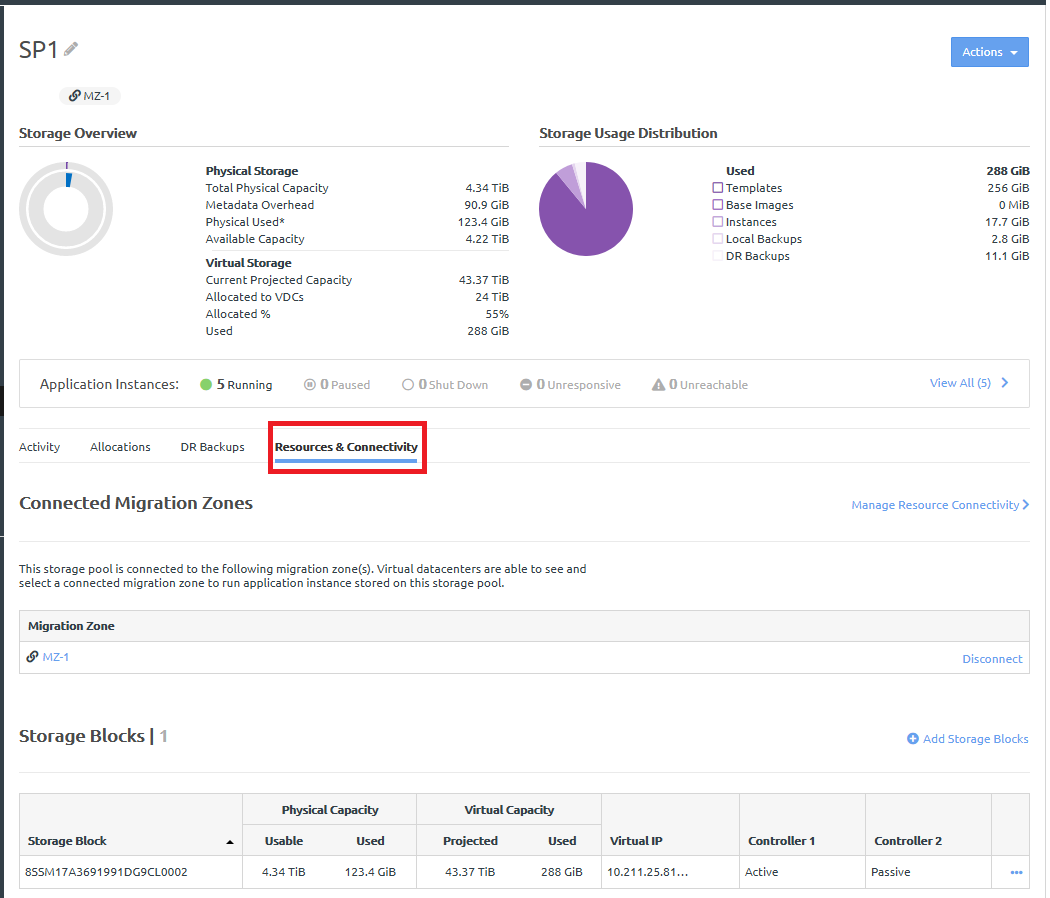
Connected Migration Zones
The Connected Migration Zones section shows which migration zones are connected.
Storage Blocks
The Storage Blocks section shows the following information.
- Storage Block. The name of the storage block (hardware resource) assigned to this storage pool.
- Physical Capacity. The usable and used physical capacity of the storage block (after accounting for the storage redundancy overhead).
- Virtual Capacity. The projected virtual capacity available for use as well as the currently used virtual capacity of the storage block.
- Virtual IP. The virtual IP addresses associated with the storage block.
- Controller 1. The current status of the storage controller as Active, Passive, or Offline.
- Controller 2. The current status of the second storage controller as Active, Passive, or Offline.
Click Add storage blocks to add any unassigned storage blocks to the storage pool.