Infrastructure admin and infrastructure viewer users can view storage pool allocations related to virtual datacenters.
Complete the following steps to view storage pool allocations.
- Log in to the ThinkAgile CP Cloud Controller as an infrastructure admin or infrastructure viewer user.
- In the ThinkAgile CP Cloud Controller management portal, perform one of the following steps:
On the Dashboard page, scroll down to the list of storage pools and, for the storage pool for which you want to view allocations, click Properties.
Figure 1. Storage pool properties on Dashboard 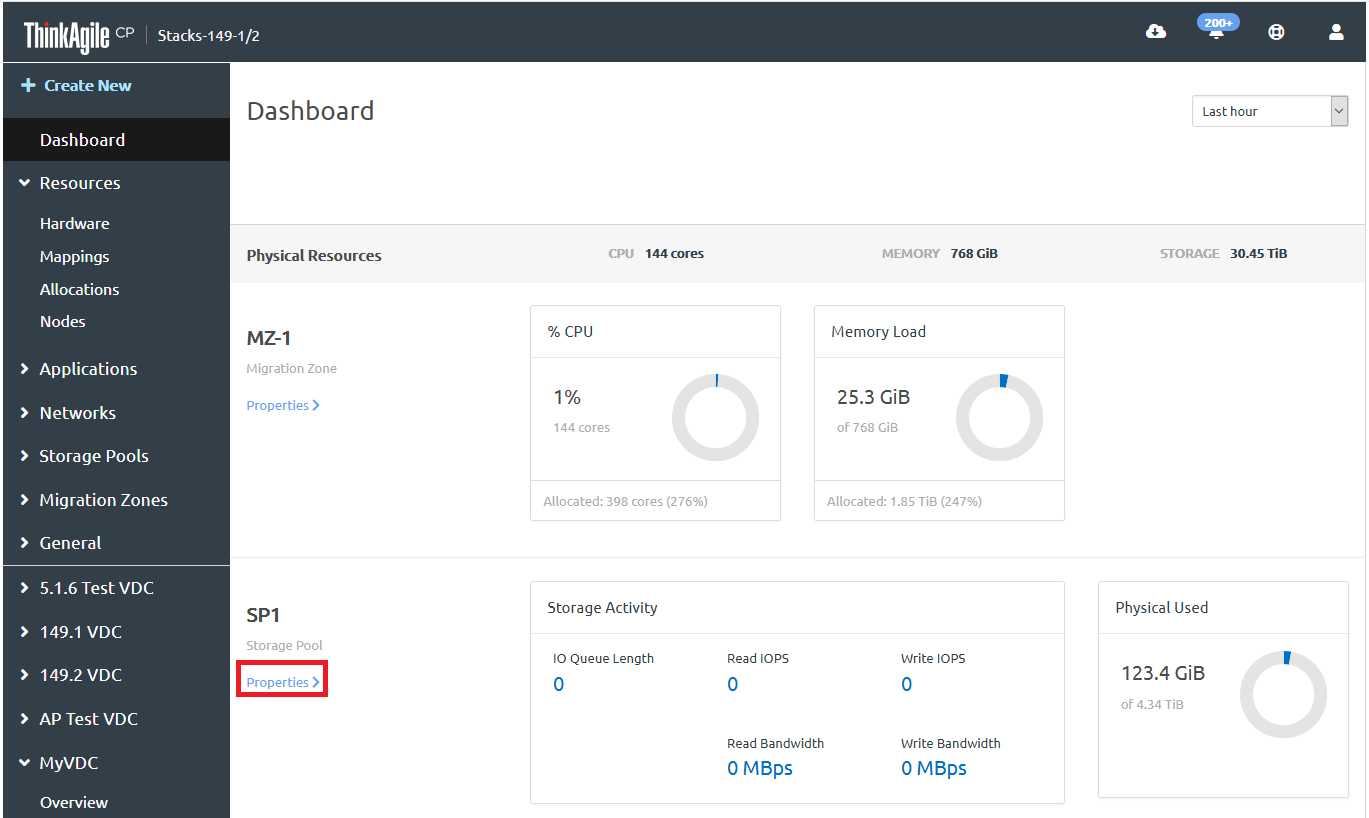
In the left navigation menu under Storage Pools, click the storage pool for which you want to view allocations.
Figure 2. Select storage pool from navigation menu 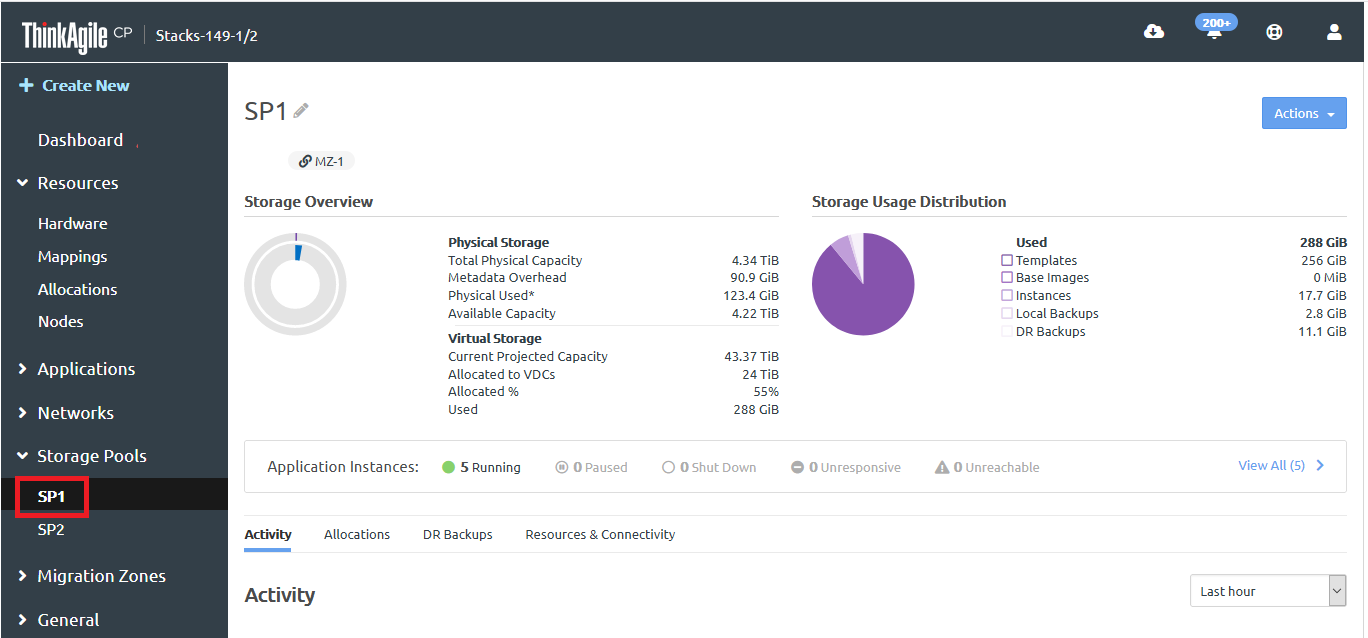
- Click the Allocations tab.
Figure 3. Storage pool Allocations tab
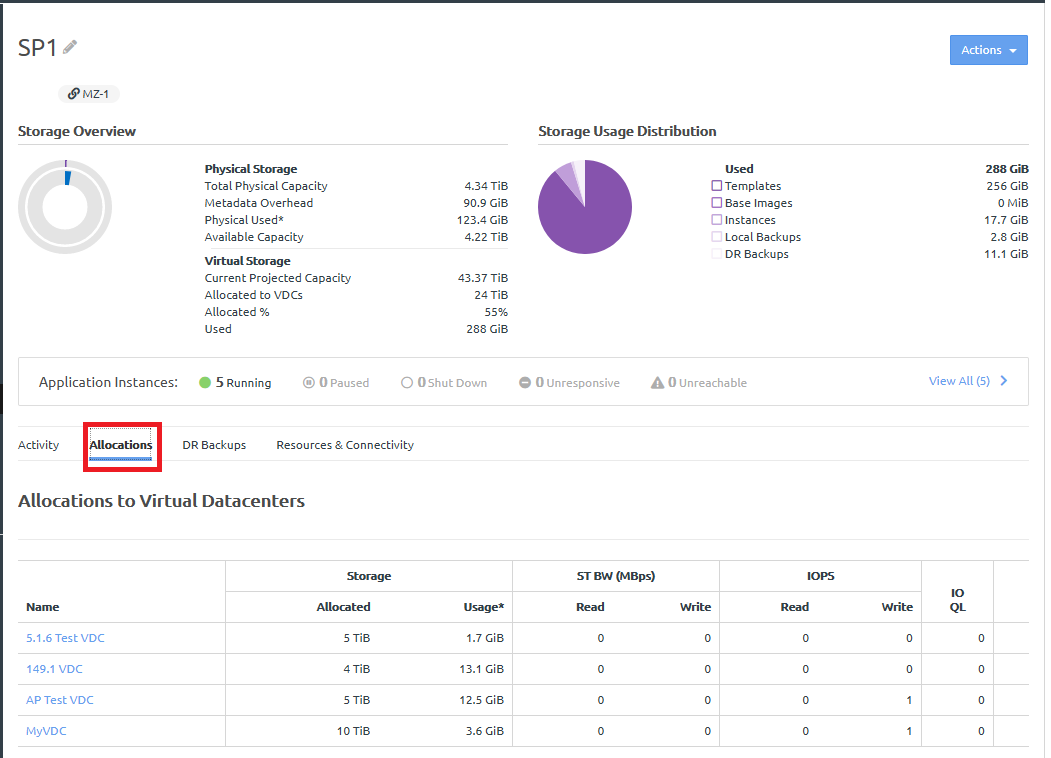
The following information is displayed for each VDC:
- Allocated Virtual Storage. Storage allocated to this virtual datacenter. This is the value set when the virtual datacenter was created.
- Storage Usage. Storage used by all current instances, backups (local and quick DR backups), and base images of this virtual datacenter.
- Read Bandwidth. Number of read requests per second to the disk(s).
- Write Bandwidth. Data transferred inbound from the node to the disk(s).
- Read IOPS. Number of read requests per second to the disk(s).
- Write IOPS. Number of write requests per second to the disk(s).
- I/O Queue Length. Number of outstanding I/O requests to the disk(s).