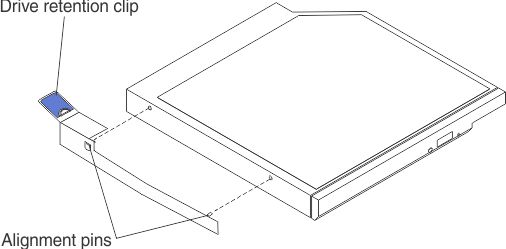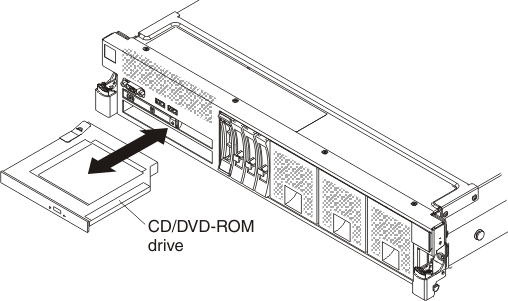Replacing a CD/DVD drive
Use this information to replace a CD/DVD drive.
The following notes describe the type of drives that the server supports and other information that you must consider when you install a CD/DVD drive. For a list of supported drives, see Lenovo ServerProven website.
- Locate the documentation that comes with the drive and follow those instructions in addition to the instructions in this chapter.
- Make sure that you have all the cables and other equipment that are specified in the documentation that comes with the drive.
- The server supports one optional ultra-slim SATA CD-RW/DVD-ROM optical drive.
If you need to replace a CD/DVD drive, complete the following steps:
Give documentation feedback