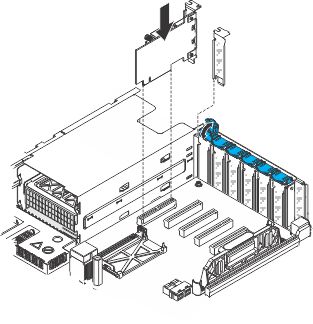Replacing the ML2 Dual-port 10Gbase-T Adapter for System x or ML2 Dual-port 10 GbE SFP+ Adapter for System x
Use this information to replace the ML2 Dual-port 10Gbase-T Adapter for System x or ML2 Dual-port 10 GbE SFP+ Adapter for System x.
The following illustrations are the ML2 Dual-port 10Gbase-T Adapter for System x and the ML2 Dual-port 10 GbE SFP+ Adapter for System x. See Supported adapters and Table 1 for more information.
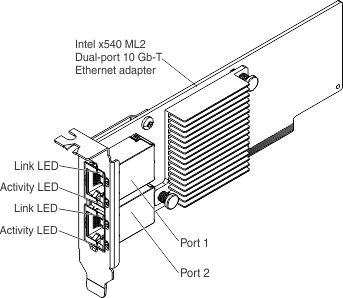
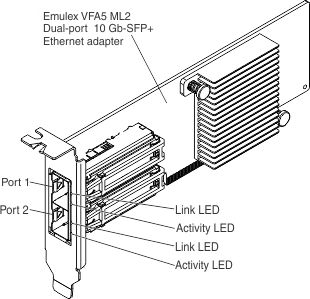
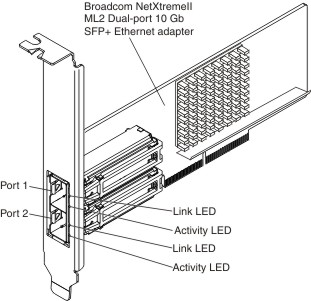
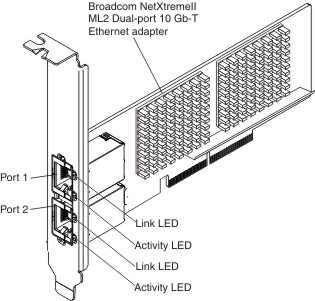
To install the ML2 Dual-port 10Gbase-T Adapter for System x or ML2 Dual-port 10 GbE SFP+ Adapter for System x, complete the following steps:
Note
The illustration in this document might differ slightly from your hardware.
Give documentation feedback