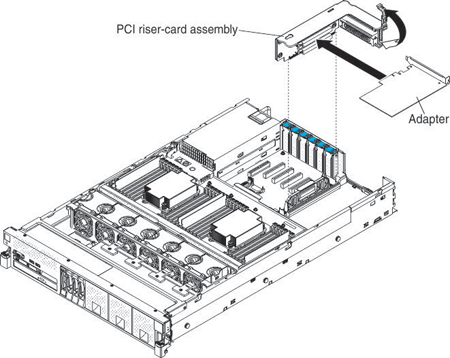Replacing an adapter
Use this information to replace an adapter.
Note
- The instructions in this section apply to any supported adapter (for example, network adapters).
- See Installing an adapter for additional notes and information that you must consider when you install an adapter in the server.
- Any high-definition video-out connector or stereo connector on any add-on video adapter is not supported.
To install an adapter, complete the following steps:
Note
If your adapter was previously configured, backup or record its configuration information, if possible, before replacing the adapter. See the documentation for your adapter for information and instructions.
- Read the safety information, see Safety and the Installation guidelines.
- Follow the cabling instructions, if any come with the adapter. Route the internal adapter cables before you install the adapter.
- Install the new adapter in a PCIe slot on the system board,
- Install the new adapter on the PCIe riser-card assembly,
- Connect any external cables to the adapter, if necessary.
- Perform any configuration tasks that are required for the adapter.
- Install the cover (see Replacing the server top cover).
- Slide the server into the rack.
- Reconnect the power cord and any cables that you removed.
- Turn on the peripheral devices and the server.
- If you are replacing a ServeRAID adapter, import your RAID configuration to the replacement adapter as a foreign configuration. See Lenovo Data Center Support for instructions.
Give documentation feedback