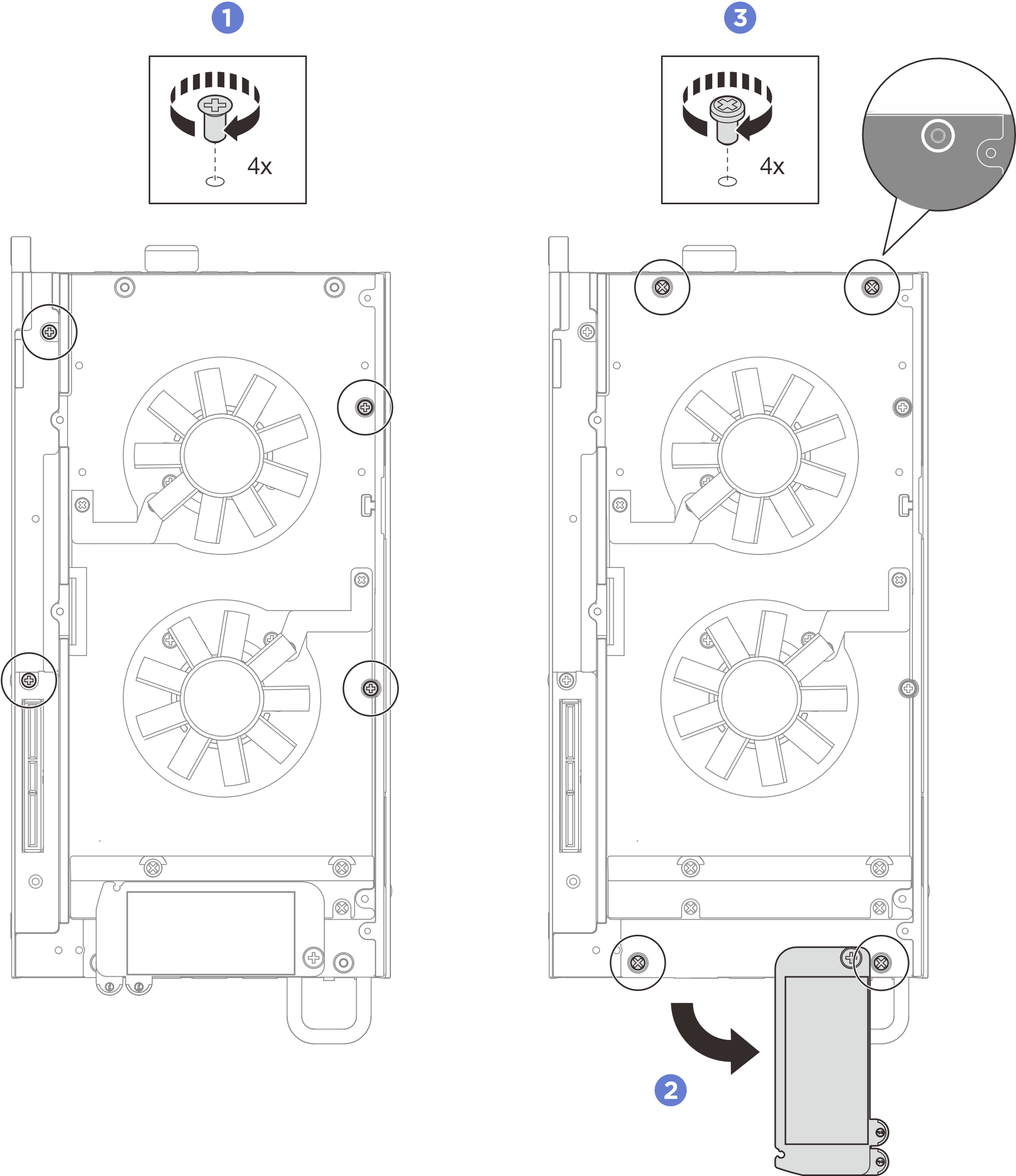Install the processor heat sink
Follow instructions in this section to install the processor heat sink. This procedure must be executed by a trained technician.
About this task
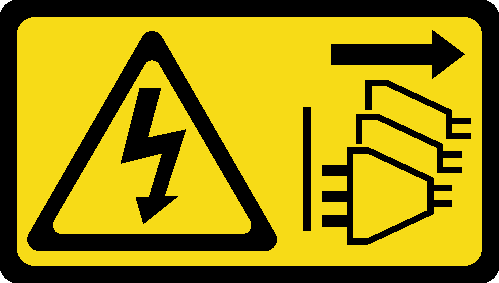

Read Installation Guidelines and Safety inspection checklist to ensure that you work safely.
Power off the server and peripheral devices and disconnect the power cords and all external cables. See Power off the server.
Prevent exposure to static electricity, which might lead to system halt and loss of data, by keeping static-sensitive components in their static-protective packages until installation, and handling these devices with an electrostatic-discharge wrist strap or other grounding system.
Do not allow the thermal grease on the processor or heat sink to come in contact with anything. Contact with any surface can compromise the thermal grease, rendering it ineffective. Thermal grease can damage components, such as the electrical connectors in the processor socket.
Procedure
After you finish
Install the expansion kit or the expansion filler. See Install the expansion kit or Install the expansion filler.
- Install the fan shroud. See Install the fan shroud.
- Complete the parts replacement. See Complete the parts replacement.
Demo video
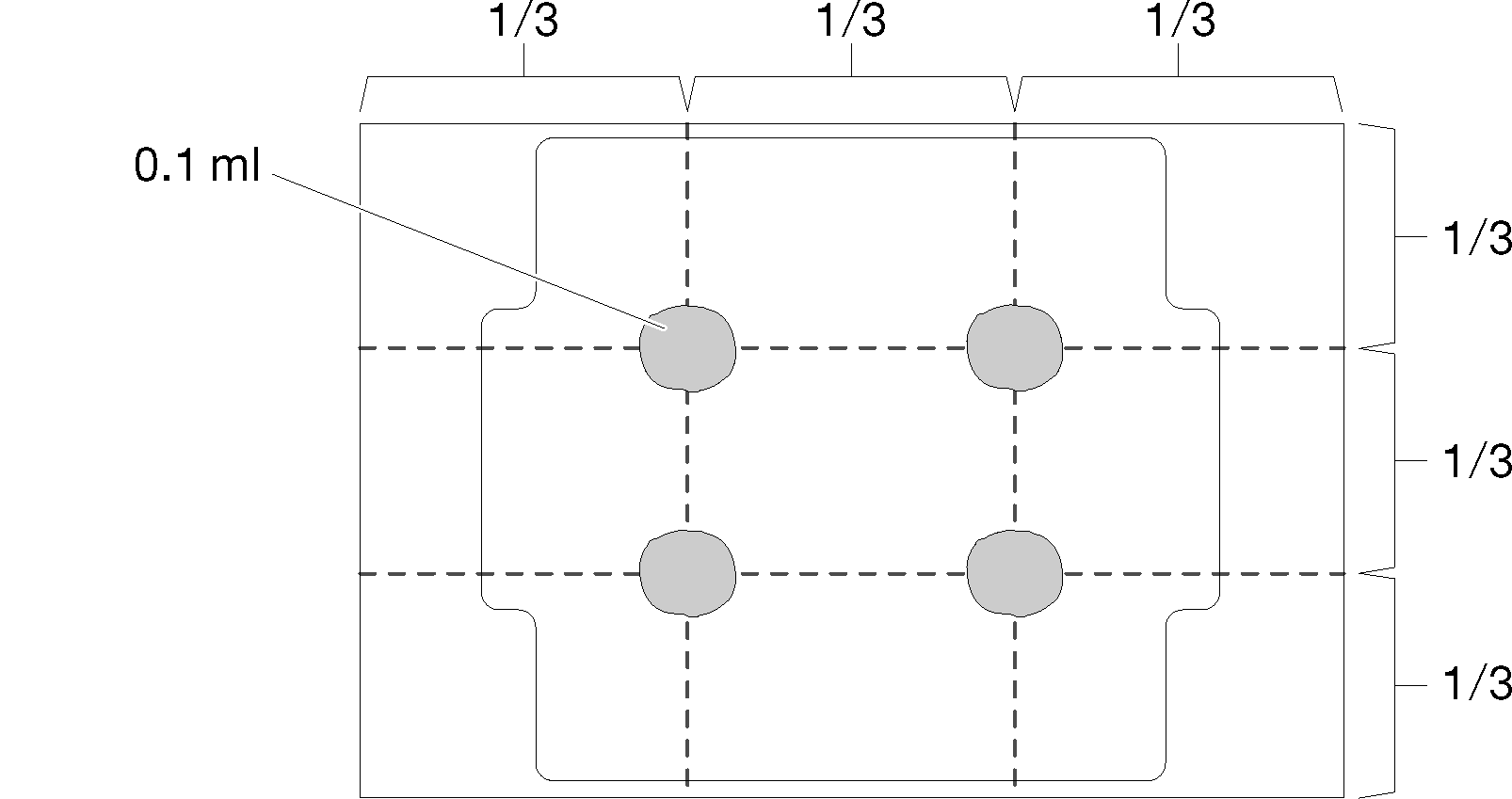
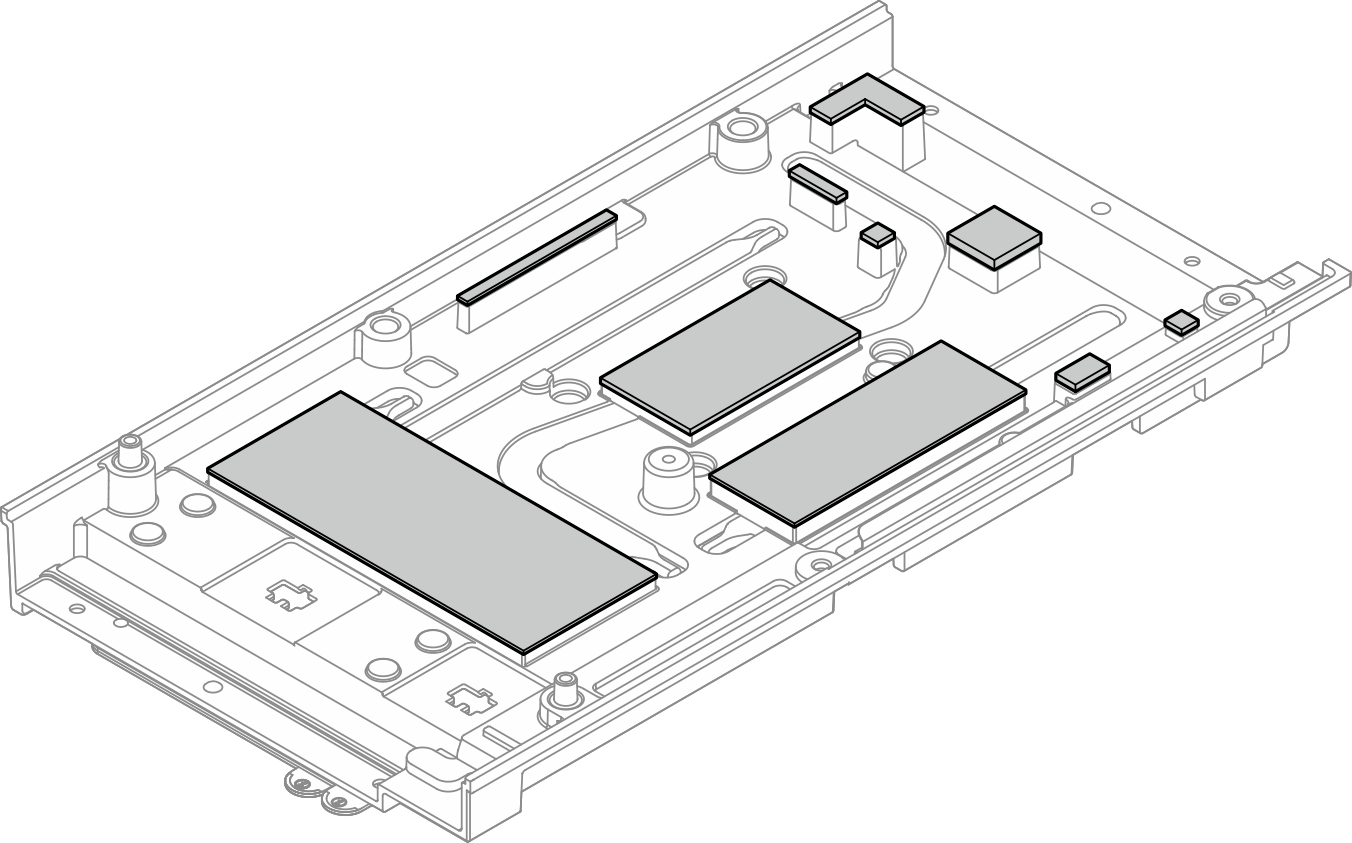
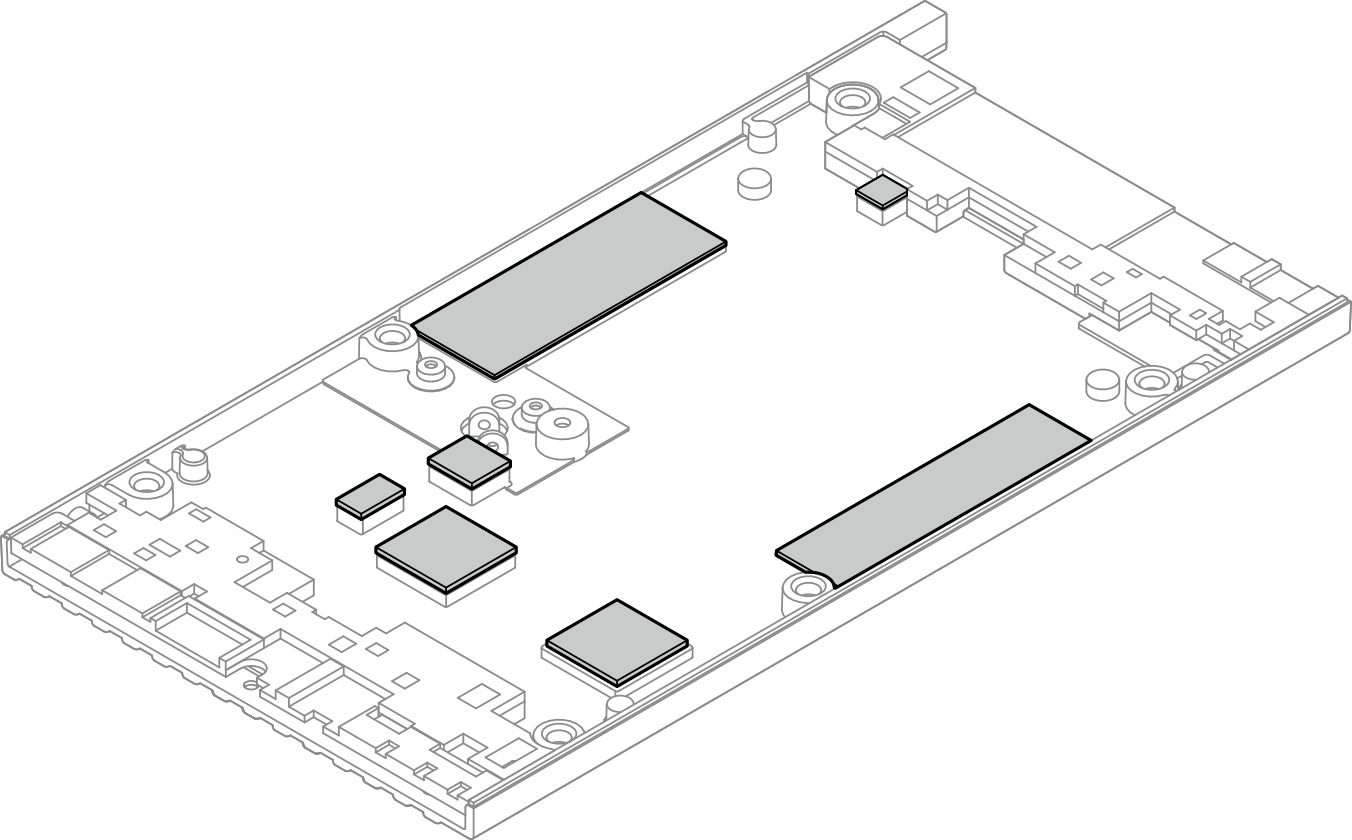


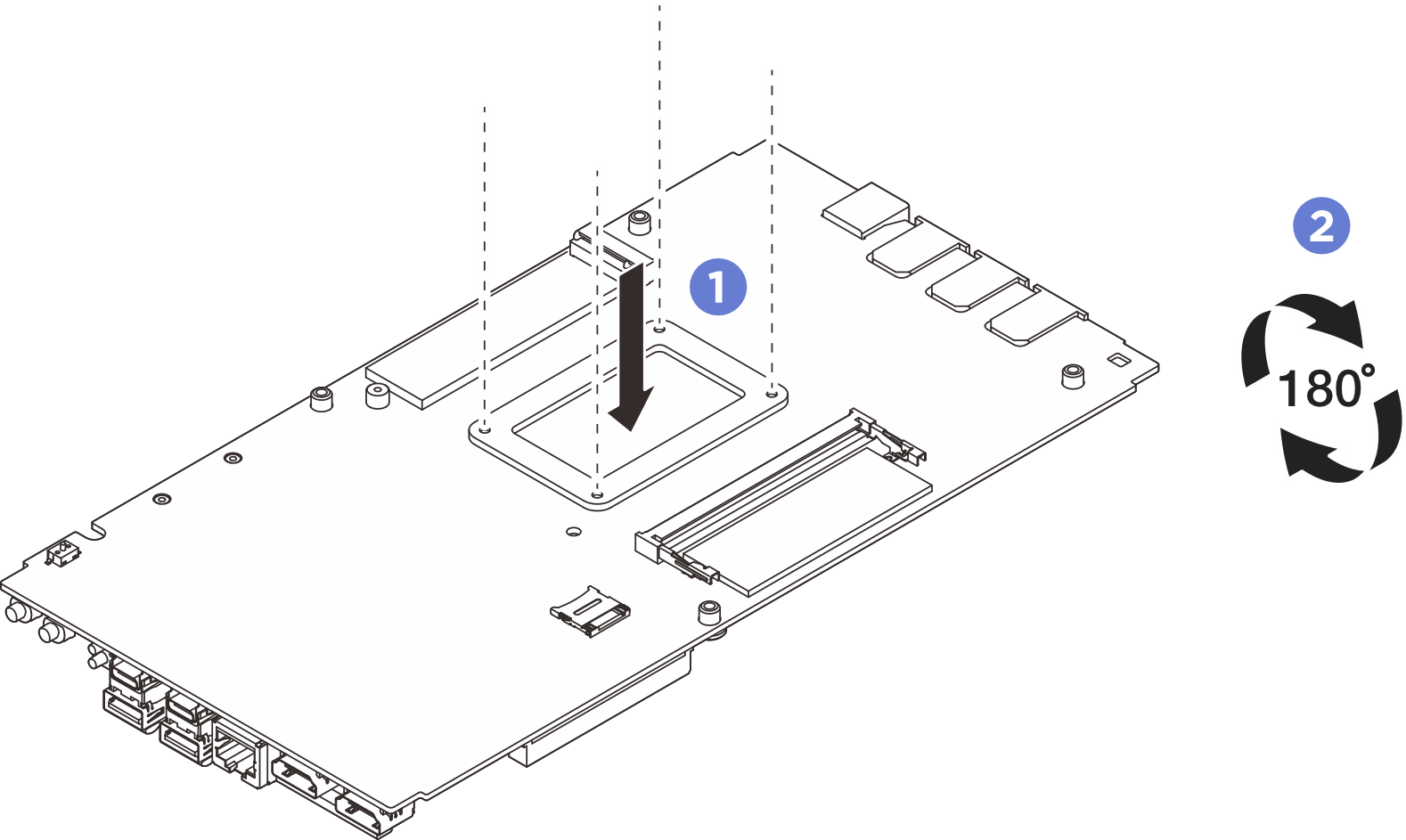

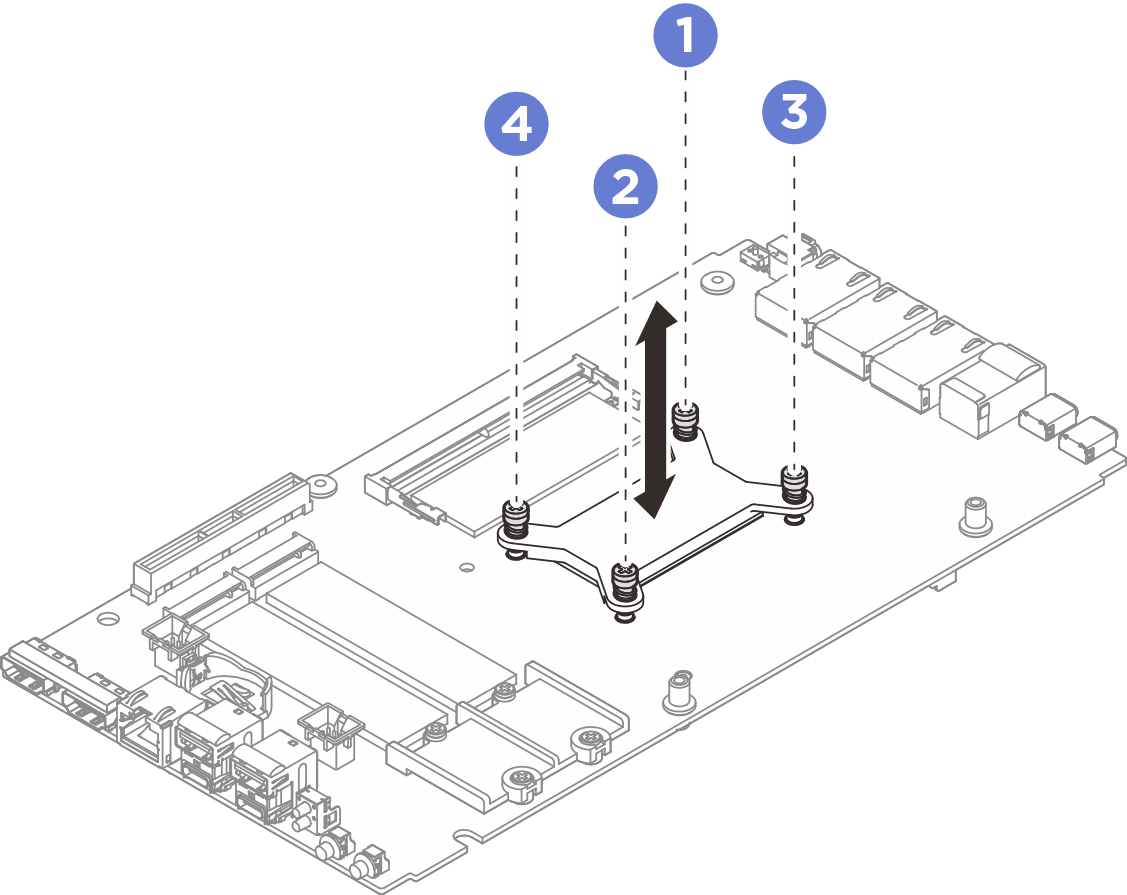
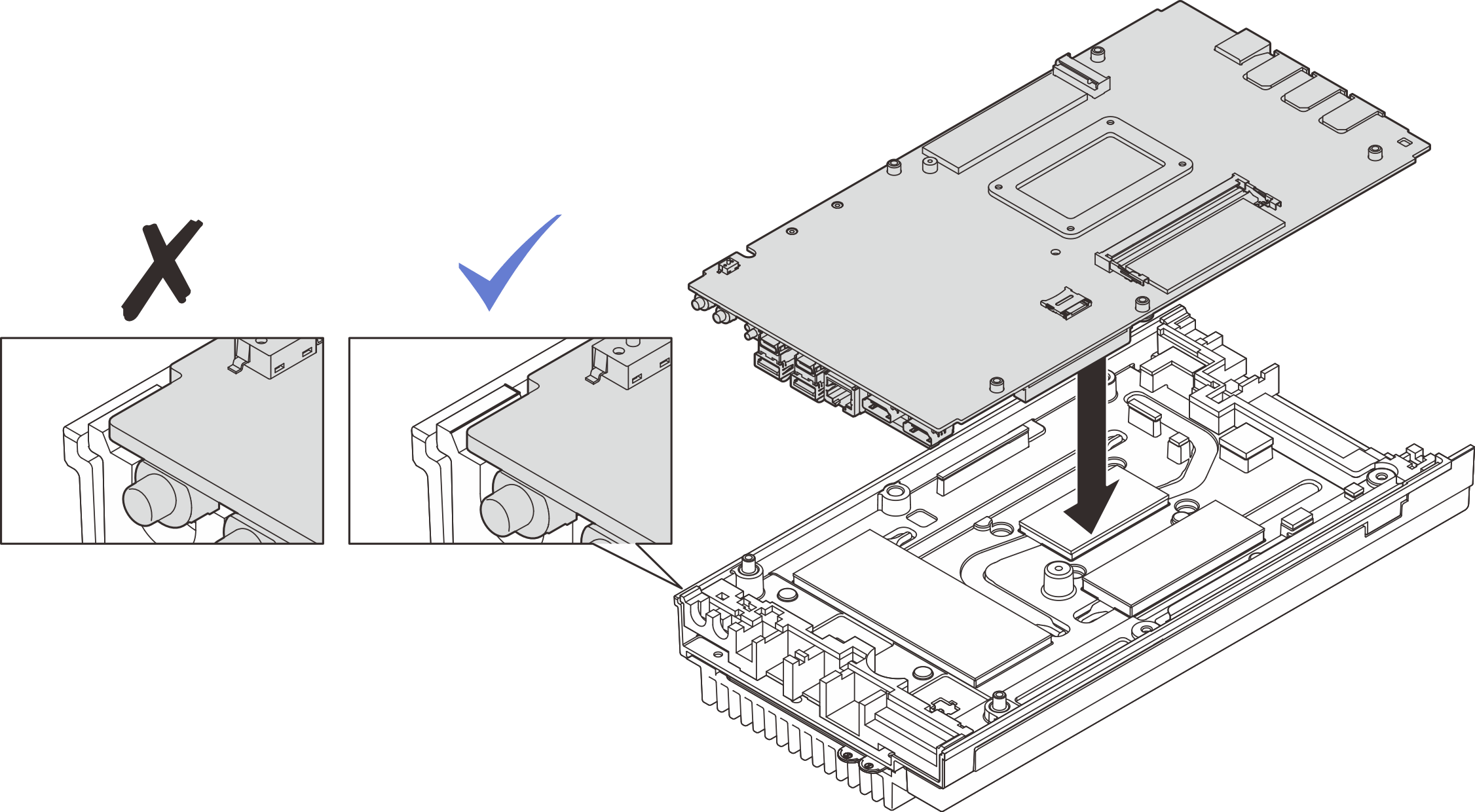
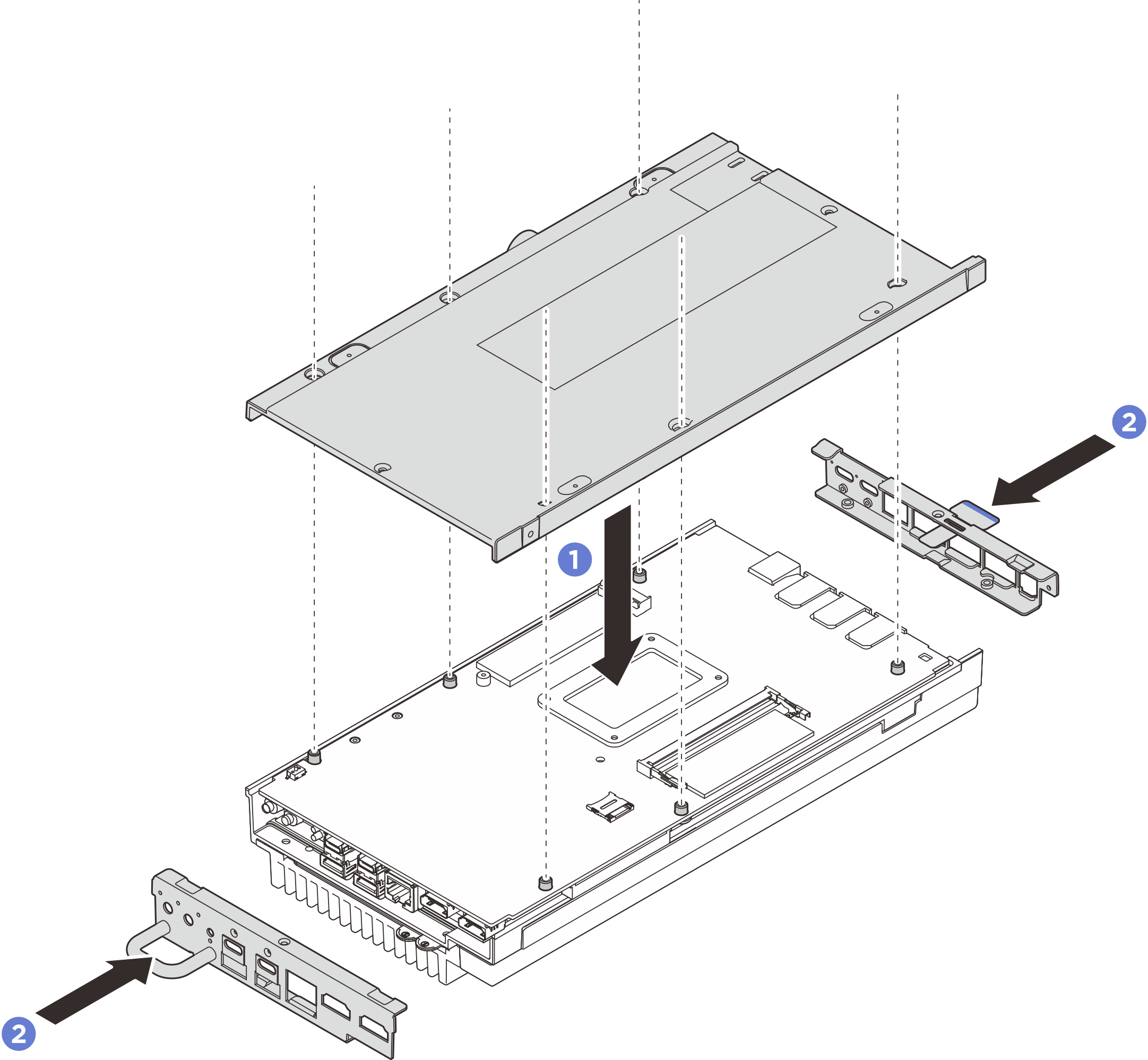
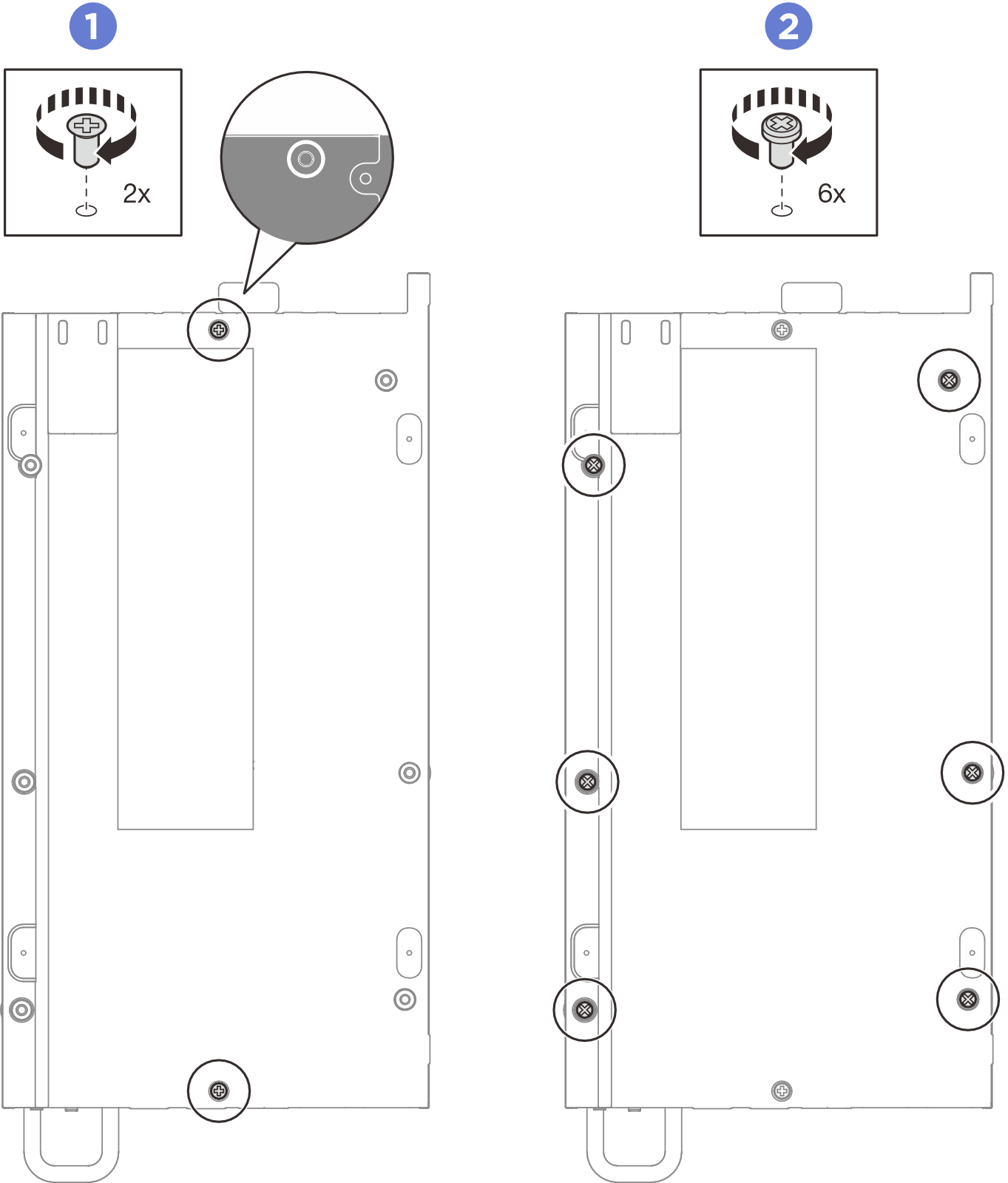
 Tighten the four Phillips #1 screws to the short sides of the top cover; then place the bottom side of the node facing up.
Tighten the four Phillips #1 screws to the short sides of the top cover; then place the bottom side of the node facing up.