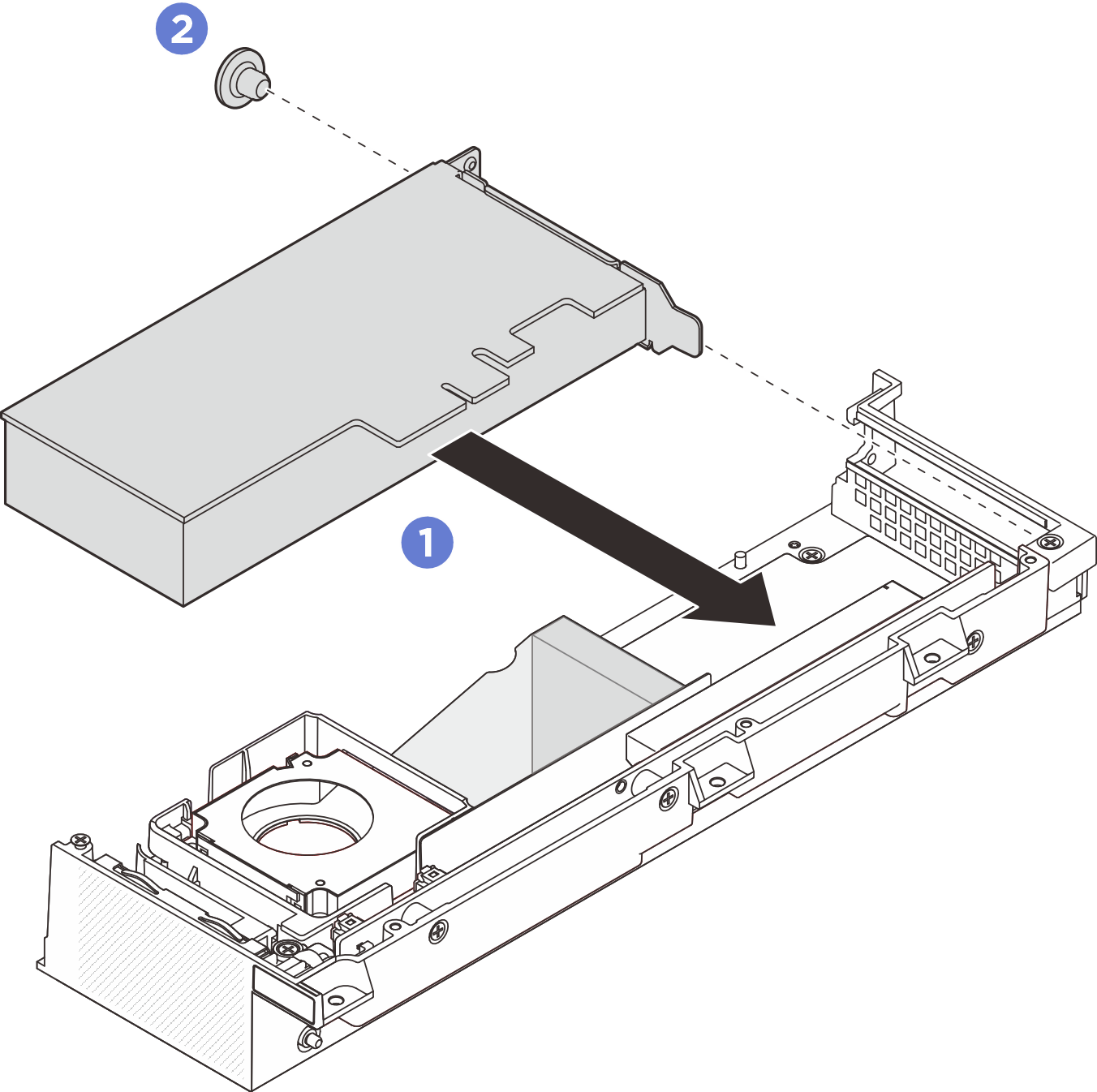Install the PCIe adapter
Follow instructions in this section to install a PCIe adapter.
About this task
To avoid potential danger, read and follow the following safety statements.
- S002
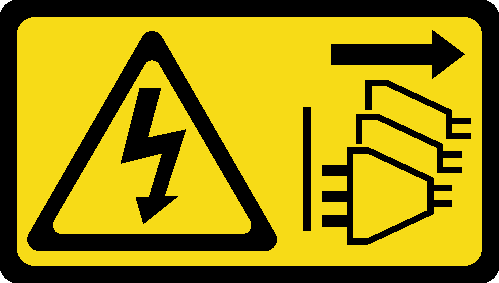 CAUTIONThe power-control button on the device and the power switch on the power supply do not turn off the electrical current supplied to the device. The device also might have more than one power cord. To remove all electrical current from the device, ensure that all power cords are disconnected from the power source.
CAUTIONThe power-control button on the device and the power switch on the power supply do not turn off the electrical current supplied to the device. The device also might have more than one power cord. To remove all electrical current from the device, ensure that all power cords are disconnected from the power source.
Attention
Read Installation Guidelines and Safety inspection checklist to ensure that you work safely.
Use any documentation that comes with the PCIe adapter and follow those instructions in addition to the instructions in this section.
Touch the static-protective package that contains the component to any unpainted metal surface on the server; then, remove it from the package and place it on a static-protective surface.
Note
Depending on the configuration, your PCIe adapter and expansion kit components might look different from the illustration in this section.
Procedure
- Make preparation for this task.
- For GPU adapter expansion kit, if the PCIe adapter to be installed is of different form factor from the removed one, remove the support baffle before installing the PCIe adapter. See Remove the support baffle.
- Install a PCIe adapter.
After you finish
- (Optional) For GPU adapter expansion kit, install the support baffle. See Install the support baffle.
- Install the expansion kit top cover. See Install the expansion kit top cover.
- Install the expansion kit to the node. See Install the expansion kit.
- Complete the parts replacement. See Complete the parts replacement.
Demo video
Give documentation feedback