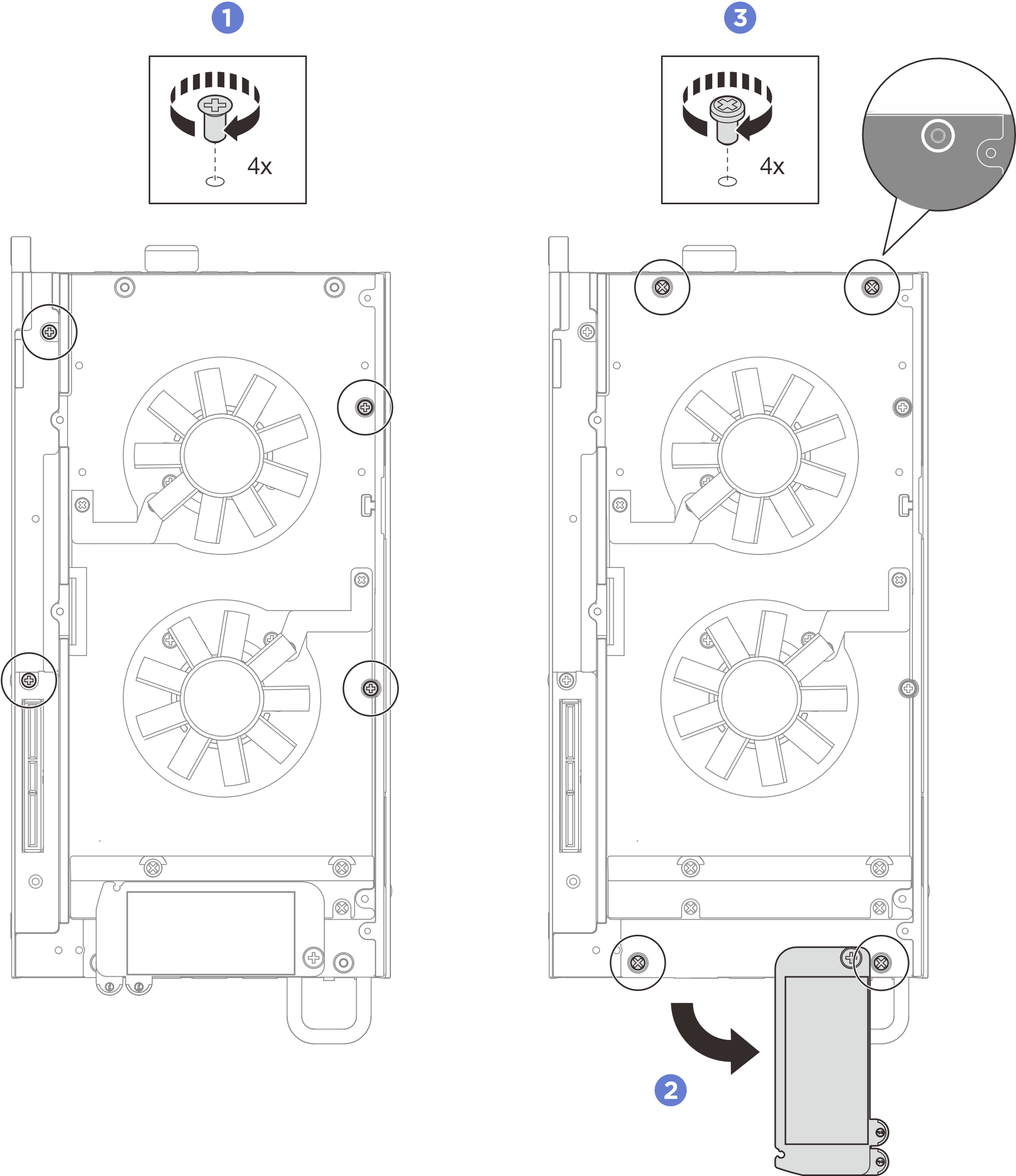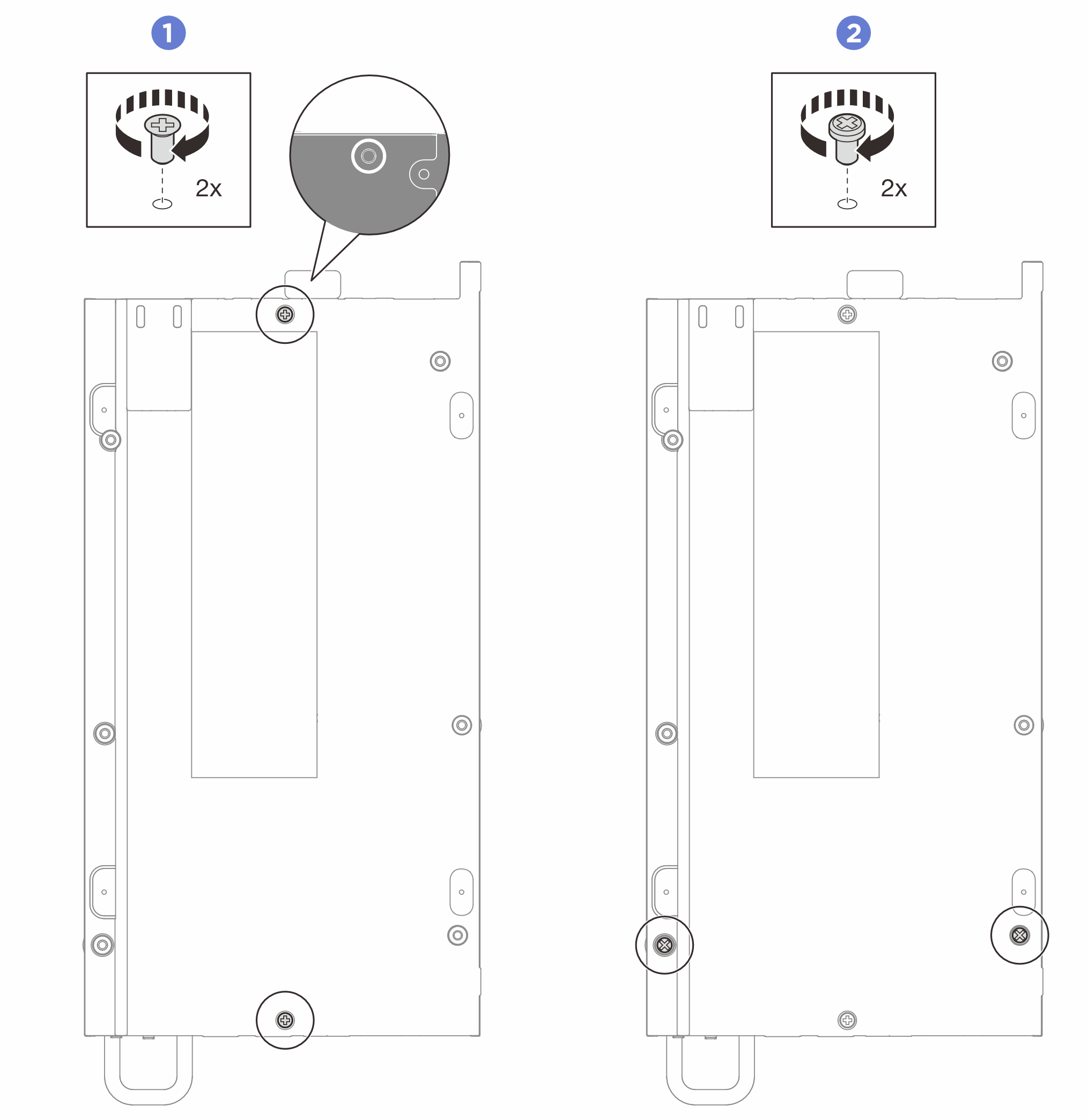Install the top cover
Follow instructions in this section to install the top cover.
About this task
Attention
Read Installation Guidelines and Safety inspection checklist to ensure that you work safely.
Ensure that all components have been reassembled correctly and that no tools or loose screws are left inside your server.
Required tools
Make sure you have the required tools listed below in hand to properly replace the component.- Prepare the following screwdrivers:
- Phillips #1 head screwdriver
- Phillips #2 head screwdriver
Important
If you are installing a new top cover, make sure to attach new thermal pads to the top cover first. See Thermal pad installation guidelines to identify the required thermal pad kit and follow the thermal pad instructions.
Procedure
After you finish
- Install the expansion kit or the expansion filler. See Install the expansion kit or Install the expansion filler.
- Install the fan shroud. See Install the fan shroud.
- Complete the parts replacement. See Complete the parts replacement.
Demo video
Give documentation feedback
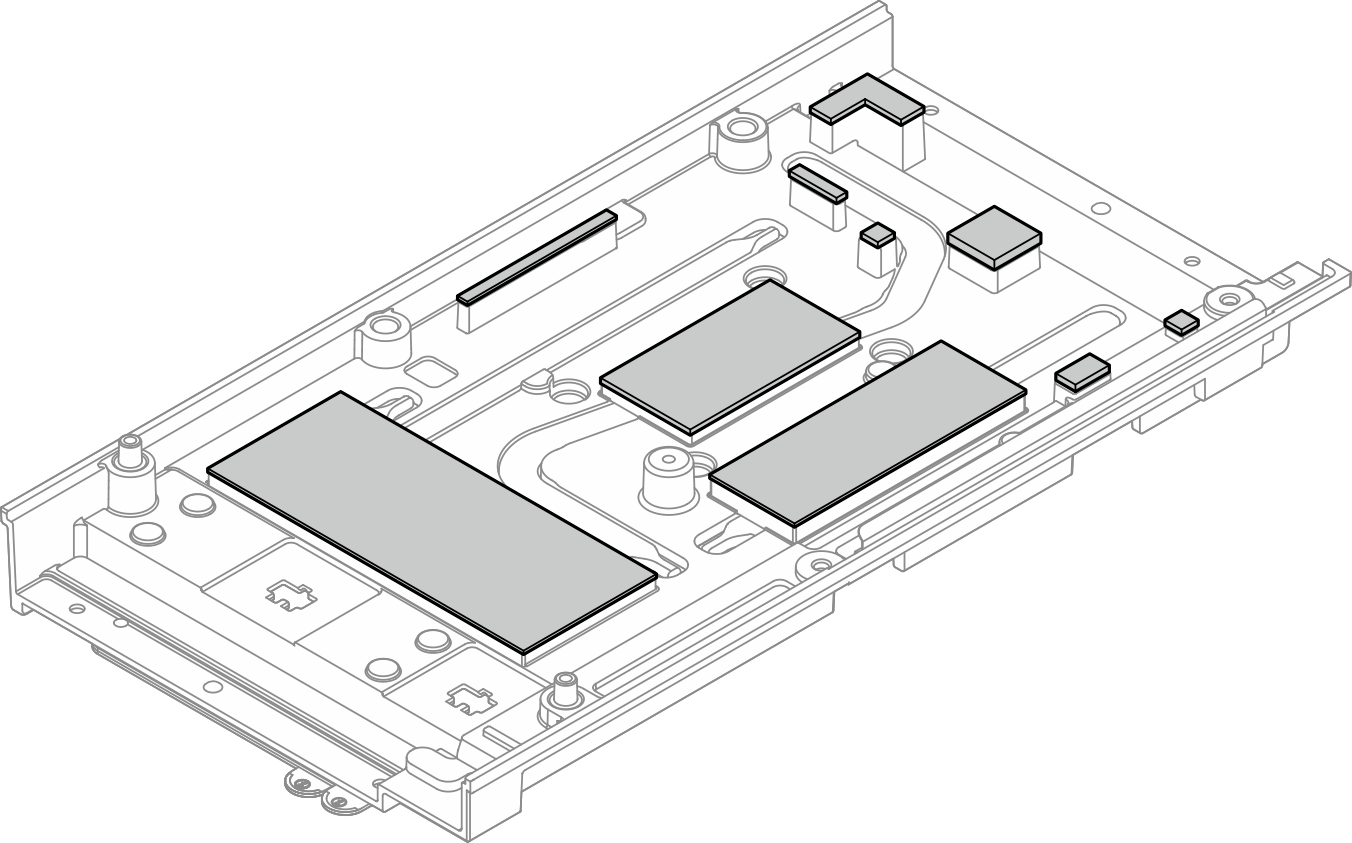
 Align the top cover with the guiding slots on both sides of the node; then, lower the top cover onto the node.
Align the top cover with the guiding slots on both sides of the node; then, lower the top cover onto the node.
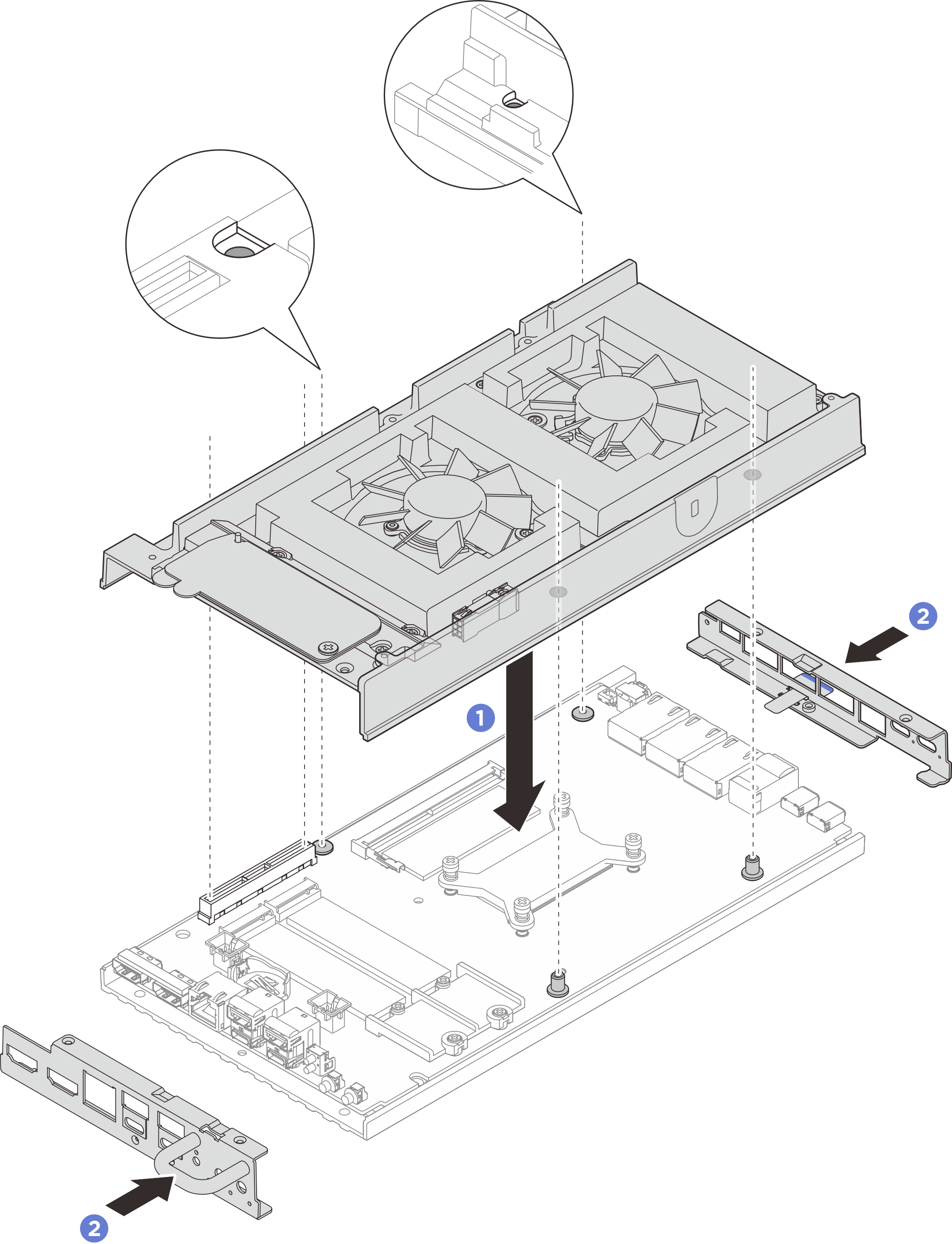
 Tighten the four Phillips #1 screws to the short sides of the top cover; then place the bottom side of the node facing up.
Tighten the four Phillips #1 screws to the short sides of the top cover; then place the bottom side of the node facing up.