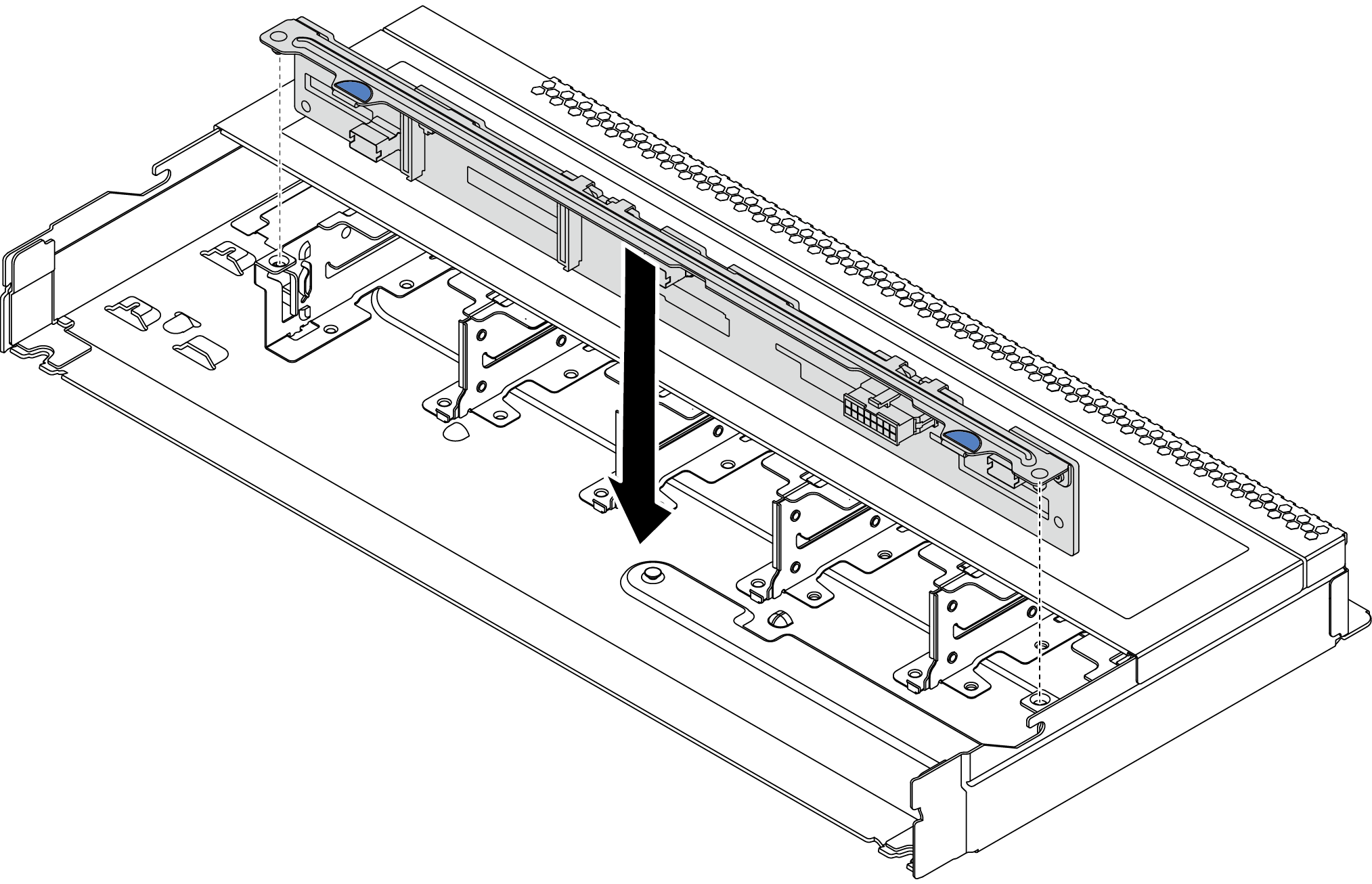Install the front 2.5-inch drive backplane
About this task
The following describes how to install the backplane for ten and four 2.5-inch hot-swap drives. You can install the backplane for eight 2.5-inch hot-swap drives in the same way.
Read Installation guidelines to ensure that you work safely.
Power off the server and disconnect all power cords for this task.
Prevent exposure to static electricity, which might lead to system halt and loss of data, by keeping static-sensitive components in their static-protective packages until installation, and handling these devices with an electrostatic-discharge wrist strap or other grounding system.
Procedure
After you finish
Use the Lenovo XClarity Provisioning Manager to configure the RAID if necessary. For more information, see: Lenovo XClarity Provisioning Manager portal page
If you have installed an Anybay backplane with U.3 NVMe drives for Trimode, enable U.3 x1 mode for the selected drive slots on the backplane through the XCC Web GUI.
Log into the XCC Web GUI, and choose from the navigation tree on the left.
In the window that is displayed, click the icon
 next to Backplane.
next to Backplane.In the dialog box that is displayed, select the target drive slots and click Apply.
Do a DC power cycle to make the setting take effect.
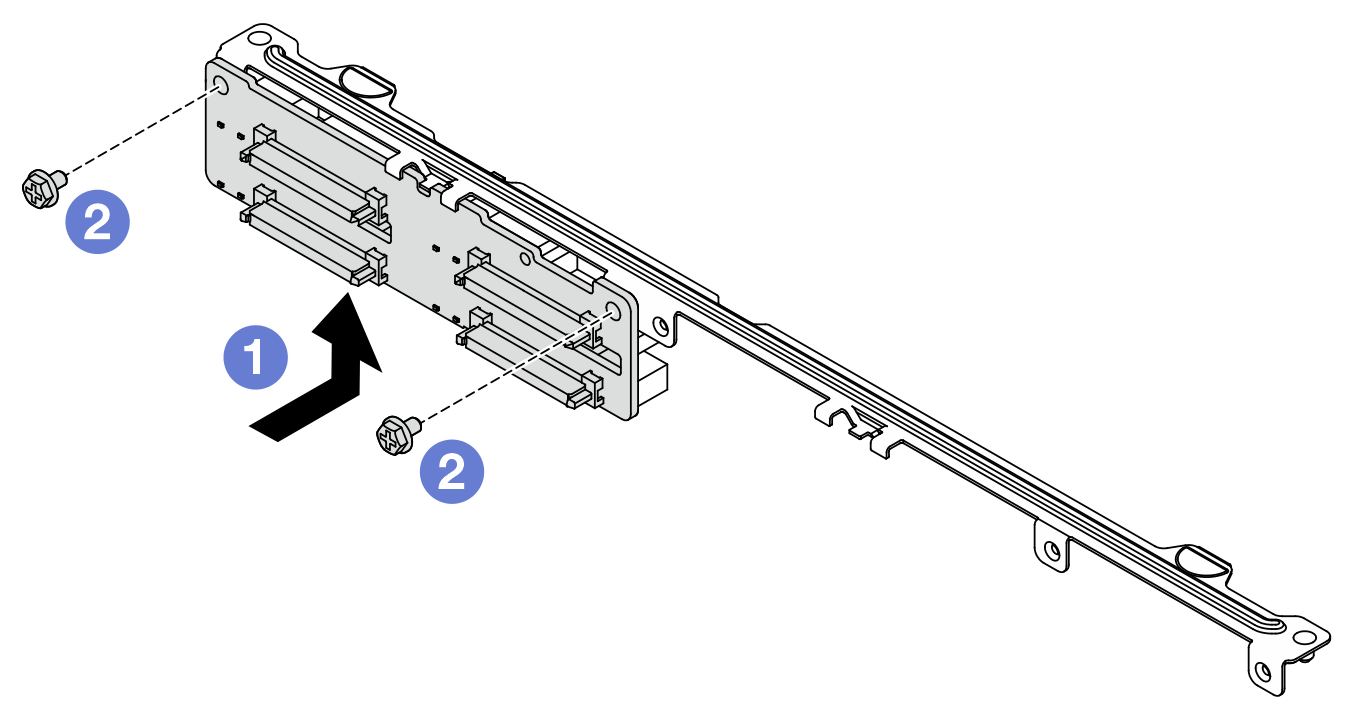
 Install the backplane as illustrated above and align the screw holes on the backplane and bracket.
Install the backplane as illustrated above and align the screw holes on the backplane and bracket. Tighten two screws to secure the backplane to the bracket.
Tighten two screws to secure the backplane to the bracket.