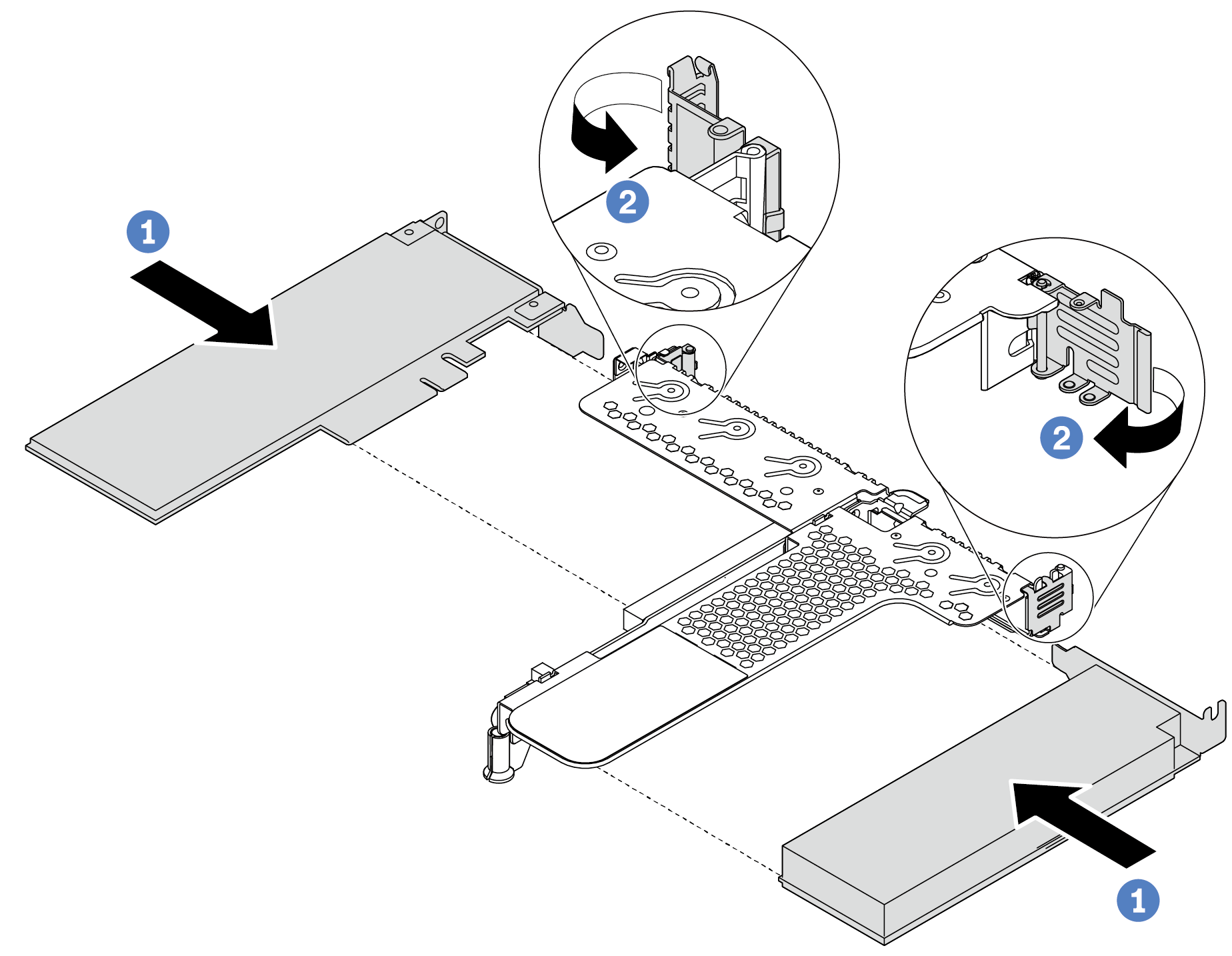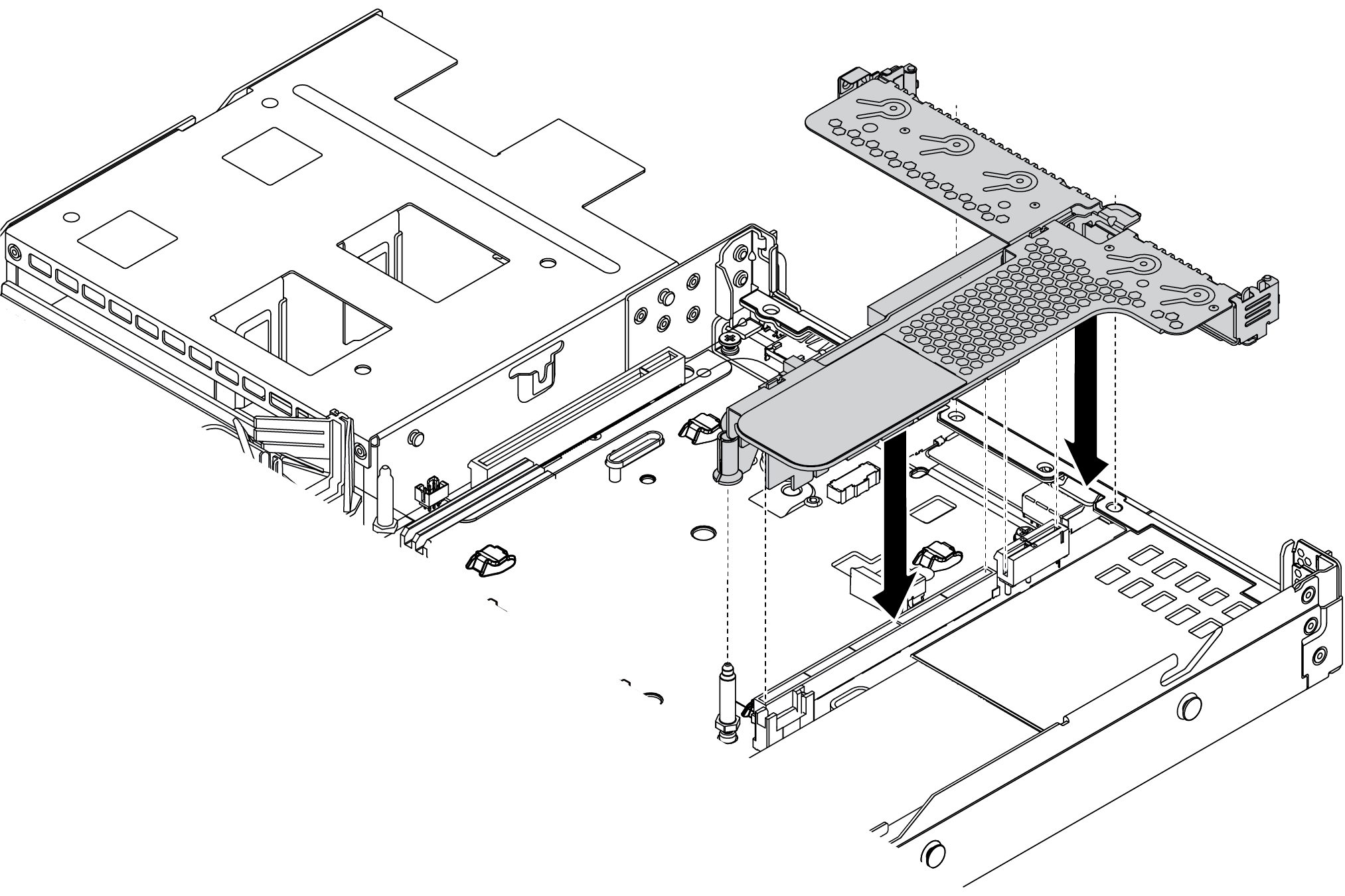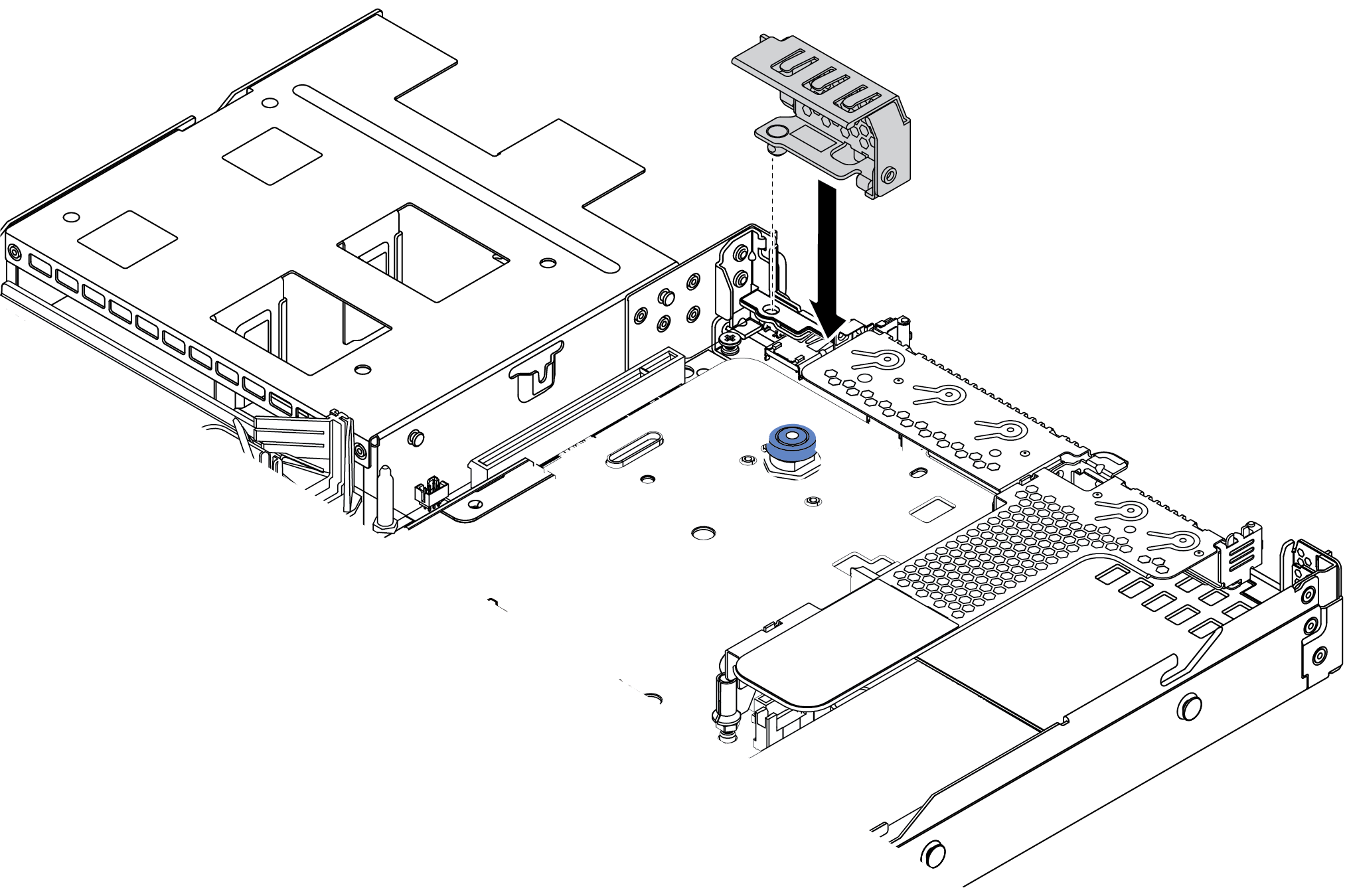Install a PCIe adapter and riser assembly
Use this information to install a PCIe adapter and riser assembly.
About this task
There are different types of riser assembly configurations. The procedure for installing the riser card and PCIe adapter is similar for all types of riser assembly. The following takes the LPFH riser assembly as an example.
Read Installation guidelines to ensure that you work safely.
Power off the server and disconnect all power cords for this task.
Prevent exposure to static electricity, which might lead to system halt and loss of data, by keeping static-sensitive components in their static-protective packages until installation, and handling these devices with an electrostatic-discharge wrist strap or other grounding system.
The server is equipped with a GPU adapter.
The UEFI firmware version is AFE128B or later.
Procedure
Demo video