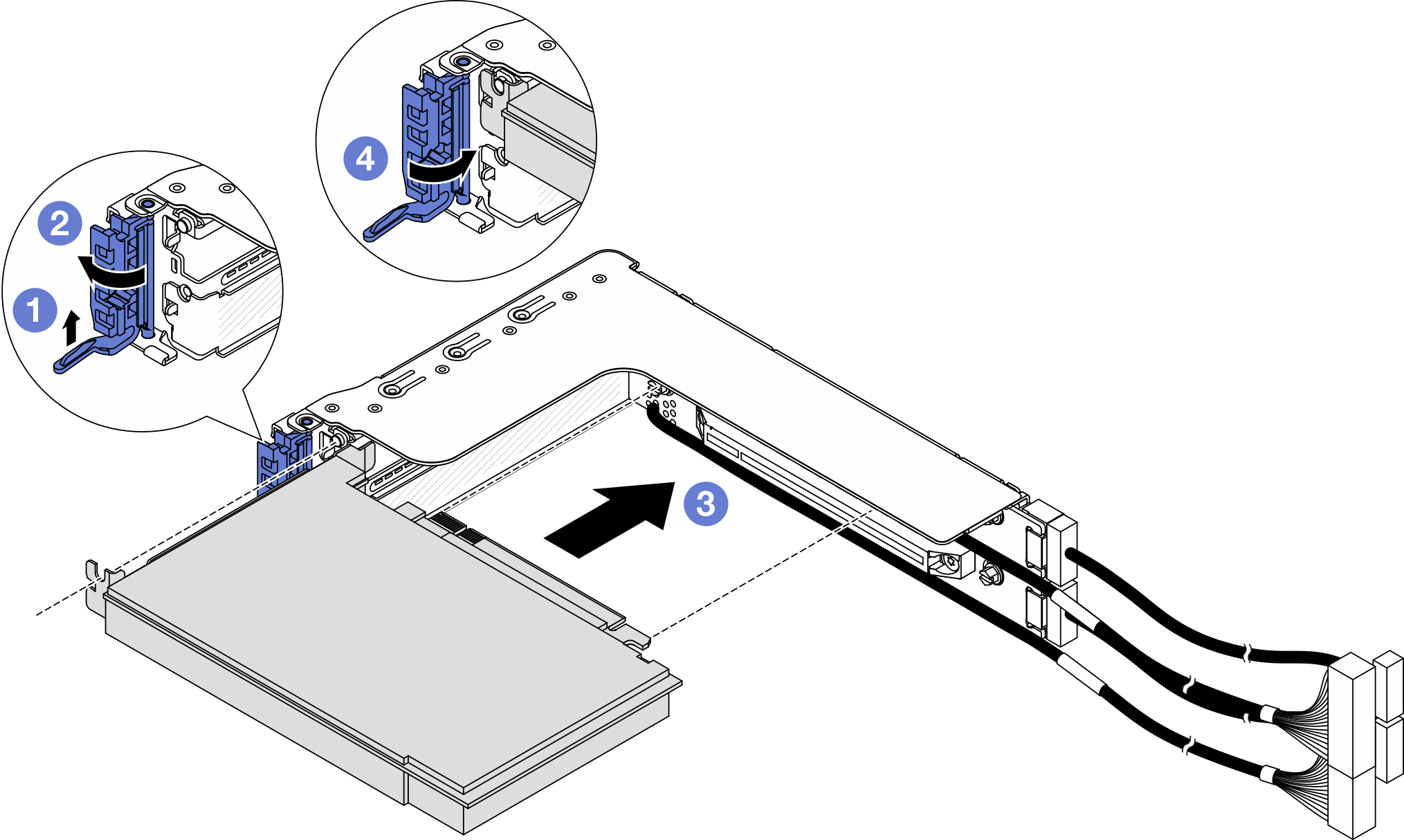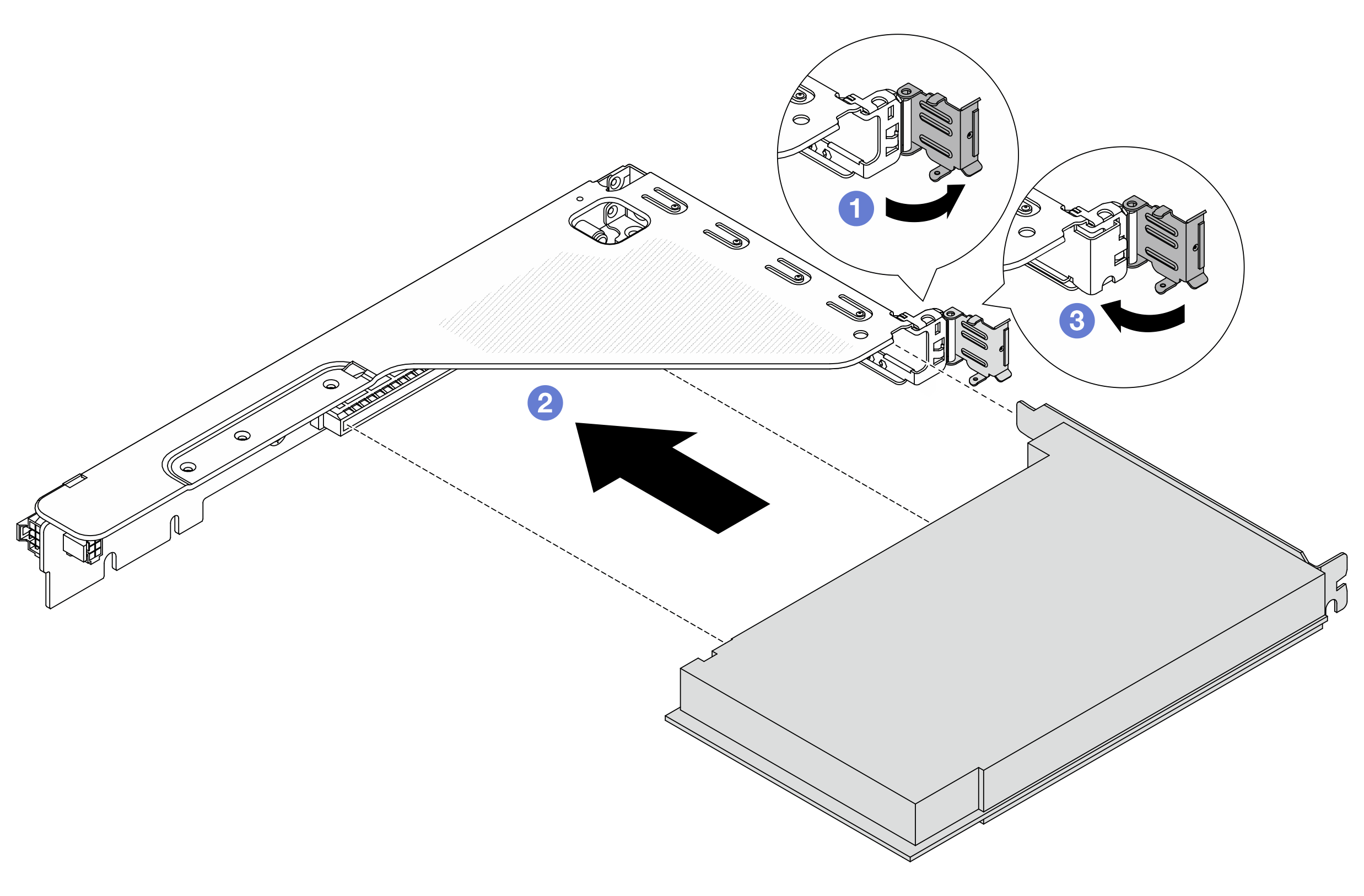Follow the instructions in this section to install a rear PCIe adapter and a riser card.
About this task
S011
Sharp edges, corners, or joints nearby.
Read Installation Guidelines and Safety inspection checklist to ensure that you work safely.
Power off the server and peripheral devices and disconnect the power cords and all external cables. See Power off the server.
Prevent exposure to static electricity, which might lead to system halt and loss of data, by keeping static-sensitive components in their static-protective packages until installation, and handling these devices with an electrostatic-discharge wrist strap or other grounding system.
For PCIe adapter installation rules, see PCIe slots and PCIe adapters.
Firmware and driver download: You might need to update the firmware or driver after replacing a component.
Procedure
- Touch the static-protective package that contains the new part to any unpainted surface on the outside of the server. Then, take the new part out of the package and place it on a static-protective surface.
- (Optional) If a slot filler is installed, loosen the screw that secures the filler, and then remove the filler.
Figure 1. PCIe slot filler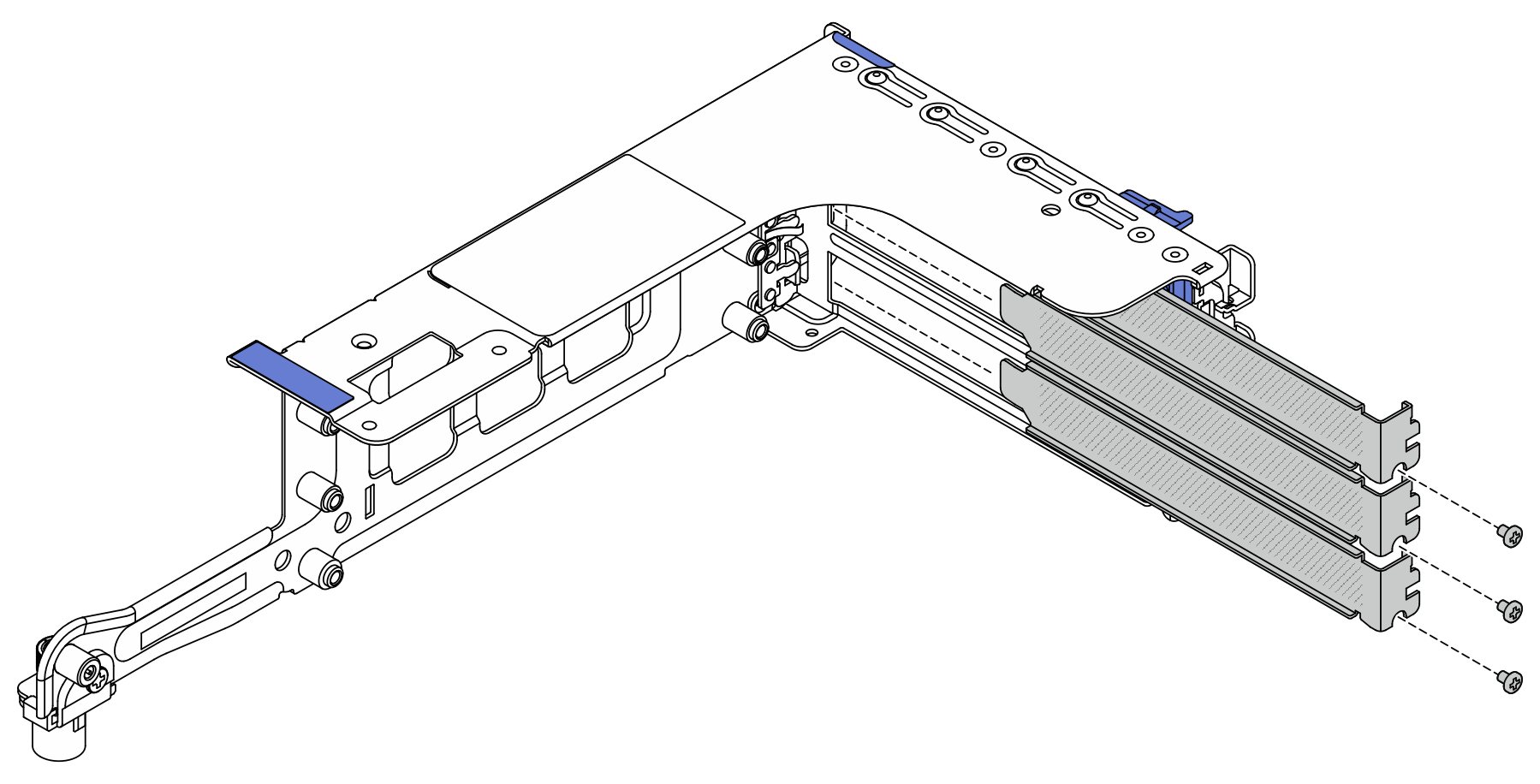
- (Optional) If you have removed the riser card, install the riser card first.
The following illustration shows riser cards on the 3FH riser cage as examples. The replacement procedure for other types of riser cards is the same.
Figure 2. Installing riser cards on the 3FH riser cage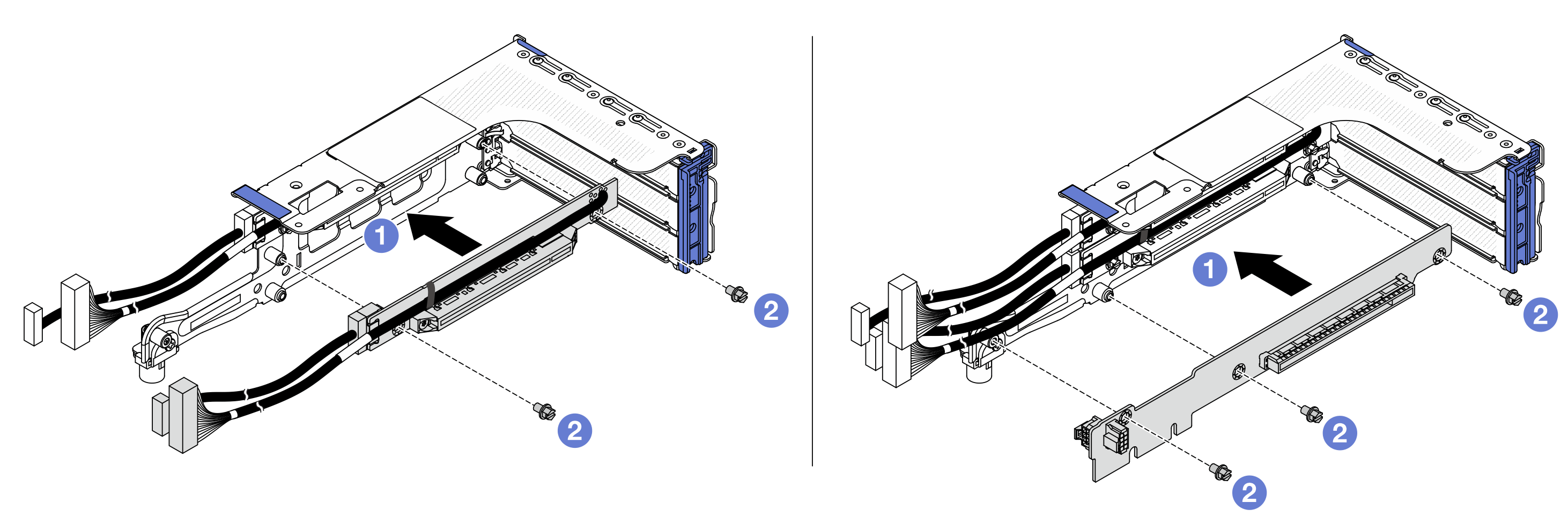
 Align the riser card with the riser cage and put it into the riser cage.
Align the riser card with the riser cage and put it into the riser cage. Install the screws to secure riser card into place.
Install the screws to secure riser card into place.
- Install a PCIe adapter.
For x16 LP PCIe adapters that are mounted on the 3FH/2FH riser cage and weight from 250 g to 330 g, install the screw to secure the adapter before closing the retention latch if the server needs to be shipped.
Figure 3. Installing a PCIe adapter on the 2LP riser cage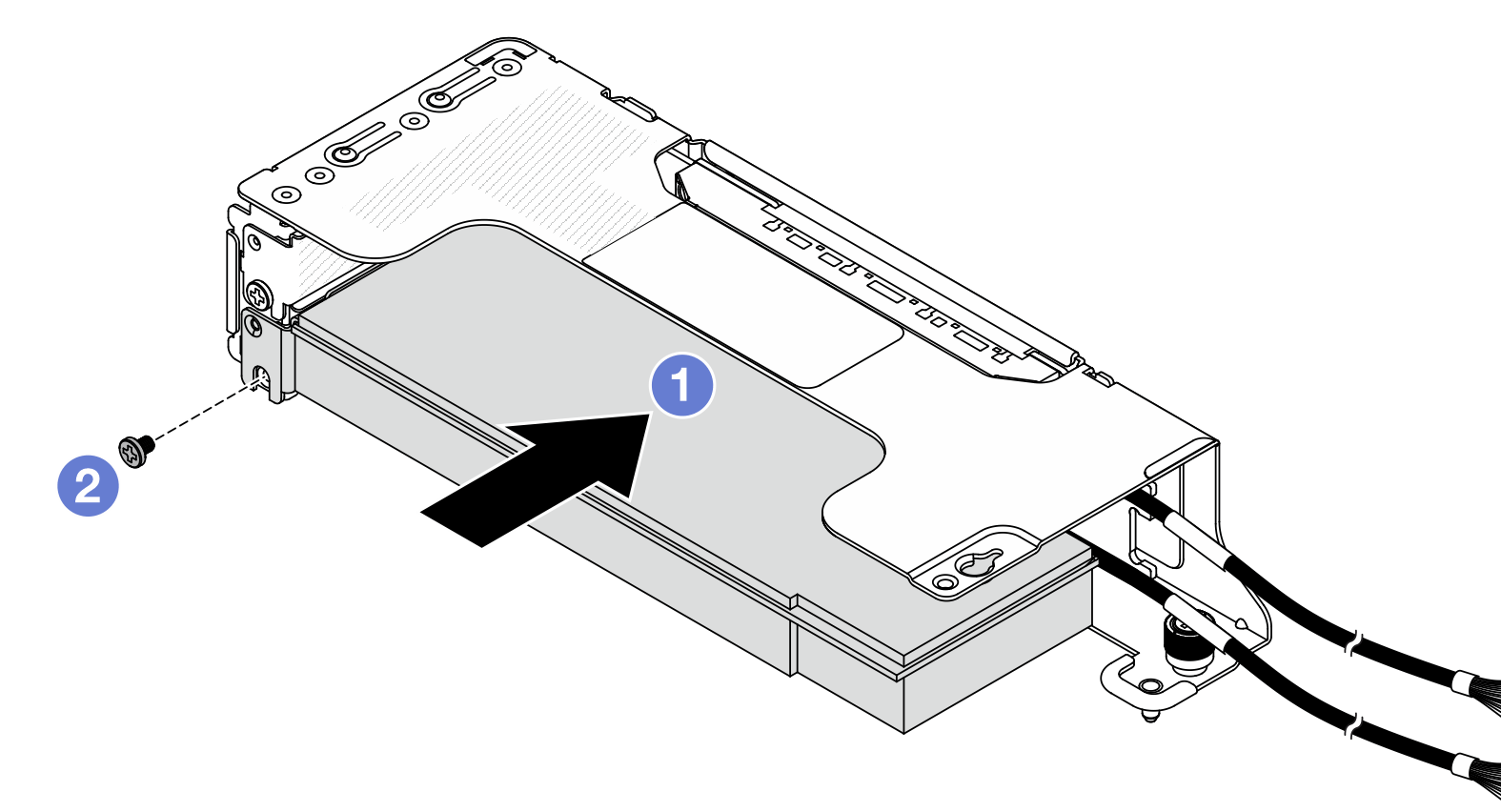
 Align the PCIe adapter with the PCIe slot on the riser card. Carefully press the PCIe adapter straight into the slot until it is securely seated.
Align the PCIe adapter with the PCIe slot on the riser card. Carefully press the PCIe adapter straight into the slot until it is securely seated. Install the screw to secure the PCIe adapter.
Install the screw to secure the PCIe adapter.
Figure 4. Installing a PCIe adapter on the 3FH riser cage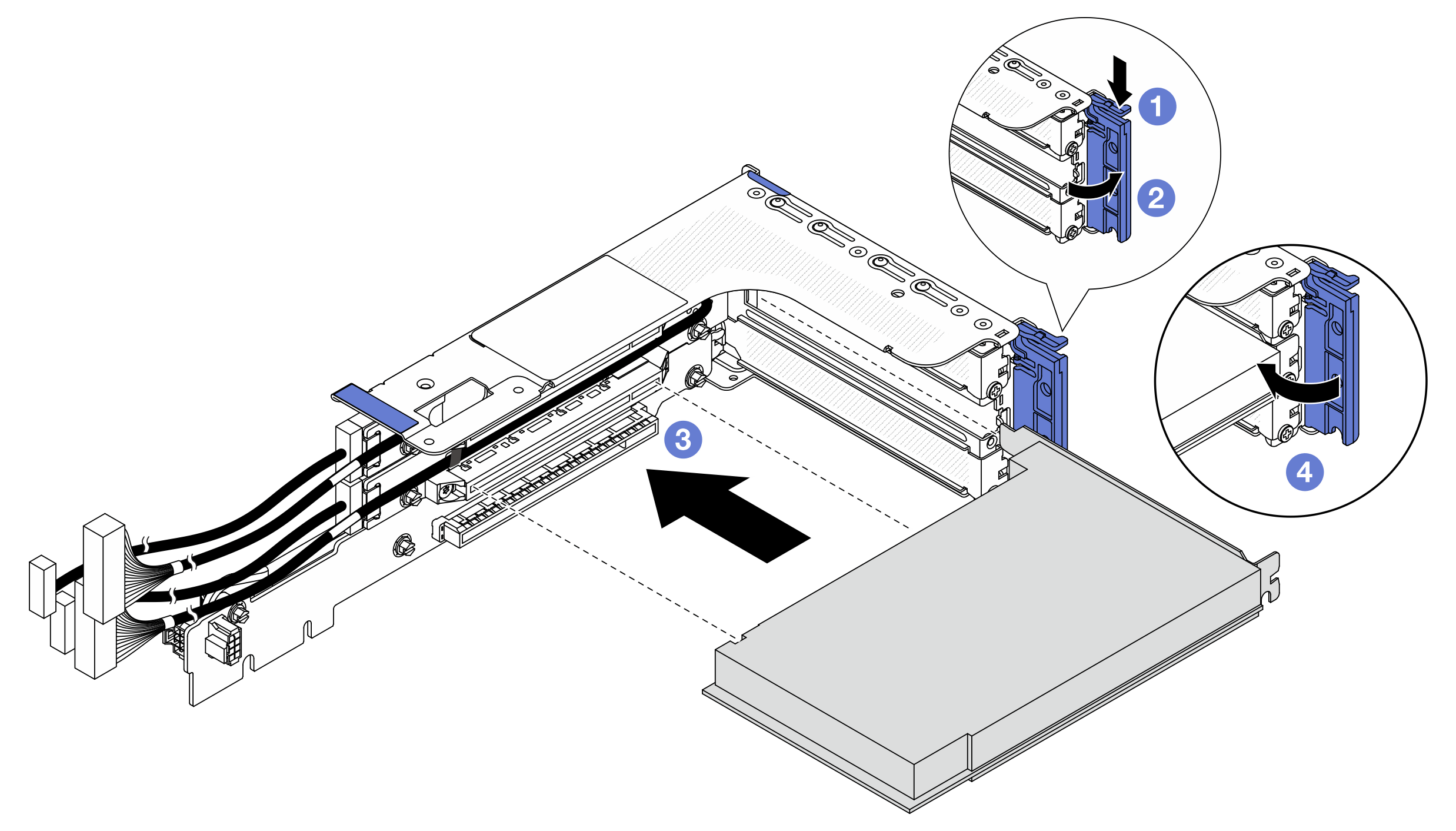
 Press the retainer clip downward.
Press the retainer clip downward. Rotate the PCIe adapter retention latch to the open position.
Rotate the PCIe adapter retention latch to the open position. Align the PCIe adapter with the PCIe slot on the riser card. Carefully press the PCIe adapter straight into the slot until it is securely seated.
Align the PCIe adapter with the PCIe slot on the riser card. Carefully press the PCIe adapter straight into the slot until it is securely seated. Close the retention latch.
Close the retention latch.
Figure 5. Installing a PCIe adapter on the 2FH riser cage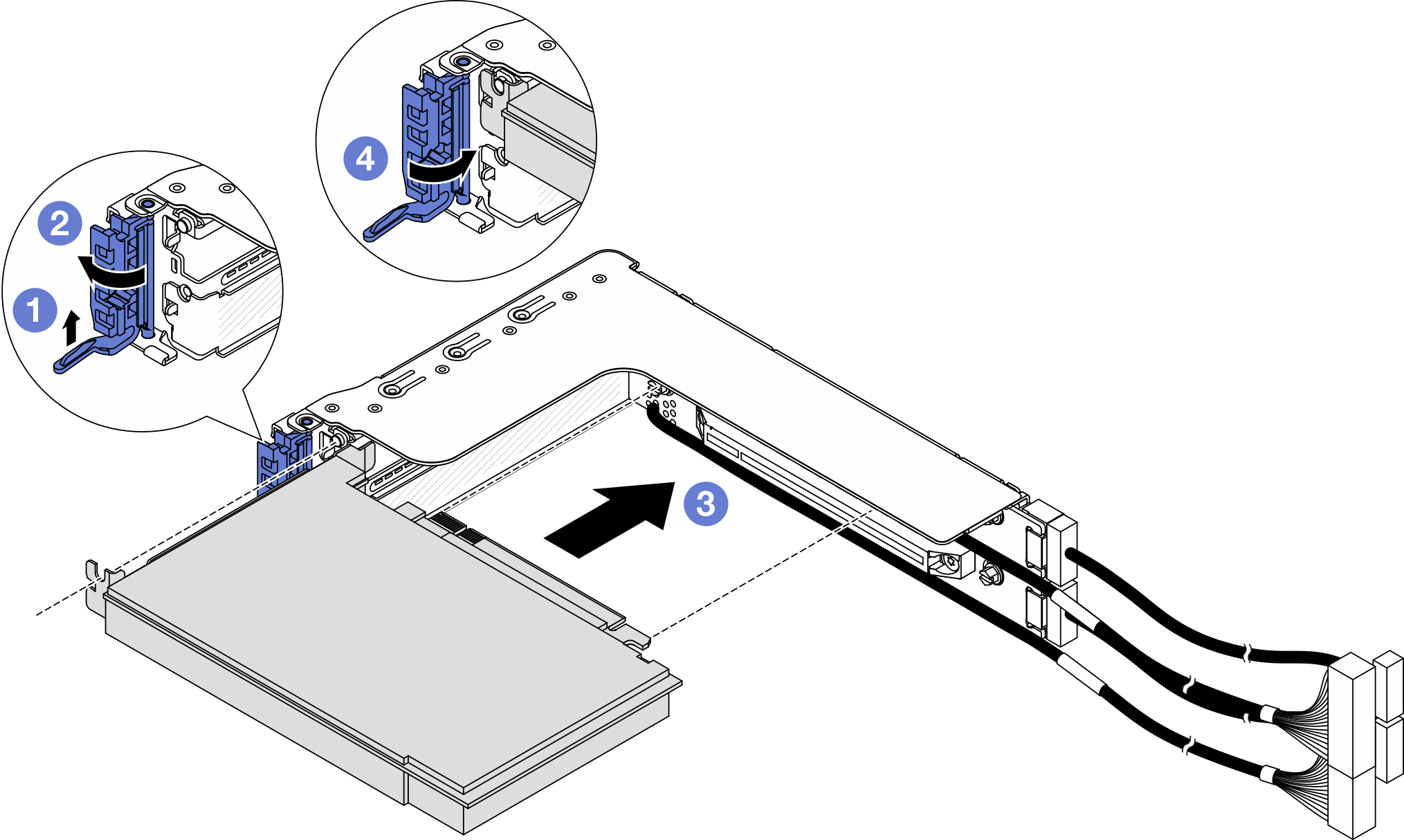
 Lift the retainer clip as shown.
Lift the retainer clip as shown. Rotate the PCIe adapter retention latch to the open position.
Rotate the PCIe adapter retention latch to the open position. Align the PCIe adapter with the PCIe slot on the riser card. Carefully press the PCIe adapter straight into the slot until it is securely seated.
Align the PCIe adapter with the PCIe slot on the riser card. Carefully press the PCIe adapter straight into the slot until it is securely seated. Close the retention latch.
Close the retention latch.
Figure 6. Installing a PCIe adapter on the 1FH riser cage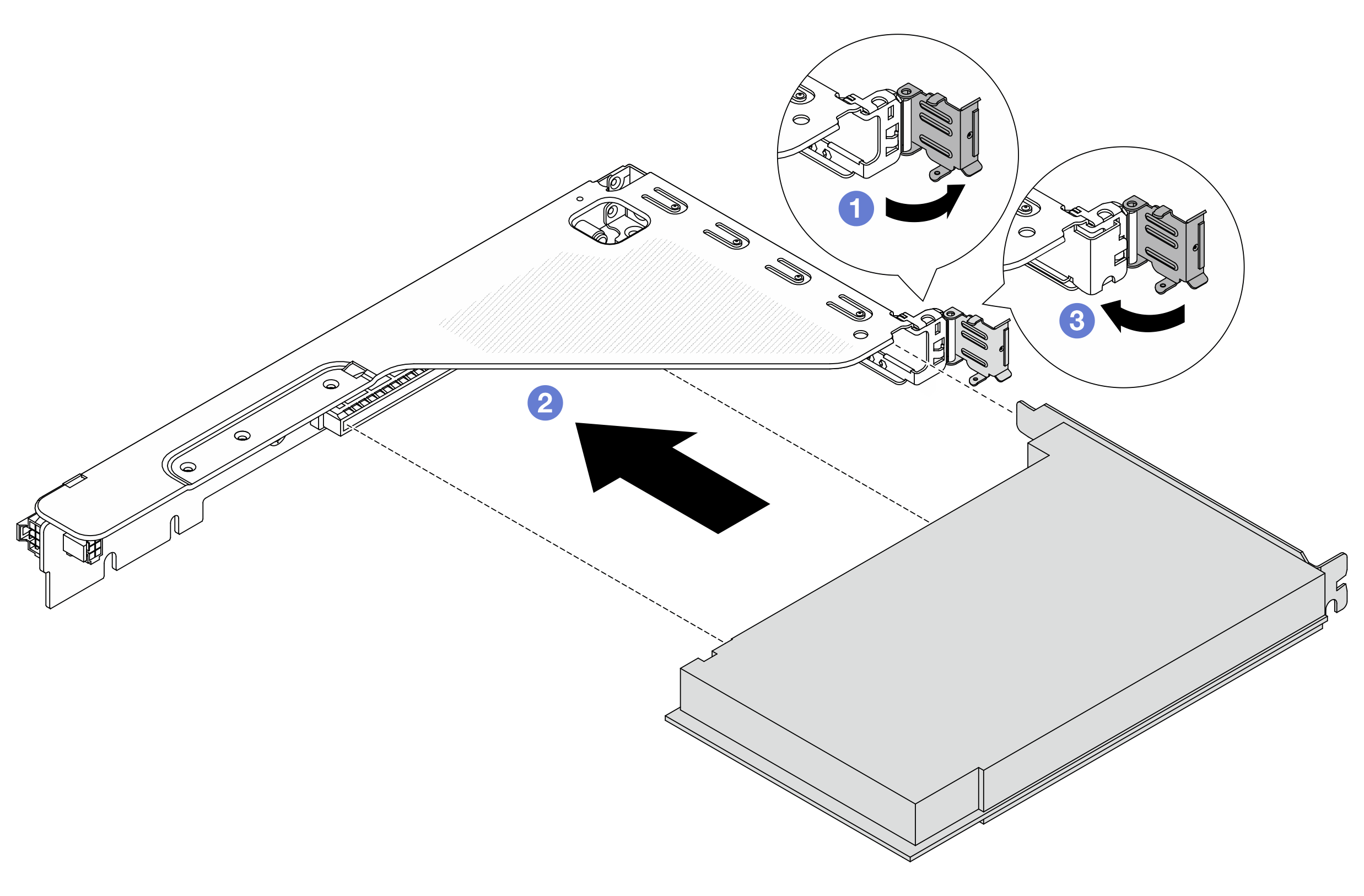
 Rotate the PCIe adapter retention latch to the open position.
Rotate the PCIe adapter retention latch to the open position. Align the PCIe adapter with the PCIe slot on the riser card. Carefully press the PCIe adapter straight into the slot until it is securely seated.
Align the PCIe adapter with the PCIe slot on the riser card. Carefully press the PCIe adapter straight into the slot until it is securely seated. Close the PCIe adapter retention latch.
Close the PCIe adapter retention latch.

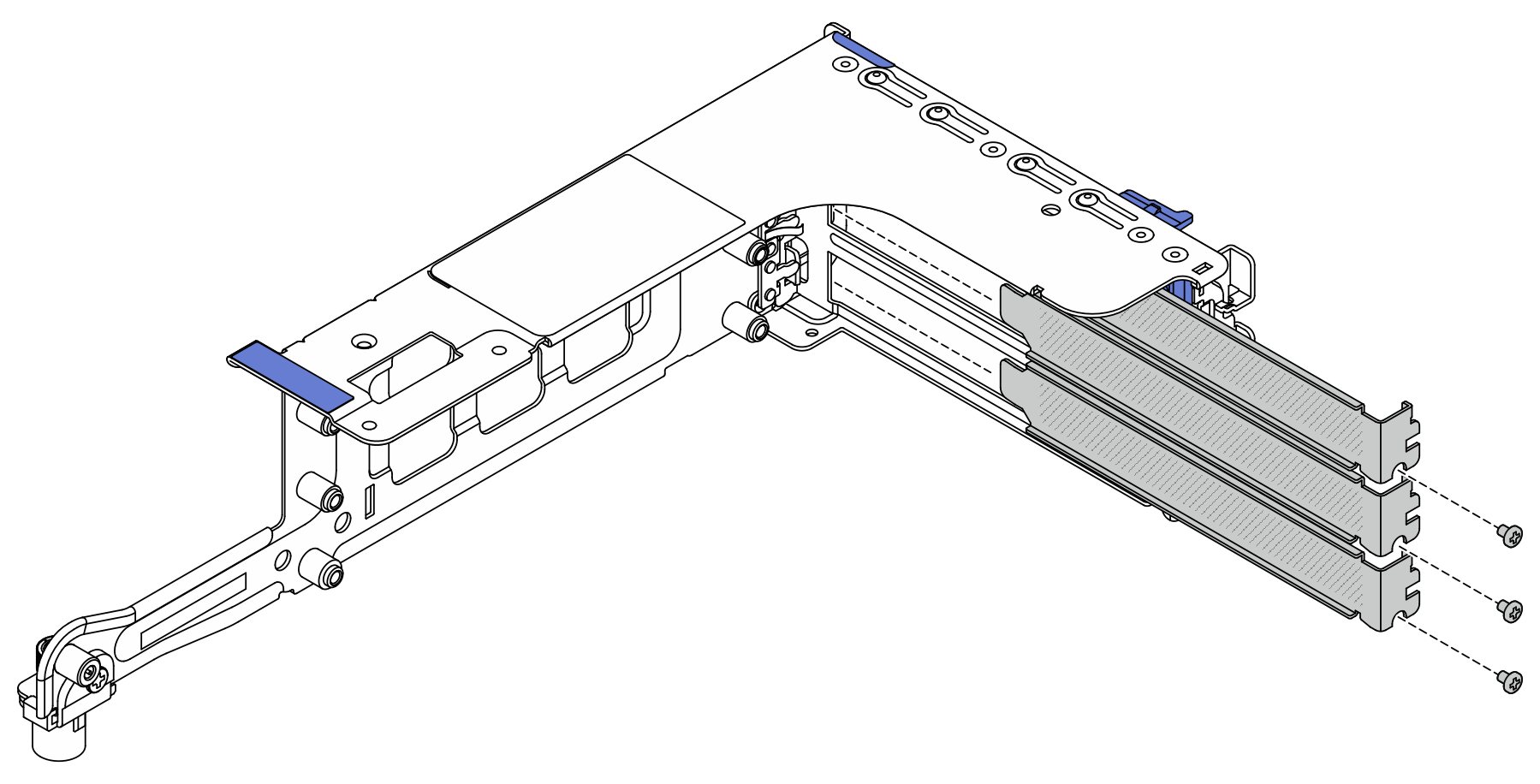
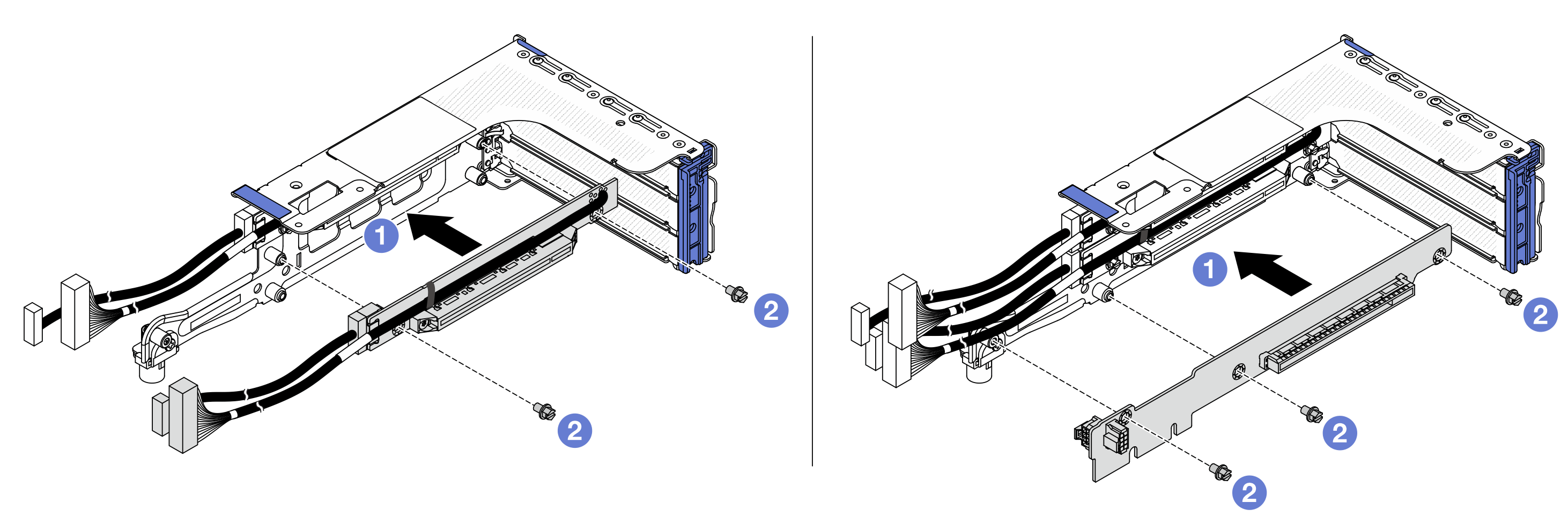
 Align the riser card with the riser cage and put it into the riser cage.
Align the riser card with the riser cage and put it into the riser cage. Install the screws to secure riser card into place.
Install the screws to secure riser card into place.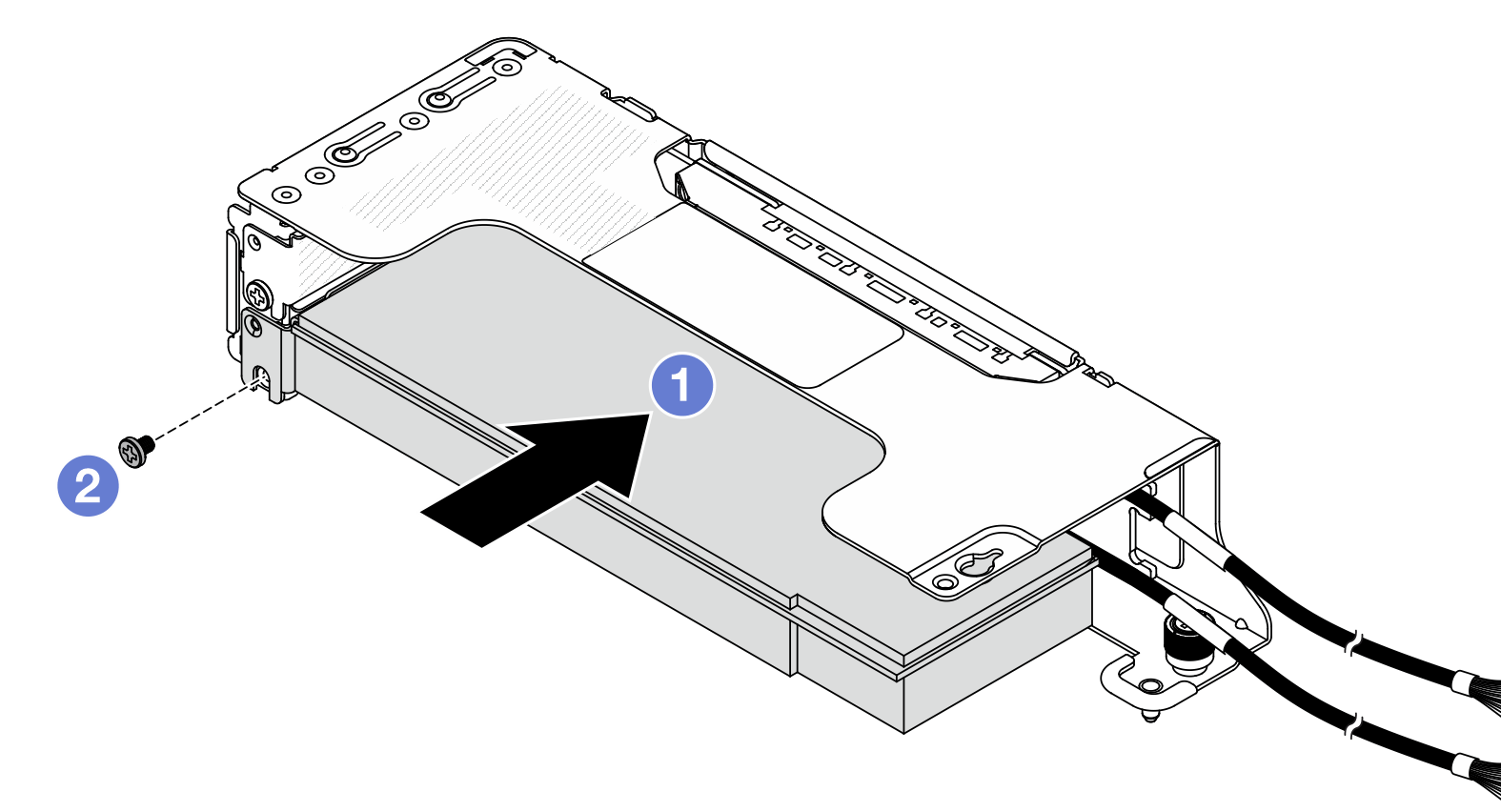
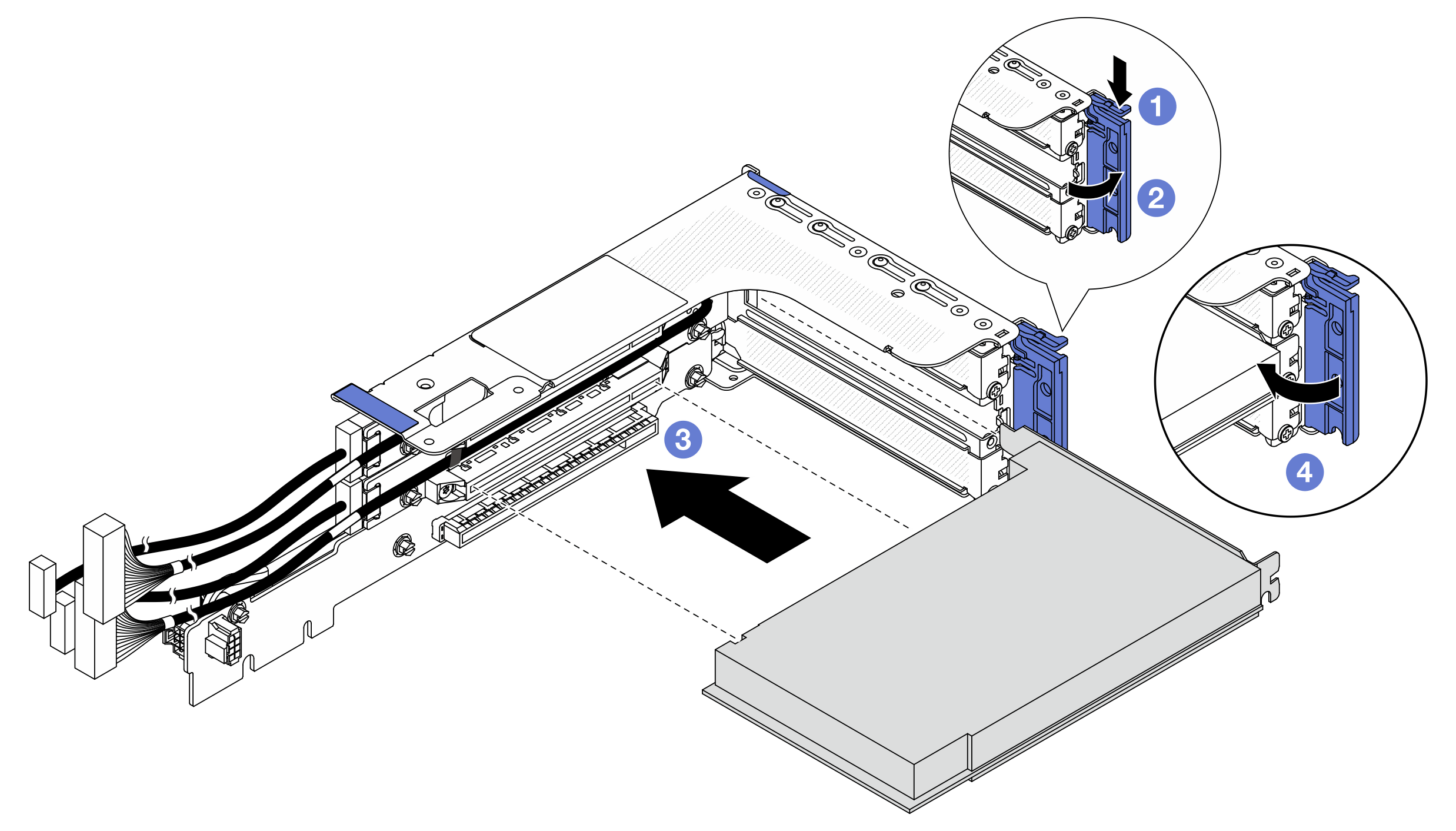
 Align the PCIe adapter with the PCIe slot on the riser card. Carefully press the PCIe adapter straight into the slot until it is securely seated.
Align the PCIe adapter with the PCIe slot on the riser card. Carefully press the PCIe adapter straight into the slot until it is securely seated. Close the retention latch.
Close the retention latch.