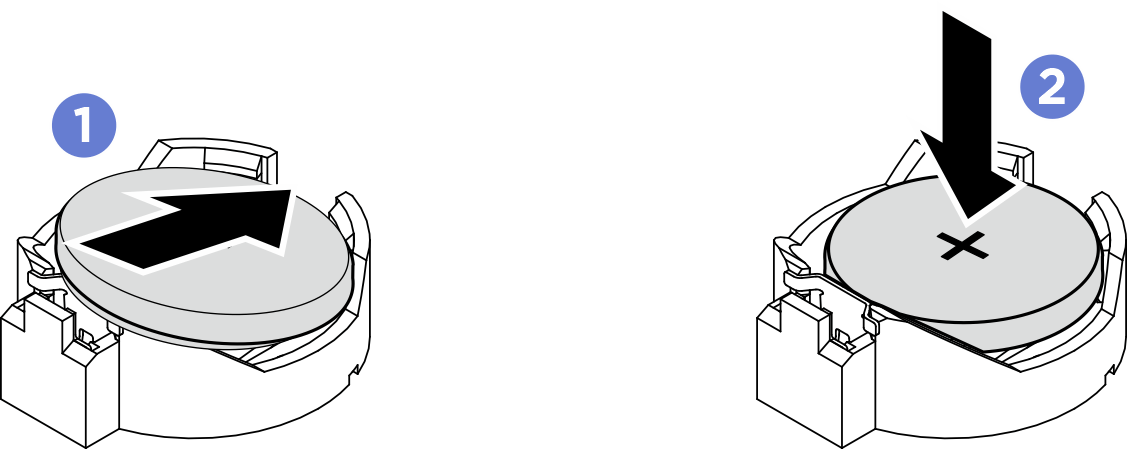Install the CMOS battery (CR2032)
Follow instructions in this section to install the CMOS battery (CR2032).
About this task
S004


CAUTION
When replacing the lithium battery, use only Lenovo specified part number or an equivalent type of battery recommended by the manufacturer. If your system has a module containing a lithium battery, replace it only with the same module type made by the same manufacturer. The battery contains lithium and can explode if not properly used, handled, or disposed of.
Do not:
- Throw or immerse into water
- Heat to more than 100°C (212°F)
- Repair or disassemble
Dispose of the battery as required by local ordinances or regulations.
S005


CAUTION
The battery is a lithium ion battery. To avoid possible explosion, do not burn the battery. Exchange it only with the approved part. Recycle or discard the battery as instructed by local regulations.
Attention
- Read Installation Guidelines and Safety inspection checklist to ensure that you work safely.
- Power off the server and peripheral devices and disconnect the power cords and all external cables. See Power off the server.
- If the server is installed in a rack, slide the server out on its rack slide rails to gain access to the top cover, or remove the chassis from the rack. See Remove the server from rack.
- Two people and one lifting device on site that can support up to 400 lb (181 kg) are required to perform this procedure. If you do not already have a lifting device available, Lenovo offers the Genie Lift GL-8 material lift that can be purchased at Data Center Solution Configurator. Make sure to include the Foot-release brake and the Load Platform when ordering the Genie Lift GL-8 material lift.
- The following notes describe information that you must consider when you are replacing the CMOS battery in the server:
- You must replace the CMOS battery with a lithium CMOS battery of the same type from the same manufacturer.
- After you replace the CMOS battery, you must reconfigure the server and reset the system date and time.
Procedure
After you finish
- Reconnect all the cables that were disconnected. See Internal cable routing.
- Reinstall the processor air baffle. See Install the processor air baffle.
- Reinstall the rear top cover. See Install the rear top cover.
- Reinstall the front top cover. See Install the front top cover.
- Complete the parts replacement. See Complete the parts replacement.
- Reconfigure the server and reset the system date and time.
Give documentation feedback
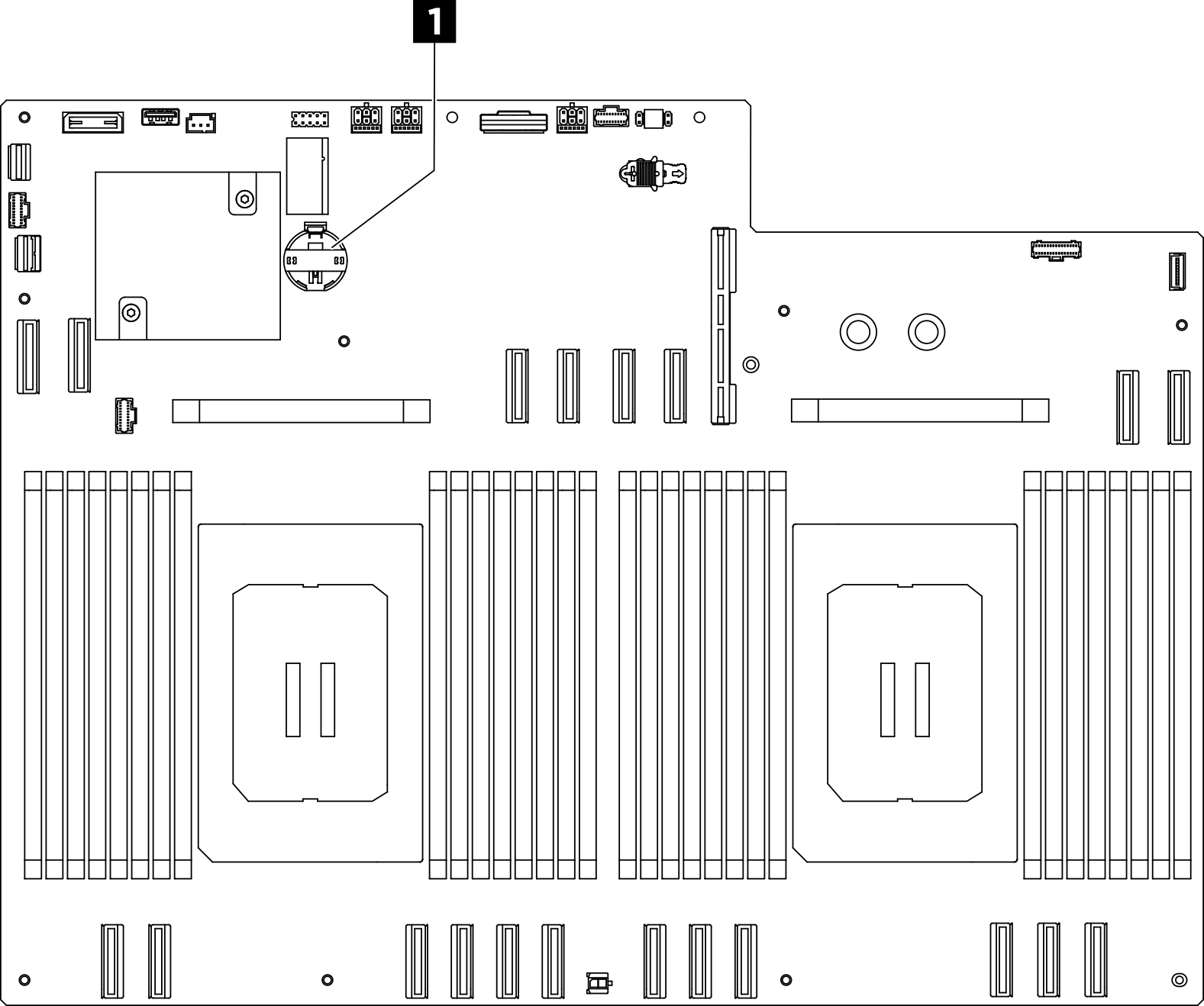
 Place the CMOS battery on top of the socket with the positive (+) symbol facing up, and press the battery into the seat until it clicks in place.
Place the CMOS battery on top of the socket with the positive (+) symbol facing up, and press the battery into the seat until it clicks in place. Tilt the CMOS battery at an angle and insert it into the battery socket.
Tilt the CMOS battery at an angle and insert it into the battery socket.