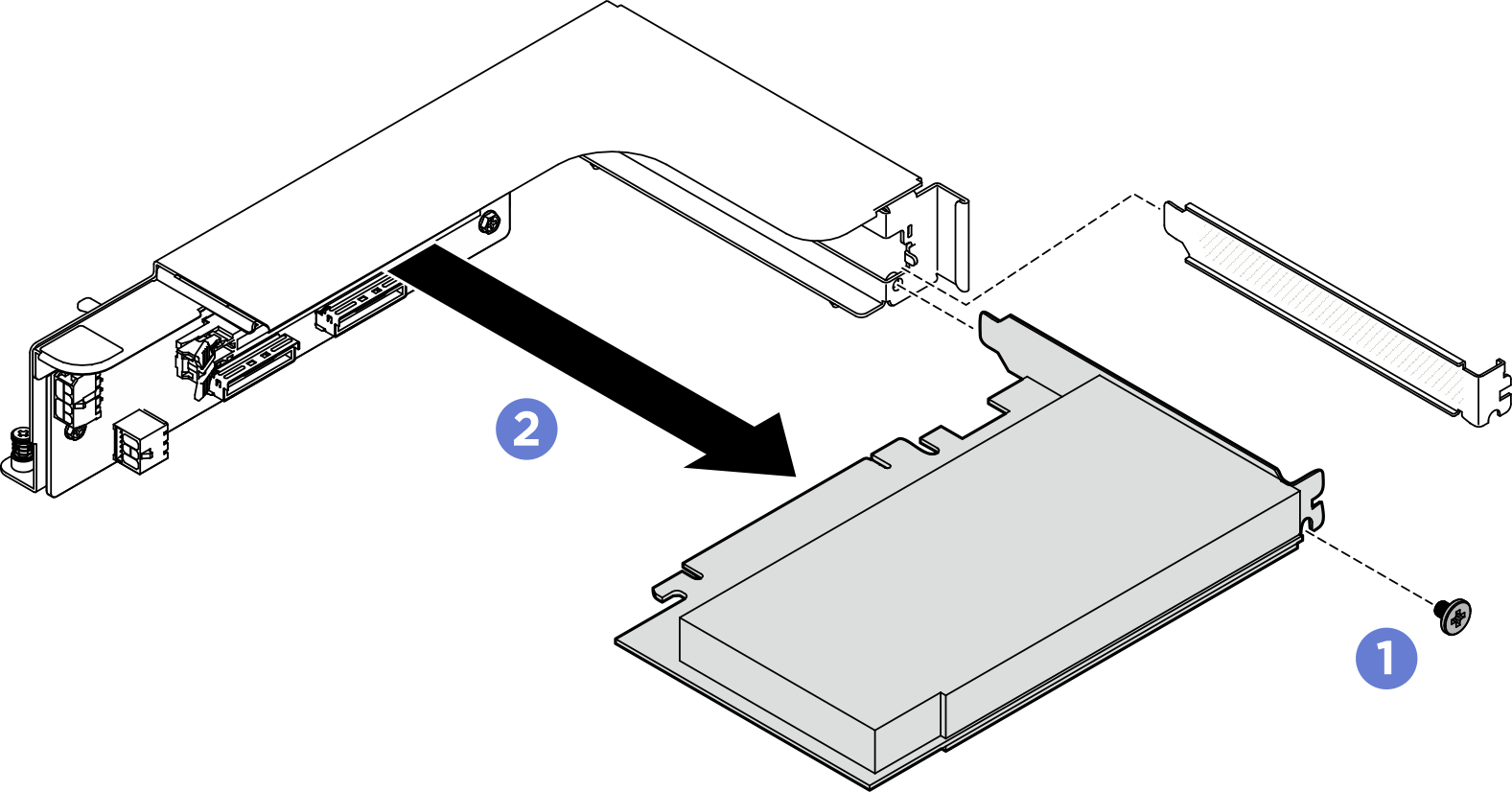Remove a rear PCIe adapter
Follow instructions in this section to remove a rear PCIe adapter. The procedure must be executed by a trained technician.
About this task
- Read Installation Guidelines and Safety inspection checklist to ensure that you work safely.
- Power off the server and peripheral devices and disconnect the power cords and all external cables. See Power off the server.
- If the server is installed in a rack, slide the server out on its rack slide rails to gain access to the top cover, or remove the chassis from the rack. See Remove the server from rack.
- Two people and one lifting device on site that can support up to 400 lb (181 kg) are required to perform this procedure. If you do not already have a lifting device available, Lenovo offers the Genie Lift GL-8 material lift that can be purchased at Data Center Solution Configurator. Make sure to include the Foot-release brake and the Load Platform when ordering the Genie Lift GL-8 material lift.
Procedure
- Make preparation for this task.
- Remove the front top cover. See Remove the front top cover.
- Remove the rear top cover. See Remove the rear top cover.
- Remove the processor air baffle. See Remove the processor air baffle.
- If applicable, remove the PCIe riser assembly(ies). See Remove a PCIe riser assembly.
- Disconnect the cable from the rear PCIe adapter.
- Remove the rear PCIe adapter.
After you finish
Install a replacement unit. See Install a rear PCIe adapter.
If you are instructed to return the component or optional device, follow all packaging instructions, and use any packaging materials for shipping that are supplied to you.
Give documentation feedback
 Unfasten the screw that secures the rear PCIe adapter to the PCIe riser.
Unfasten the screw that secures the rear PCIe adapter to the PCIe riser. Grasp the rear PCIe adapter by its edges and carefully pull it out of the PCIe slot.
Grasp the rear PCIe adapter by its edges and carefully pull it out of the PCIe slot.