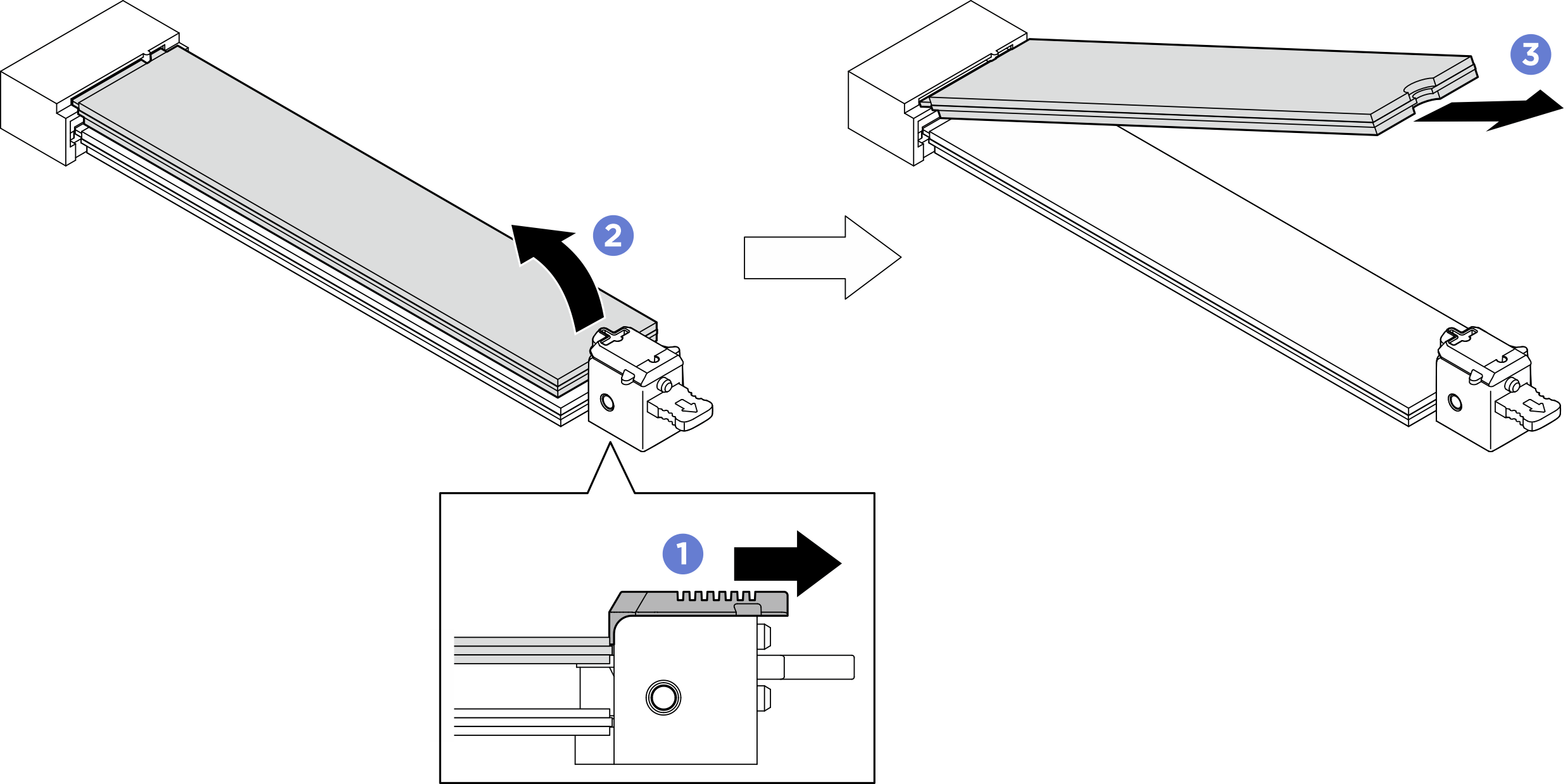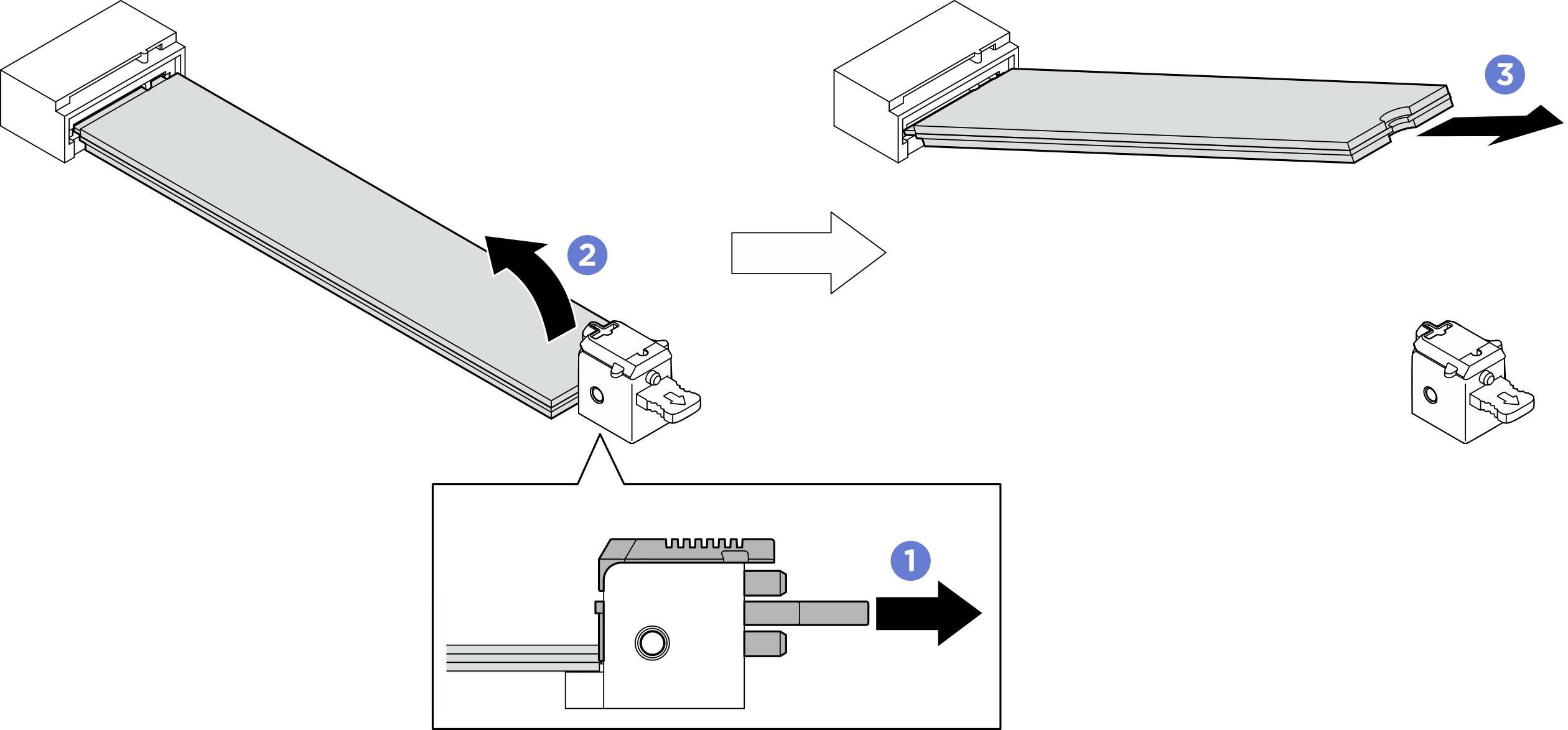Remove an M.2 drive
Follow instructions in this section to remove an M.2 drive. The procedure must be executed by a trained technician.
About this task
Attention
- Read Installation Guidelines and Safety inspection checklist to ensure that you work safely.
- Power off the server and peripheral devices and disconnect the power cords and all external cables. See Power off the server.
- If the server is installed in a rack, slide the server out on its rack slide rails to gain access to the top cover, or remove the chassis from the rack. See Remove the server from rack.
- Two people and one lifting device on site that can support up to 400 lb (181 kg) are required to perform this procedure. If you do not already have a lifting device available, Lenovo offers the Genie Lift GL-8 material lift that can be purchased at Data Center Solution Configurator. Make sure to include the Foot-release brake and the Load Platform when ordering the Genie Lift GL-8 material lift.
- If one or more NVMe solid-state drives are to be removed, it is recommended to disable them beforehand via the operating system.
- Before you remove or make changes to drives, drive controllers (including controllers that are integrated on the system board assembly), drive backplanes or drive cables, back up all important data that is stored on drives.
- Before you remove any component of a RAID array (drive, RAID card, etc.), back up all RAID configuration information.
Procedure
After you finish
Install a replacement unit. See Install an M.2 drive.
If you are instructed to return the component or optional device, follow all packaging instructions, and use any packaging materials for shipping that are supplied to you.
Give documentation feedback
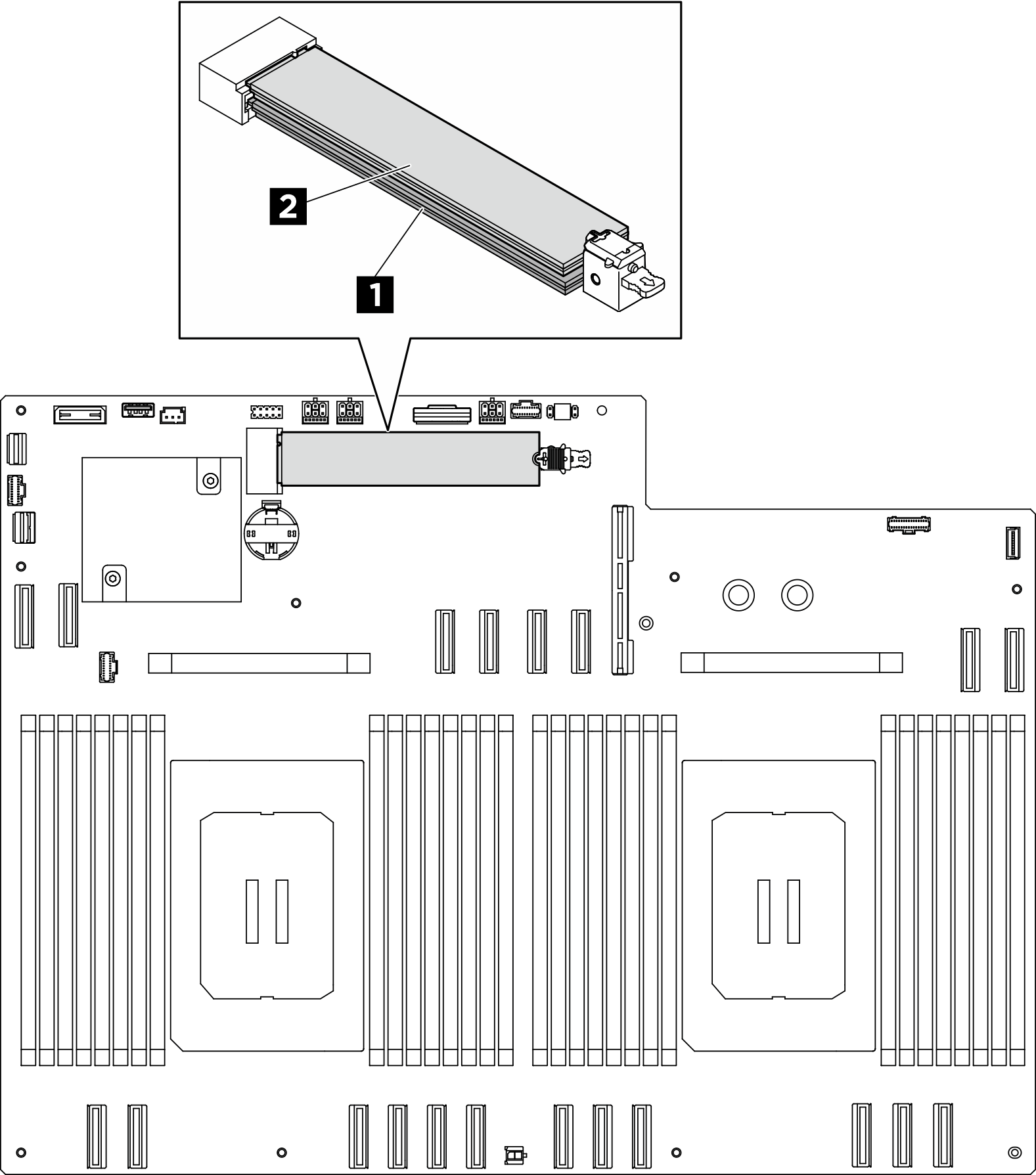
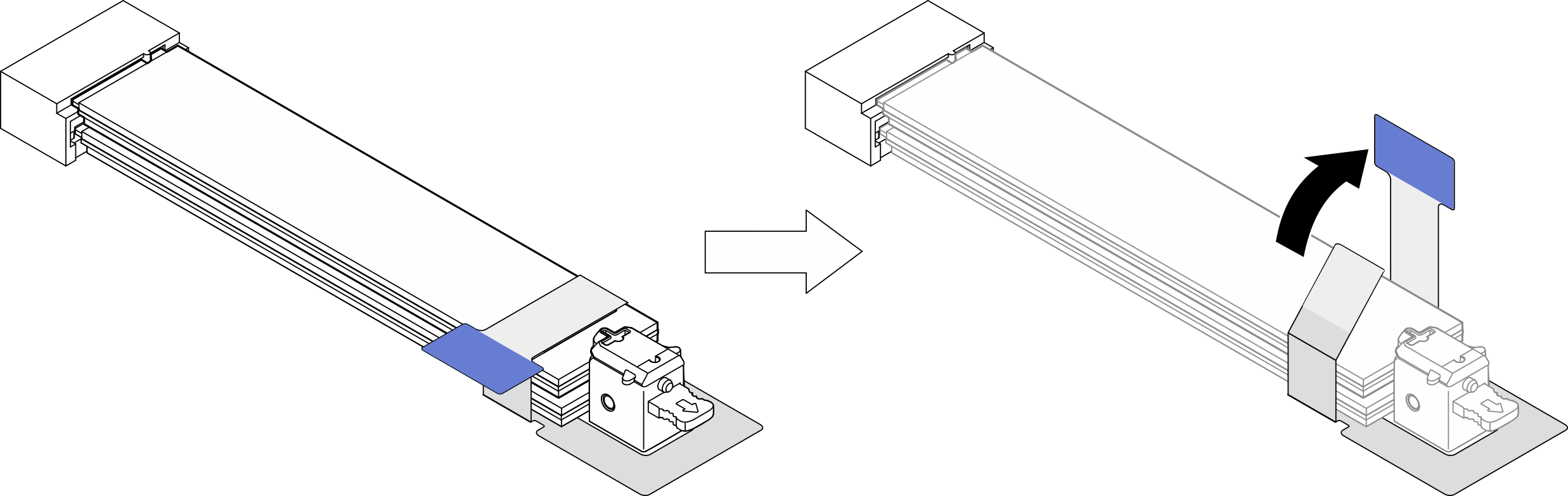
 Slide the upper retainer backward as illustrated to disengage the M.2 drive.
Slide the upper retainer backward as illustrated to disengage the M.2 drive. The M.2 drive will slightly lift away from the system board.
The M.2 drive will slightly lift away from the system board. Hold the edge of the M.2 drive to pull it out of the M.2 drive slot at an angle of approximately 15 degrees.
Hold the edge of the M.2 drive to pull it out of the M.2 drive slot at an angle of approximately 15 degrees.