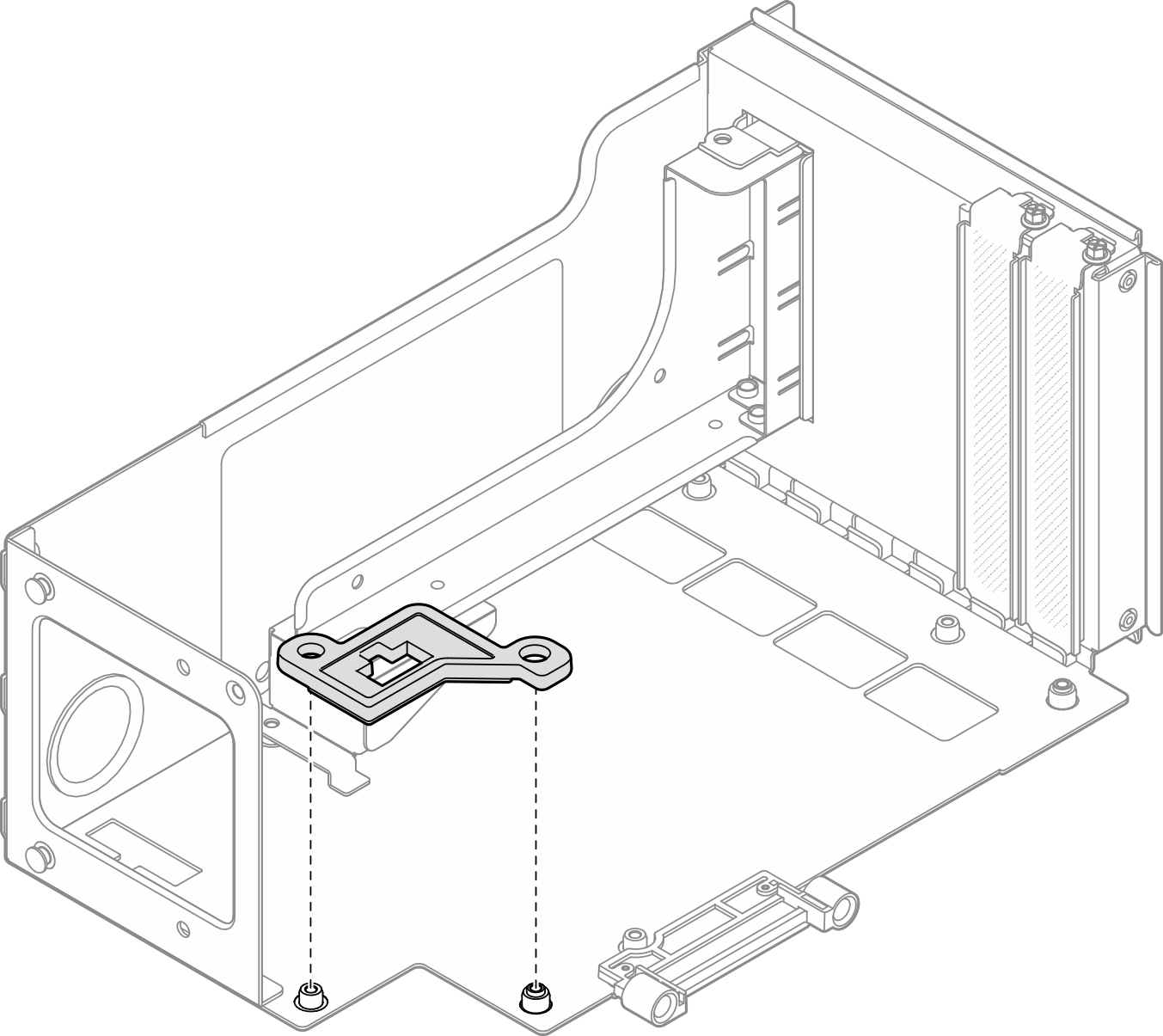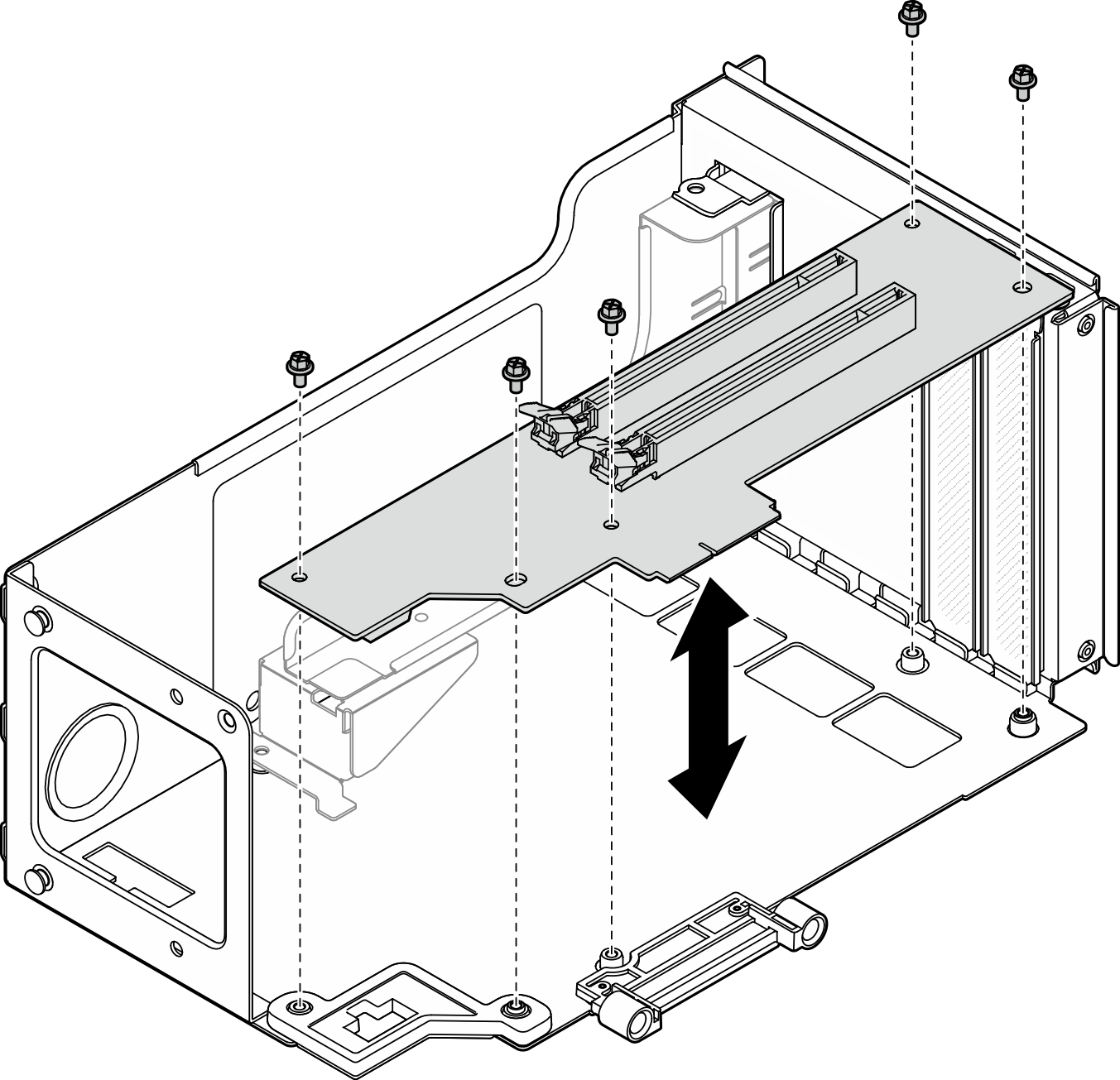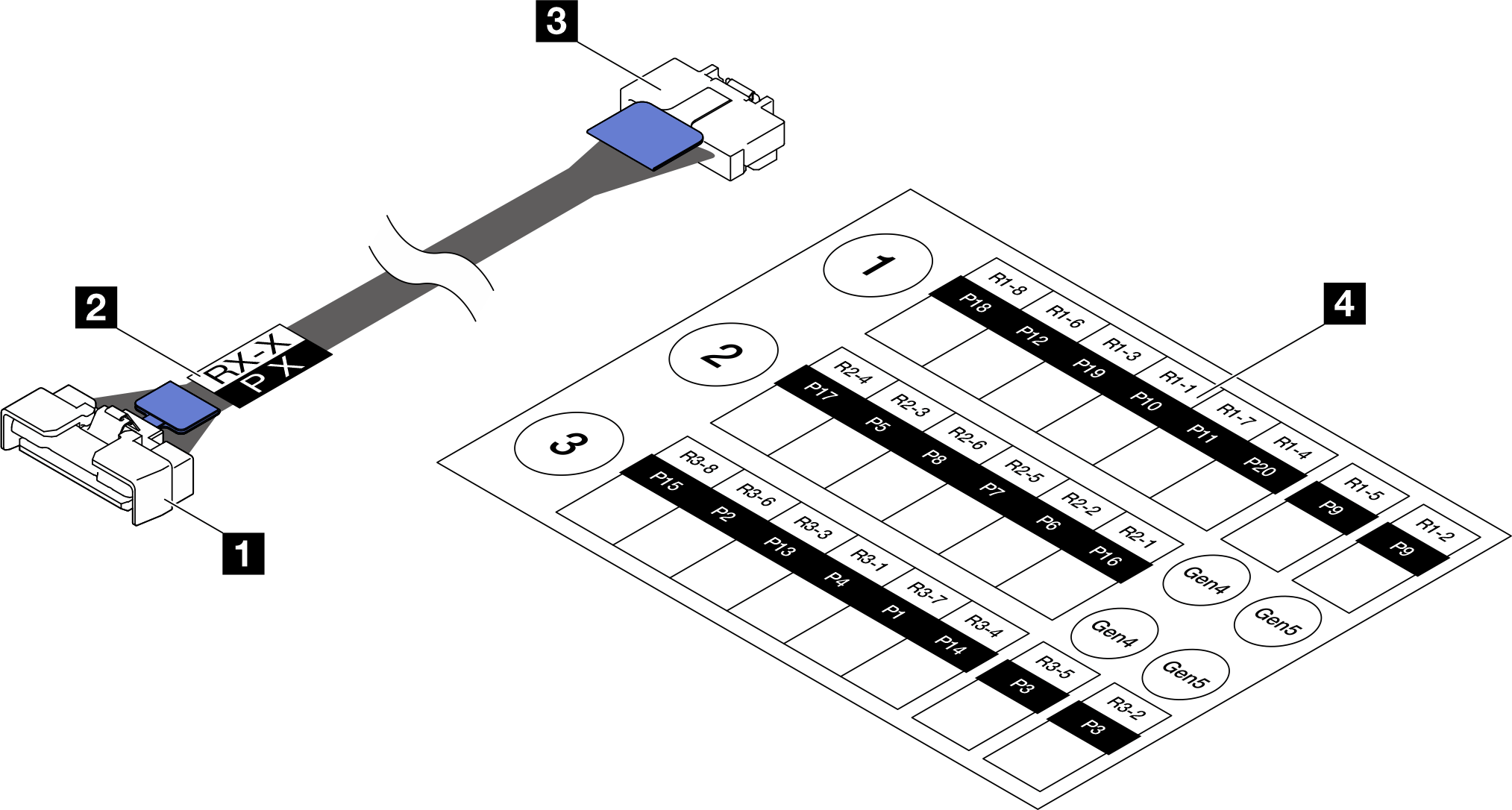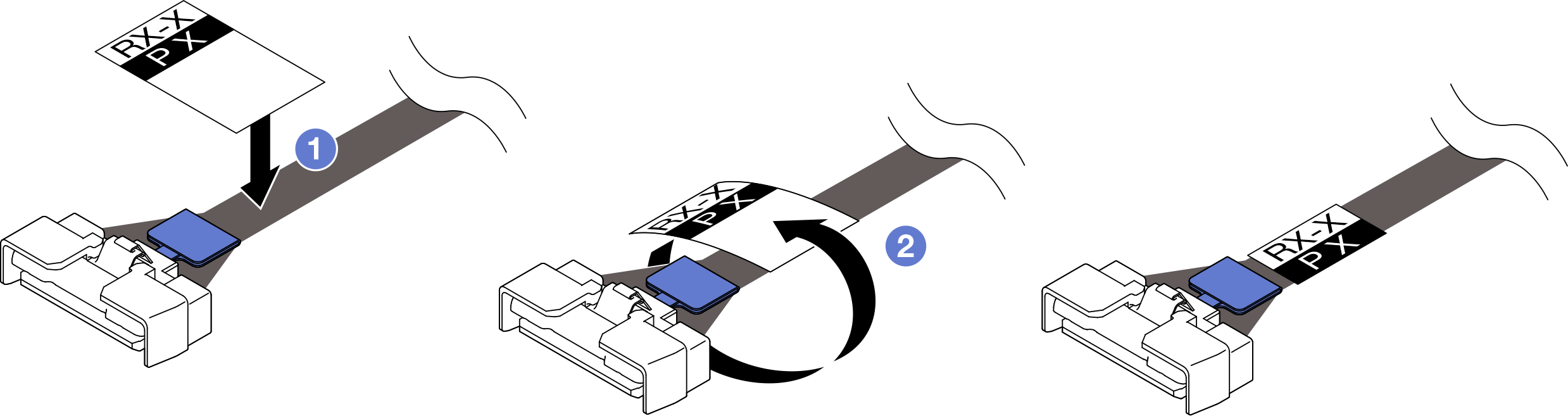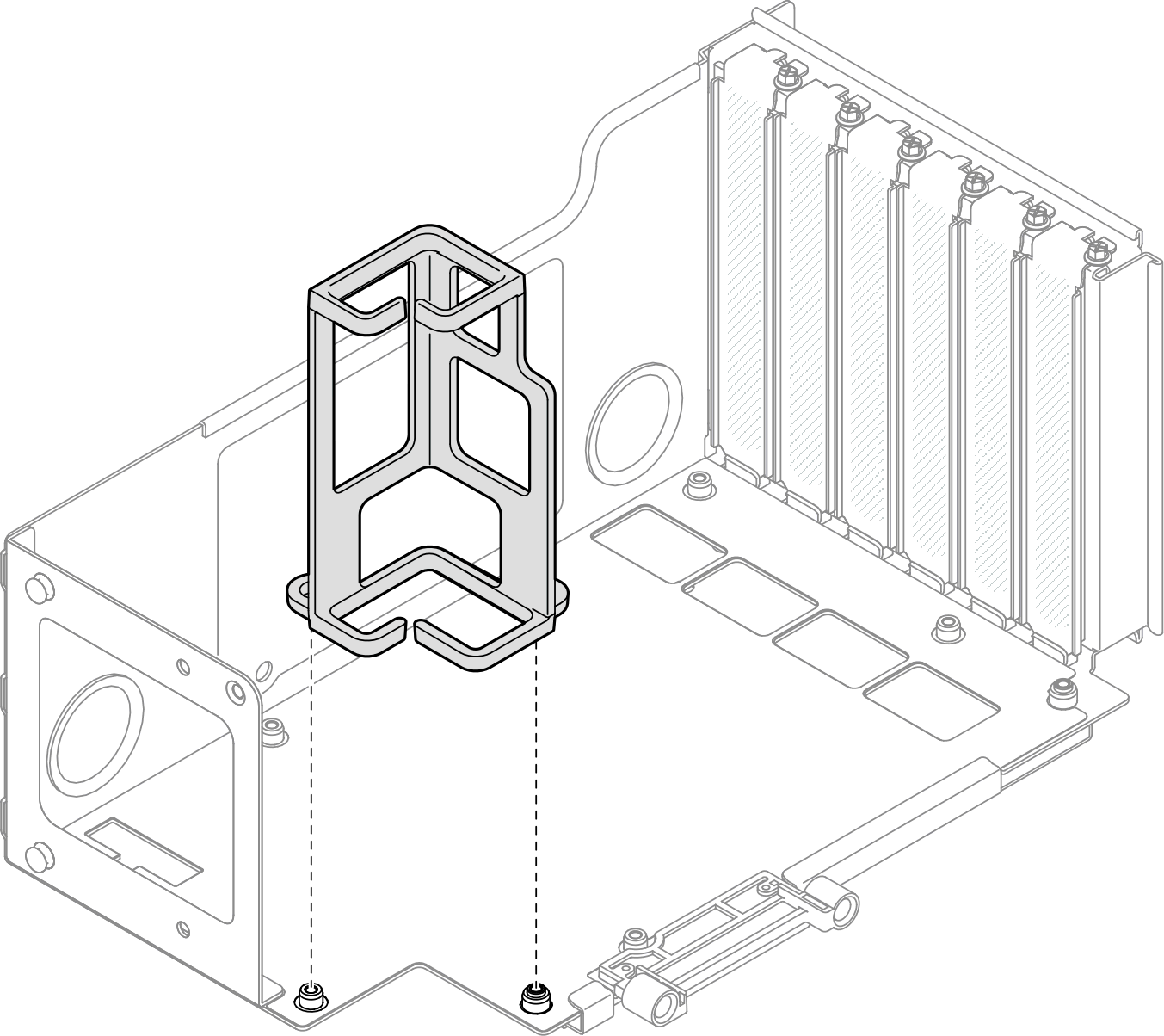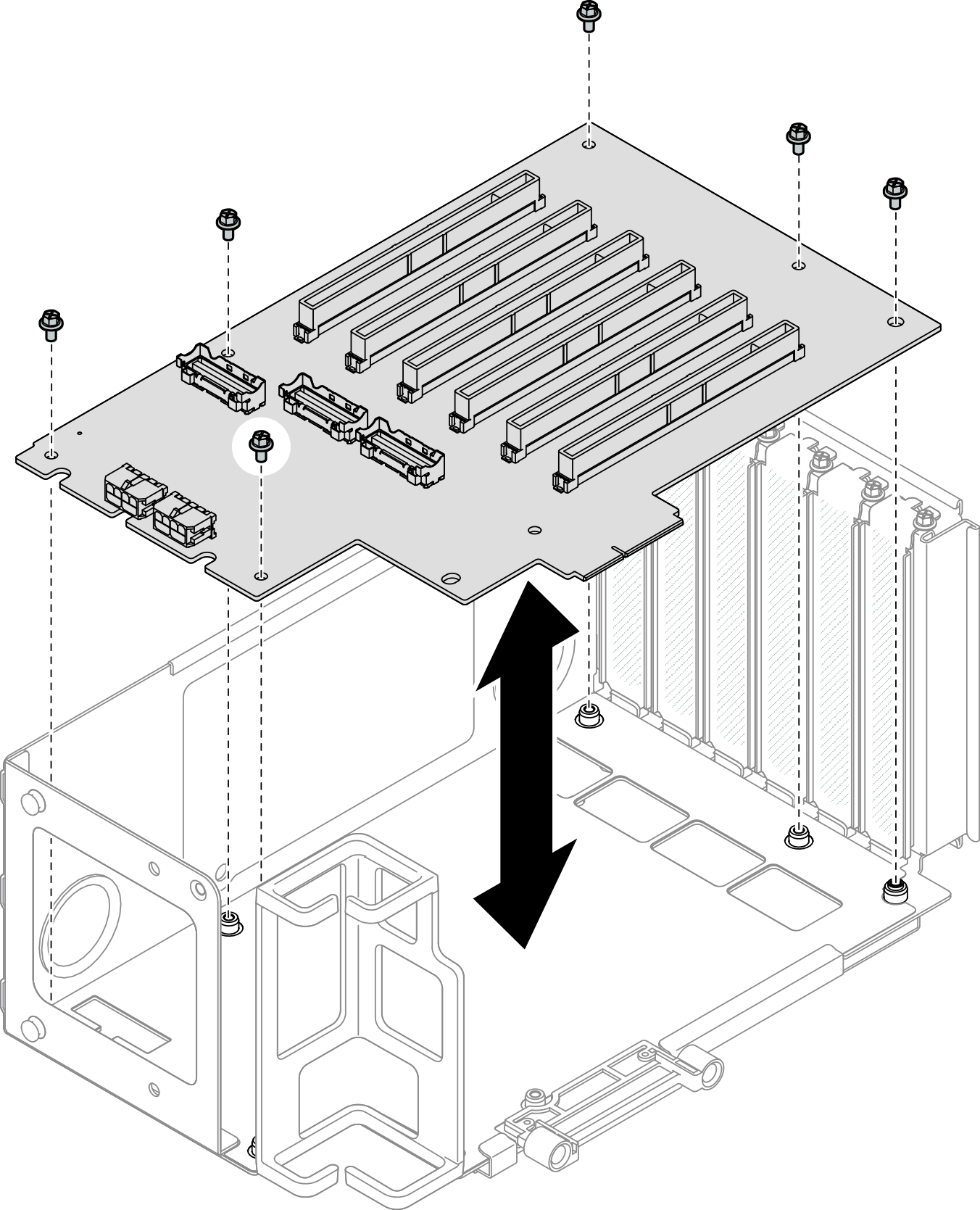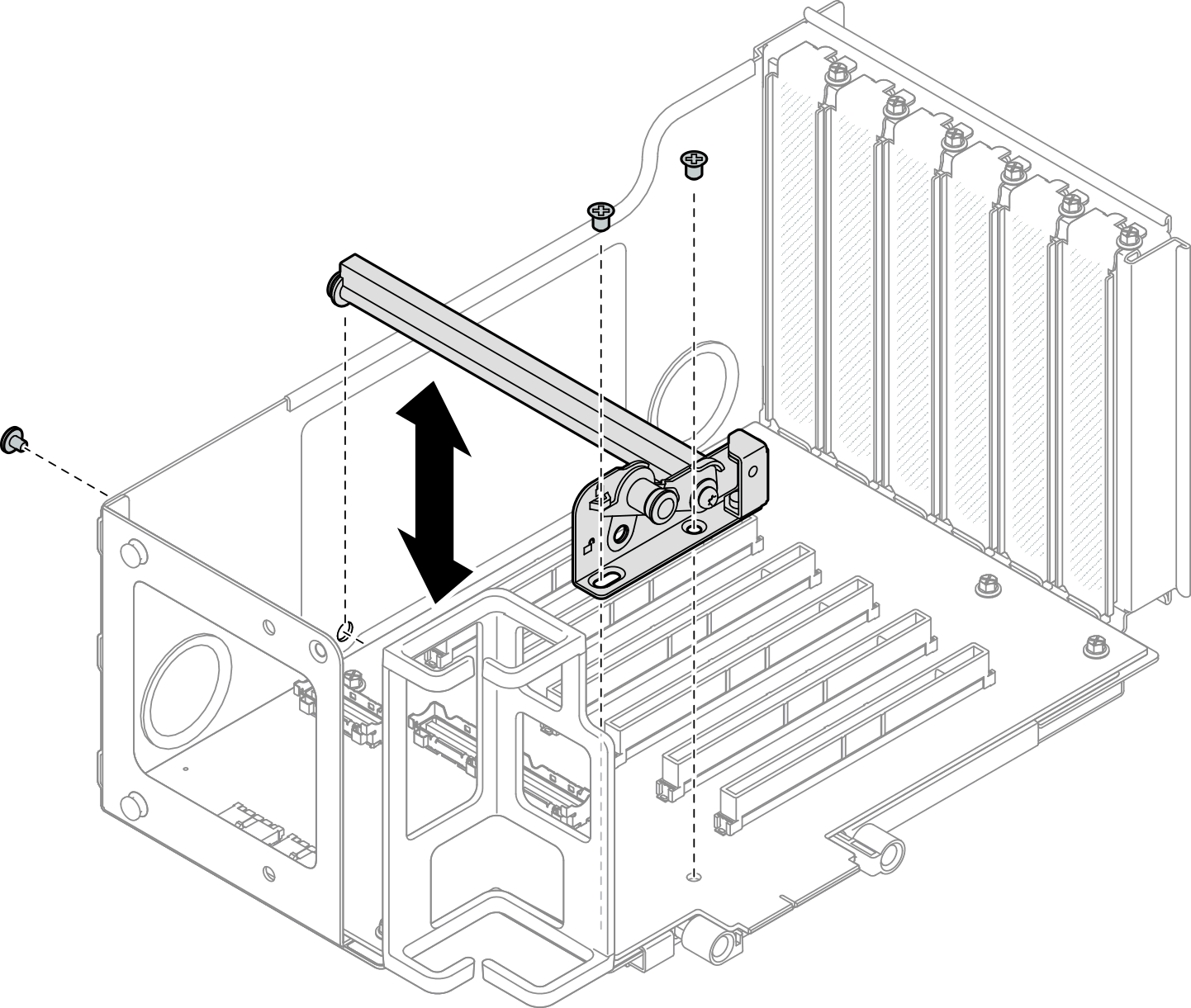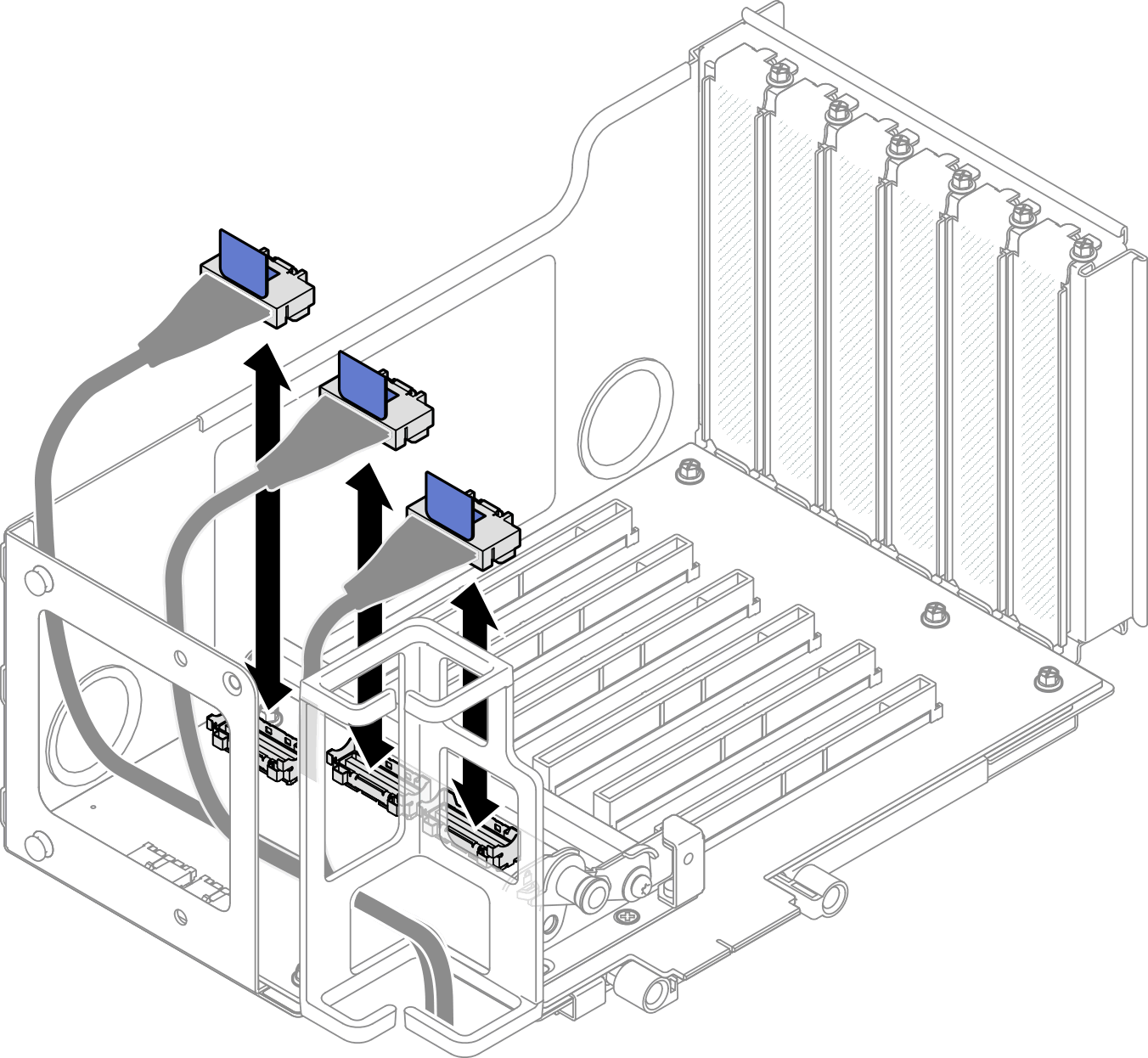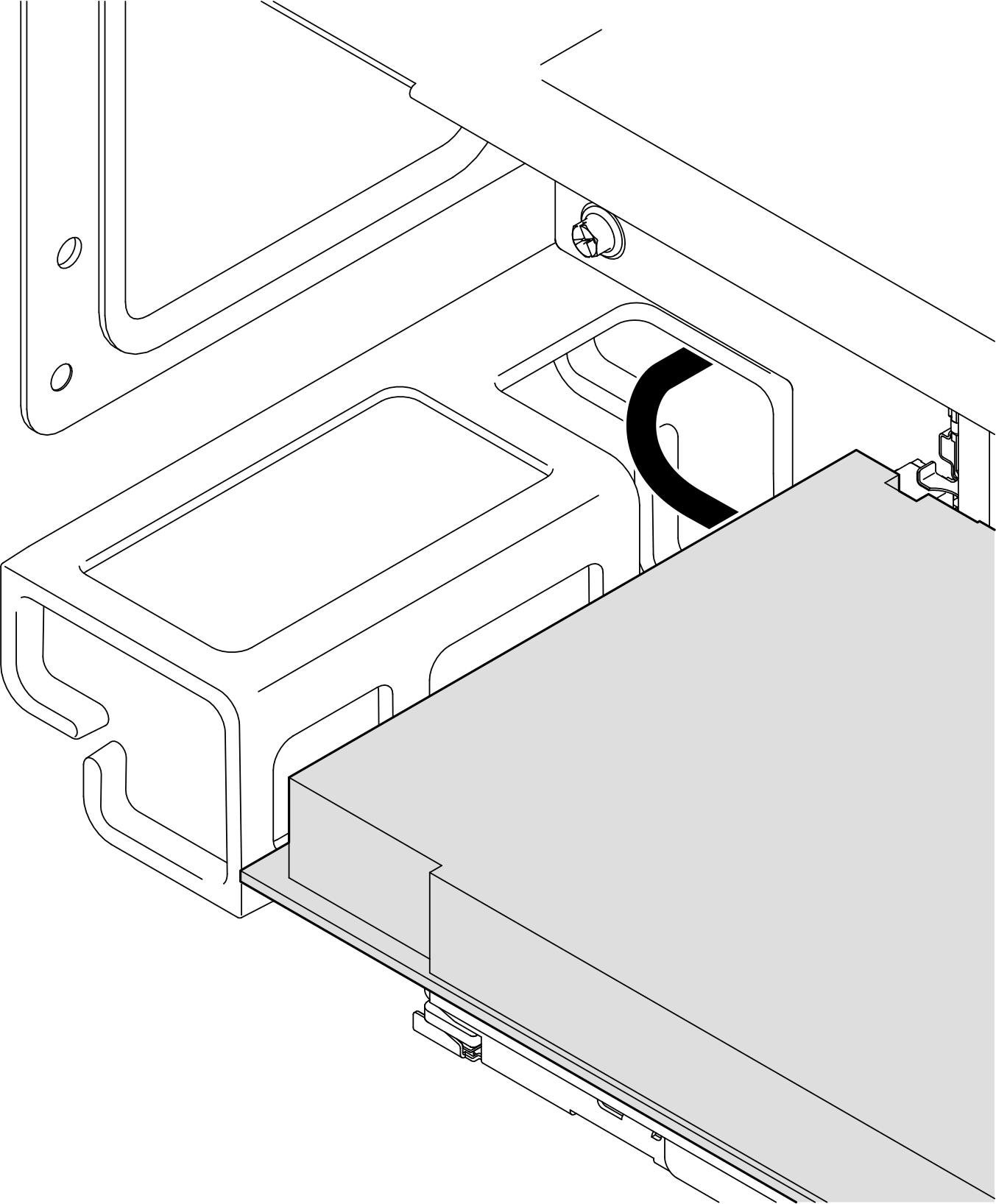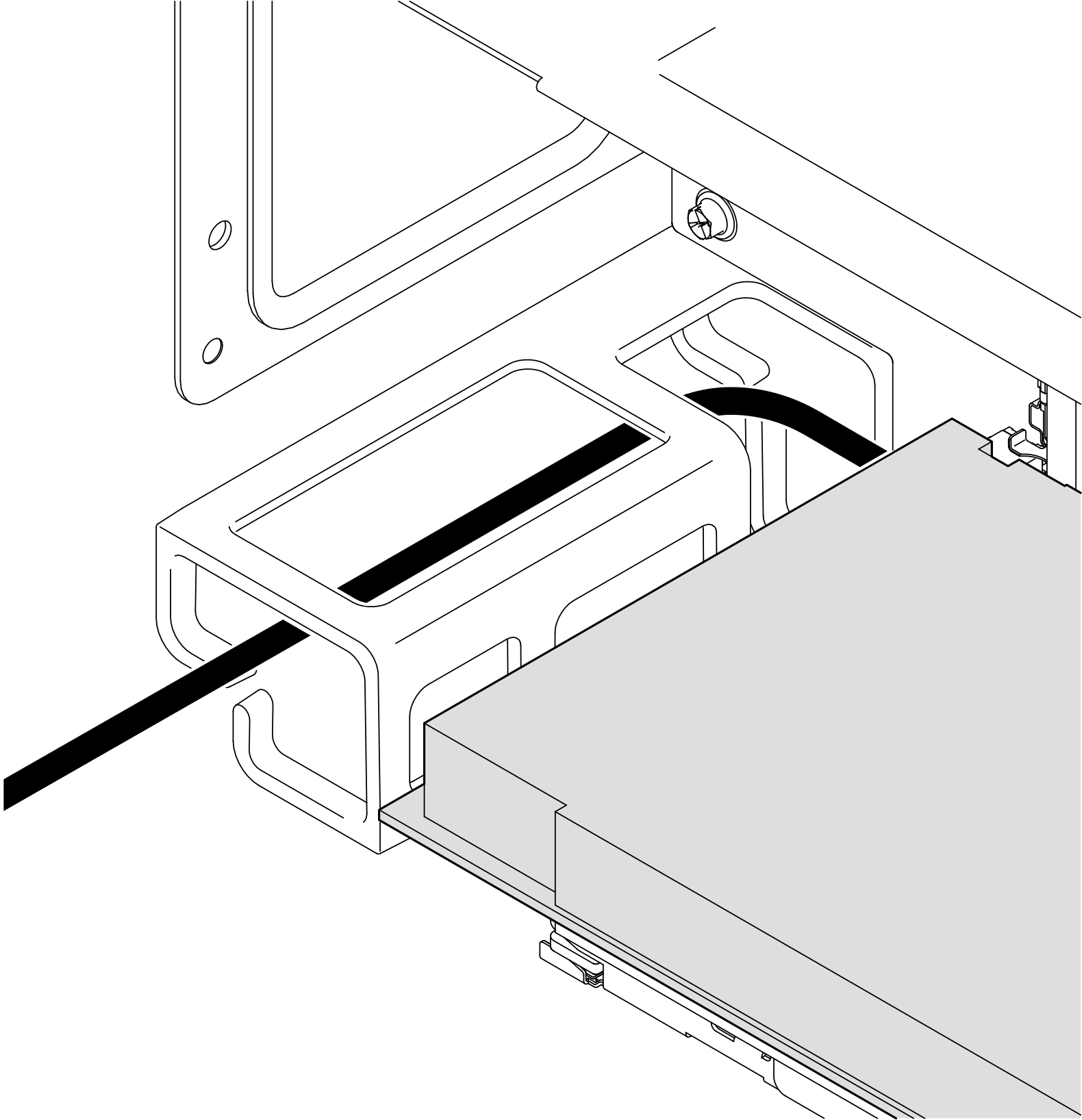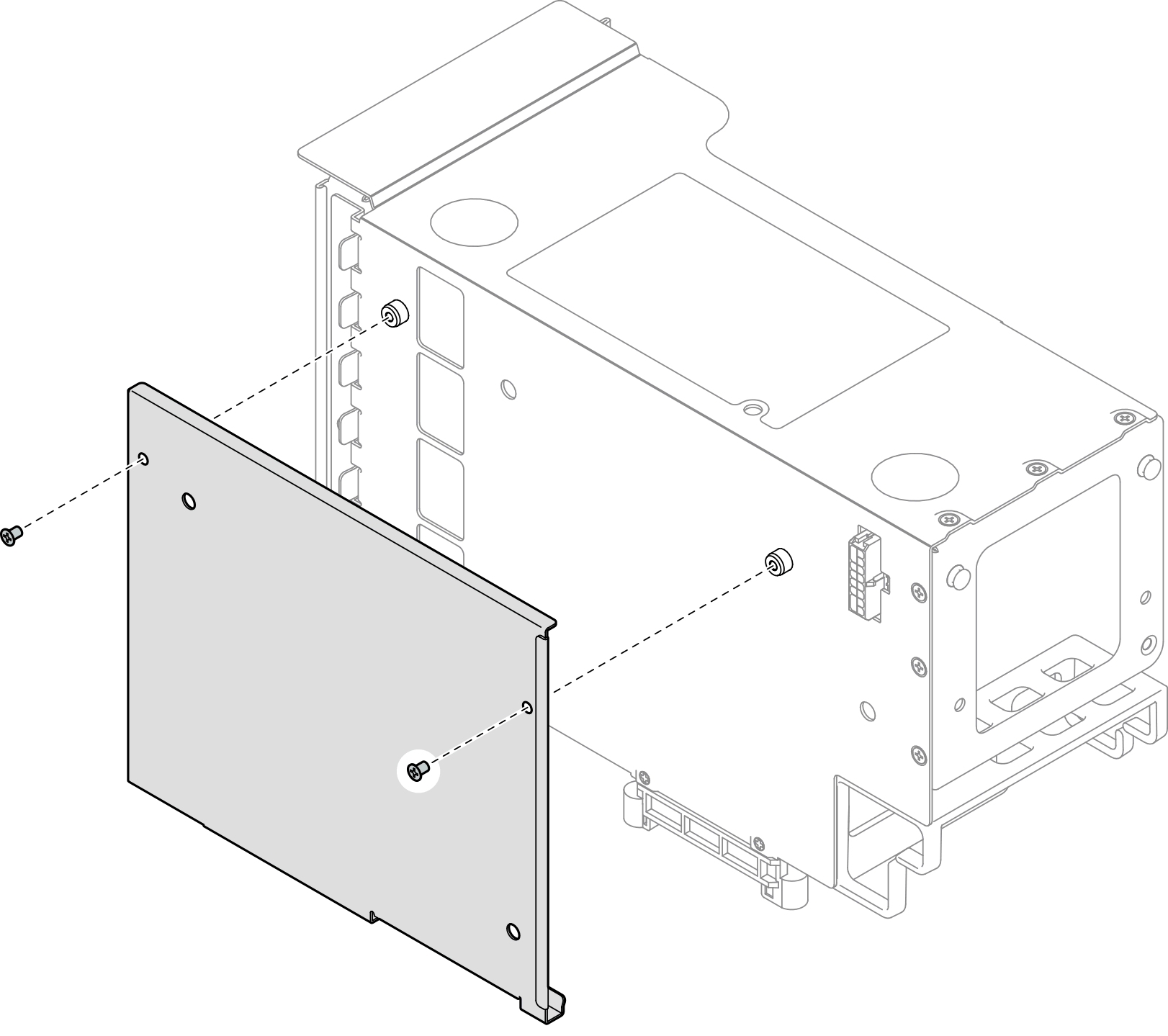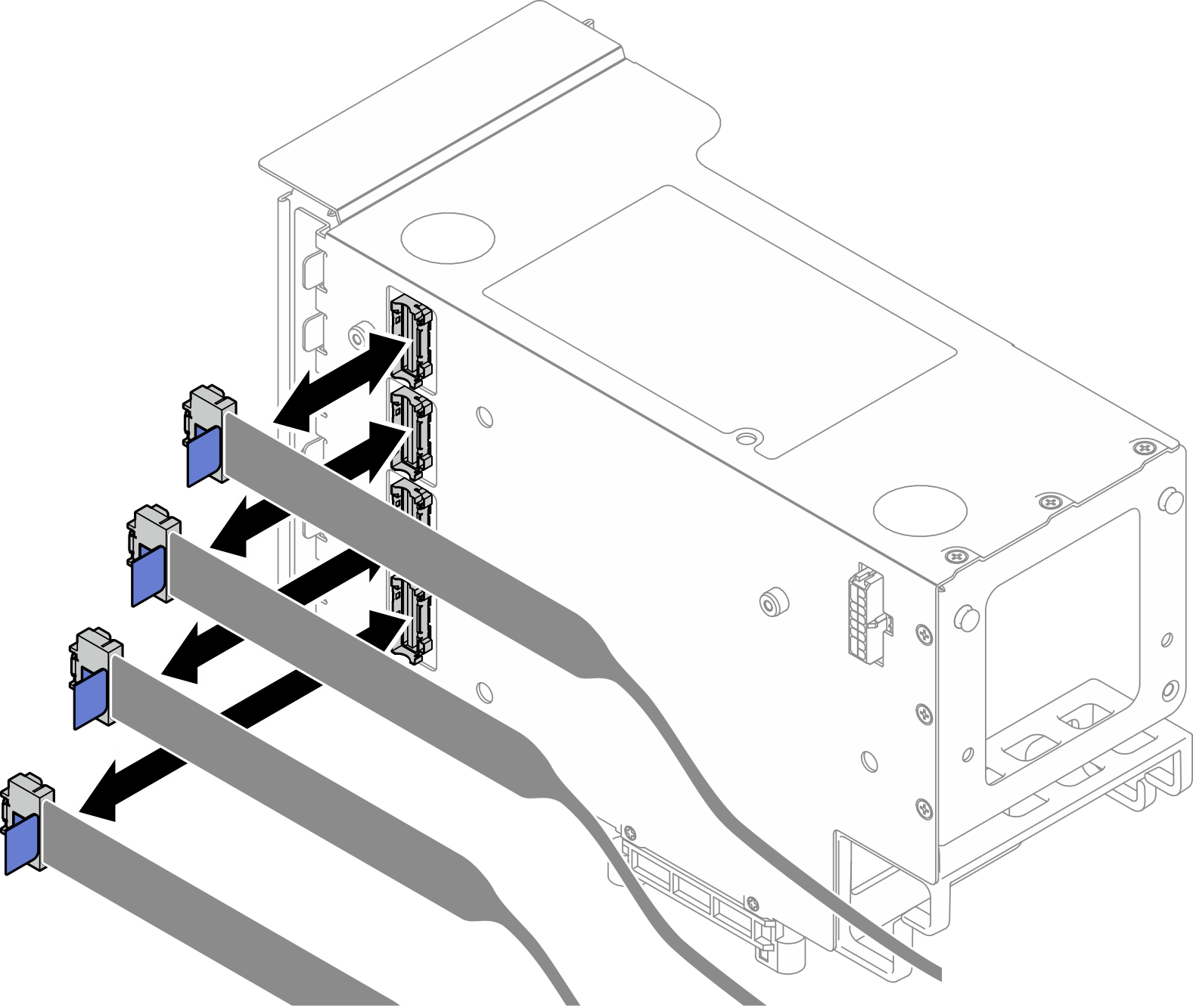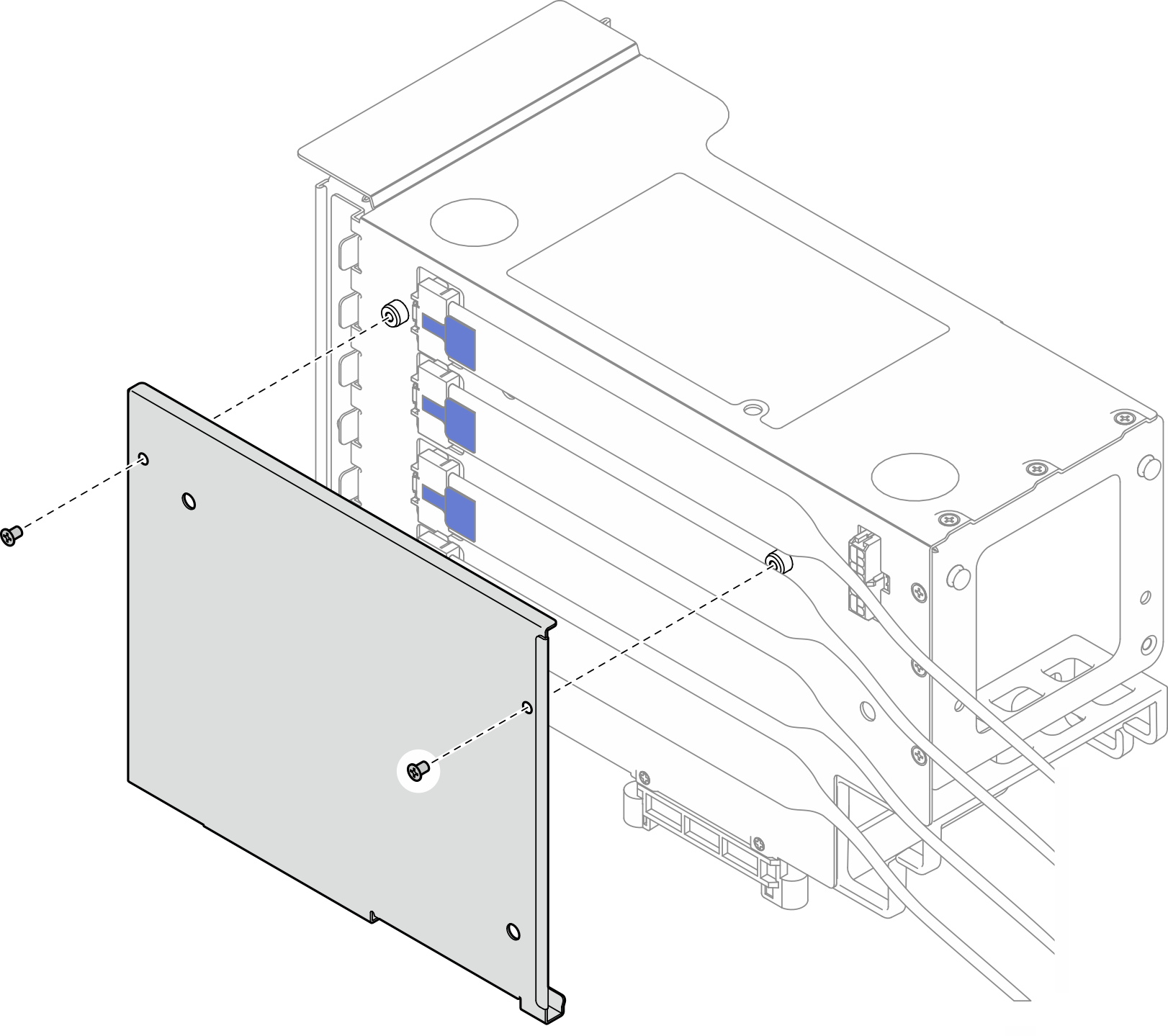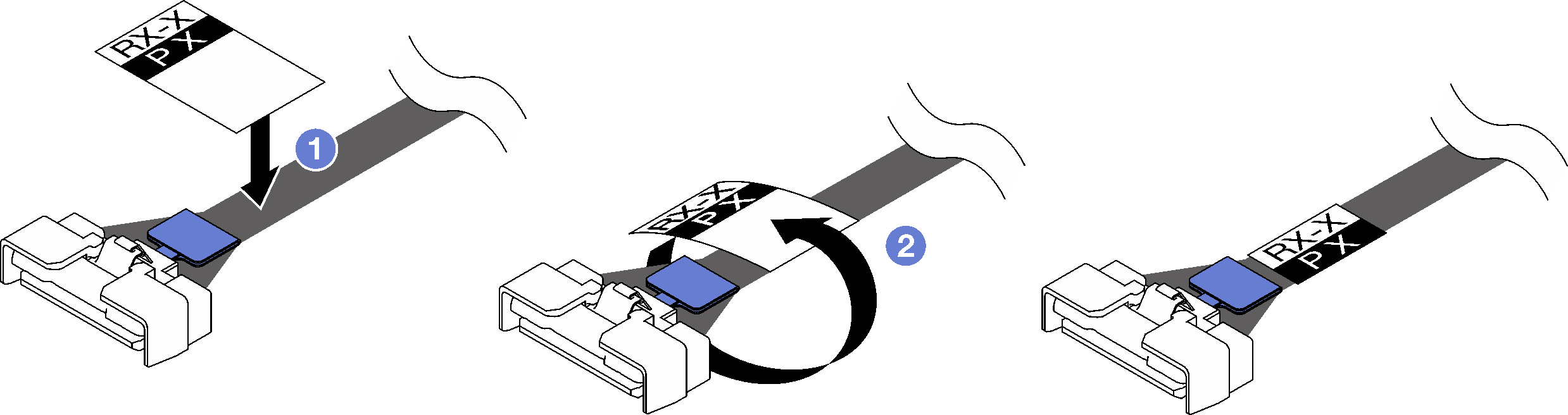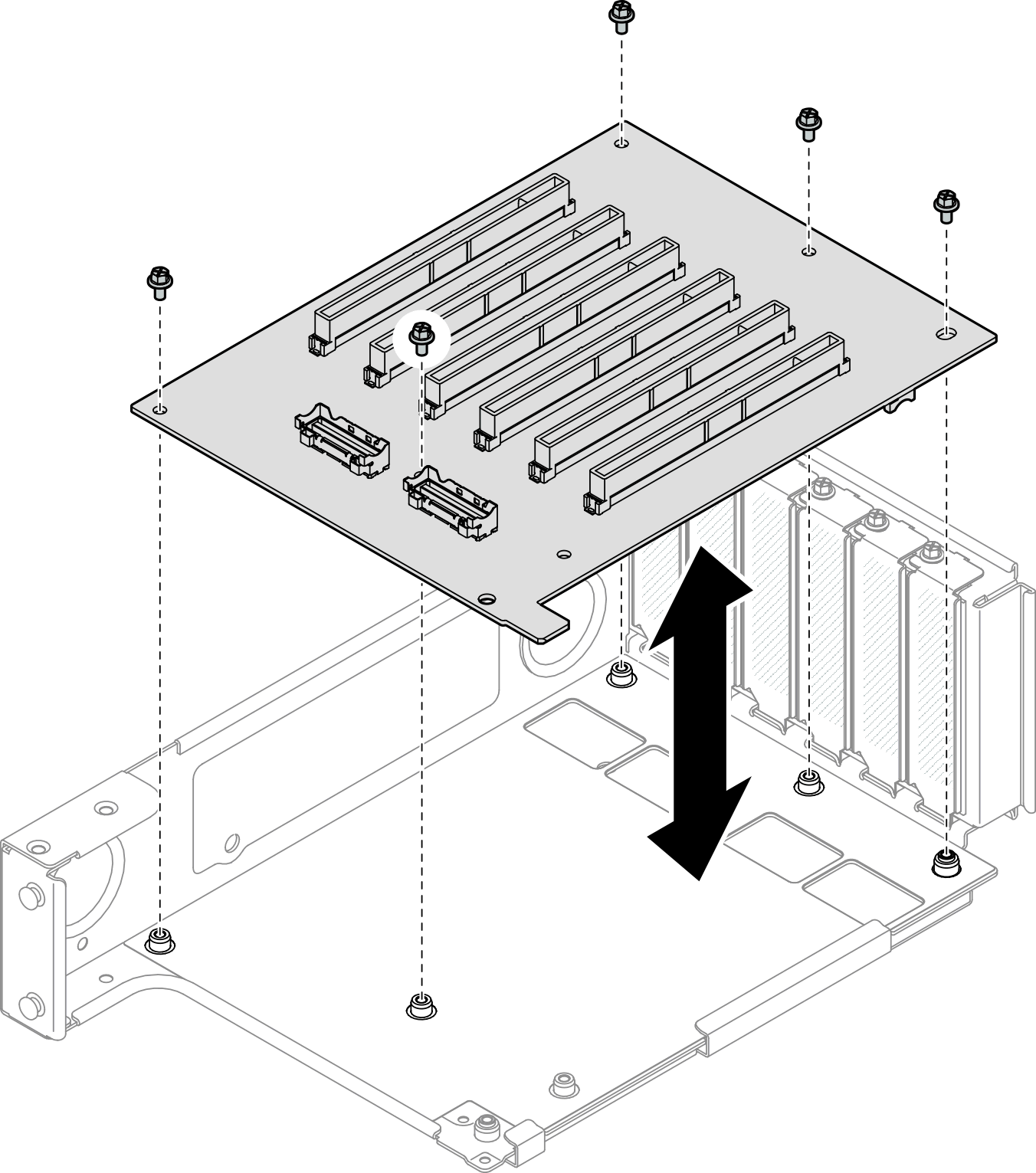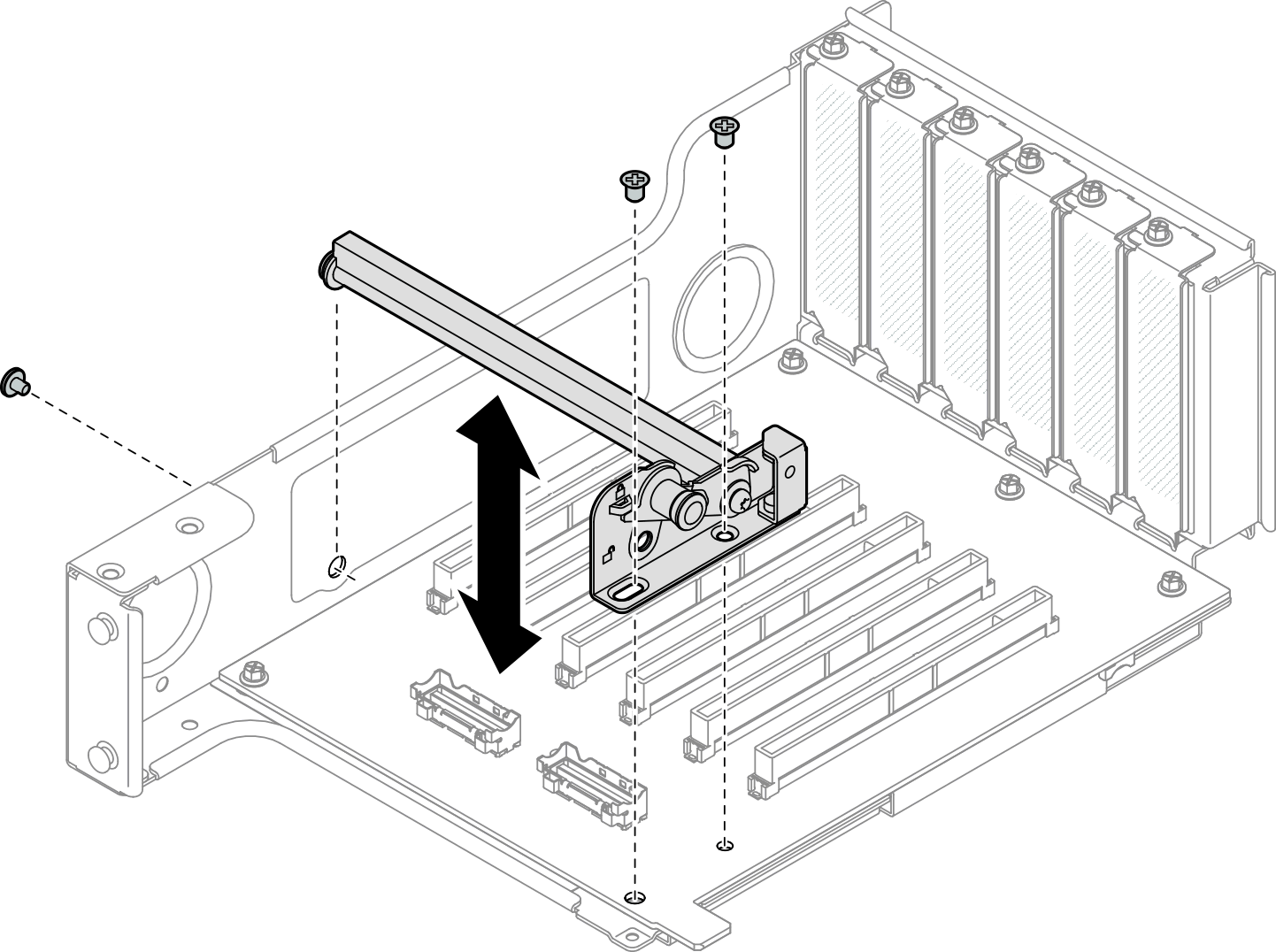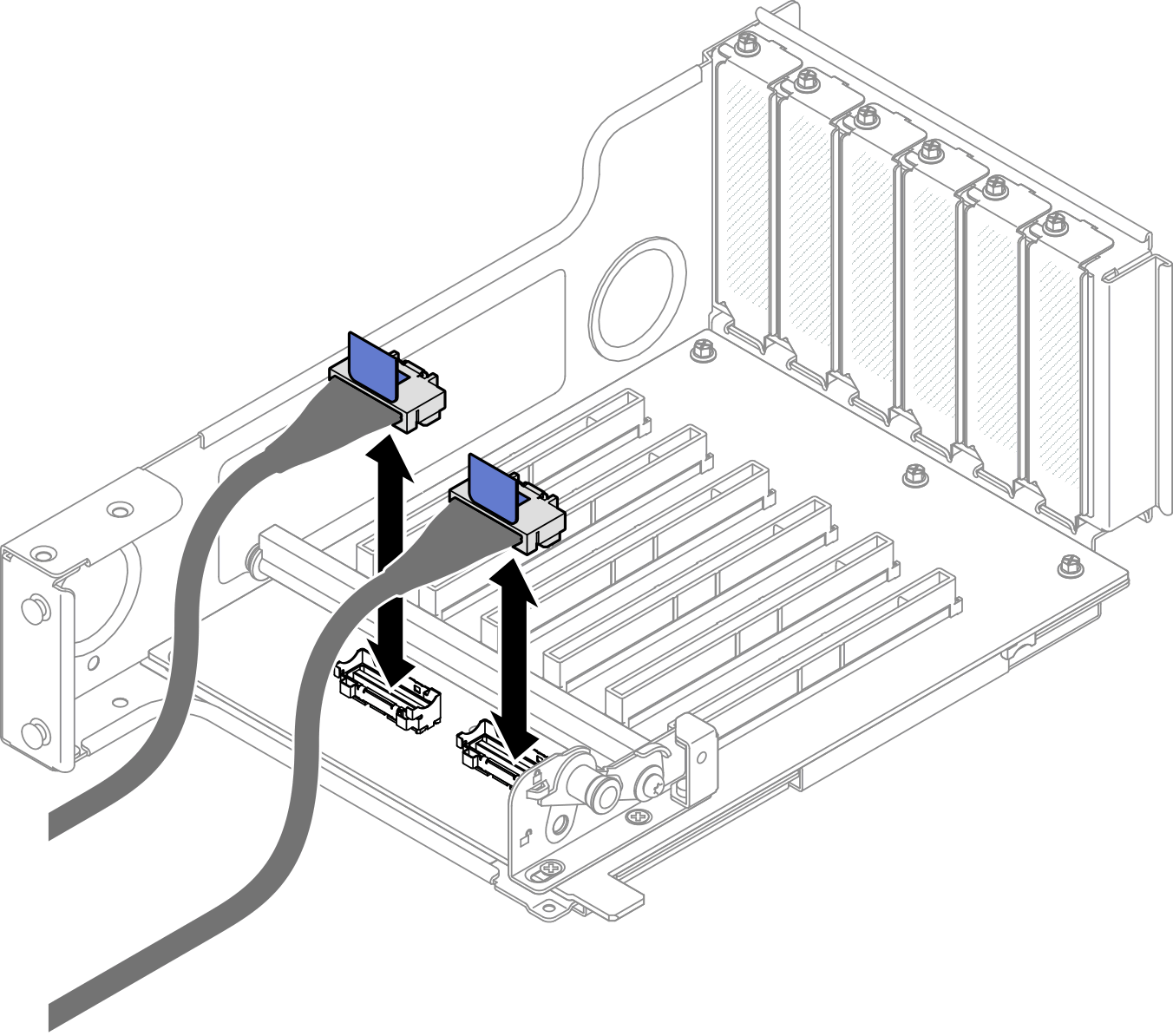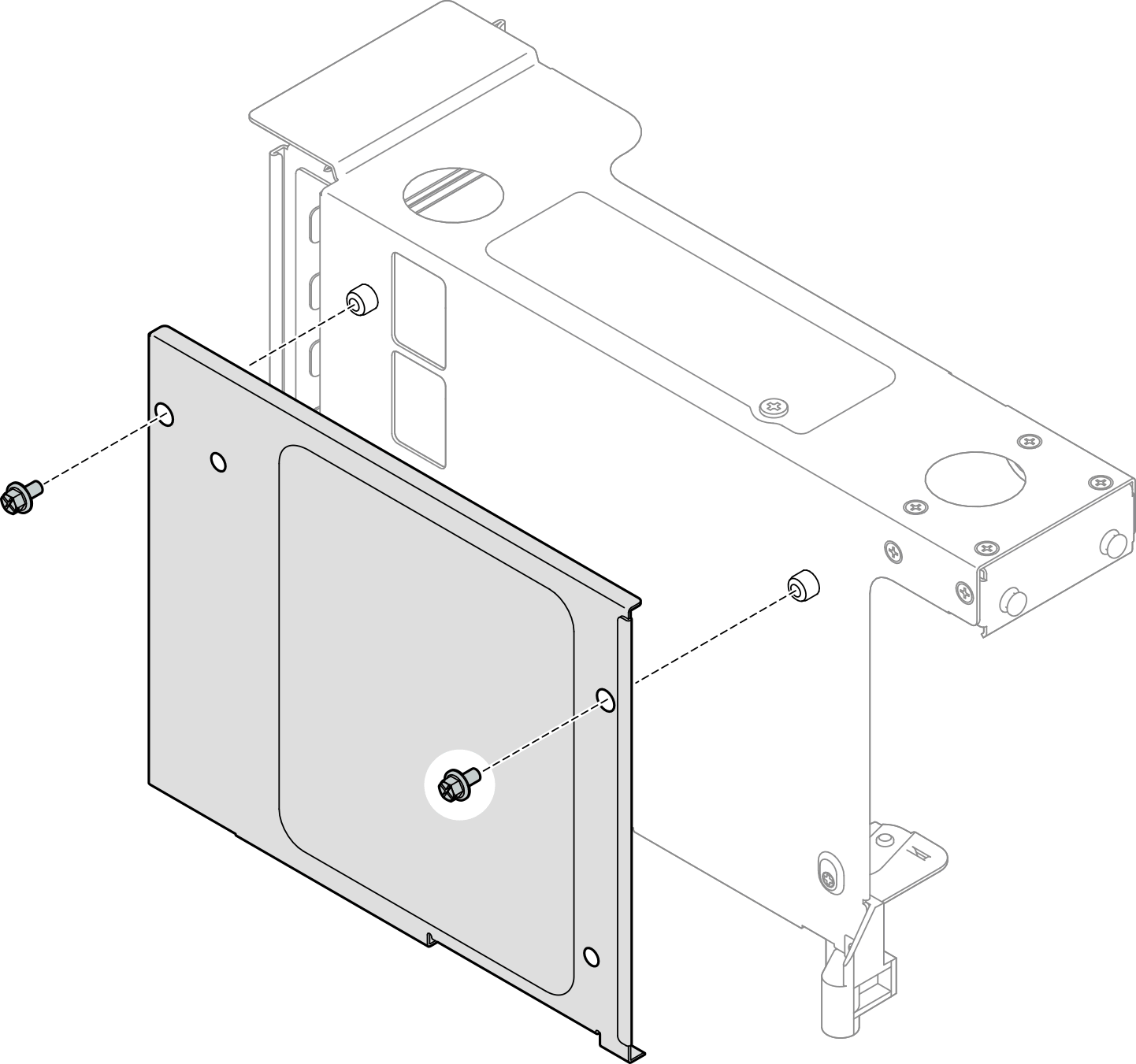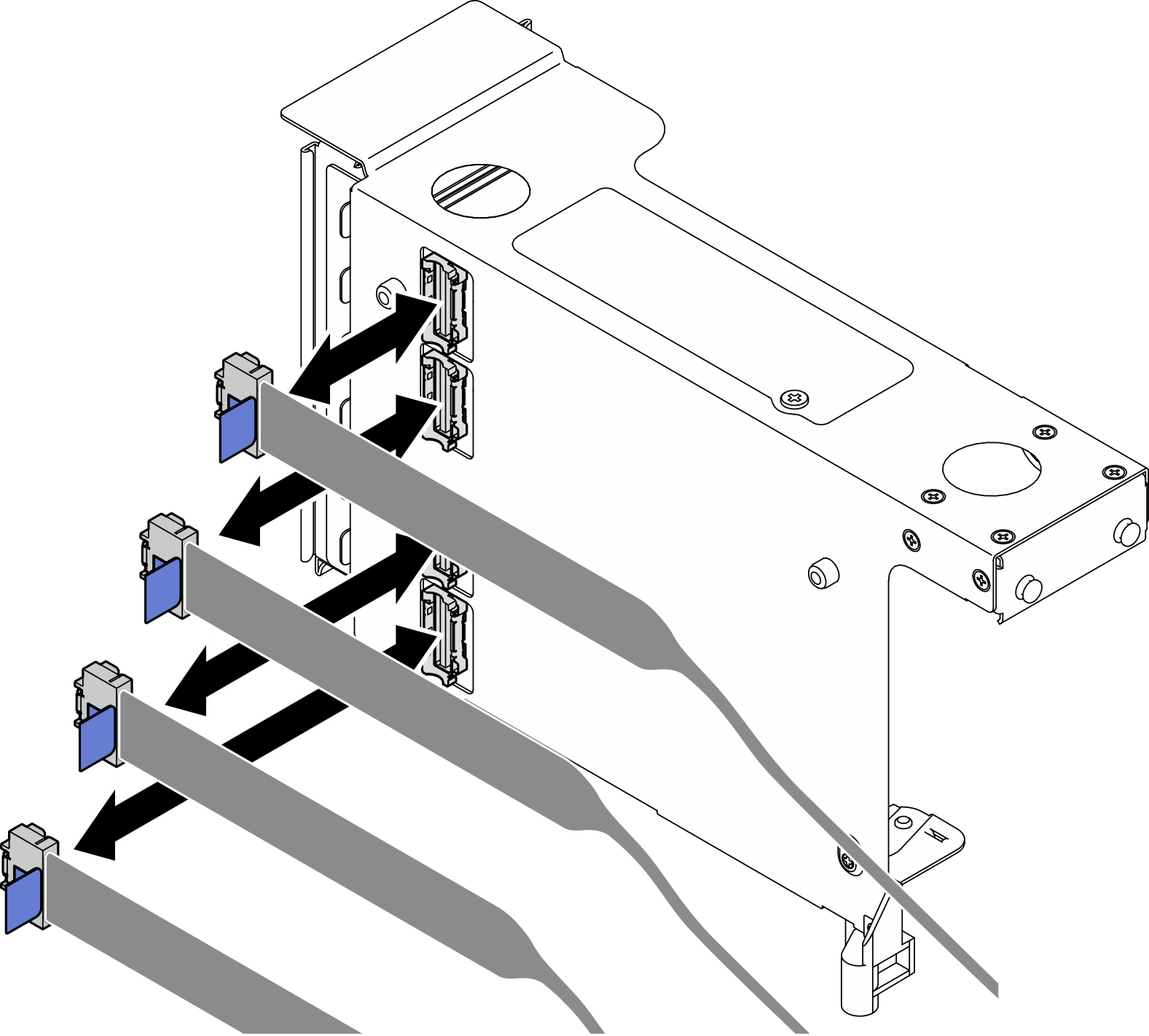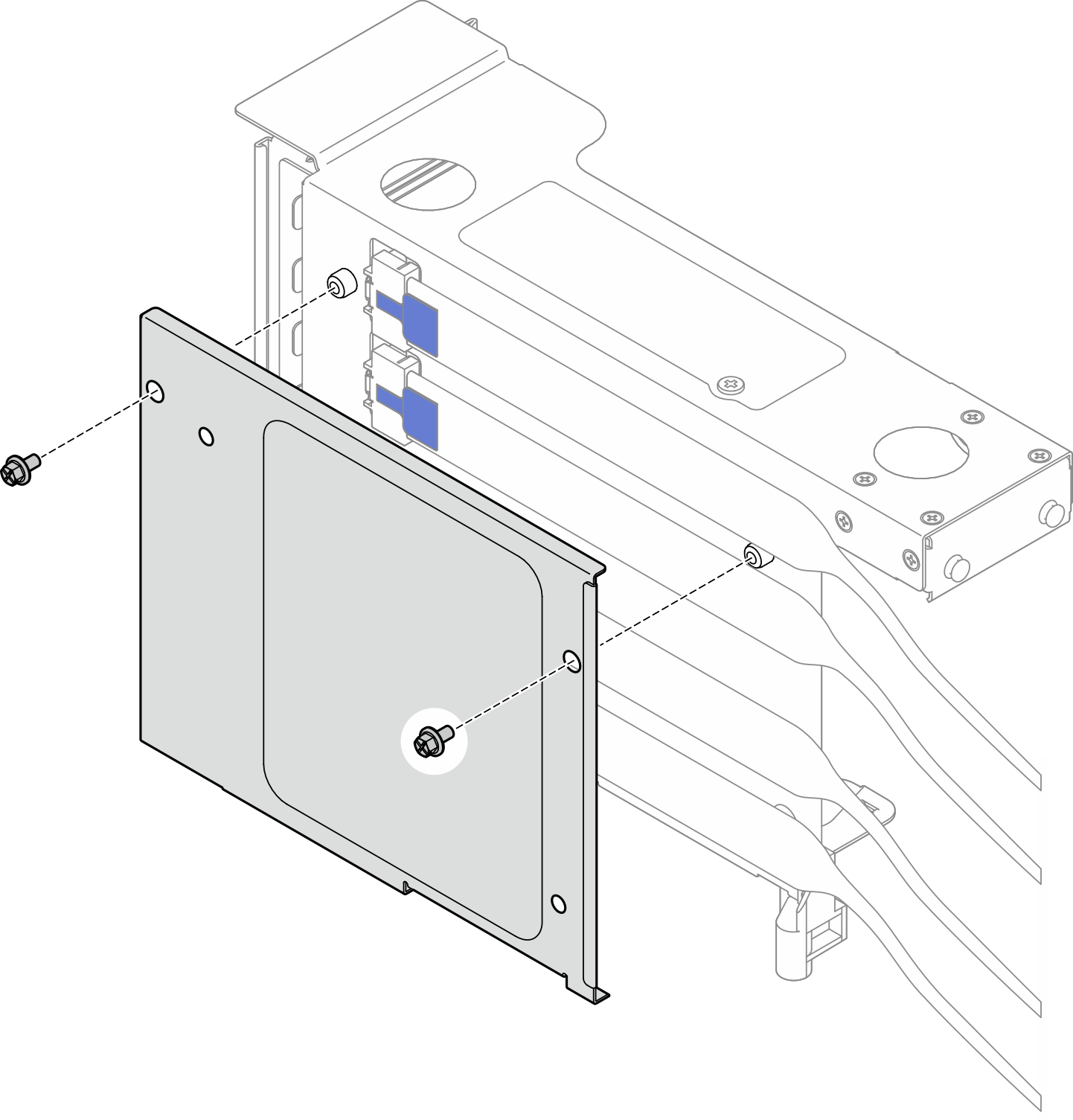Install a PCIe riser card and cage
Follow the instructions in this section to install a PCIe riser card and cage.
About this task
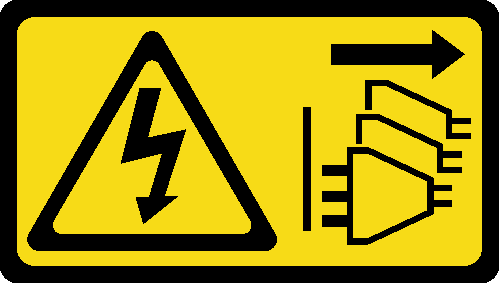
Read Installation Guidelines and Safety inspection checklist to ensure that you work safely.
Power off the server and peripheral devices and disconnect the power cords and all external cables. See Power off the server.
Prevent exposure to static electricity, which might lead to system halt and loss of data, by keeping static-sensitive components in their static-protective packages until installation, and handling these devices with an electrostatic-discharge wrist strap or other grounding system.
- For more details on the different types of risers, see Rear view.
- If you are installing a new riser cage, attach the riser cage label to the rear of the new riser cage if necessary.
- See Install a PCIe riser card and cage to two slot FH riser for the following risers:
- x8/x8 PCIe G4 Riser 1/3 FHHL
- 7mm/x8/x8 PCIe G4 Riser 3 FHHL
- See Install a PCIe riser card and cage to six slot FH riser for the following risers:
- 3 x16 & 3 x8 PCIe G4 Riser 1/3 FHFL
- 2 x16 & 3 x8 + 7mm PCIe G4 Riser 3 FHFL
- 4 x16 & 1 x8 PCIe G5 Riser 1/3 FHFL
- 3 x16 & 1 x8 + 7mm PCIe G5 Riser 3 FHFL
- See Install a PCIe riser card and cage to six slot HH riser for the following risers:
- 6 x8 PCIe G4 Riser 2 HHHL
- 6 x8 PCIe G5 Riser 2 HHHL
Go to Drivers and Software download website for ThinkSystem SR860 V3 to see the latest firmware and driver updates for your server.
Go to Update the firmware for more information on firmware updating tools.
Install a PCIe riser card and cage to two slot FH riser
Procedure
Install a PCIe riser card and cage to six slot FH riser
Procedure
Install a PCIe riser card and cage to six slot HH riser
Procedure
After you finish
Reinstall all the PCIe adapters. See Install a PCIe adapter.
Reinstall the 7mm drive cage. See Install the 7mm drive cage.
Reinstall the PCIe riser. See Install the PCIe riser.
Reinstall the crossbar. See Install the crossbar.
Reinstall the rear top cover. See Install the rear top cover.
Reinstall the front top cover. See Install the front top cover.
Complete the parts replacement. See Complete the parts replacement.
Demo video