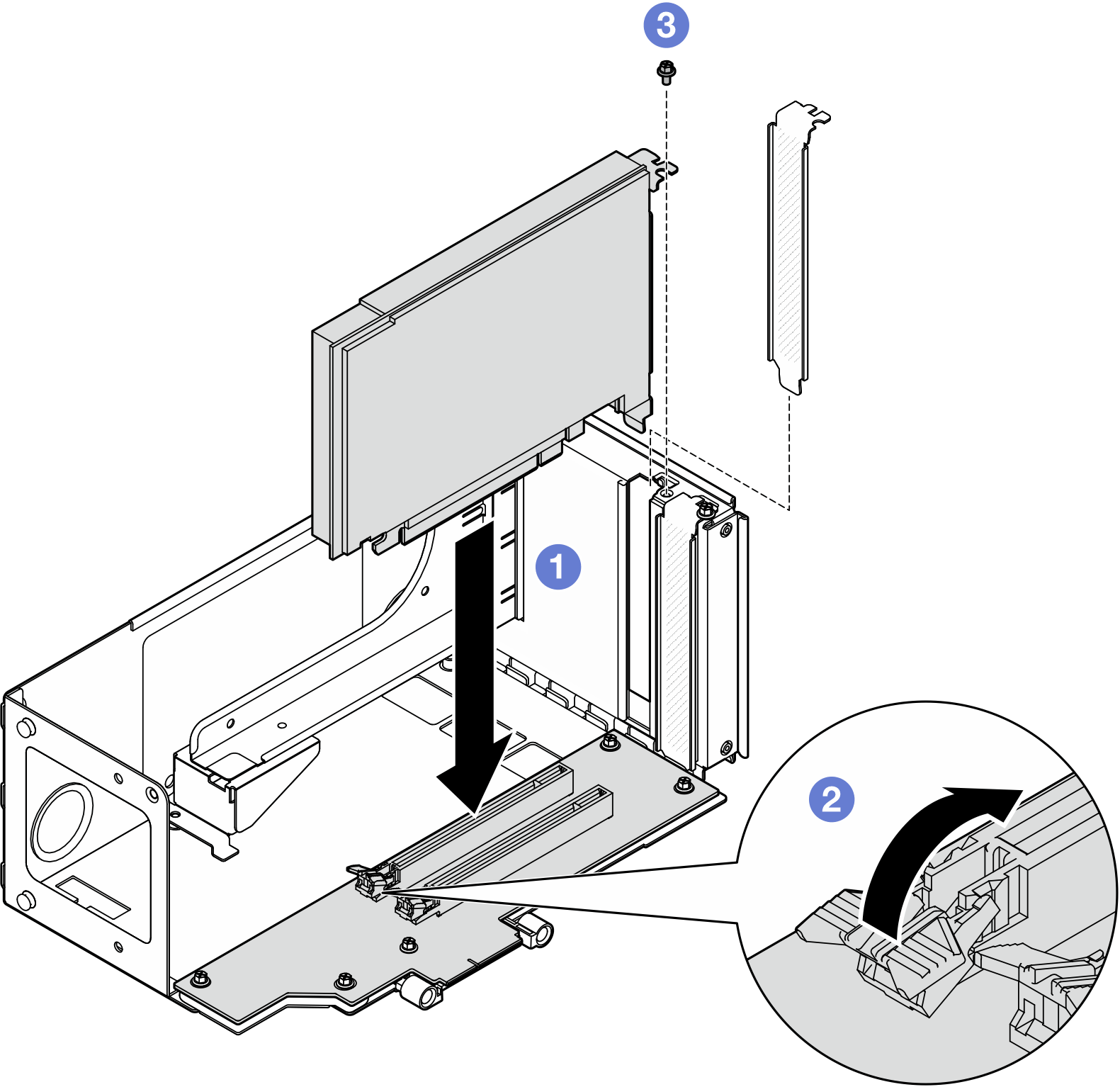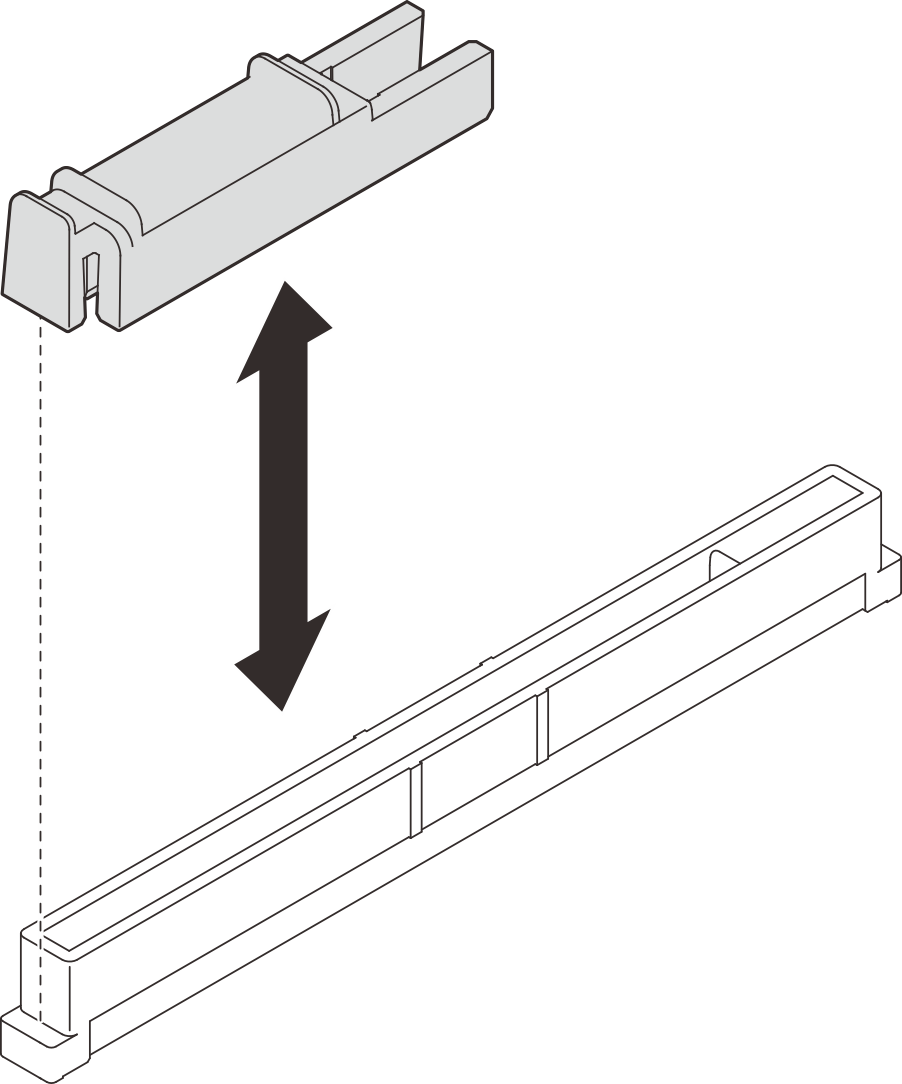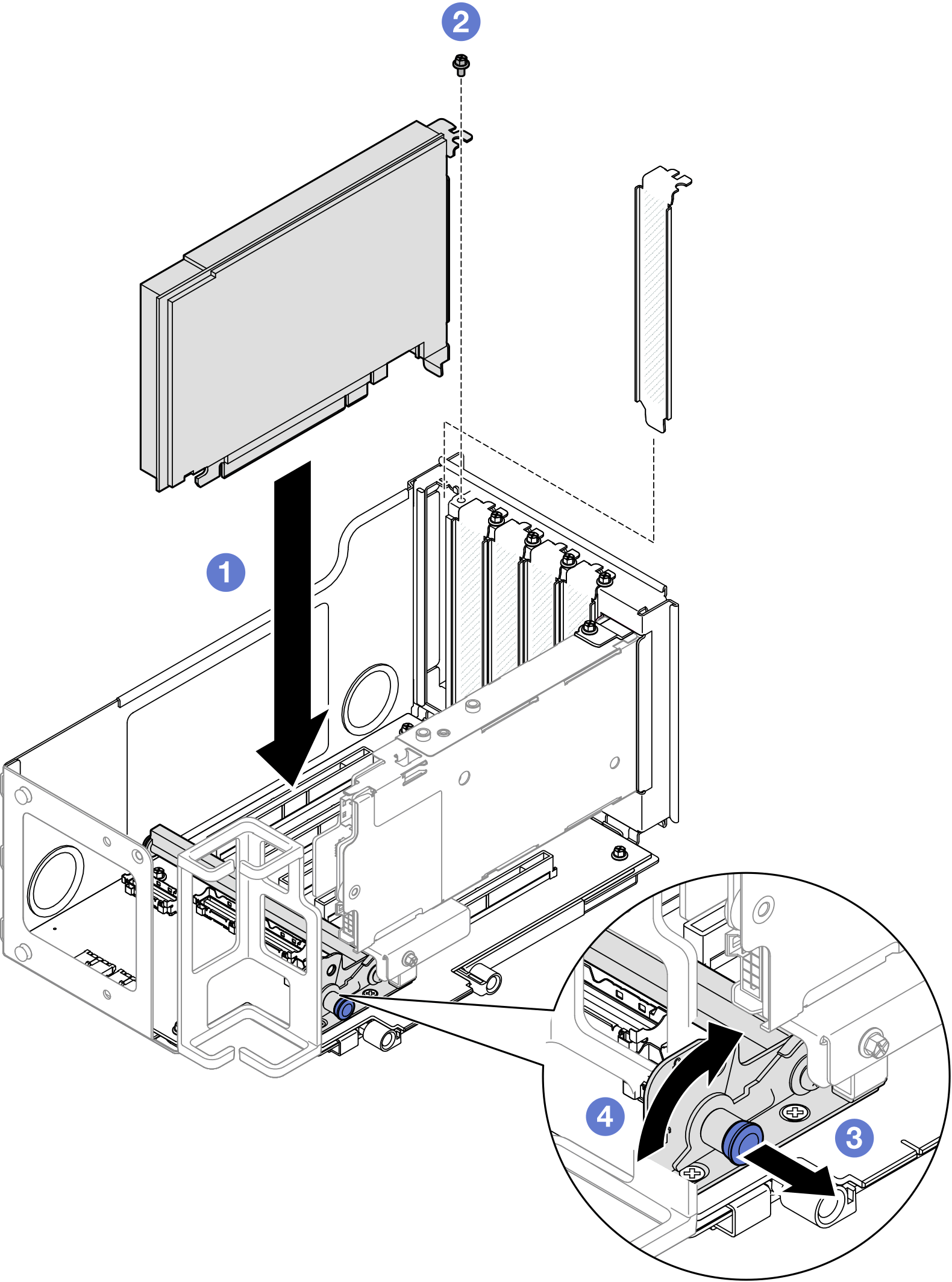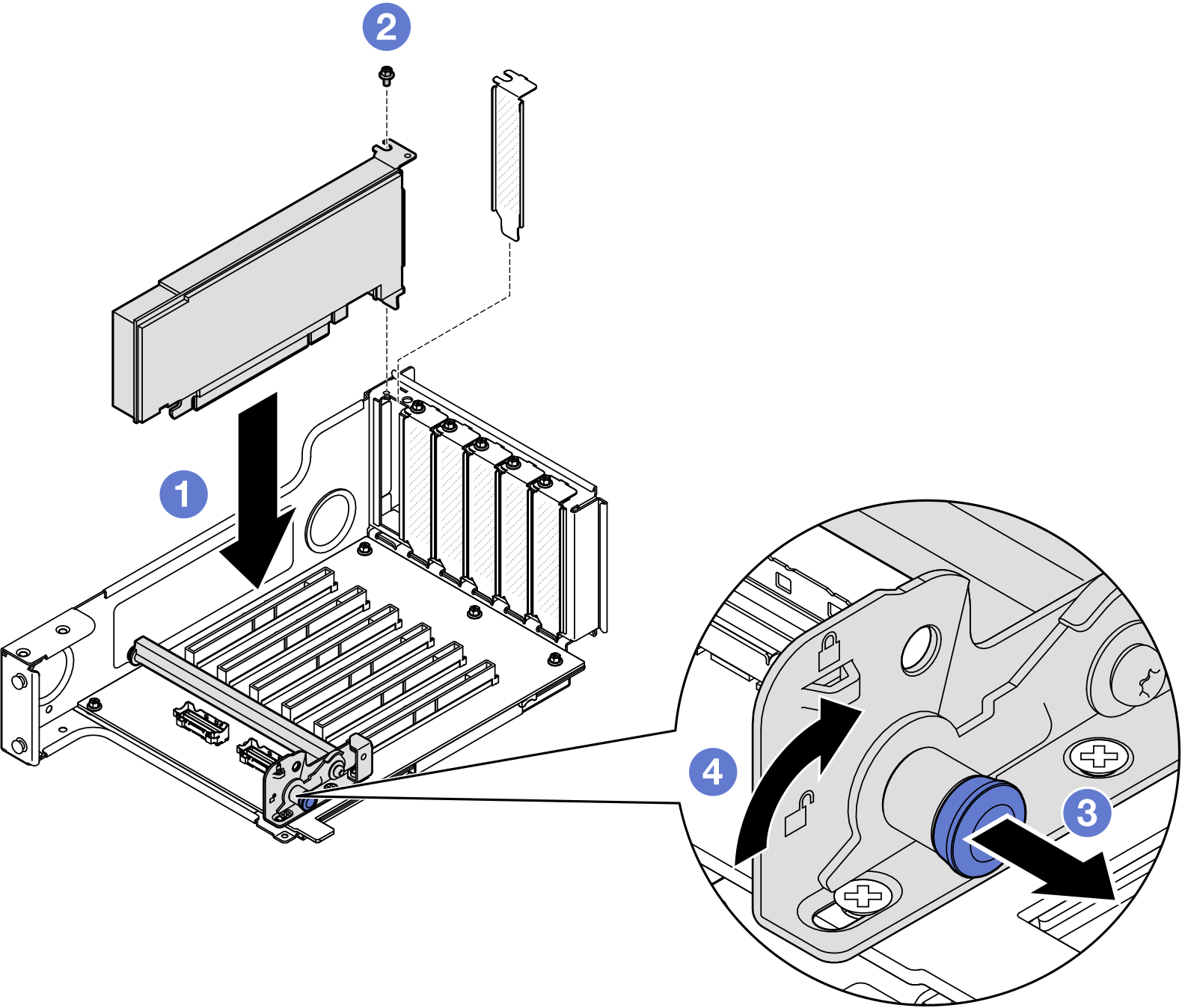Install a PCIe adapter
Follow the instructions in this section to install a PCIe adapter.
About this task
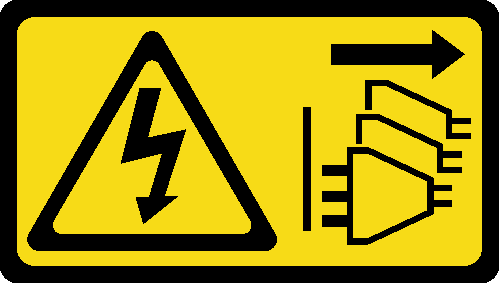
Read Installation Guidelines and Safety inspection checklist to ensure that you work safely.
Power off the server and peripheral devices and disconnect the power cords and all external cables. See Power off the server.
Prevent exposure to static electricity, which might lead to system halt and loss of data, by keeping static-sensitive components in their static-protective packages until installation, and handling these devices with an electrostatic-discharge wrist strap or other grounding system.
For a list of the supported PCIe adapters, see Lenovo ServerProven website.
Ensure that you observe the installation rules and sequence order in PCIe riser and adapter installation rules and order.
For instructions on how to remove and install a double-wide GPU adapter, see GPU adapter link bridge and double-wide GPU adapter replacement.
For more details on the different types of risers, see Rear view.
- To prevent potential thermal issues, change the Misc setting in the BIOS from Option3 (default value) to Option1 if the following two conditions are met:
The server is equipped with a GPU adapter.
The UEFI firmware version is RSE110I or later.
- See Install PCIe adapter to two slot FH riser for the following risers:
- x8/x8 PCIe G4 Riser 1/3 FHHL
- 7mm/x8/x8 PCIe G4 Riser 3 FHHL
- See Install PCIe adapter to six slot FH riser for the following risers:
- 3 x16 & 3 x8 PCIe G4 Riser 1/3 FHFL
- 2 x16 & 3 x8 + 7mm PCIe G4 Riser 3 FHFL
- 4 x16 & 1 x8 PCIe G5 Riser 1/3 FHFL
- 3 x16 & 1 x8 + 7mm PCIe G5 Riser 3 FHFL
- See Install PCIe adapter to six slot HH riser for the following risers:
- 6 x8 PCIe G4 Riser 2 HHHL
- 6 x8 PCIe G5 Riser 2 HHHL
Go to Drivers and Software download website for ThinkSystem SR860 V3 to see the latest firmware and driver updates for your server.
Go to Update the firmware for more information on firmware updating tools.
Install PCIe adapter to two slot FH riser
Procedure
Install PCIe adapter to six slot FH riser
Procedure
Install PCIe adapter to six slot HH riser
Procedure
After you finish
Reinstall the PCIe riser. See Install the PCIe riser.
Reinstall the crossbar. See Install the crossbar.
Reinstall the rear top cover. See Install the rear top cover.
Reinstall the front top cover. See Install the front top cover.
Complete the parts replacement. See Complete the parts replacement.
Demo video