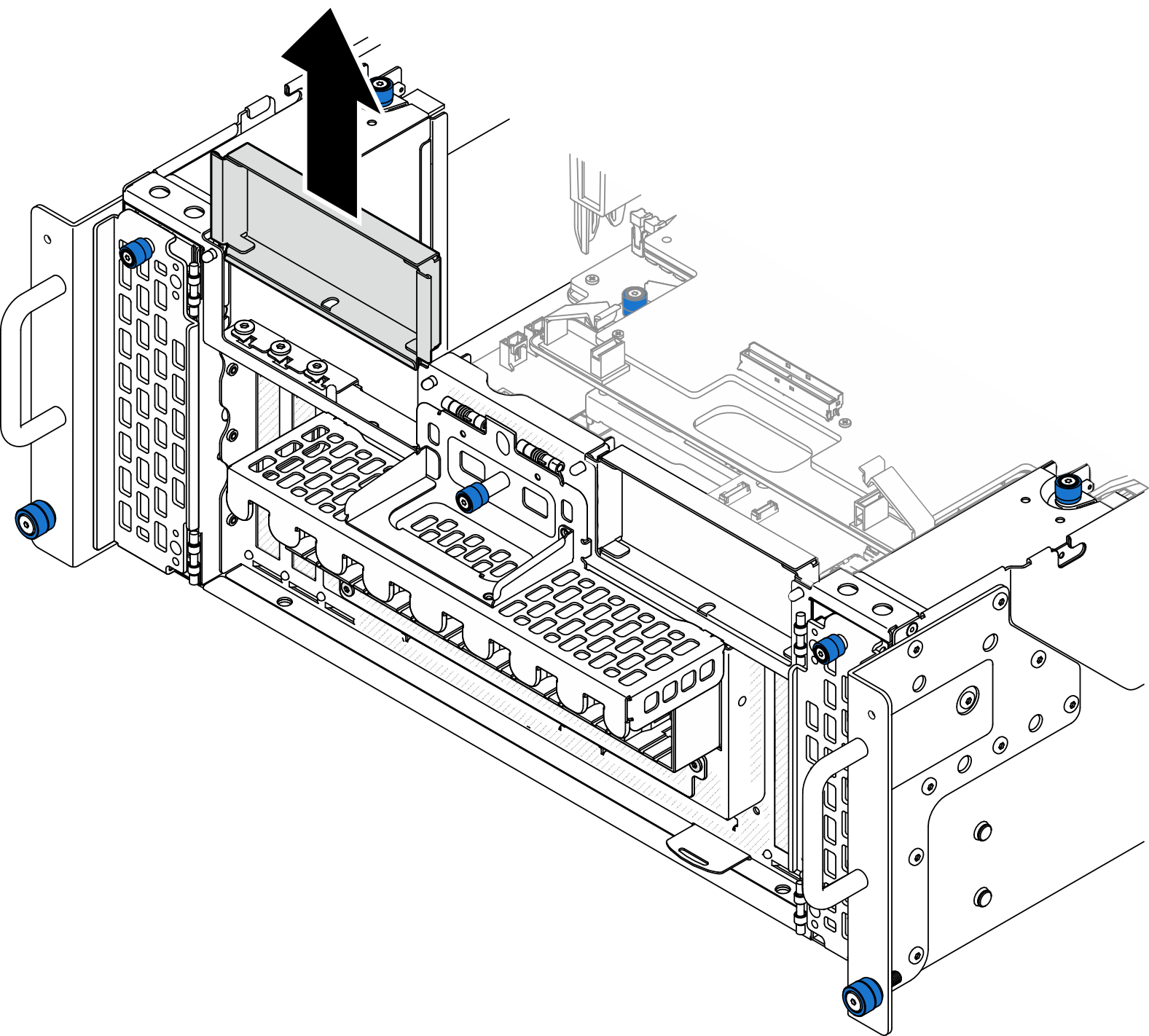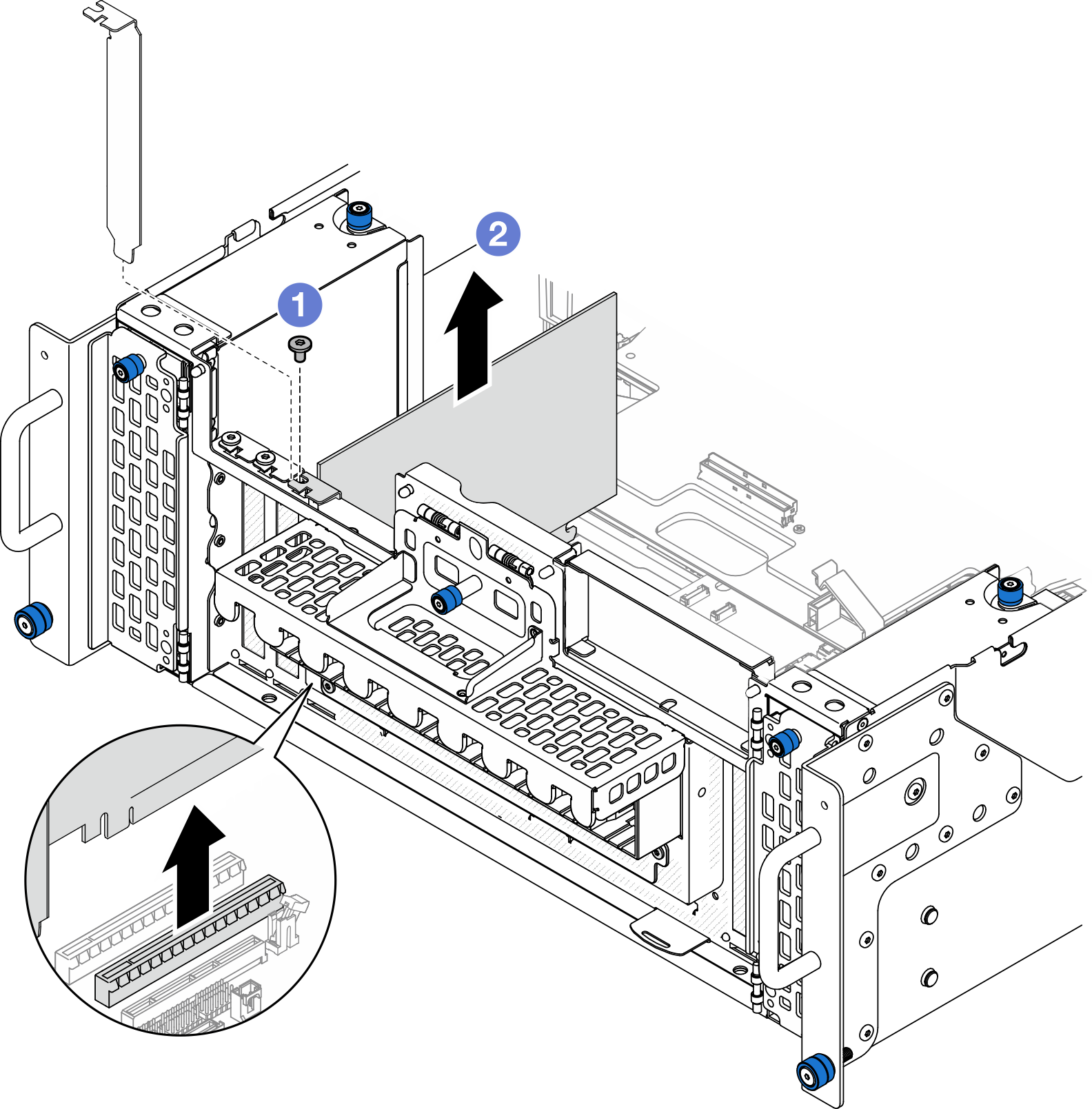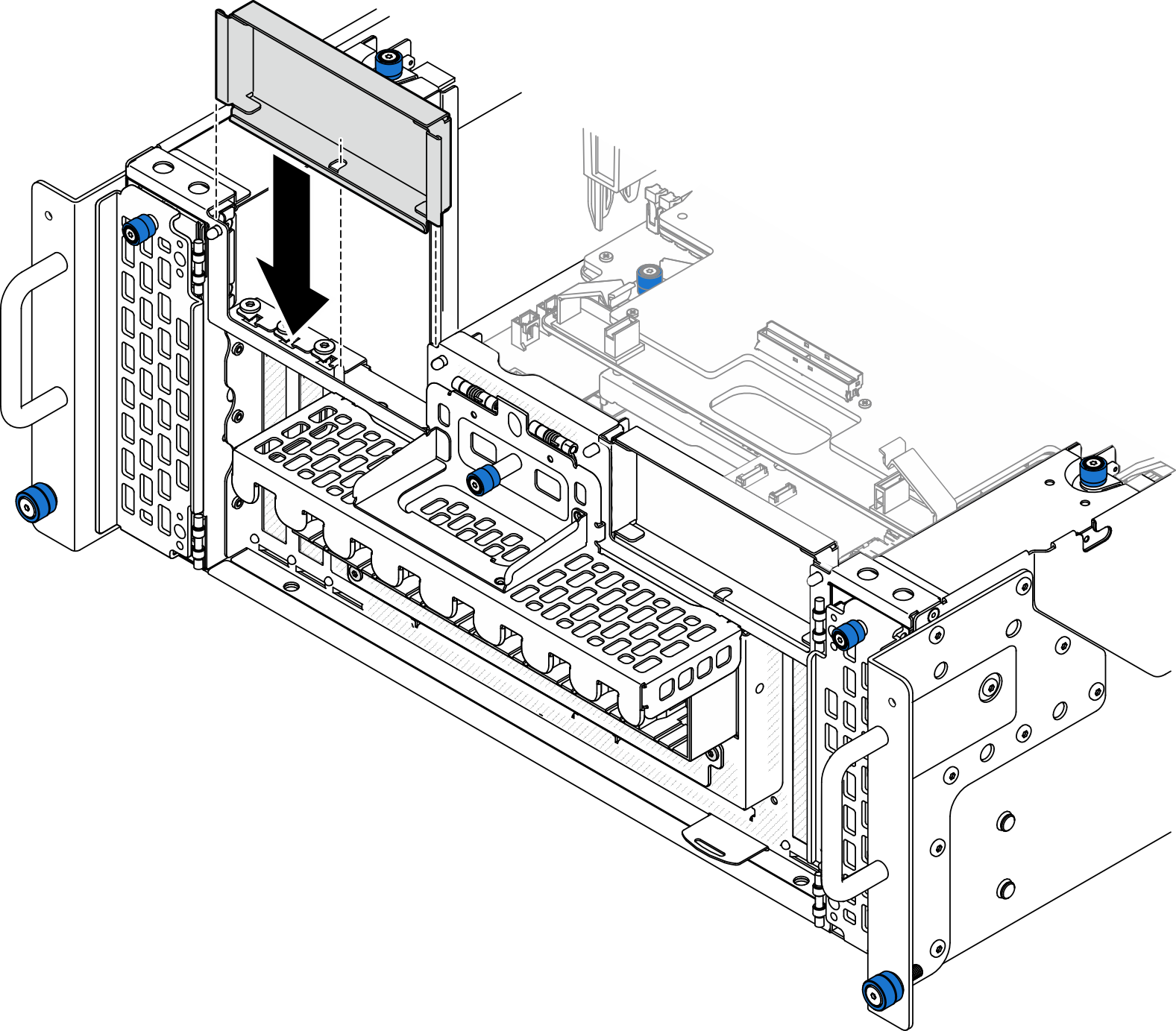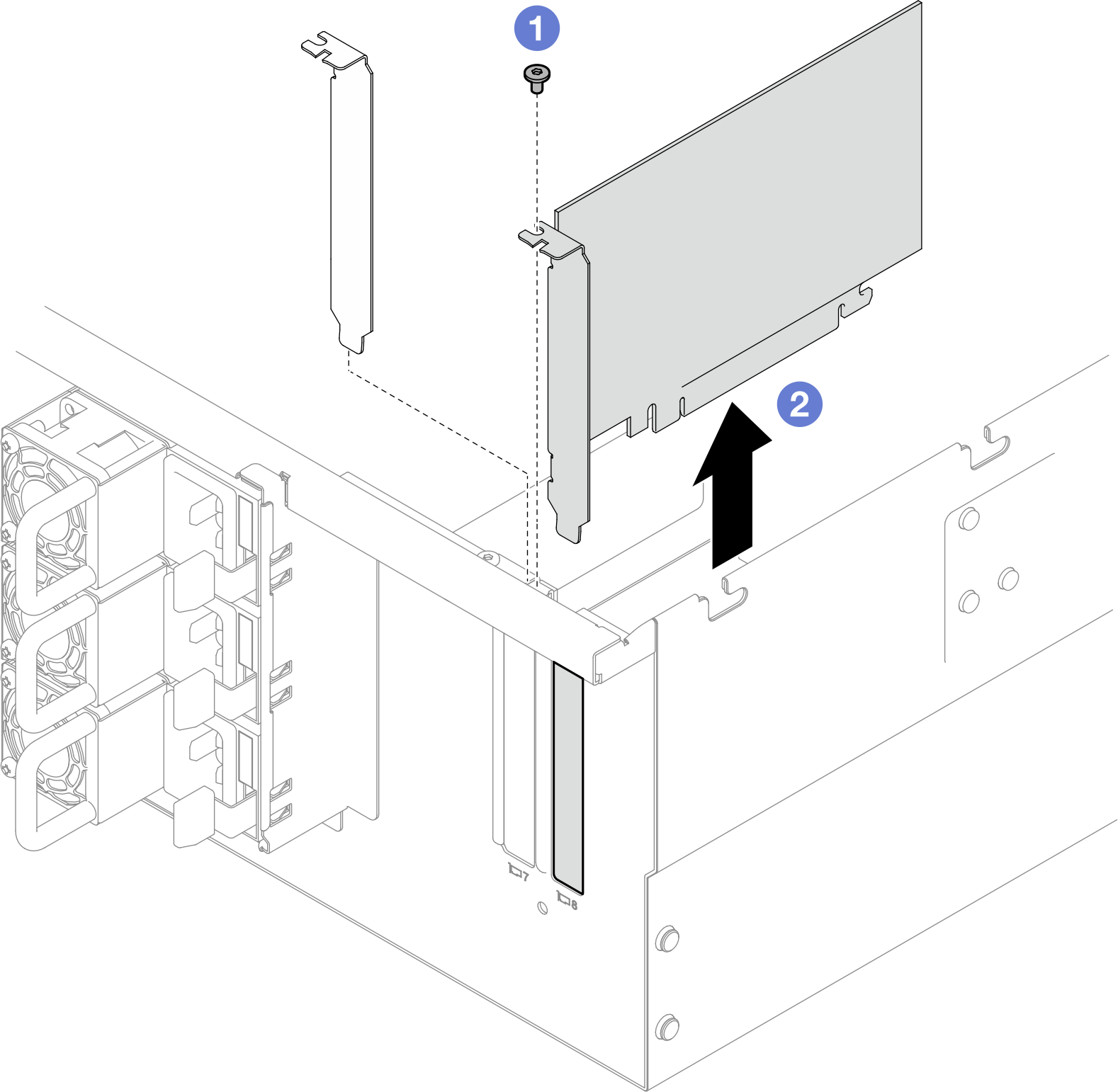Remove a PCIe adapter
Follow the instructions in this section to remove a PCIe adapter.
About this task
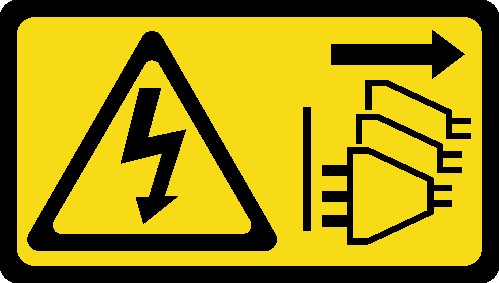
Read Installation Guidelines and Safety inspection checklist to ensure that you work safely.
Power off the server and peripheral devices, disconnect the power cords from the primary chassis, then disconnect the power cords from the secondary chassis. See Power off the server.
Prevent exposure to static electricity, which might lead to system halt and loss of data, by keeping static-sensitive components in their static-protective packages until installation, and handling these devices with an electrostatic-discharge wrist strap or other grounding system.
If the server is installed in a rack, remove the server from the rack. See Remove the server from rails.
For a list of the supported PCIe adapters, see Lenovo ServerProven website.
- Ensure that you populate the PCIe adapters in the sequence below:
- RAID adapters: P1, S1
- Network adapters: P7, P8, P5, P6, S7, S8, S5, S6, P1, P2, P3, S1, S2, S3
Remove PCIe adapter from lower processor board (MB)
Procedure
Remove PCIe adapter from rear riser card
Procedure
After you finish
Install a replacement unit or filler. See Install a PCIe adapter.
If you are instructed to return the component or optional device, follow all packaging instructions, and use any packaging materials for shipping that are supplied to you.
Demo video