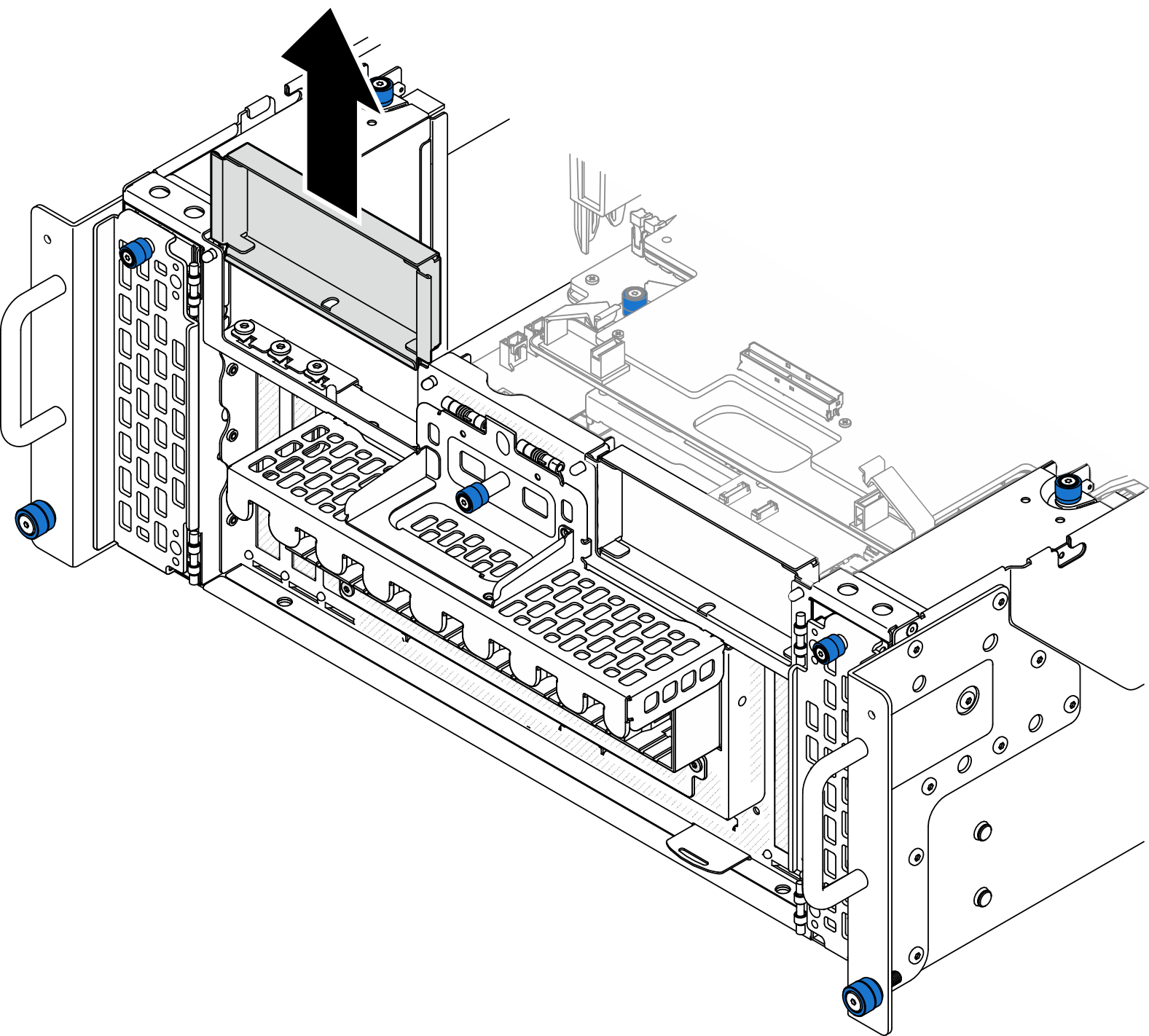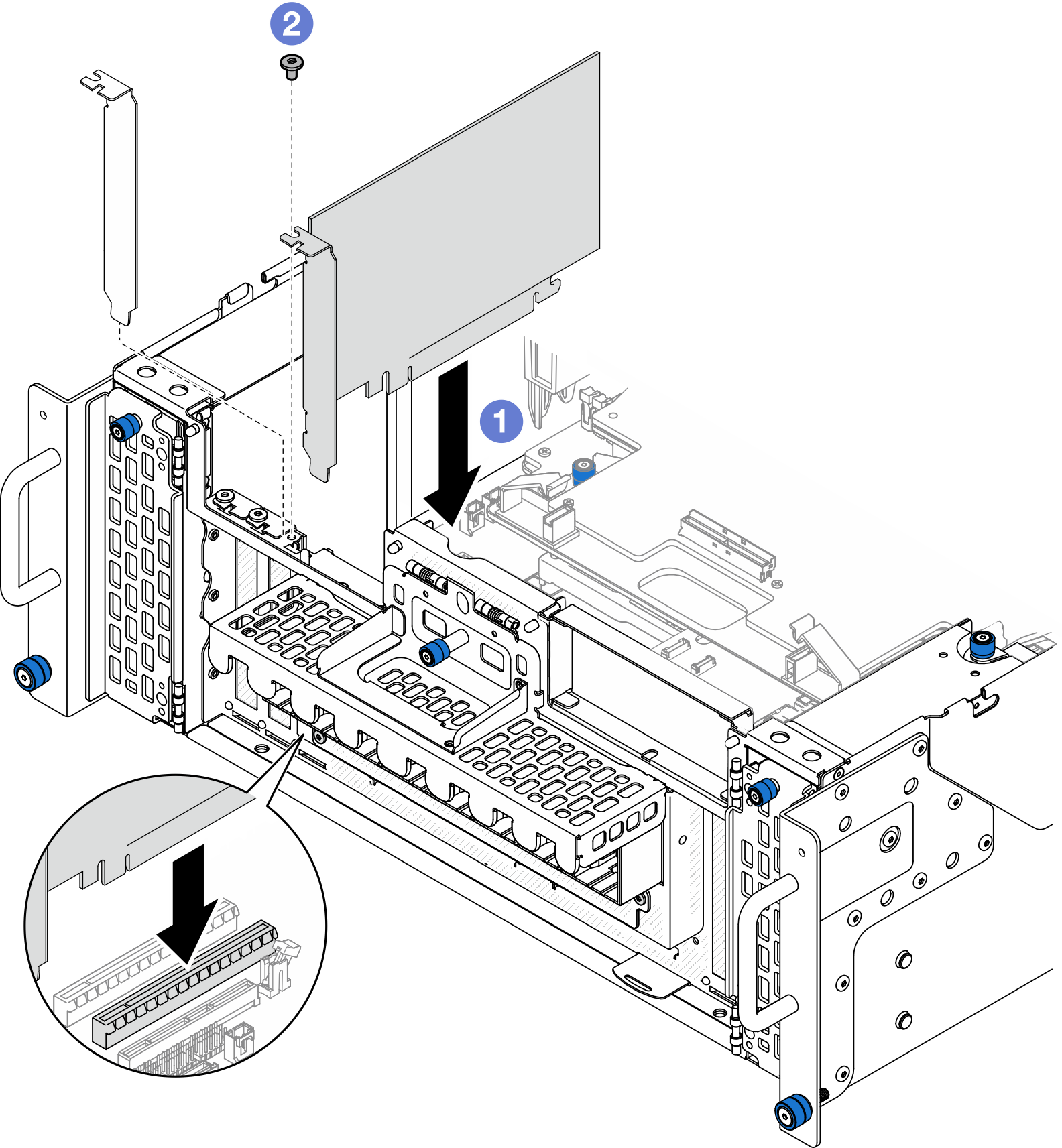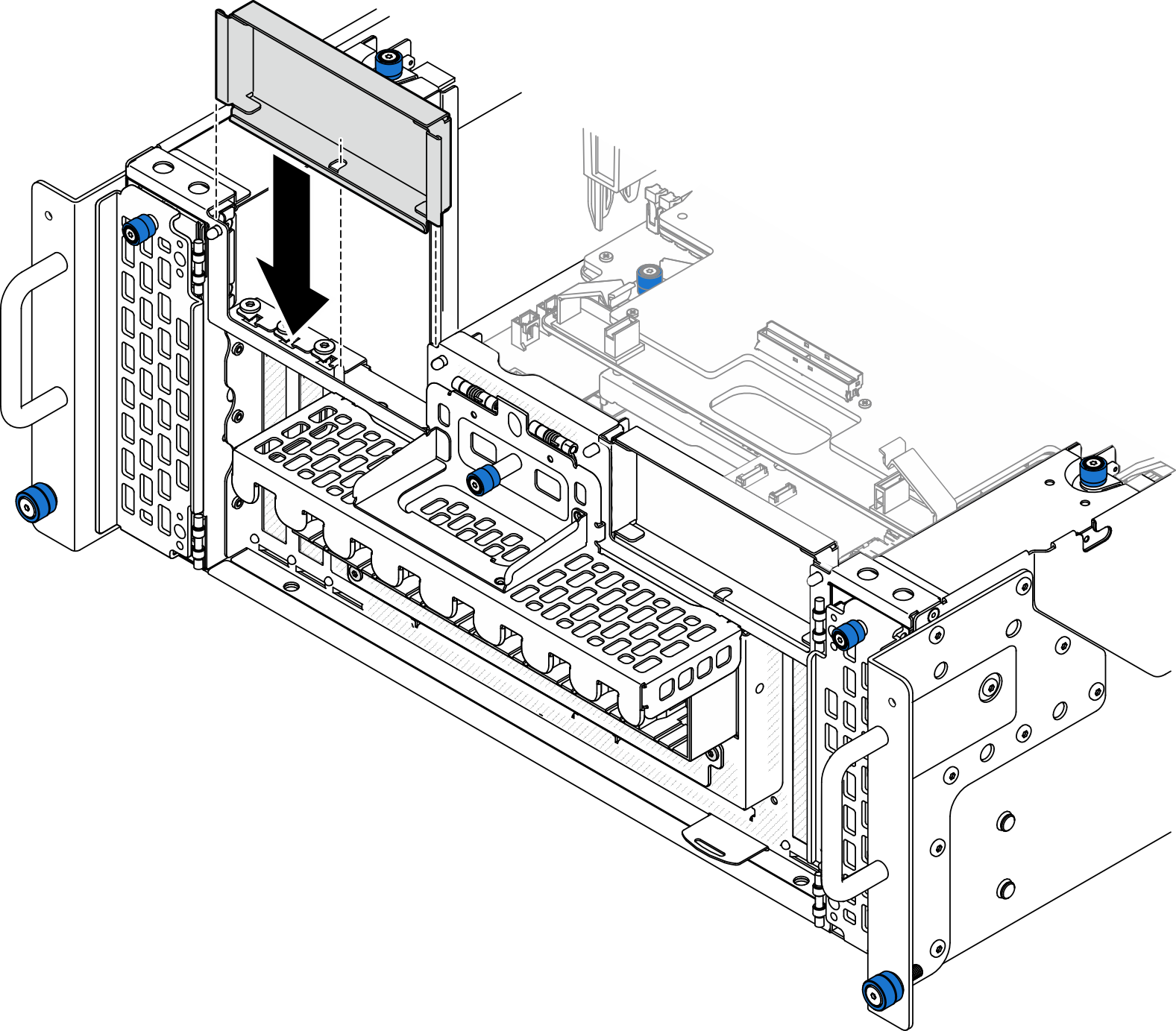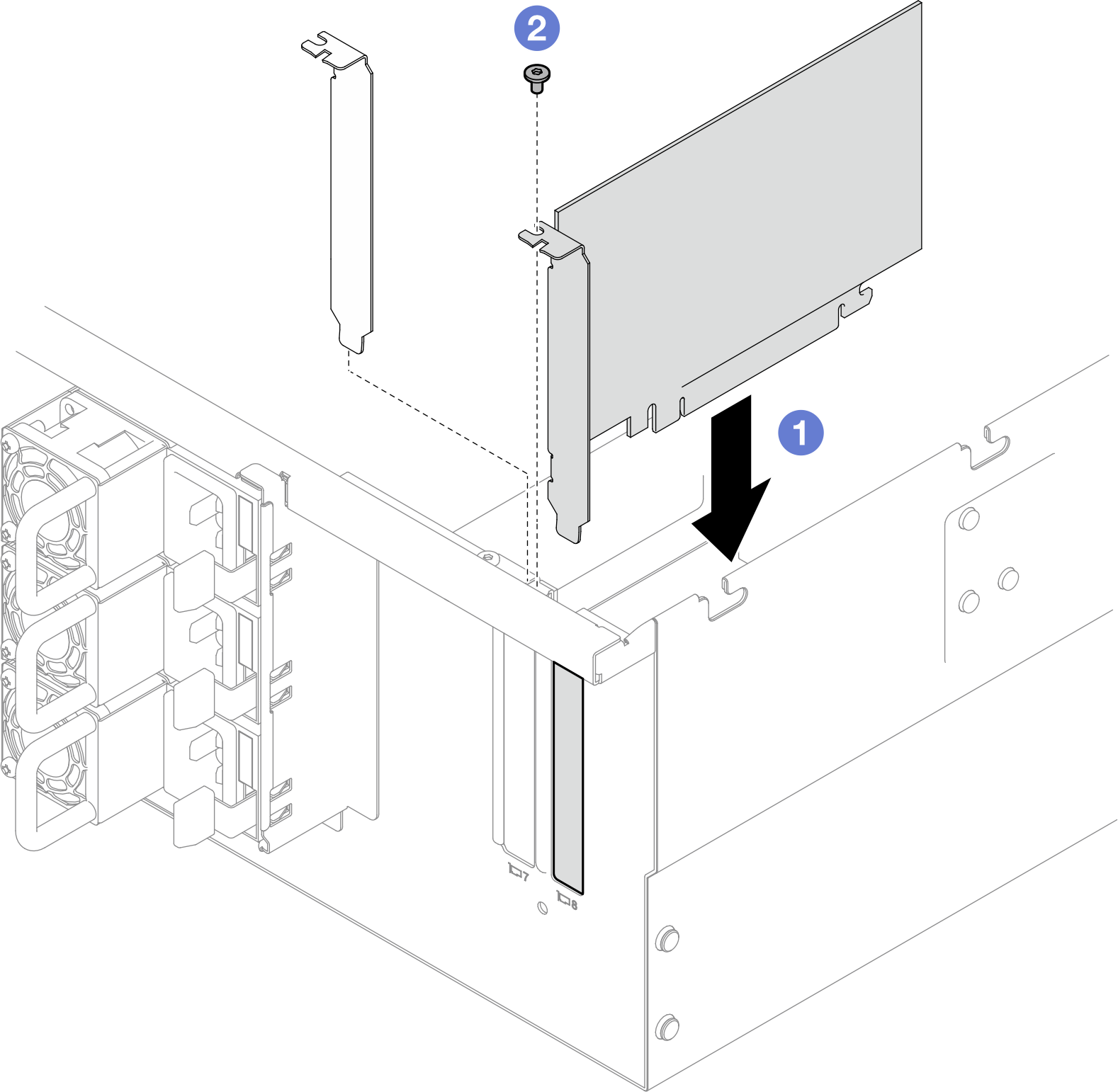Install a PCIe adapter
Follow the instructions in this section to install a PCIe adapter.
About this task
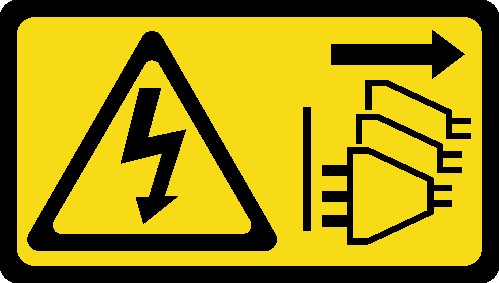
Read Installation Guidelines and Safety inspection checklist to ensure that you work safely.
Power off the server and peripheral devices, disconnect the power cords from the primary chassis, then disconnect the power cords from the secondary chassis. See Power off the server.
Prevent exposure to static electricity, which might lead to system halt and loss of data, by keeping static-sensitive components in their static-protective packages until installation, and handling these devices with an electrostatic-discharge wrist strap or other grounding system.
For a list of the supported PCIe adapters, see Lenovo ServerProven website.
- Ensure that you populate the PCIe adapters in the sequence below:
- RAID adapters: P1, S1
- Network adapters: P7, P8, P5, P6, S7, S8, S5, S6, P1, P2, P3, S1, S2, S3
Go to Drivers and Software download website for ThinkSystem SR950 V3 to see the latest firmware and driver updates for your server.
Go to Update the firmware for more information on firmware updating tools.
Install PCIe adapter to lower processor board (MB)
Procedure
After you finish
Reinstall the front top cover. See Install the front top cover.
Complete the parts replacement. See Complete the parts replacement.
Demo video
Install PCIe adapter to rear riser card
Procedure
After you finish
Reinstall the rear top cover. See Install the rear top cover.
Reinstall the front top cover. See Install the front top cover.
Complete the parts replacement. See Complete the parts replacement.
Demo video