Remove a system board
Remove a system board by disconnecting the cables inside the compute tray, pressing the release clips on the compute system board, and sliding it out of the compute tray.



Before you remove the system board:
Remove the front cover. See Remove the front cover.
Remove compute tray where the system board is installed. See Remove a compute tray.
If you are removing the lower system board in a compute tray, first remove the upper system board or filler from the compute tray to access connectors on the lower system board. See the steps below or Remove a system board filler.
Complete the following steps to remove the compute system board:
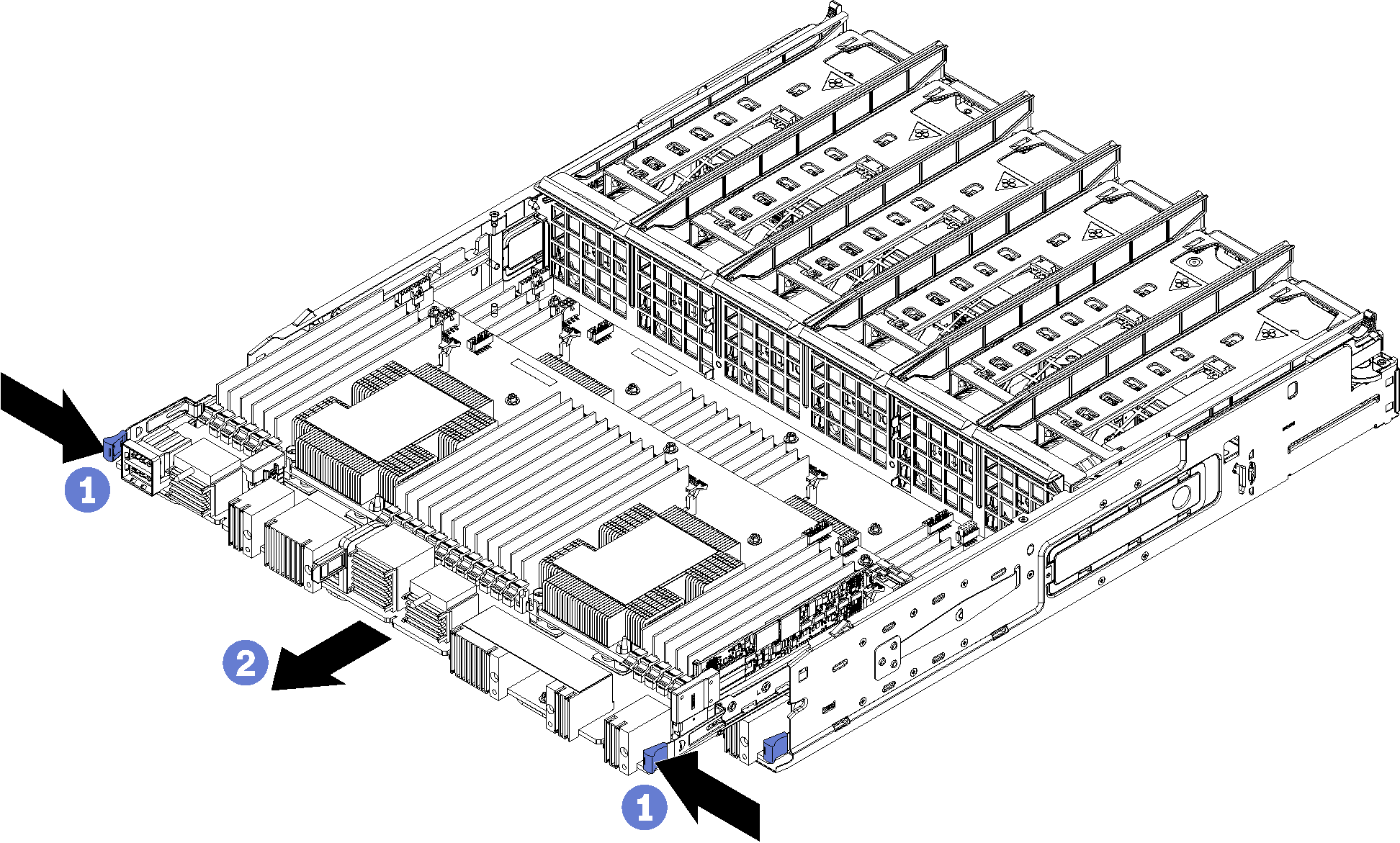
- Disconnect all cables on the system board that go to connectors in the compute tray. See Internal cable routing.
- Press the release clips and slide the system board out of the compute tray.
After you remove the system board:
If you are replacing the system board as part of a maintenance operation, remove all of the following components from the system board; then, place them on a static-protective surface or install them on the new system board:
Processor (see Processor and heat sink replacement)
Memory modules and memory module fillers (see Memory module replacement)
Memory air baffles (see Memory air baffle replacement)
Cables (see Internal cable routing.)
If you removed the upper system board and are not installing another system board , install a system board filler, install the compute tray, and install the front cover. See Install a system board filler, Install a compute tray, and Install the front cover.
If you removed the lower system board, it must be replaced before you reinstall the upper system board or filler.
- If you are instructed to return the system board, follow all packaging instructions, and use any packaging materials for shipping that are supplied to you.ImportantBefore you return the system board, make sure that you install the CPU socket dust covers from the new system board. To replace a CPU socket dust cover:
Take a dust cover from the CPU socket assembly on the new compute system board and orient it correctly above the CPU socket assembly on the removed system board.
Gently press down the dust cover legs to the CPU socket assembly, pressing on the edges to avoid damage to the socket pins. You might hear a click on the dust cover is securely attached.
Make sure that the dust cover is securely attached to the CPU socket assembly.
If you are planning to recycle the system board, follow the instructions in Disassemble the system board for recycle for compliance with local regulations.
Demo video