Install a PCIe adapter in slot 5 to 8
PCIe adapters in slot 5 to 8 are in the I/O tray that is accessed from the rear of the server. With the I/O tray removed from the chassis, insert the adapter in the I/O tray.



Before you install an optional adapter in slot 5 to 8:
If the I/O tray is installed in the server, remove it. See Remove the I/O tray.
Remove the riser or riser filler for slot 1 to 4 (left riser) to access the adapter connectors in the I/O tray. See Remove the riser for slot 1 to 4 (riser 1).
Make sure that there is no filler installed in the slot where you are installing the adapter.
Complete the following steps to install an adapter for slot 5 to 8.
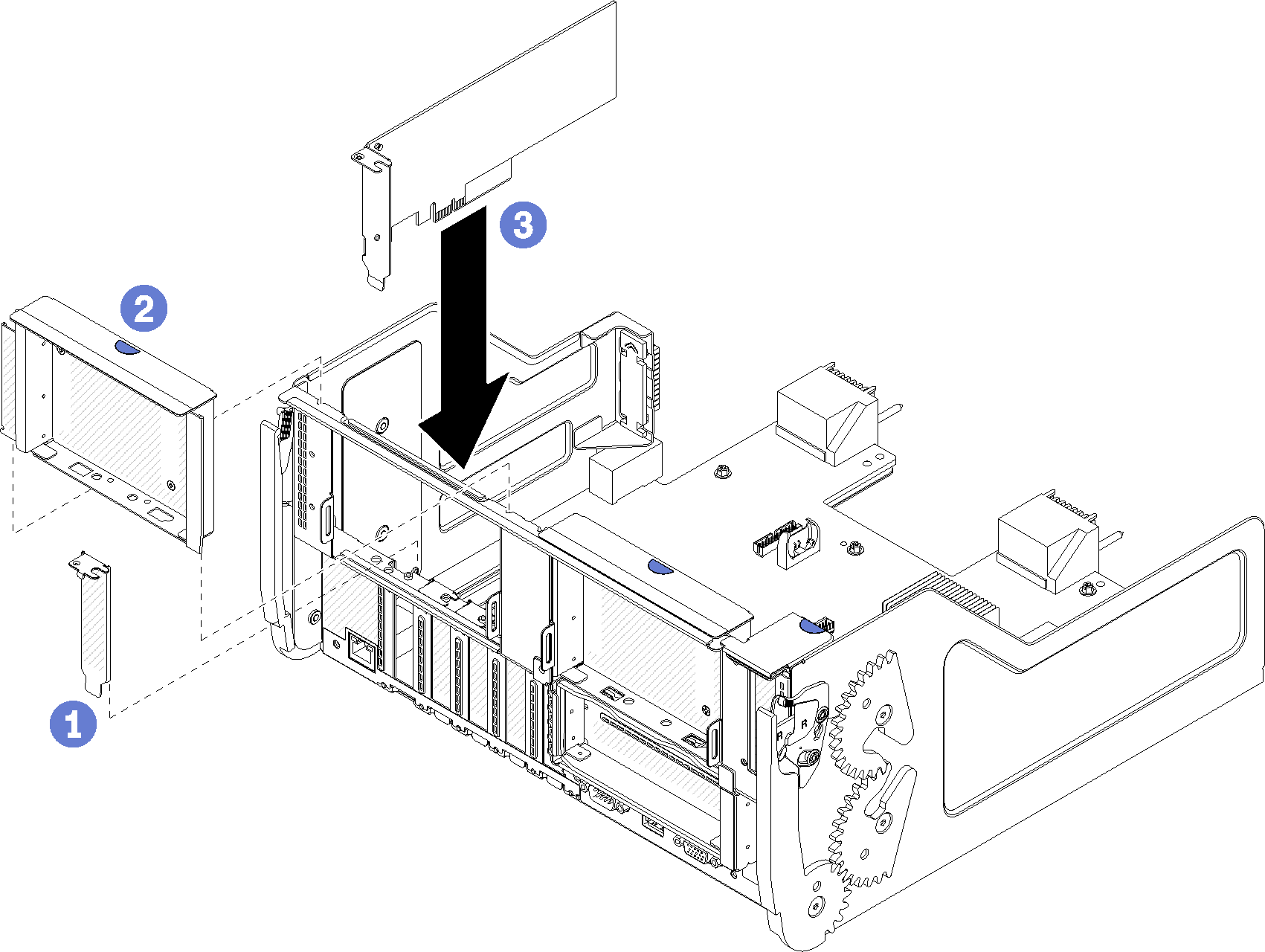
After installing an optional adapter in slot 5 to 8:
If you have no additional adapters to install in the I/O tray or in the riser for slot 1 to 4 (riser 1), install the riser or riser filler for slot 1 to 4. See Install the riser for slot 1 to 4 (riser 1).
If any of the adapters in the I/O tray have internal cables, make sure that they are connected before installing the I/O tray.
If you have no additional options to install in the I/O tray, install it. See Install the I/O tray.
Demo video