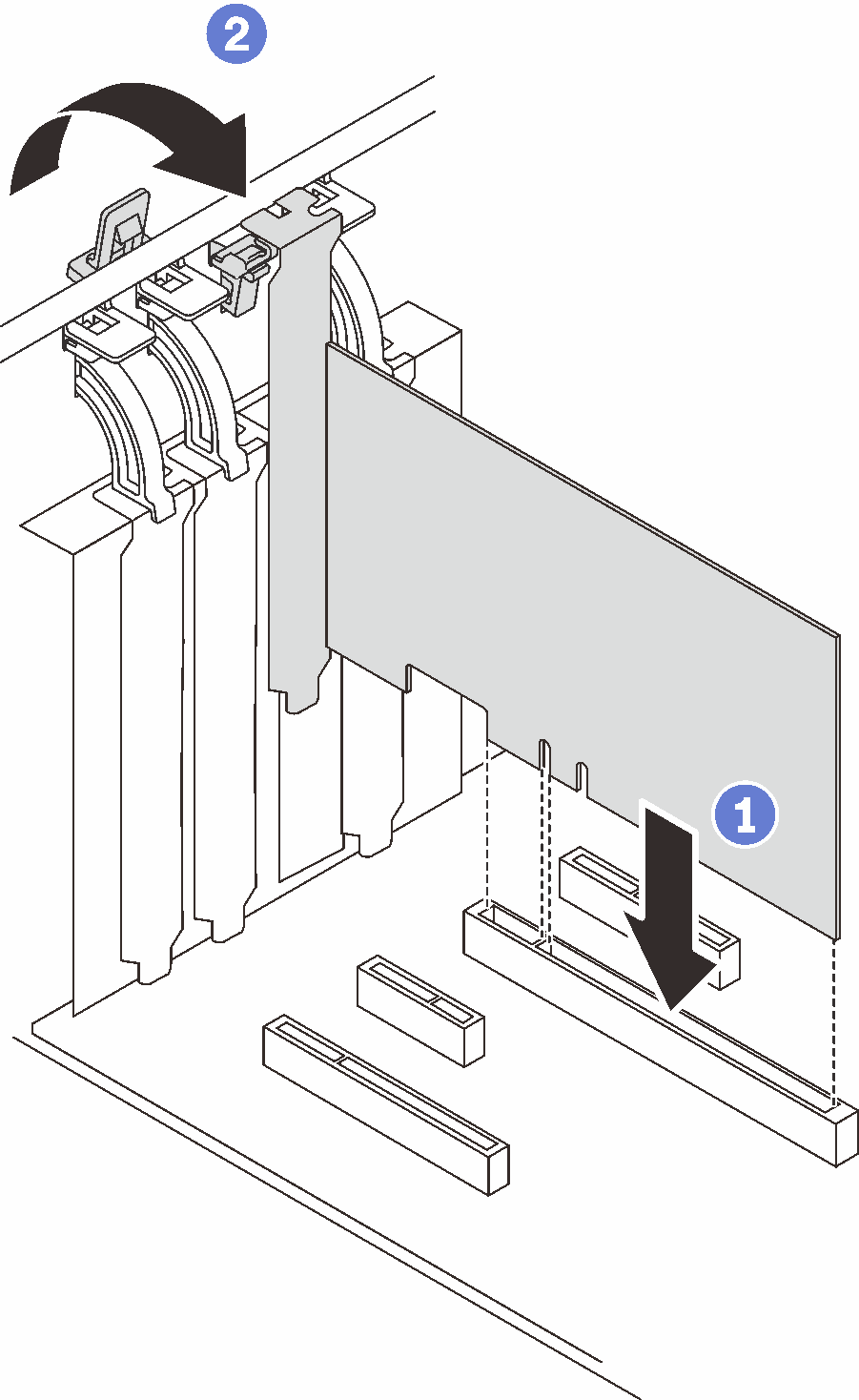Install a PCIe adapter
Use this information to install a PCIe adapter.
About this task
- S002
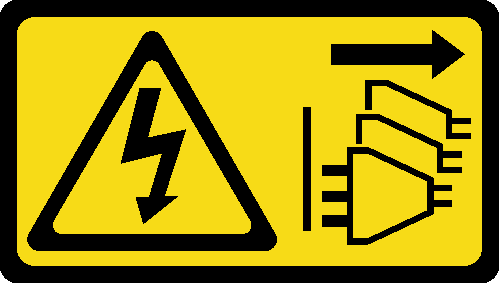 CAUTIONThe power-control button on the device and the power switch on the power supply do not turn off the electrical current supplied to the device. The device also might have more than one power cord. To remove all electrical current from the device, ensure that all power cords are disconnected from the power source.
CAUTIONThe power-control button on the device and the power switch on the power supply do not turn off the electrical current supplied to the device. The device also might have more than one power cord. To remove all electrical current from the device, ensure that all power cords are disconnected from the power source.
Read the Installation guidelines to ensure that you work safely.
Use any documentation that comes with the PCIe adapter and follow those instructions in addition to the instructions in this section.
Touch the static-protective package that contains the component to any unpainted metal surface on the server; then, remove it from the package and place it on a static-protective surface.
- When one of the following adapters are to be installed, install it to Slot 2:
- ThinkSystem NVIDIA Quadro RTX T1000 8GB PCIe Active GPU
- ThinkSystem NVIDIA Quadro RTX T400 4GB PCIe Active GPUNote
GPU adapters can only be installed in PCIe slot 2. When GPU adapter is installed in PCIe slot 2, make sure to keep PCIe slot 3 empty.
- Broadcom 57416 10GBASE-T 2-Port PCIe Ethernet Adapter
- When the M.2 adapter is to be installed, install it to Slot 4 first.
- Otherwise, follow the following order based on the type of adapters:
RAID adapters (Slot 2* >> 4* >> 3 >> 1)1
(Listing in the order of priority)
- ThinkSystem RAID 9350-16i 4GB Flash PCIe 12Gb Adapter
- ThinkSystem RAID 9350-8i 2GB Flash PCIe 12Gb Adapter
- ThinkSystem RAID 5350-8i PCIe 12Gb Adapter
- ThinkSystem 4350-8i SAS/SATA 12Gb HBA
- ThinkSystem 430-8e SAS/SATA 12Gb HBA
- ThinkSystem 440-8e SAS/SATA PCIe Gen4 12Gb HBANote
When ThinkSystem 440-8e SAS/SATA PCIe Gen4 12Gb HBA is installed, other types of RAID adapter/HBA are not supported.
- When ThinkSystem 430-8e SAS/SATA 12Gb HBA is installed, the following adapters are not supported:
ThinkSystem RAID 9350-16i 4GB Flash PCIe 12Gb Adapter
ThinkSystem RAID 9350-8i 2GB Flash PCIe 12Gb Adapter
ThinkSystem RAID 5350-8i PCIe 12Gb Adapter
ThinkSystem 4350-8i SAS/SATA 12Gb HBA
Network adapters (Slot 1 >> 3 >> 4* >> 2*)
(Listing in the order of priority)
- Broadcom 57414 10/25GbE SFP28 2-port PCIe Ethernet Adapter (only supported by Slot 1 >> 4)
- Intel X710-DA4 4x10Gb SFP+ Adapter
- ThinkSystem Intel E810-DA2 10/25GbE SFP28 2-Port PCIe Ethernet Adapter
- Broadcom 5719 1GbE RJ45 4-Port PCIe Ethernet Adapter
- ThinkSystem Intel X710-T4L 10GBASE-T 4-Port PCIe Ethernet Adapter
- ThinkSystem Intel I350-T4 PCIe 1Gb 4-Port RJ45 Ethernet Adapter
- Intel X550-T2 Dual Port 10GBase-T Adapter
- ThinkSystem Intel I350-T2 PCIe 1Gb 2-Port RJ45 Ethernet Adapter
- Broadcom 5720 1GbE RJ45 2-Port PCIe Ethernet Adapter
Slot 1 and Slot 3 in the ST250 V2 are open-end design, which means that the slots can accept adapters with a longer edge connector than the physical length of the slot connector. For example, if a x8 adapter is installed in the x4 slot 3 of the server, half of the edge connector will not be connected to the slot. The adapter will still function, however performance will be impacted.
Procedure
After this task is completed
Depending on the type of the PCIe adapter, you might need to connect any required cables.
After installing RAID adapters, see Cable routing for hot-swap drives with hardware RAID to complete the corresponding cable routing.
After installing M.2 boot adapter, see M.2 adapter to complete cable routing.
After installing the following RAID adapters, see Intrusion switch and RAID flash power module to complete cable routing for the RAID flash power module.
- ThinkSystem RAID 9350-16i 4GB Flash PCIe 12Gb Adapter (with flash power module)
- ThinkSystem RAID 9350-8i 2GB Flash PCIe 12Gb Adapter (with flash power module)