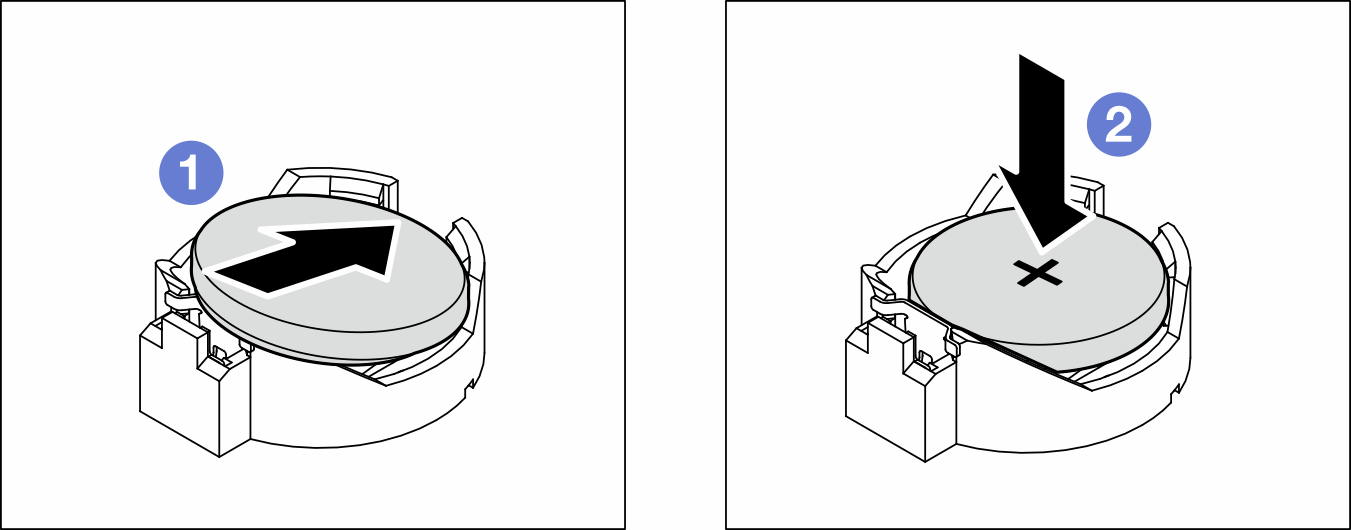Install a CMOS battery (CR2032)
Follow the instructions in this section to install a CMOS battery (CR2032).
About this task
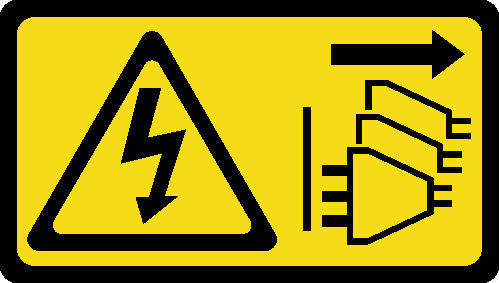

When replacing the lithium battery, use only Lenovo specified part number or an equivalent type of battery recommended by the manufacturer. If your system has a module containing a lithium battery, replace it only with the same module type made by the same manufacturer. The battery contains lithium and can explode if not properly used, handled, or disposed of.
- Throw or immerse into water
- Heat to more than 100°C (212°F)
- Repair or disassemble
Dispose of the battery as required by local ordinances or regulations.

Read Installation Guidelines and Safety inspection checklist to ensure that you work safely.
Power off the server and disconnect all power cords for this task. See Power off the server.
Prevent exposure to static electricity, which might lead to system halt and loss of data, by keeping static-sensitive components in their static-protective packages until installation, and handling these devices with an electrostatic-discharge wrist strap or other grounding system.
When replacing the CMOS battery, it is a must to replace another CMOS battery of the same type from the same manufacturer.
After replacing the CMOS battery, make sure to reconfigure the server and reset system date and time.
Lenovo has designed this product with safety in mind. The lithium battery must be handled correctly to avoid possible danger. When install the CMOS battery, adhere to the following instructions.
If the original lithium battery is replaced with a heavy-metal battery or a battery with heavy-metal components, be aware of the following environmental consideration. Batteries and accumulators that contain heavy metals must not be disposed of with normal domestic waste. They will be taken back free of charge by the manufacturer, distributor, or representative, to be recycled or disposed of in a proper manner.
Procedure
After you finish
Reinstall all the PCIe adapters, if necessary. See Install a HL PCIe adapter.
Reinstall all the full-length GPU adapters, if necessary. See Install a FL GPU adapter.
Reconnect all the cables that were removed. See Internal cable routing.
Reinstall the A2 GPU air duct, if necessary. See Install an A2/L4 GPU air duct.
Reinstall the air baffle. See Install an air baffle.
Reinstall all the flash power modules, if necessary. See Install a flash power module.
Reinstall the server cover. See Install a server cover.
Complete the parts replacement. See Complete the parts replacement.
Reset date, time, and all the passwords.
Demo video